- Zoom
- auto saving chats in zoom
- multiple participants can share screen in zoom
- choose reaction skin in zoom
- see all participants in zoom
- mute participants after join meeting in zoom
- enable waiting room in zoom
- enable email notifications in zoom
- enable annotation tools in zoom
- end zoom meeting
- scheduled meeting on zoom
- zoom sign in
- zoom signup
- enable auto recordings on zoom
- fingerprint on zoom
- change password on zoom
- turn on video on zoom
- new host on zoom
- unmute someone on zoom
- allow hosts to chat
- kick out of zoom meeting
- change display name on zoom
- leave zoom meeting
- share screen on zoom meeting
- connect audio on zoom
- invite participants in zoom
- raise hand on zoom
- virtual backgrounds on zoom
- logout on zoom
- enable screen sharing on zoom
- change profile photo on zoom
- schedule a meeting on zoom
- send msgs in zoom meetings
- host an instant meeting in zoom
- delete scheduled meetings on zoom
- mute all participants in zoom
- join a meeting in zoom
How to Signup on Zoom
Zoom is a very popular online video conferencing app and it is getting more and more users each day. With its increasing popularity, it is also introducing new and enhanced features for its users. As it is mostly used for professional and educational purposes, you must know how to use it correctly if you are new to the Zoom App. Beginning with the basics, let us first learn how to signup on zoom.
After you have learned how to sign up on Zoom, then comes the fun part. The next step would be to learn how to join a meeting in the zoom app. But first, let us learn the process of how to signup on zoom.
Start a Zoom Meeting and Invite Others
Signup on Zoom in 12 Steps
Step-1 Open the Zoom App: If you have not installed the Zoom app on your device, first install and then open the Zoom app. It is freely available on the Play Store.
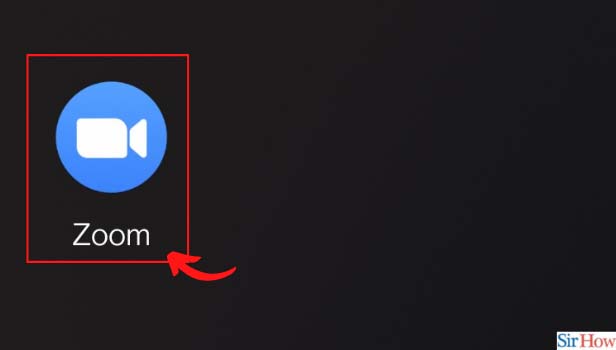
Step-2 Click on Sign up: you will see three options- Join a Meeting, Sign up and Log in. From these three options, tap on 'Sign Up'.
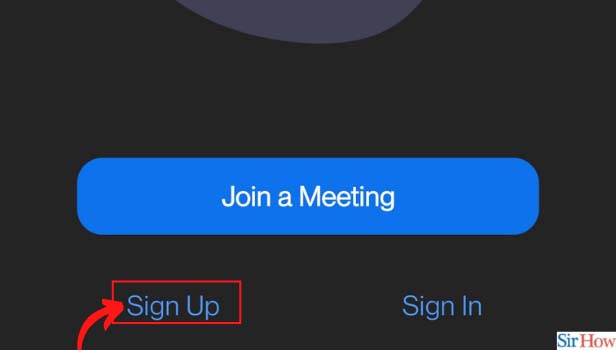
Step-3 Add and verify your date of birth: Before moving further, you have to verify your age. You can by entering your date of birth. For this, enter your date of birth.
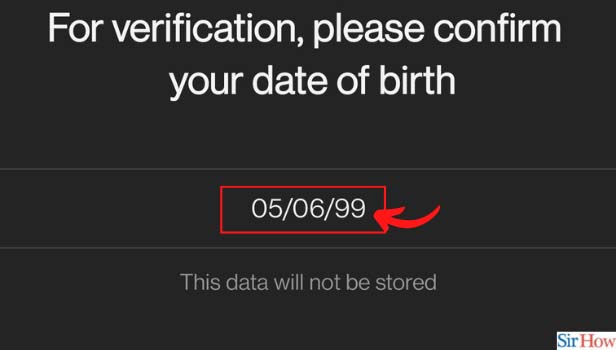
Step-4 Enter your Email: After entering your date of birth, enter your correct Email address.
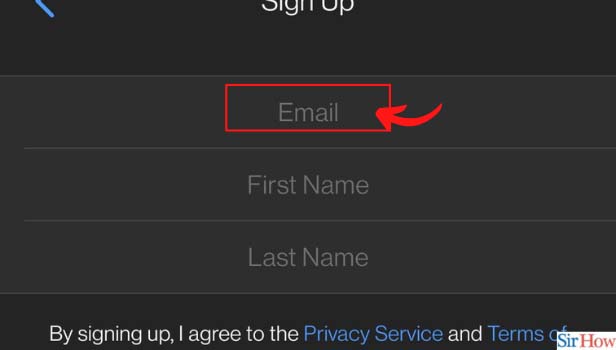
Step-5 Enter your First & Last Name: Then, you have to enter your complete name, that is, your first and last name. This name will be used for all future communication, so make sure to enter the correct name.
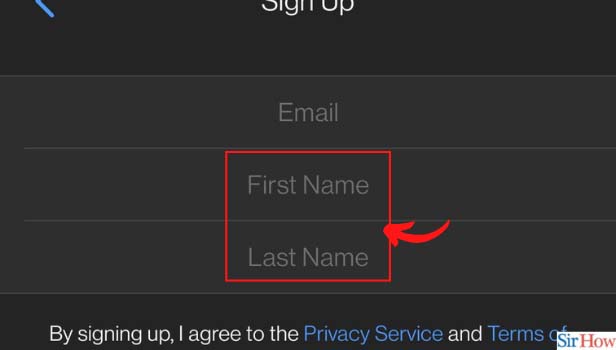
Step-6 Click on Sign up: After entering all the details, click on the sign-up tab.
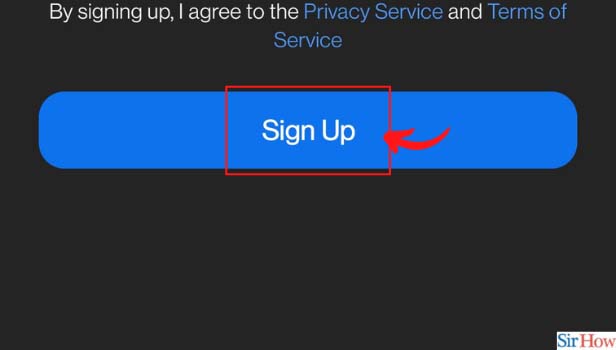
Step-7 Go to email to activate your account: Now, a message will appear on your screen. It will ask you to check your email inbox to activate your account.
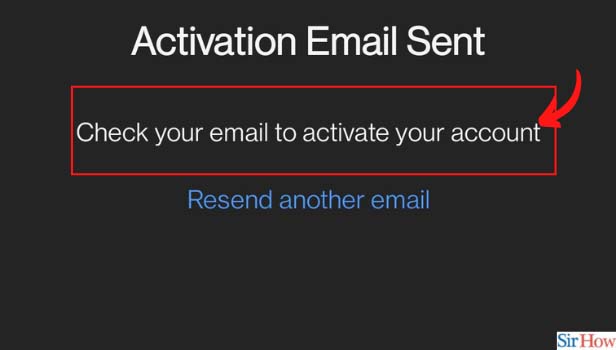
Step-8 Click on 'Activate Account': In your inbox, you will see a mail from zoom. Open that mail and click on 'Activate Account.
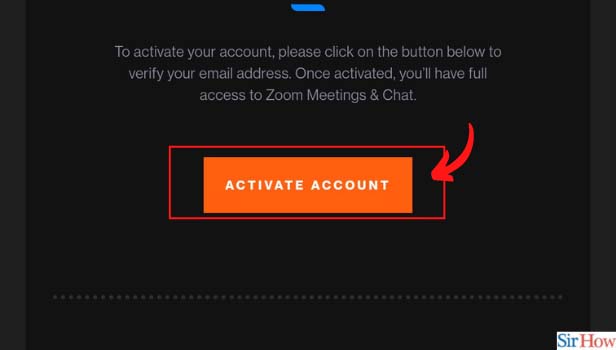
Step-9 Enter your Password: Then, you have to set up a password for your zoom account.
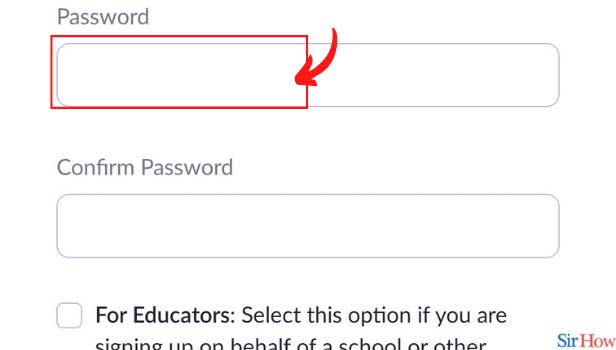
Step-10 Confirm your Password: Now, confirm the password by typing it again to make sure that you have entered the correct password.
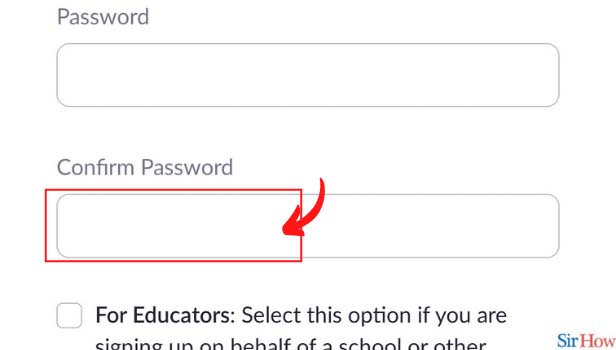
Step-11 Click on Continue: read the checkboxes and click on them if they are applicable to you.
Otherwise, just click on Continue.
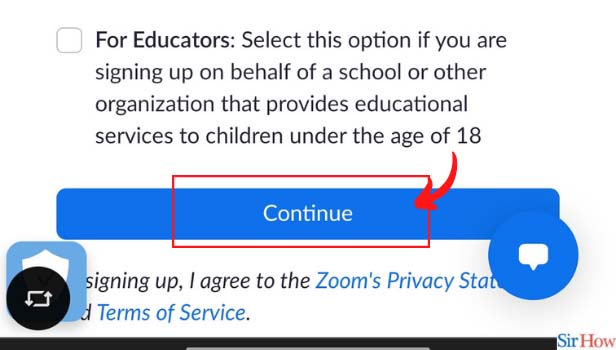
Step-12 Click on 'Skip this step': Zoom then asks you to invite friends on the app for a meeting, you can simply click on 'Skip this step'.
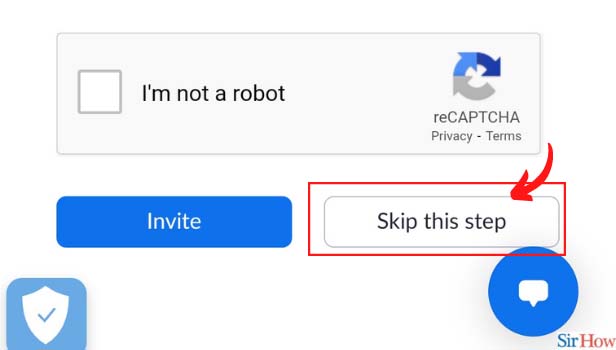
Does Zoom Also Ask For a Monetary Subscription or Anything Like That?
No, the Zoom app is completely free to use. It will never ask you for money or a subscription if you are using the basic zoom app. The basic Zoom app is free to use. If a large organization is using the Zoom app, then they will obviously need the advanced features. For those features, they have to buy the advanced zoom package and for that purpose, some amount of money has to be paid as specified by the app.
What is The Maximum Number of Participants That Can Join a Zoom Meeting?
The default number of participants or members that can join a zoom meeting at a time is 100. This means that at maximum, a total of 100 people can join the zoom meeting. But if a large organization is hosting a zoom meeting, they can add up to 1000 members to a Zoom meeting. You have to pay some amount to buy these advanced features.
Can We Also Join a Meeting in the Google Meet App Just Like Zoom?
Just like the Zoom app, Google meet is also one of the most popular apps for video calling and conferences. It is also used for educational purposes by schools, colleges, and other educational institutions. So, in a similar manner, you can also join a meeting on the Google meet app.
Related Article
- How to Change Password on Zoom
- How to Ask Someone to Turn on Video on Zoom Meeting
- How to Make a New Host on Zoom Meeting
- How to Ask Someone to Unmute on Zoom Meeting
- How to Allow Only Hosts to Chat on Zoom Meeting
- How to Kick Someone Out of Zoom Meeting
- How to Change Display Name on Zoom
- How to Leave Zoom Meeting
- How to Share Screen on Zoom Meeting
- How to Auto Connect Audio on Zoom Meeting
- More Articles...
