- Zoom
- auto saving chats in zoom
- multiple participants can share screen in zoom
- choose reaction skin in zoom
- see all participants in zoom
- mute participants after join meeting in zoom
- enable waiting room in zoom
- enable email notifications in zoom
- enable annotation tools in zoom
- end zoom meeting
- scheduled meeting on zoom
- zoom sign in
- zoom signup
- enable auto recordings on zoom
- fingerprint on zoom
- change password on zoom
- turn on video on zoom
- new host on zoom
- unmute someone on zoom
- allow hosts to chat
- kick out of zoom meeting
- change display name on zoom
- leave zoom meeting
- share screen on zoom meeting
- connect audio on zoom
- invite participants in zoom
- raise hand on zoom
- virtual backgrounds on zoom
- logout on zoom
- enable screen sharing on zoom
- change profile photo on zoom
- schedule a meeting on zoom
- send msgs in zoom meetings
- host an instant meeting in zoom
- delete scheduled meetings on zoom
- mute all participants in zoom
- join a meeting in zoom
How to See All Participants of Zoom Meeting
To keep a record of the number of participants in a zoom meeting, it is essential to see how many participants are there in a meeting at a particular time. This feature can also be helpful when our teacher is teaching a class of students on the Zoom app. It can help the teacher in maintaining the attendance record of the students. The host can see all participants of a zoom meeting in some really short and easy steps. The host can see the names of the participants along with their camera and microphone status (whether on or off).
If any member of the zoom meeting has not joined the meeting yet, then any member of the meeting can invite that person through the Zoom meeting link. If you are using the Google meet app, then you can share the Google meet link to invite a person to the meeting.
Record gallery view in Zoom
See All Participants of Zoom Meeting in 5 Steps
Step-1 Open Zoom Web Portal: Most of the advanced zoom settings are available on the Zoom web portal only. So, as the first step, you have to open the zoom web portal on your device.
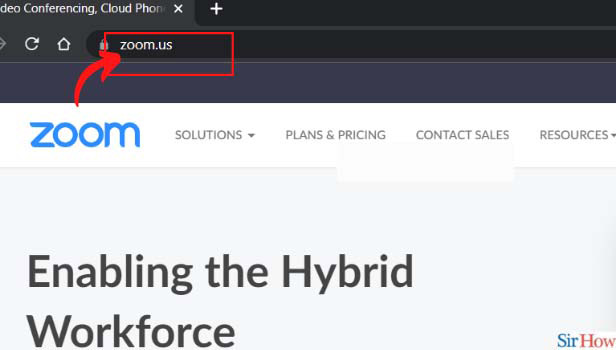
Step-2 From the Meeting, click on 'View': In this step,
- First, start a meeting or join a meeting.
- In the meeting, there will be an option that says 'View'.
- Click on 'View'.
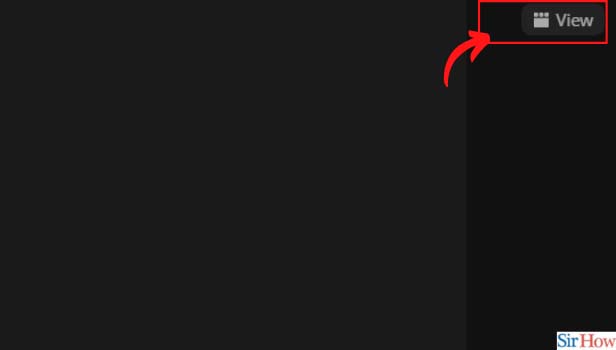
Step-3 Click on 'Gallery View': You will now have two options- Speaker view and Gallery view. Click on the second option, that is, 'Galley View'.
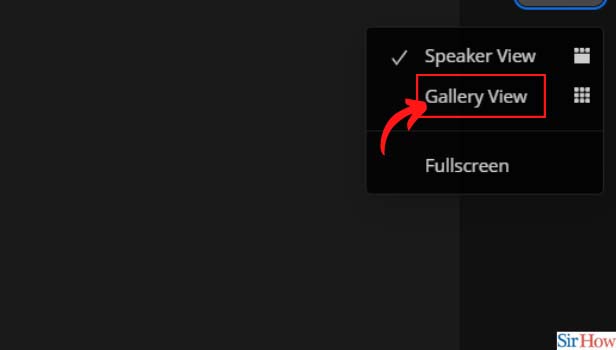
Step-4 Click on 'Settings': Now, click on the 'Settings' option in the zoom meeting. In this way, you can change the settings regarding the participants that can be visible on the screen at one time.
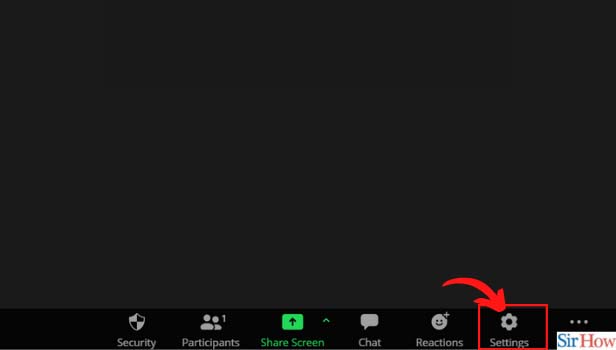
Step-5 Choose the Max no. of Participants to Visible on Screen: From the Settings, you can determine the maximum limit of the number of participants that you want to be visible on the screen. You can choose the number of participants for the gallery view.
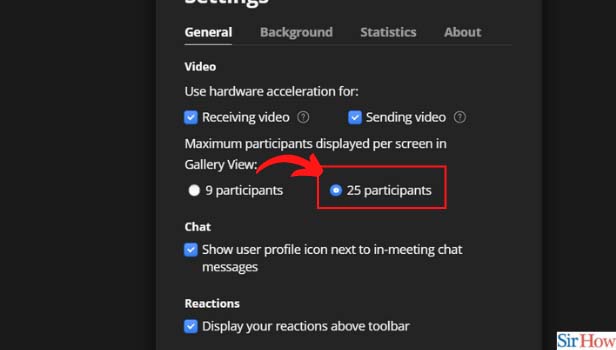
What is The Maximum Number of Participants That can be Visible on The Zoom Screen?
The maximum number of participants that can be visible in the zones at one time is 49. A zoom user can not choose more than 49 participants at one time. This is the maximum limit on the number of participants in the gallery view. The default number is set to 25 participants. It means that by default 49 thumbnails will be shown on the screen, one thumbnail for each participant.
Is Question And Answer Mode Also Available on The Zoom App?
Yes, the question and answer feature or the QnA feature (popular name) are available on the Zoom app. It is an effort by the zoom app to make the meetings more interactive. The host or the organizer of the meeting can ask questions and the members of the meeting can answer them. Polls are also available on Zoom.
Can We Mute Incoming Calls While using The Google Meet App?
Yes, Google meet provides its users with the feature to mute incoming calls while a meeting is going on. It is a step to avoid any kind of disturbance while an important meeting online is going on. So, basically, you can mute incoming calls during Google meet.
Related Article
- How to Ask Someone to Turn on Video on Zoom Meeting
- How to Make a New Host on Zoom Meeting
- How to Ask Someone to Unmute on Zoom Meeting
- How to Allow Only Hosts to Chat on Zoom Meeting
- How to Kick Someone Out of Zoom Meeting
- How to Change Display Name on Zoom
- How to Leave Zoom Meeting
- How to Share Screen on Zoom Meeting
- How to Auto Connect Audio on Zoom Meeting
- How to Invite Participants in Zoom Meeting
- More Articles...
