- Zoom
- auto saving chats in zoom
- multiple participants can share screen in zoom
- choose reaction skin in zoom
- see all participants in zoom
- mute participants after join meeting in zoom
- enable waiting room in zoom
- enable email notifications in zoom
- enable annotation tools in zoom
- end zoom meeting
- scheduled meeting on zoom
- zoom sign in
- zoom signup
- enable auto recordings on zoom
- fingerprint on zoom
- change password on zoom
- turn on video on zoom
- new host on zoom
- unmute someone on zoom
- allow hosts to chat
- kick out of zoom meeting
- change display name on zoom
- leave zoom meeting
- share screen on zoom meeting
- connect audio on zoom
- invite participants in zoom
- raise hand on zoom
- virtual backgrounds on zoom
- logout on zoom
- enable screen sharing on zoom
- change profile photo on zoom
- schedule a meeting on zoom
- send msgs in zoom meetings
- host an instant meeting in zoom
- delete scheduled meetings on zoom
- mute all participants in zoom
- join a meeting in zoom
How to Allow Only Hosts to Chat on Zoom Meeting
Zoom meetings are the discussions and alternatives to the real meetings about work. Now it is crucial to have the best communication during the zoom meeting. There are options to speak, chat or share the screen while zoom meeting. One can go with any option to share their opinions. However, zoom has featured in the chat option. Like you can chat with hosts specifically during the meetings. To know how to allow only hosts to chat on zoom meeting. Read the article's step by store guide and change the setting.
Zoom In-Meeting Chat and Reactions
Allow Only Hosts To Chat On Zoom Meeting With 5 Easy Steps
Step-1 Open Zoom App: One must join the zoom meeting or start the meeting to make the changes for the zoom meeting. Now go to the zoom app on your device. Next, click on the zoom app. Then open the zoom app.

Step-2 Click On More: Once the homepage of zoom appears on your screen. Then you will find a bottom taskbar with multiple options. So click on the More (three-dot) option and open it.
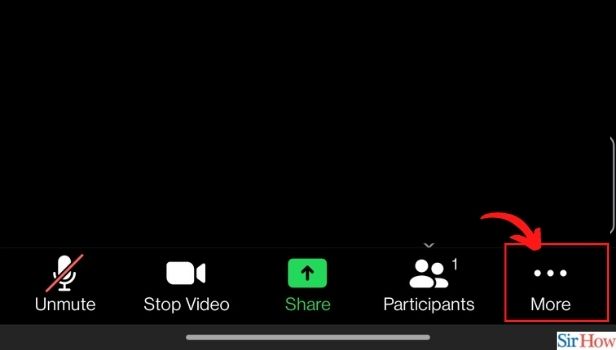
Step-3 Click On Security: Once the options list under More appears on your screen. Then go to the Security option there. Next, click on this option and open the security page on your screen.
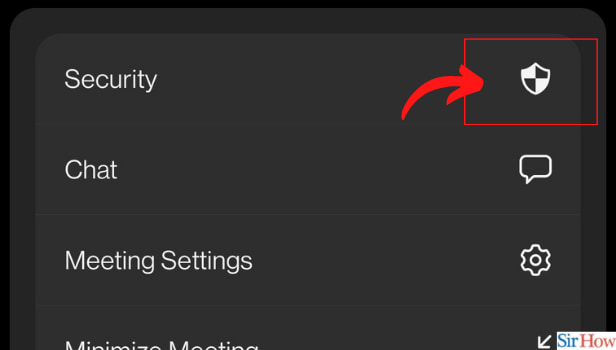
Step-4 Click on 'Chat With': Now the security window appears. So go to the option of Chat With. Then tap on this option.
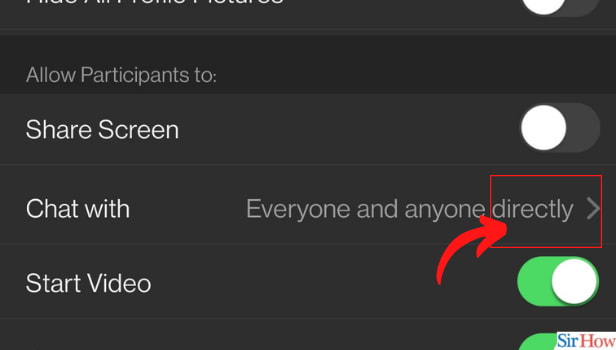
Step-5 Choose hosts & Co-hosts: Once you click on the Chat With option.
- A pop-up window appears with multiple options.
- You have to click on the Host and co-host option.
- Hence, the participants can now chat with the host and co-host on zoom meeting.
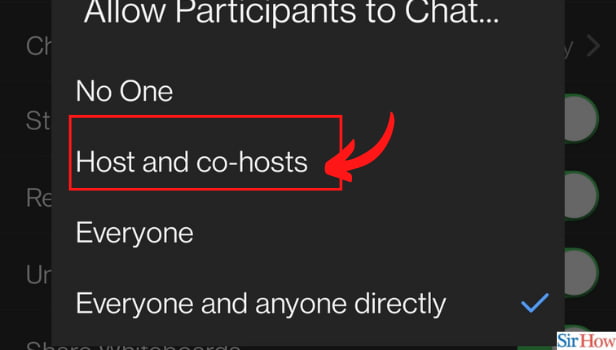
What Are The Options In Chat With Options On Zoom App?
When you go to the settings of Chat With the option, then you have multiple options. You can choose to allow participants to chat with the following option.
- No One
- Host and co-hosts
- Everyone
- Everyone and anyone directly
How To Allow Participants To Share Screen On Zoom Meetings?
Open the zoom app on your device. Then from the homepage taskbar.
- Tap on the More (three dots) option.
- Next, from the option list under the More option.
- You have to click on the Security option and open it.
- Then on the security page, you will find an option under 'Allow participants to' Share Screen.
- On the toggle in front of the share screen option.
- Hence, now the participants of the zoom meeting can share the screen during the meetings.
Can You Mute All The Participants From The Scheduled Zoom Meetings?
You can schedule the zoom meetings before two or three days or the fixed time. Moreover, you can start the meetings on zoom immediately too. Now there is no rule for muting the participants in the scheduled meeting or instant meeting on zoom. Hence, you can mute all the participants on zoom meetings. It doesn't matter scheduled or instant meeting on zoom. You can even reschedule the zoom meeting in case of urgency or change in the plan.
Related Article
- How to Add Fingerprint on Zoom
- How to Change Password on Zoom
- How to Ask Someone to Turn on Video on Zoom Meeting
- How to Make a New Host on Zoom Meeting
- How to Ask Someone to Unmute on Zoom Meeting
- How to Kick Someone Out of Zoom Meeting
- How to Change Display Name on Zoom
- How to Leave Zoom Meeting
- How to Share Screen on Zoom Meeting
- How to Auto Connect Audio on Zoom Meeting
- More Articles...
