- Zoom
- auto saving chats in zoom
- multiple participants can share screen in zoom
- choose reaction skin in zoom
- see all participants in zoom
- mute participants after join meeting in zoom
- enable waiting room in zoom
- enable email notifications in zoom
- enable annotation tools in zoom
- end zoom meeting
- scheduled meeting on zoom
- zoom sign in
- zoom signup
- enable auto recordings on zoom
- fingerprint on zoom
- change password on zoom
- turn on video on zoom
- new host on zoom
- unmute someone on zoom
- allow hosts to chat
- kick out of zoom meeting
- change display name on zoom
- leave zoom meeting
- share screen on zoom meeting
- connect audio on zoom
- invite participants in zoom
- raise hand on zoom
- virtual backgrounds on zoom
- logout on zoom
- enable screen sharing on zoom
- change profile photo on zoom
- schedule a meeting on zoom
- send msgs in zoom meetings
- host an instant meeting in zoom
- delete scheduled meetings on zoom
- mute all participants in zoom
- join a meeting in zoom
How to Leave Zoom Meeting
Are you curious to know how to leave a Zoom meeting? Well, you can easily join a meeting in Zoom and leave it anytime you want to. This feature allows you to leave the meeting room after your work is done.
Sometimes, there are chances that the host doesn't end the meeting and they ask you to leave the meeting in between. Therefore, if you want to learn the same, follow the steps mentioned below.
Read this guide and learn the process in just a few steps.
ZOOM End Meeting vs Leave Meeting What's the Difference?
Leave A Zoom Meeting in 3 Easy Steps
Step-1 Open the Zoom App: Open the blue-colored Zoom app on your smartphone to start the process. The following image shows a representation of the app's logo.
You can also download the Zoom app on your mobile if you haven't already. It is available for both iOS and Android.
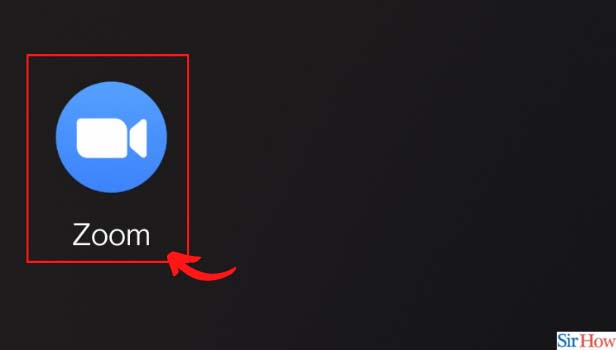
Step-2 From the Meeting Screen, Click on End: Once you open the app and join in through the meeting link, the meeting screen will appear in front of you.
Now, on the top of the meeting screen, you will find an "End" button. Click on "End" to leave Zoom Meeting.
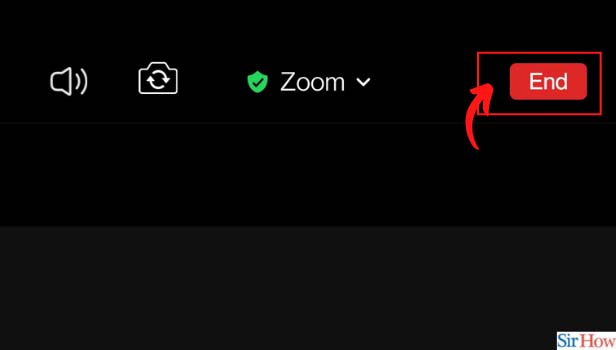
Step-3 Click on Leave Meeting: When you click on "End", Zoom will send you a notification whether you want to leave the meeting or not. Tap on "Leave Meeting" to exit from the ongoing meeting.
If you are the host of the meeting, you also get the privilege of ending the meeting for all the participants.
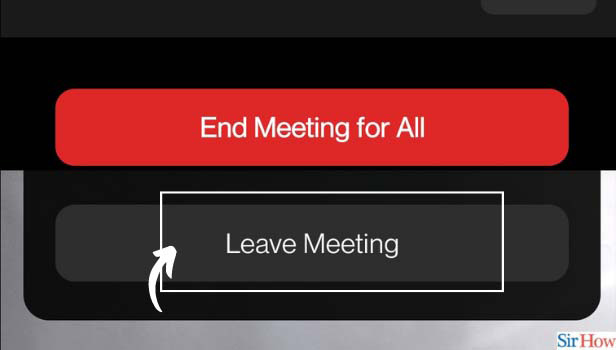
Can I Schedule a Meeting on Zoom?
Yes, definitely. Zoom gives you the option to schedule a meeting. Firstly, open the Zoom app on your phone. On the top of the screen, below the search bar, you will find a "Schedule" option. Click on it.
After that, give the meeting a suitable title. Select the date and time and click on "Done" on top of the screen. Your meeting is now scheduled. You can also delete scheduled meetings on Zoom if you want to.
How to Change Profile Photo on Zoom?
You can easily change your Zoom profile photo. To change your profile photo on Zoom, consider the steps mentioned below.
- Open the Zoom app on your phone.
- After that, click on the "Settings" option present at the bottom of the screen.
- Tap on your name on the next screen.
- Click on Profile Photo.
- Now, tap on "Choose Photo"
- Choose any photo from your gallery and click on Save.
Your profile photo is changed.
Can I Turn My Camera Off Before Joining a Meeting on Zoom?
Open the Zoom app and click on "New Meeting". After that, slide the "Video On" option to turn off your camera before joining a meeting.
Click on start meeting and you will join without your video on. However, if you change your mind during the meeting and want to switch on the camera; click on the start video icon at the bottom of the meeting screen.
Your video will now be visible to all the other participants present in the meeting.
Related Article
- How to See All Participants of Zoom Meeting
- How to Mute Participants After Join in Zoom Meetings
- How to Enable Waiting Room for Zoom Meetings
- How to Enable Email Notifications for Zoom Meetings
- How to Enable Annotation Tools for Zoom Meetings
- How to End Zoom Meeting
- How to Start a Scheduled Meeting on Zoom
- How to Sign in on Zoom
- How to Signup on Zoom
- How to Enable Auto Recordings for Zoom Meetings
- More Articles...
