- Zoom
- auto saving chats in zoom
- multiple participants can share screen in zoom
- choose reaction skin in zoom
- see all participants in zoom
- mute participants after join meeting in zoom
- enable waiting room in zoom
- enable email notifications in zoom
- enable annotation tools in zoom
- end zoom meeting
- scheduled meeting on zoom
- zoom sign in
- zoom signup
- enable auto recordings on zoom
- fingerprint on zoom
- change password on zoom
- turn on video on zoom
- new host on zoom
- unmute someone on zoom
- allow hosts to chat
- kick out of zoom meeting
- change display name on zoom
- leave zoom meeting
- share screen on zoom meeting
- connect audio on zoom
- invite participants in zoom
- raise hand on zoom
- virtual backgrounds on zoom
- logout on zoom
- enable screen sharing on zoom
- change profile photo on zoom
- schedule a meeting on zoom
- send msgs in zoom meetings
- host an instant meeting in zoom
- delete scheduled meetings on zoom
- mute all participants in zoom
- join a meeting in zoom
How to Auto Connect Audio on Zoom Meeting
Zoom meetings are held to save time and produce more work without real meetings. Now the integral part of the meeting is the audio. After you join any zoom meeting, you must have proper audio. If you don't have the audio connection proper then your meeting is of no use. Note that all participants must enable connect audio automatically. This allows everybody to speak with a clear and convincing voice during zoom meetings. Hence, in this article steps, you can know how to auto-connect audio on zoom meeting within a few minutes. Now let's explore the steps quickly!
Turn On/Off Auto-Connect to Audio in ZOOM App
Auto Connect Audio On Zoom Meeting With 5 Easy Steps
Step-1 Open the Zoom app: Make sure you have the latest version of the Zoom app on your device.
- Now to change the settings of audio.
- You have to go to the Zoom app.
- Then click on the App.
- Next, open the zoom app.
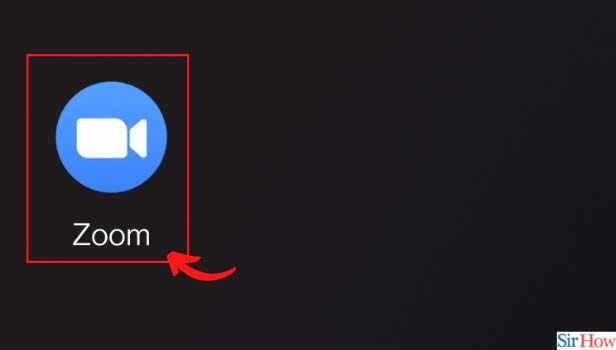
Step-2 Click on More: Once the homepage of the zoom app. Then from the bottom taskbar, click on the More( three-dot option) option. Next, it will open on your screen.
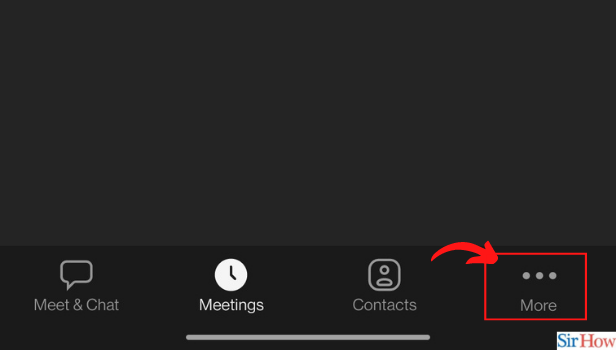
Step-3 Click on Meetings: Now the options under More open up on your screen. Go to the Meetings option. Then click on and open meetings.
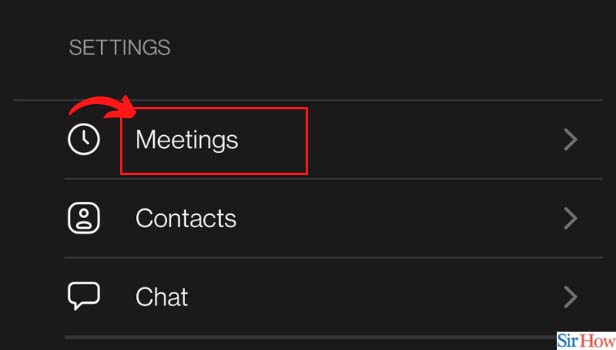
Step-4 Click on Auto connect to audio: Now meetings option opens another set of different options on your screen. Then you have to click on the option of Auto-Connect to Audio. On the option from off.

Step-5 Click on wifi or cellular data: Next, once you have On the Auto Connect to Audio option.
- An option of Wifi or cellular data appears on your screen.
- Now click on this option and it.
- Hence, whenever you will start a meeting on zoom the audio will connect automatically.
- Make sure you have a proper internet connection to avoid interruption with audio during meetings.
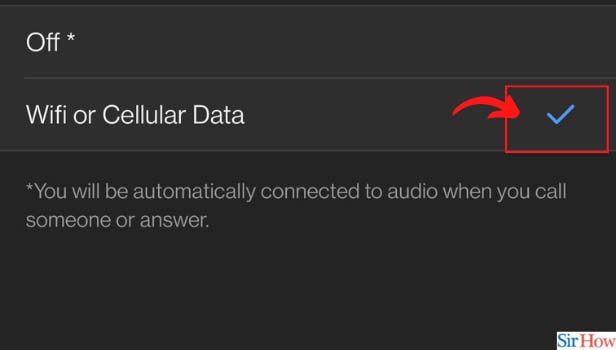
Do You Need Internet Connection For Auto Connect Audio Settings On Zoom Meetings?
Yes, it is necessary to have the proper connection to the internet for audio. Furthermore, you can use wifi or any cellular data for auto-connect audio on zoom meetings. Note that you have to allow the permission to wifi or cellular data to connect audio automatically when any zoom meetings start.
How To Scheduled Zoom Meetings?
It is the easiest to schedule your zoom meetings on time. This reduces the hustle before you start the zoom meeting.
- Now go to the zoom app.
- Then click on the app and open the zoom app. Once the homepage appears on your screen.
- Then from the taskbar, click on the Meetings option.
- Now on the meetings page, tap on the Scheduled meeting.
- Now enter the time and date of the meeting.
- Hence, you have scheduled your zoom meeting successfully.
Can You Reschedule the Scheduled Zoom Meeting?
Yes, you can edit the scheduled zoom meetings. However, you can cancel the scheduled meetings on zoom. Then rescheduled the zoom meetings as per your preference. In addition, you have to send the invite link to the participants for the scheduled zoom meeting.
Related Article
- How to Logout on Zoom
- How to Enable Screen Sharing on Zoom Meeting
- How to Change Profile Photo on Zoom
- How to Schedule a Meeting on Zoom
- How to Send Messages in Zoom Meetings
- How to Host an Instant Meeting in Zoom
- How to Delete Scheduled Meetings on Zoom
- How to Mute All Participants in Zoom Meeting
- How to Join A Meeting in Zoom
- More Articles...
