- Zoom
- auto saving chats in zoom
- multiple participants can share screen in zoom
- choose reaction skin in zoom
- see all participants in zoom
- mute participants after join meeting in zoom
- enable waiting room in zoom
- enable email notifications in zoom
- enable annotation tools in zoom
- end zoom meeting
- scheduled meeting on zoom
- zoom sign in
- zoom signup
- enable auto recordings on zoom
- fingerprint on zoom
- change password on zoom
- turn on video on zoom
- new host on zoom
- unmute someone on zoom
- allow hosts to chat
- kick out of zoom meeting
- change display name on zoom
- leave zoom meeting
- share screen on zoom meeting
- connect audio on zoom
- invite participants in zoom
- raise hand on zoom
- virtual backgrounds on zoom
- logout on zoom
- enable screen sharing on zoom
- change profile photo on zoom
- schedule a meeting on zoom
- send msgs in zoom meetings
- host an instant meeting in zoom
- delete scheduled meetings on zoom
- mute all participants in zoom
- join a meeting in zoom
How to Ask Someone to Turn on Video on Zoom Meeting
Zoom is a very popular online conferencing and meeting app. It provides its users with various options and features for a better video call and meeting quality and a great user experience. The participants of the meeting can choose to turn their videos and microphones on or off. In some formal meetings, turning the video on is a necessity. In this article, we will talk about how to ask someone to turn on video during a zoom meeting.
You can ask someone to turn their video on if you are a host. The host also has the privilege to mute all the participants in a Zoom meeting. This can be done for various reasons. And one reason is to maintain the decorum of the meeting if there are a large number of participants.
How to Fix Zoom Camera
Ask Someone to Turn on Video on Zoom Meeting in 4 Steps
Step-1 Open Zoom app: This is the very first step of the simple process. You just have to open the Zoom app on the device you are using.
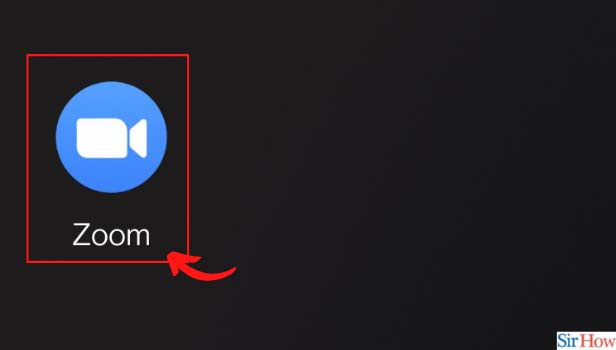
Step-2 Click on Participants: Once you have started the zoom meeting, then click on the 'Participants' button at the bottom.
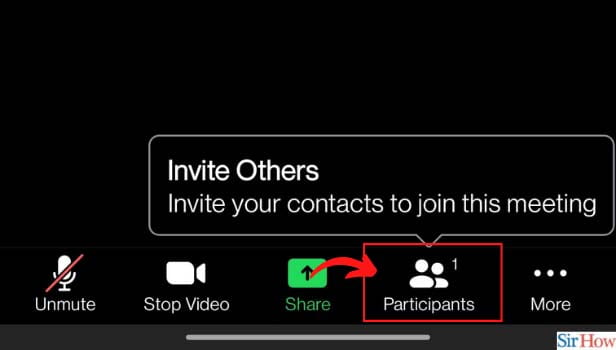
Step-3 Click on Participant name: After that, just click on the name of the participant whom you want to ask to turn their camera on.
At one time, you can only ask a single person or single participant to do this.
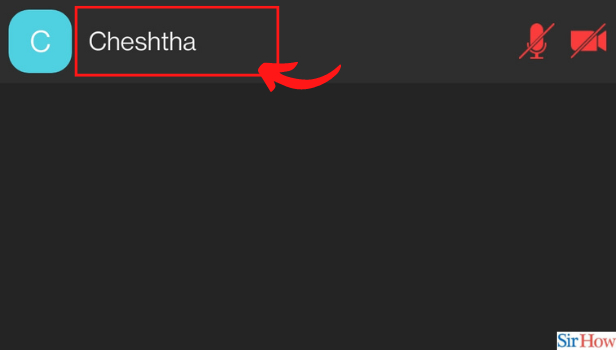
Step-4 Click on 'Ask to start video': After clicking on the name, you will get three options. From those options, click on the second option which says 'Ask to Start Video'.
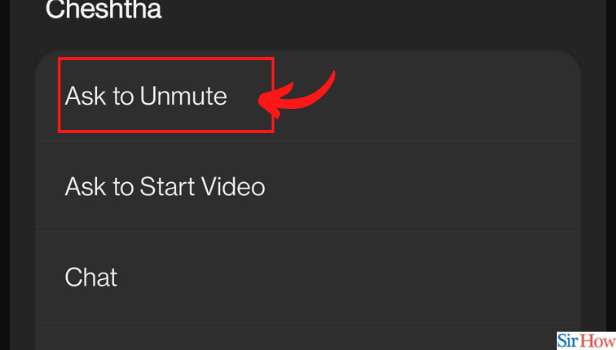
What Happens After We Click On The 'Ask to Start Video' Button in the Last Step?
After the host Clicks on the 'Ask to Start Video' button, then zoom gives a notification to that particular participant that the host wants them to turn on their camera. And the participant can then turn on their camera. Also, in this way, no other participants or meeting members will be disturbed.
Can We Ask More Than A Single Person To Turn On Their Camera At One Time?
No, at one time you can only ask a single person to turn on their camera or video. If you want to turn on the camera of multiple participants, then you have to repeat the above process again. Or, you can also announce it in the meeting if you want many people to turn their cameras on.
Is There Any Option To Delete The Scheduled Meetings on the Zoom App?
Yes, the host of the meetings can delete the zoom meetings that have been scheduled earlier. It is a very simple process and also, and it saves a lot of time. Other team members will also get to know that the meeting has been canceled. So, you can easily delete the scheduled meetings on Zoom. It is a very simple and also hassle-free process. The best feature is that zoom will notify all the participants about the cancellation of the meeting.
Related Article
- How to Mute Participants After Join in Zoom Meetings
- How to Enable Waiting Room for Zoom Meetings
- How to Enable Email Notifications for Zoom Meetings
- How to Enable Annotation Tools for Zoom Meetings
- How to End Zoom Meeting
- How to Start a Scheduled Meeting on Zoom
- How to Sign in on Zoom
- How to Signup on Zoom
- How to Enable Auto Recordings for Zoom Meetings
- How to Add Fingerprint on Zoom
- More Articles...
