- Zoom
- auto saving chats in zoom
- multiple participants can share screen in zoom
- choose reaction skin in zoom
- see all participants in zoom
- mute participants after join meeting in zoom
- enable waiting room in zoom
- enable email notifications in zoom
- enable annotation tools in zoom
- end zoom meeting
- scheduled meeting on zoom
- zoom sign in
- zoom signup
- enable auto recordings on zoom
- fingerprint on zoom
- change password on zoom
- turn on video on zoom
- new host on zoom
- unmute someone on zoom
- allow hosts to chat
- kick out of zoom meeting
- change display name on zoom
- leave zoom meeting
- share screen on zoom meeting
- connect audio on zoom
- invite participants in zoom
- raise hand on zoom
- virtual backgrounds on zoom
- logout on zoom
- enable screen sharing on zoom
- change profile photo on zoom
- schedule a meeting on zoom
- send msgs in zoom meetings
- host an instant meeting in zoom
- delete scheduled meetings on zoom
- mute all participants in zoom
- join a meeting in zoom
How to Host an Instant Meeting in Zoom
Zoom meetings are the largest medium to connect for work. You can host an instant meeting in zoom.
Nonetheless, so many companies and offices have zoom meetings as an integral part of their million-dollar projects. Moreover, there are times when you have to cancel the scheduled zoom meeting.
In addition, go through the below article to get the method of how to start an urgent zoom meeting within a few simple steps.
How to Create an Instant Zoom Meeting and Invite Attendees
Host An Instant Meeting In Zoom With 5 Easy Steps
Step-1 Open Zoom app: If you don't have the zoom app on your device. Then you can install the zoom app from Google play. Now go to the zoom app. Then click on it. Next, open the zoom app.
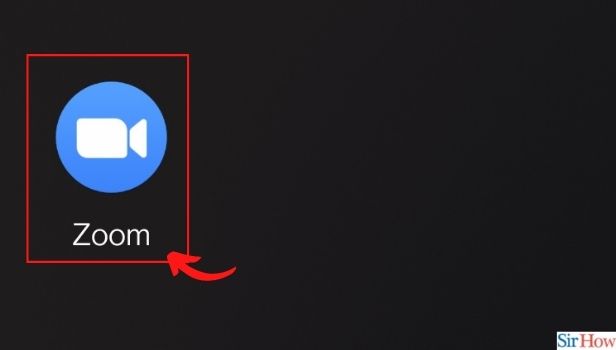
Step-2 From the home screen, click on new meeting: Now once the homepage of the zoom appears on your screen. Then go to the meetings. Open the meeting page on your screen. Now tap on the new meeting option.
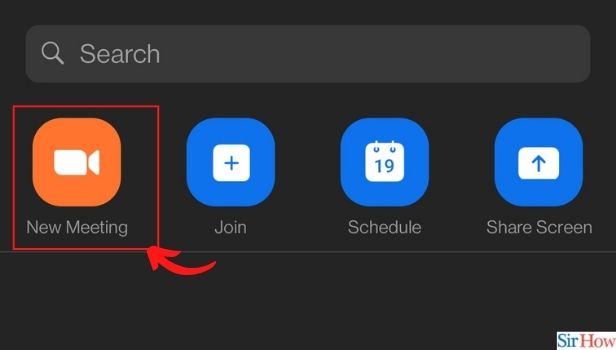
Step-3 On the Toggle switch for Use Personal Meeting ID: Then from the switches on the toggle of the option of Use Personal Meeting ID (PMI). Swipe the toggle.
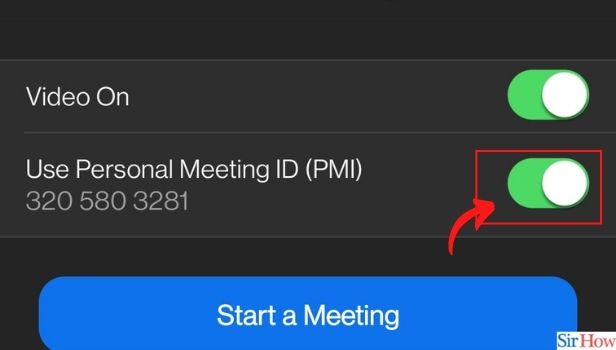
Step-4 On the Toggle switch: Next, you have to On the toggle switch for the option of 'Video On'. Swipe the toggle.
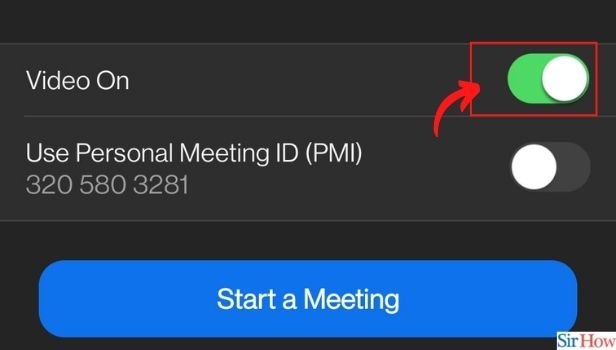
Step-5 Click on Start meeting: Once you have On the toggles switches then you have to click on Start a Meeting. Hence, this is how you can host an instant zoom meeting.
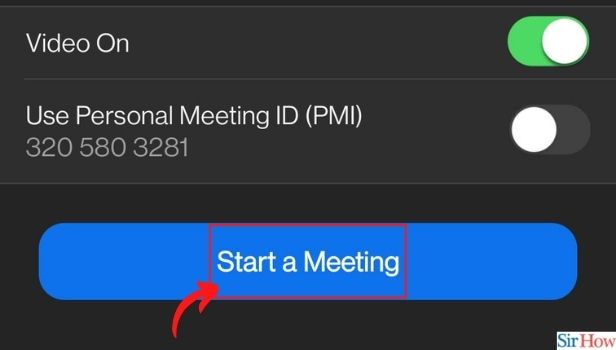
How To Share Screen In Between The Zoom Meetings?
Firstly, you need to join a meeting on the zoom. Then you can share a screen to explain any topic or point.
- Now for doing so, open the zoom app first.
- Then go to the meetings section.
- Now tap on the option of Share Screen there.
- Hence you can start sharing your screen with others.
- Sharing a screen on zoom meeting helps you explain the information or present something in a more approachable manner.
How To Invite Other Participants In An Instant Zoom Meeting?
Whenever you start an instant zoom meeting. You can add participants while you have started with the meeting.
- All you have to do is tap on the participant's option from the hot taskbar.
- Then tap on the invite and send it to the concerned participants.
- As soon the participants accept the invite, they will install join the meeting.
- Furthermore, if you want to add participants from your zoom contacts.
- Them tap on the Contacts option.
- Then search or type the name of the contents.
- Next, once the contact appears click on the invite and send the link.
- Once they accept the link they will be added to the instant zoom meeting.
Can A Basic User Host Two Zoom Meetings Simultaneously?
No, a basic user of zoom cannot host two meetings simultaneously. They can only host a single zoom meeting at a time.
Although you can schedule multiple meetings at different times and send their links to your invitees.
Related Article
- How to Change Password on Zoom
- How to Ask Someone to Turn on Video on Zoom Meeting
- How to Make a New Host on Zoom Meeting
- How to Ask Someone to Unmute on Zoom Meeting
- How to Allow Only Hosts to Chat on Zoom Meeting
- How to Kick Someone Out of Zoom Meeting
- How to Change Display Name on Zoom
- How to Leave Zoom Meeting
- How to Share Screen on Zoom Meeting
- How to Auto Connect Audio on Zoom Meeting
- More Articles...
