- Zoom
- auto saving chats in zoom
- multiple participants can share screen in zoom
- choose reaction skin in zoom
- see all participants in zoom
- mute participants after join meeting in zoom
- enable waiting room in zoom
- enable email notifications in zoom
- enable annotation tools in zoom
- end zoom meeting
- scheduled meeting on zoom
- zoom sign in
- zoom signup
- enable auto recordings on zoom
- fingerprint on zoom
- change password on zoom
- turn on video on zoom
- new host on zoom
- unmute someone on zoom
- allow hosts to chat
- kick out of zoom meeting
- change display name on zoom
- leave zoom meeting
- share screen on zoom meeting
- connect audio on zoom
- invite participants in zoom
- raise hand on zoom
- virtual backgrounds on zoom
- logout on zoom
- enable screen sharing on zoom
- change profile photo on zoom
- schedule a meeting on zoom
- send msgs in zoom meetings
- host an instant meeting in zoom
- delete scheduled meetings on zoom
- mute all participants in zoom
- join a meeting in zoom
How to Make a New Host on Zoom Meeting
There is always a host who starts the meetings in zoom. Plus there are numerous participants in meetings too. Whoever starts or creates the meeting is considered the host. However, there is no compulsion that the concerned person can only be the host of the meeting. Zoom allows to change the host and make any participant a host. Sometimes in case of an emergency, the host has to leave the meeting so he or she can make another participant a host. To make a new host on zoom meeting, follow the below simple steps given in this article. Let's get started!
Add Co-hosts and alternative hosts in Zoom meetings
Make A New Host On Zoom Meeting With 5 Easy Steps
Step-1 Open Zoom app: Whether you want to join the zoom meeting or host a meeting. You have to first install the zoom app from the google play store. Now if you already have a zoom app on your device. Then go to the zoom app. Next, open the app by clicking on the icon of the app.
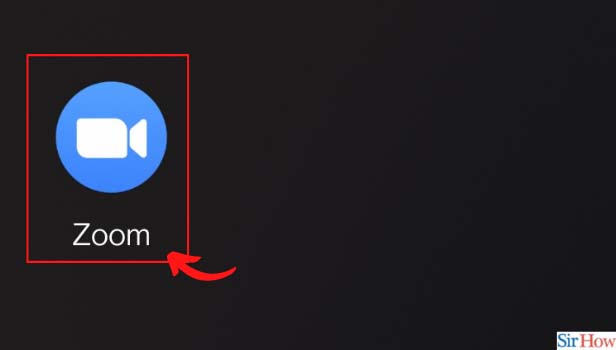
Step-2 Click on Participants: Once you open the app, the homepage has a section of different options. You have to go to the meetings section. Then from the meetings page, click on the option of participants.
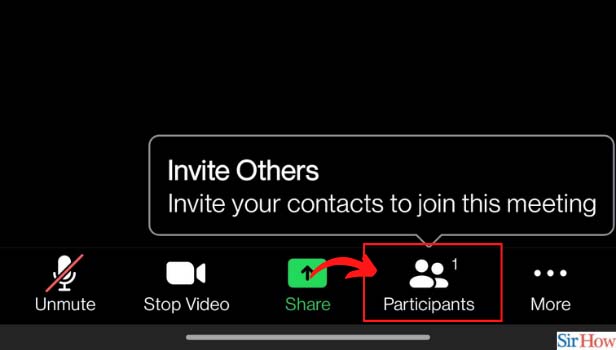
Step-3 Click on Participant Name: Once the Participants' name list appears on your screen. Then tap on the participant's name whom you want to make the host of the meeting.
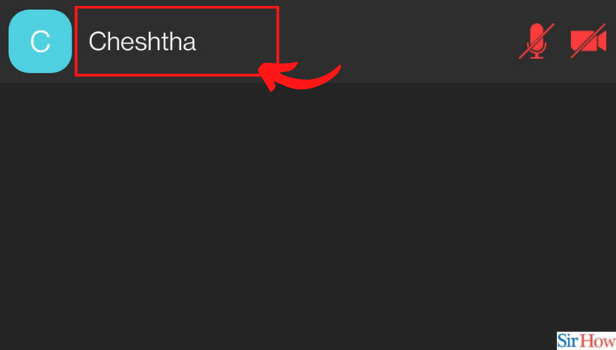
Step-4 Click on Make Host: Then a pop window with several different options appears on your screen. From the options list, click on the option of Make Host.
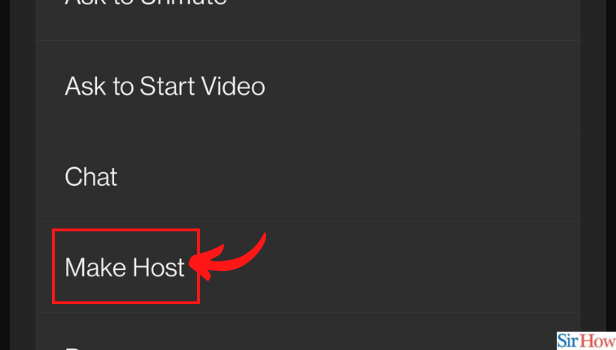
Step-5 Click on Yes to Confirm: Once you click on Make host, then a message appears to ask you to confirm the host. So tap on Yes to confirm the selected participant to be the host of the zoom meeting. Hence, you have changed the host successfully.
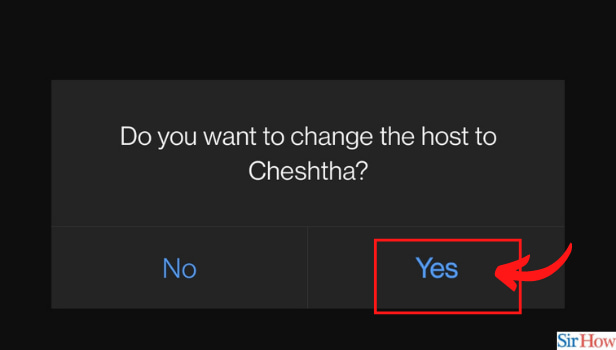
Can You Have Two Host On Zoom Meeting?
No, you cannot have more than one host on zoom meetings. Only a single user can be the host. However, the host can make co-hosts in zoom meetings. Perhaps there are no limitations on making co-hosts. So you can have as many co-hosts as you want on zoom meeting. Plus you can change the host too as mentioned in the above steps of this article.
Can You Make Co-hosts On Scheduled Zoom Meeting?
Yes, you can make the participants co-hosts even on the scheduled zoom meetings. Plus you can change the participants as co-hosts once the meeting starts. Furthermore, you can even cancel the scheduled zoom meetings and rearrange the meeting as well as the co-hosts or host.
Can Host And Co-host Of The Zoom Meeting Speak Simultaneously During Meeting?
Yes, they can. The host and co-host can unmute their speaker and speak during the zoom meetings. Moreover, they can speak simultaneously but the participants will not understand what they are saying. So it is better to speak one by one. Hence, the host can speak then the co-host can speak afterwards or vice versa.
Related Article
- How to Change Password on Zoom
- How to Ask Someone to Turn on Video on Zoom Meeting
- How to Ask Someone to Unmute on Zoom Meeting
- How to Allow Only Hosts to Chat on Zoom Meeting
- How to Kick Someone Out of Zoom Meeting
- How to Change Display Name on Zoom
- How to Leave Zoom Meeting
- How to Share Screen on Zoom Meeting
- How to Auto Connect Audio on Zoom Meeting
- How to Invite Participants in Zoom Meeting
- More Articles...
