- Zoom
- auto saving chats in zoom
- multiple participants can share screen in zoom
- choose reaction skin in zoom
- see all participants in zoom
- mute participants after join meeting in zoom
- enable waiting room in zoom
- enable email notifications in zoom
- enable annotation tools in zoom
- end zoom meeting
- scheduled meeting on zoom
- zoom sign in
- zoom signup
- enable auto recordings on zoom
- fingerprint on zoom
- change password on zoom
- turn on video on zoom
- new host on zoom
- unmute someone on zoom
- allow hosts to chat
- kick out of zoom meeting
- change display name on zoom
- leave zoom meeting
- share screen on zoom meeting
- connect audio on zoom
- invite participants in zoom
- raise hand on zoom
- virtual backgrounds on zoom
- logout on zoom
- enable screen sharing on zoom
- change profile photo on zoom
- schedule a meeting on zoom
- send msgs in zoom meetings
- host an instant meeting in zoom
- delete scheduled meetings on zoom
- mute all participants in zoom
- join a meeting in zoom
How to Enable Screen Sharing on Zoom Meeting
Enable Screen sharing on Zoom Meeting to increase participation skills amongst your colleagues and get lots of opinions on the discussed topic.
Zoom Application allows young individuals to ace their interviews and group discussions with their online platform.
The Zoom application can be used to take group discussions by enabling the screen sharing option.
If the group discussion gets too heaty you can also mute all participants in a zoom meeting for some time and allow them afterward.
You can learn how to do this on zoom by following this guide.
7 Zoom Screen Share Tips Every User Should Know!
Enable Screen Sharing On Zoom By in 4 Easy Steps
Step-1 Open Zoom App Open the zoom application on your mobile screen. You can do this by clicking on the zoom application icon representing a video camera.
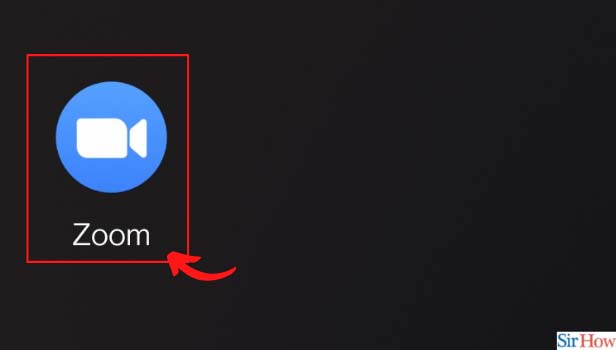
Step-2 Click On More From the main menu screen of the zoom application, click on the three-dot bottom on the main screen.
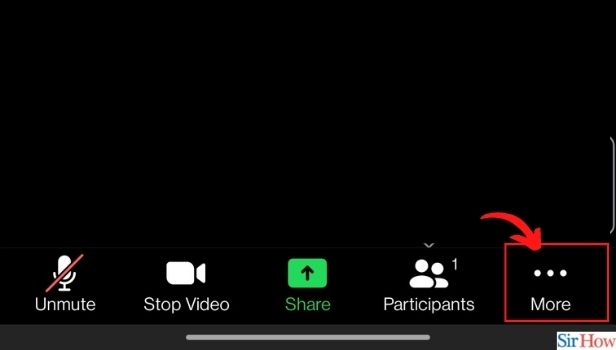
Step-3 Click On Security: Tap on the security option from the pop-up message displayed on the Zoom Application. It will represent a shield as its icon.

Step-4 Toggle Switch On For Screen Share Tap on the slide bar to enable screen sharing on the zoom application. This feature will be available under the Allow Participants option.
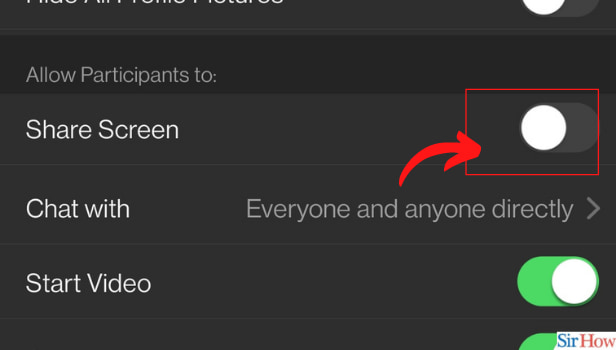
What Is The Pro Plan For The Zoom App?
The Zoom application allows you to choose from different price plans according to your preferences.
The basic plan is the simple plan of the zoom app which is basically free and allows you to conduct short meetings on the zoom app with limited participants.
The Pro plan is great for smaller team meetings that don't have a large audience base. You can increase your participants in this plan by up to 1000 people with side-on features.
You can also do group meetings on this app for up to 30 hours. All these features are not available on the basic plan.
What Is The Difference Between Enterprise and Business Plan?
The business and Enterprise plans are available for small and large teams respectively.
In the business plan, you can send invites to up to 300 participants. The admin can increase it up to 1000 participants with the side-on feature.
You can get multiple domains and get up to 99 licenses with special zoom boards for this plan.
In the Enterprise plan, you can send invites to up to 500 participants and get unlimited storage for the admin. You can also get an Exclusive Zoom Board with amazing features.
Both these plans are priced differently according to their features.
Can You Delete A Meeting On The Zoom Application?
Yes, you can delete scheduled meetings on zoom and reschedule them according to your preference on the zoom app.
The admin of the meeting can only do this step. They can create a new meeting for the same participants on some other day or time as per their choice. The admin can also start the meeting at any time as per their preference. Other participants will be notified of the same.
Related Article
- How to End Zoom Meeting
- How to Start a Scheduled Meeting on Zoom
- How to Sign in on Zoom
- How to Signup on Zoom
- How to Enable Auto Recordings for Zoom Meetings
- How to Add Fingerprint on Zoom
- How to Change Password on Zoom
- How to Ask Someone to Turn on Video on Zoom Meeting
- How to Make a New Host on Zoom Meeting
- How to Ask Someone to Unmute on Zoom Meeting
- More Articles...
