- Zoom
- auto saving chats in zoom
- multiple participants can share screen in zoom
- choose reaction skin in zoom
- see all participants in zoom
- mute participants after join meeting in zoom
- enable waiting room in zoom
- enable email notifications in zoom
- enable annotation tools in zoom
- end zoom meeting
- scheduled meeting on zoom
- zoom sign in
- zoom signup
- enable auto recordings on zoom
- fingerprint on zoom
- change password on zoom
- turn on video on zoom
- new host on zoom
- unmute someone on zoom
- allow hosts to chat
- kick out of zoom meeting
- change display name on zoom
- leave zoom meeting
- share screen on zoom meeting
- connect audio on zoom
- invite participants in zoom
- raise hand on zoom
- virtual backgrounds on zoom
- logout on zoom
- enable screen sharing on zoom
- change profile photo on zoom
- schedule a meeting on zoom
- send msgs in zoom meetings
- host an instant meeting in zoom
- delete scheduled meetings on zoom
- mute all participants in zoom
- join a meeting in zoom
How to Logout on Zoom
After completing all your work-related meetings, you can Logout out to zoom. This helps to maintain the online-offline work-life balance.
The zoom app has made it easy to work during the pandemic era but logging out and taking care of your mind and health is essential.
The Zoom app allows you to disable the camera just like you can disable the google meet camera to take a quick break.
Learn how to logout from the zoom application by following this accurate and precise blog
How to Sign Out of Zoom on Your Computer
Logout From The Zoom Application In 4 Easy Steps
Step-1 Open Zoom App Open the zoom application on your screen by taking the reference of the following image.
Look for the video camera recorder icon on your phone screen.
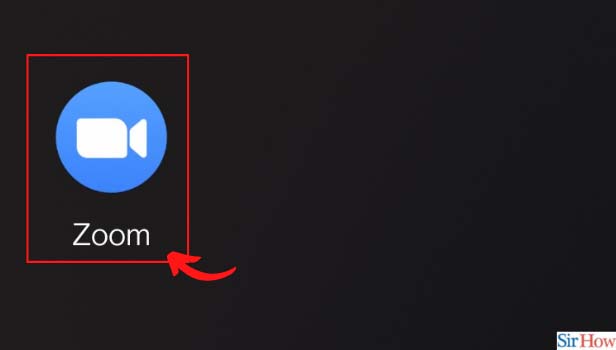
Step-2 Click On More Tap on the more option from the main menu of the zoom app. The Three dots icon represents the more option just beside the contact option.
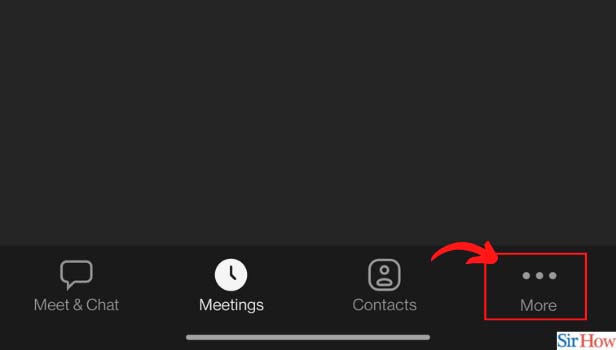
Step-3 Scroll Down And Click On Sign Out Look into the pop-up message displayed on your phone screen and scroll down to the last option which says " Sign Out. Now tap this " Sign Out" option
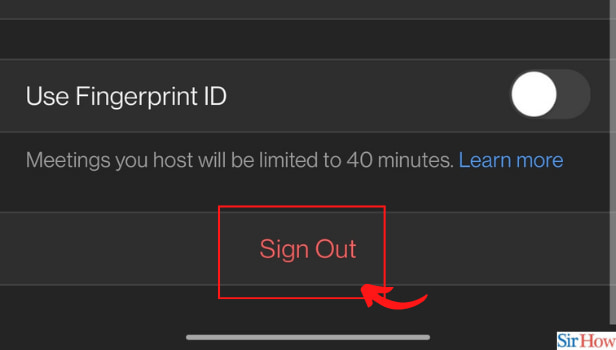
Step-4 Click Yes To Confirm The pop-up message displayed on your screen will ask you to confirm if you wish to sign out. Tap on the "Yes" option to confirm the sign-out.
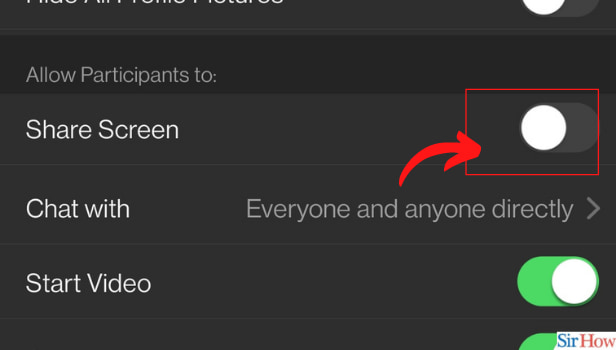
How To Login To The Zoom Application?
You can log in to the zoom app by firstly installing it from the google play store or iOS store.
Now set up your zoom app by filling in your details such as profile picture, name, etc. Set up a unique personal zoom id and choose a password that is hard to guess.
Switch on audio and video chat features as per your choice. You can also change these afterward when you join a meeting in zoom.
Once you fill in all the login info, a verification mail will be sent to your id/ Accept the email verification to get started on the zoom application.
You can also use zoom with your apple, Facebook, or Google account. If you do not wish to create a separate zoom id and password.
Do I Need To Logout From All Devices Separately?
No, you can log out from all your devices like iPhone, iPad, and desktop browsers all at once. You can do this by going to the profile option of the zoom app.
Now from the menu options appearing on your screen, scroll down and look for the " Linked Accounts" option. Now, tap on the "sign me out from all devices" option.
Zoom Application will ask you to confirm the signing out from all devices by displaying a pop-up message on your screen.
Tap on " confirm" to sign out from all devices. Before doing this, make sure you remember your password for this account.
Can I Use Zoom From Two Devices At The Same Time?
No, you cannot use the zoom app on two devices at the same time. If you log in with your Zoom desktop client browser, you will be logged off by the app from your phone.
