- Zoom
- auto saving chats in zoom
- multiple participants can share screen in zoom
- choose reaction skin in zoom
- see all participants in zoom
- mute participants after join meeting in zoom
- enable waiting room in zoom
- enable email notifications in zoom
- enable annotation tools in zoom
- end zoom meeting
- scheduled meeting on zoom
- zoom sign in
- zoom signup
- enable auto recordings on zoom
- fingerprint on zoom
- change password on zoom
- turn on video on zoom
- new host on zoom
- unmute someone on zoom
- allow hosts to chat
- kick out of zoom meeting
- change display name on zoom
- leave zoom meeting
- share screen on zoom meeting
- connect audio on zoom
- invite participants in zoom
- raise hand on zoom
- virtual backgrounds on zoom
- logout on zoom
- enable screen sharing on zoom
- change profile photo on zoom
- schedule a meeting on zoom
- send msgs in zoom meetings
- host an instant meeting in zoom
- delete scheduled meetings on zoom
- mute all participants in zoom
- join a meeting in zoom
How to Enable Auto Recordings for Zoom Meetings
If you want to record a meeting on the Zoom app then, you can easily do that without any confusion. Recording a meeting has its own benefits. Like, you can listen to a lecture again if you were not able to join on time with the help of the recording. And there are many other benefits also. In such cases, you should know how to enable auto recordings for zoom meetings. After you enable the auto-recording, you would not have to record again and again. Your meetings will be automatically recorded and saved on your device.
Also, if you are a new user of the app and do not know how to join a meeting in the Zoom app. Then, you must first learn that. As it is the most basic and important thing.
Setup Zoom Recordings in the Cloud
Enable auto recordings for Zoom meetings in 6 Steps
Step-1 Open Zoom Web Portal: In the first steps, go to your web browser and open the zoom web portal on the web browser.
You just have to type 'zoom.us' and the web portal will open up.
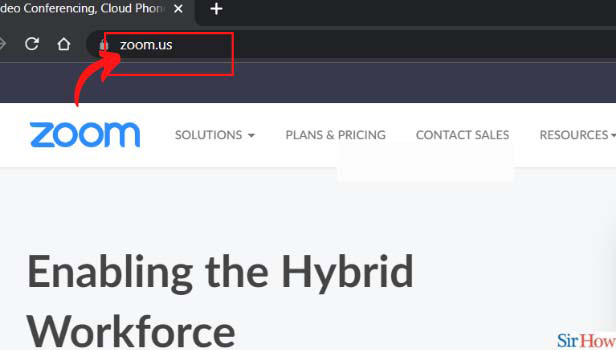
Step-2 Click on your profile photo: After the web portal opens up, click on your profile photo. Your profile photo is present at the top in the right-most corner.
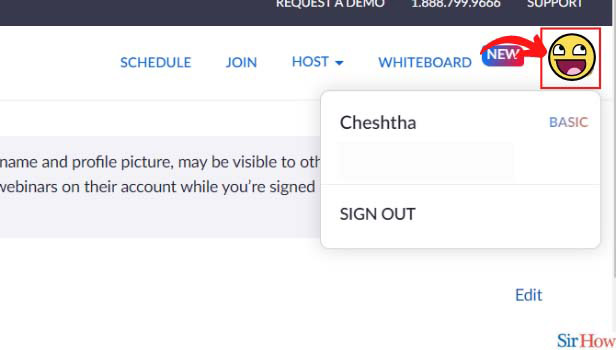
Step-3 Click on your account: Then, click on the name associated with your account. Or in simple words, click on your name.
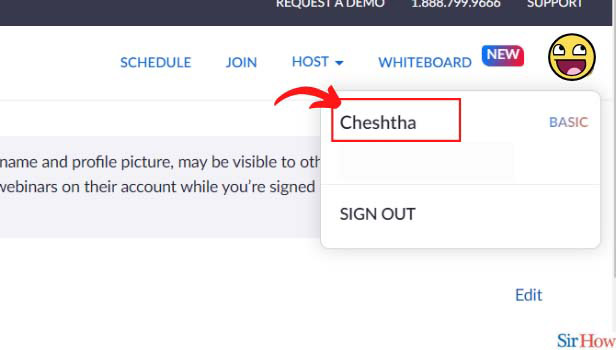
Step-4 Click on 'Settings': A list will appear on the screen after you click on your name. From the list that appears, just click on the 'Settings' tab.
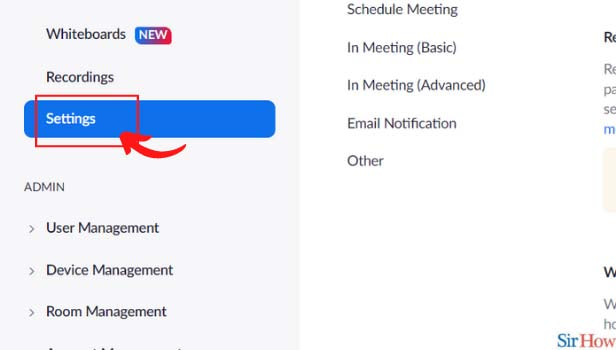
Step-5 Click on Recordings: After clicking on Settings, various setting options will pop up on the screen. From those options, tap on 'Recording'.
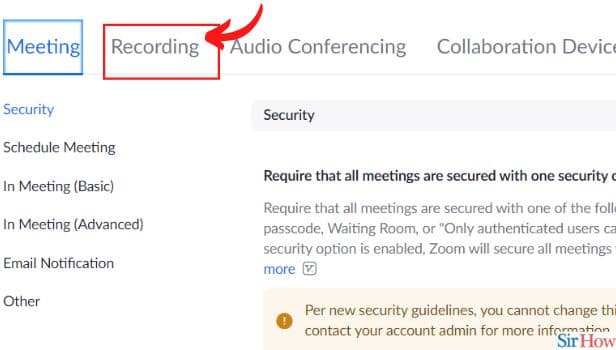
Step-6 Enable 'Automatic Recording': Now, click on the toggle beside the 'Automatic Recording' option. It will enable automatic recording of your meetings in the zoom app.
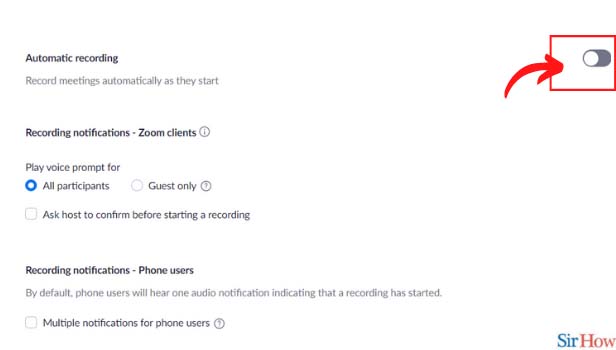
Can We Use The Mobile App Instead of the Zoom Web Portal to Turn On Automatic Recordings?
No, this settings option is soli available on the Zoom web portal only. This feature has not yet been rolled out in the mobile version of the app. You have to open the zoom web portal on your web browser only if you want to turn on or turn off the automatic meeting recordings.
Is It Possible To Mute a Single Member Of The Meeting in a Zoom Meeting?
It is possible for the host or organizer of the zoom meeting to mute a single member and also multiple members of the meeting. Also, if the host wants, the host can also mute all the members in a Zoom meeting at the same time. It is one of the many special features available in the zoom app for meeting organizers.
Is It Safe to Use The Zoom App?
Yes, zoom is a very safe app to use for professional, informal as well as casual online meetings. It has a very good user safety policy. Also, you can read about it on the Zoom app's website. So, you do not have to think about the safety of your data while using the app.
Related Article
- How to Kick Someone Out of Zoom Meeting
- How to Change Display Name on Zoom
- How to Leave Zoom Meeting
- How to Share Screen on Zoom Meeting
- How to Auto Connect Audio on Zoom Meeting
- How to Invite Participants in Zoom Meeting
- How to Raise Hand on Zoom Meeting
- How to Use Virtual Backgrounds on Zoom Meeting
- How to Logout on Zoom
- How to Enable Screen Sharing on Zoom Meeting
- More Articles...
