- Google Docs
- pdf google doc
- google doc offline
- google doc google classroom
- google doc background colour
- delete google doc
- download google doc
- share google doc
- create google doc
- image google doc
- search word google doc
- word count google doc
- google doc pdf
- transfer google doc ownership
- copy google doc mobile
- page numbers google doc
- sign google doc
- draw google doc
- print google doc
- unshare google doc
How to Delete a Google Doc
Students and worker often use Google Docs and therefore they might also need to declutter their devices from time to time. If you want to delete a Google Doc in your iPhone, Android device or desktop, keep reading this article to know how to do it. Similarly, you can also delete files from Google Drive.
Deleting ALL of Your Google Docs
Delete a Google Doc on Mobile in 4 easy steps.
Step-1 Open App: Open your iPhone or your Android device.
- Go to the menu and locate the Google Docs icon.
- Click on the Google Docs icon to open it.
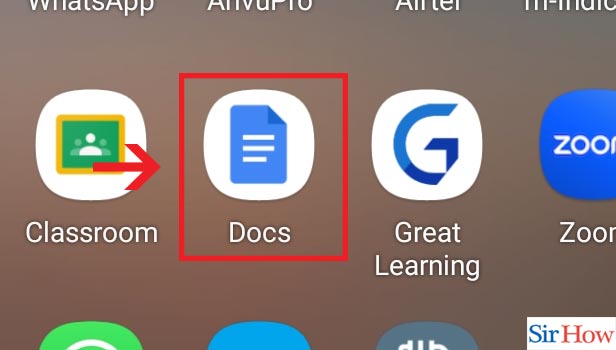
Step-2 Click on three dots: When you open the Google Docs app, a page opens up showing all your documents.
- Locate the document that you want to delete.
- Then you will find three vertical dots in the lower right corner of that document.
- Click on the three vertical dots below that document.
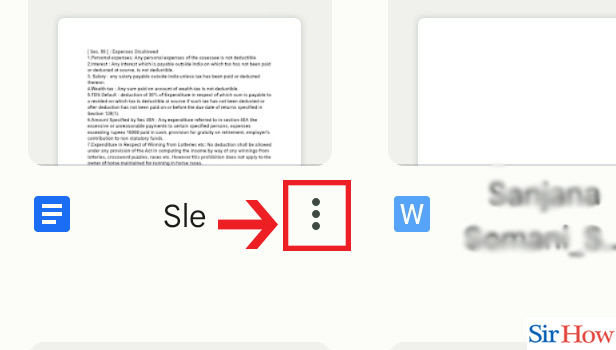
Step-3 Click on "Remove": When you click on the three vertical dots, a menu shows up.
- Locate the Remove option at the very end of the menu.
- Click on the Remove option.
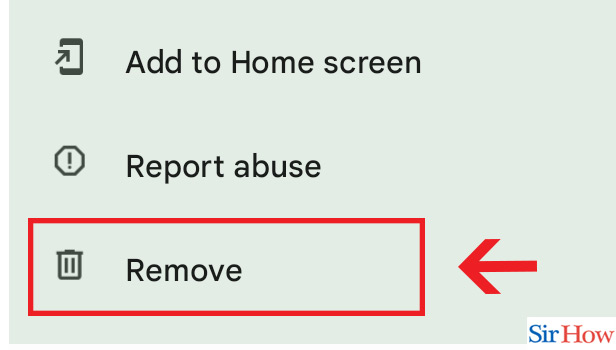
Step-4 Click on "Move to Bin" : When you click on the Remove option, a dialog box appears saying asking for your confirmation.
- Lastly, if you are certain about deleting the document, click on Move to Bin in the bottom right side of the dialog box.
- Your document will be moved to the Bin.
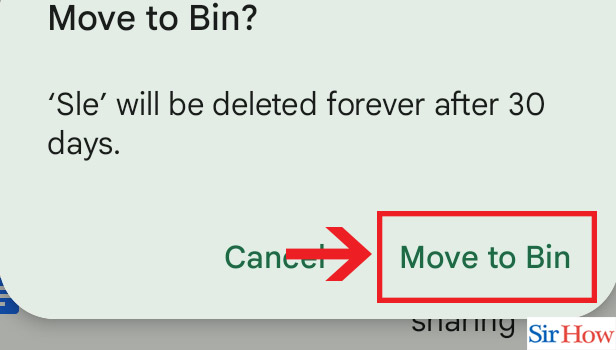
Delete a Google Doc on Desktop in 4 easy steps.
Step-1 Open Website: Open your desktop and visit your browser.
- In the search field, enter the link https://docs.google.com/ to open Google Docs.
- Click on Search.
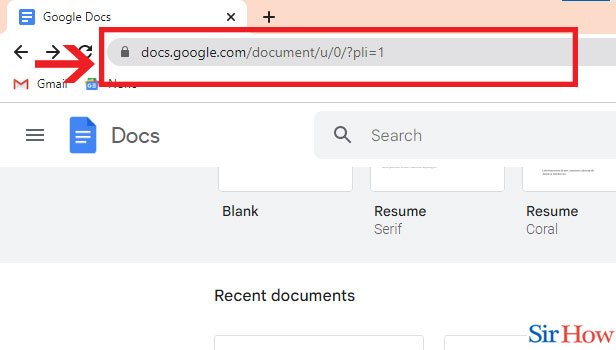
Step-2 Click on three dots: After you click on Search, the Google Docs page opens up showing all your documents.
- Locate the document that you wish to delete.
- Then you will find three vertical dots in the lower right corner of the document.
- Click on the three vertical dots below that document that you want to delete.
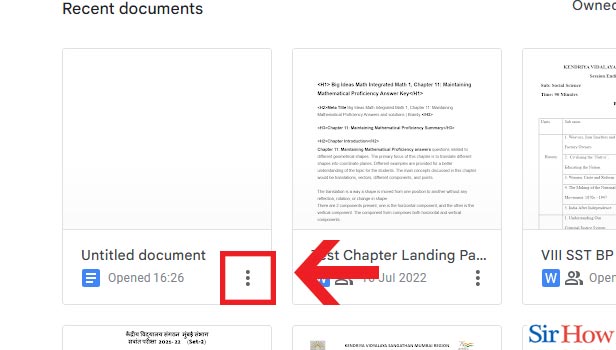
Step-3 Click on "Remove": After you click on the three dots, a list appears.
- Locate the Remove button in the second option in the list.
- Click on the Remove button.

Step-4 Click on "Move to Bin": After you click on the Remove button, a dialog box appears saying asking for your confirmation.
- Lastly, if you are certain about deleting the document, click on Move to Bin in the bottom right side of the dialog box.
- Your document will be moved to the Bin.
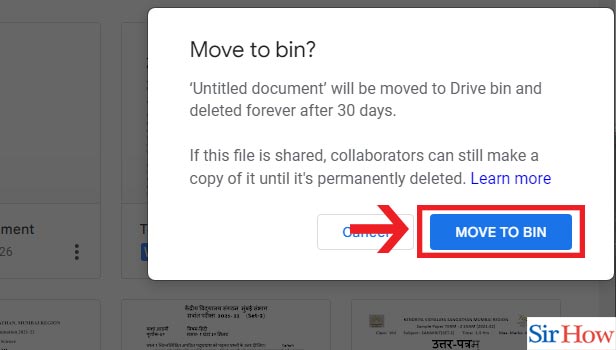
Google Docs is a utilitarian interface that can be used by every person for accomplishing tasks related to school, college, or office. It helps us to record our documents and access them any time we want. You might also need to share your Google Doc to close ones. You might even need to download a document from Google Docs. Downloading a document from Google Docs can be effortless and simple if you follow the above steps.
FAQs
Why can't I remove a document from Google Doc?
It is pretty easy to delete a document from Google Docs. If you want to permanently delete a document then you have to follow a couple of extra steps:
- After you open Google Docs and click on the three vertical dots below the document you want to delete, a list appears.
- Click on Remove button from the list. Then you have to click on Move to Bin. Then your document gets moved to Bin from which you can still recover it within a period a 30 days.
- If you go to Bin from Google Drive and select that document and right click on it, a list appears.
- From the list that appears, click on Delete Forever. Then your document gets permanently deleted from your device.
How do I delete a shared Google Doc?
If you want to delete a shared Google Docs, just follow the following few steps to do so:
- Open Google Drive and on the left you can find Shared with Me. Click on it.
- Then all the shared files appears. Locate the file you want to delete.
- Right click on the desired document. A list appears.
- Then you can find the Remove button in the second option. Click on it to move the document to the Bin.
If you want to then you can also uninstall Google Drive from your device.
Can I delete a view only Google Doc?
If you want to get out of seeing a view only Google Doc, you can just remove yourself as a viewer of the Google Doc. Check out the steps below to know how you can do it:
- Open Google Docs and right click on the document you want.
- Then from the dropdown menu that appears, click on Share.
- A list shows up of all the people who have access to the document.
- Lastly, next to your name, click on 'x'. Thus, you will be removed as a viewer of that document.
How do I let others edit my Google Doc after sharing?
If you want to give editing access of your document to the people then follow the steps mentioned below:
- After you open the document of your choice and click on share, dialog box appears.
- Click on Copy Shareable Link to copy the link.
- Then select Anyone with the Link and click on the down arrow beside it.
- Then click on More. Under More, click on Public on the Web. Click Save.
- Then the options of level of access opens up. Click on Editing to give editing access to the people.
- Click on Done.
What does View Only mean in Google Docs?
If someone has shared a View Only document with you, it means that the owner of the document has not given you editing access. You can only read the document. without making any changes to the file to the original file. Nevertheless, if you really need to make changes then you can download the download and then upload it again after making the required changes.
Therefore, if you need to delete a Google Doc from your phone or your desktop, this article will be of use to you.
Related Article
- How to Search for a Word in a Google Doc
- How to Access OneDrive Recycle Bin
- How to Open OneDrive PDF Viewer
- How to Remove OneDrive Folder from File Explorer
- How to Restore a Folder from OneDrive
- How to Download from OneDrive
- How to Uninstall OneDrive on Windows 10
- How to Delete Files in OneDrive
- How to Upload Large Files to OneDrive
- How to create Microsoft One drive Account
- More Articles...
