- Amazon
- buy paytm gift card
- paytm amazon pay
- delete amazon video subscription
- delete amazon delivery history
- delete amazon buy history
- transaction history amazon pay
- order on amazon without others seeing
- eligible for amazon pay later
- create amazon pay later account
- cancel amazon pay later auto payment
- delete amazon video account
- unblock amazon pay later
- check amazon pay later balance
- close amazon pay later
- delete amazon web services account
- delete amazon business acc permanently
- order amazon e gift card
- delete amazon customer account
- delete amazon wallet
- delete amazon debit card
- cancel amazon newsstand subscription
- stop amazon workspaces
- amazon order history report
- hide order amazon
- delete amazon recently viewed
- delete amazon search history
- delete amazon fresh cart
- delete amazon inbox messages
- delete amazon gaming account
- order a gift from amazon
- delete amazon history on app
- delete amazon shopping account
- delete amazon e gift cards
- delete amazon saved card
- delete amazon cart items
- delete amazon notifications
- delete amazon wish list
- delete amazon video search history
- delete amazon delivery address
- delete amazon purchase history
- delete amazon music playlist
- delete amazon music account
- delete amazon subscriptions
- delete orders amazon
- delete amazon affiliate account
- delete amazon gift card
- delete an amazon job account
- collect order amazon locker
- delete amazon digital address
- delete amazon developer account
- delete amazon buy again
- delete amazon delivered orders
- delete amazon music history
- delete amazon chat history
- delete the amazon profile
- delete amazon video history
- delete amazon viewing history
- delete amazon messages
- delete amazon membership
- delete amazon relay account
- delete amazon customer s chat
- delete amazon email
- delete amazon bank account
- delete an amazon review
- order amazon qr code
- delete amazon card details
- delete amazon browsing history
- delete amazon registry
- delete amazon recordings
- delete amazon order history
How to Delete Viewing History on Amazon App
In this tutorial, we will learn how to delete amazon viewing history.
Amazon Prime Video is a famous over-the-top (OTT) network that allows you to stream movies and TV episodes indefinitely for a fee or for free. As we all have seen that Amazon prime app is full of amazing films and TV shows, including Amazon originals and licensed third-party entertainment shows.
Amazon, like Netflix and YouTube, keeps track of the content you watch on Amazon Prime Video. Amazon utilizes this information to better its suggestions, but you may clear your history of films you’ve seen.
Let’s hop right into it and see how to delete amazon viewing history. We’ll learn step by step to keep this simple so that you could learn easily.
How to delete recently viewed items history on Amazon app
Delete Amazon Viewing History: 5 Steps
Step 1: Open the Amazon app: First, look for the Amazon icon on your mobile device.
- However, if you Can’t seem to locate the icon of Amazon then you’ll need to download it from the Google Play Store app.
- Go to the Google Play Store. Search “Amazon” and click on the download button to install the app.
- Furthermore, If you don’t wish to download it then you can simply go to your browser and in the search bar type “amazon”.
- The web page will open in from of your screen.
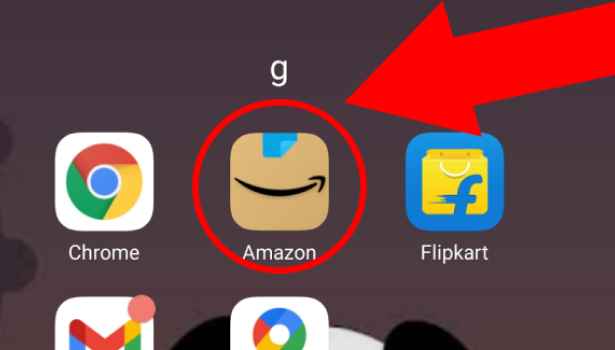
Step 2: Tap on the 3 dot button: We will click on the app to open it. Login user Id using Amazon’s logging details. You can either log in by using your Mobile number or by registered mail.
- If in case you do not remember the password, try logging in by generating OTP or click on forget the password to set a new password.
- Next, after logging in, at the bottom, as you can see in this picture, different options are available. To your right-hand side, you can see there are three lines or dots present.
- Tap on the “3 dot button” to open the menu.
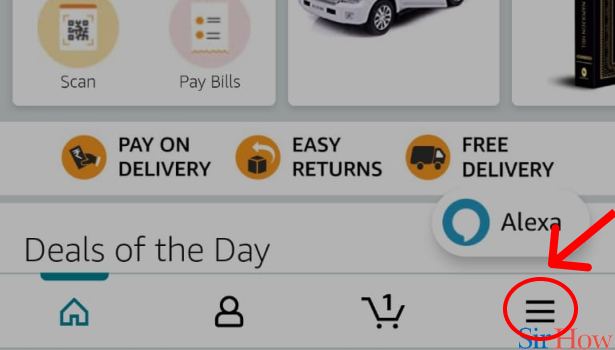
Step 3: Tap on "Customer Services" in Amazon; You’ll be able to see different options. Now we need to delete our amazon viewing histories so we will move forward. Here, below the settings option, you can see the “Customer Service” tab. Select the “customer service” option.
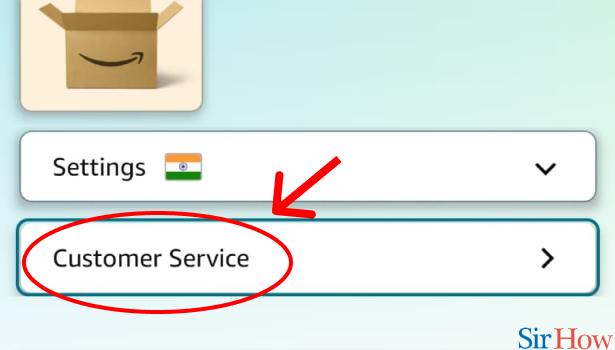
Step 4: Tap on "Chat with us" in Amazon App: Moving on, click on the “Chat with us” option to proceed further. Here you can text your query.
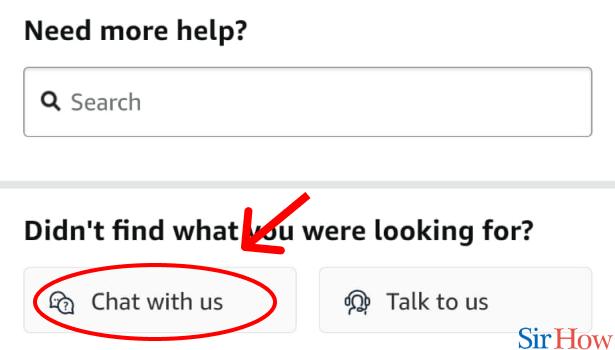
Step 5: Tell Amazon Customer Care to delete it: You can simply text them “Please delete my amazon viewing and search history.” and Viola! Now, it’s just a matter of time. Hence, this is how we can delete the viewing data history from Amazon’s history.
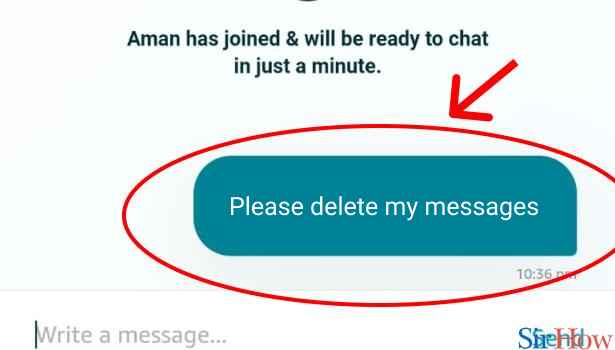
To summarize
In the end, it is worth noting that anything we watch on Prime Video or search on Amazon even for a minute, is added to our viewing history. As a result, if you’ve viewed an episode or two of an Amazon Prime Video show, you may immediately rectify the situation by cleaning your Amazon Prime Video history. Or in the case of general search history.
Related Article
- How to Delete Customer Service Chat on Amazon
- How to Delete Amazon Email Permanently
- How to Delete Amazon Bank Account
- How to Delete an Amazon Review
- How to Order Amazon QR code
- How to Delete Amazon Card Details
- How to Delete Amazon Video Profile
- How to Delete Amazon Browsing History
- How to Delete Amazon Video Watch History
- How to Delete Amazon Registry
- More Articles...
