- Amazon
- buy paytm gift card
- paytm amazon pay
- delete amazon video subscription
- delete amazon delivery history
- delete amazon buy history
- transaction history amazon pay
- order on amazon without others seeing
- eligible for amazon pay later
- create amazon pay later account
- cancel amazon pay later auto payment
- delete amazon video account
- unblock amazon pay later
- check amazon pay later balance
- close amazon pay later
- delete amazon web services account
- delete amazon business acc permanently
- order amazon e gift card
- delete amazon customer account
- delete amazon wallet
- delete amazon debit card
- cancel amazon newsstand subscription
- stop amazon workspaces
- amazon order history report
- hide order amazon
- delete amazon recently viewed
- delete amazon search history
- delete amazon fresh cart
- delete amazon inbox messages
- delete amazon gaming account
- order a gift from amazon
- delete amazon history on app
- delete amazon shopping account
- delete amazon e gift cards
- delete amazon saved card
- delete amazon cart items
- delete amazon notifications
- delete amazon wish list
- delete amazon video search history
- delete amazon delivery address
- delete amazon purchase history
- delete amazon music playlist
- delete amazon music account
- delete amazon subscriptions
- delete orders amazon
- delete amazon affiliate account
- delete amazon gift card
- delete an amazon job account
- collect order amazon locker
- delete amazon digital address
- delete amazon developer account
- delete amazon buy again
- delete amazon delivered orders
- delete amazon music history
- delete amazon chat history
- delete the amazon profile
- delete amazon video history
- delete amazon viewing history
- delete amazon messages
- delete amazon membership
- delete amazon relay account
- delete amazon customer s chat
- delete amazon email
- delete amazon bank account
- delete an amazon review
- order amazon qr code
- delete amazon card details
- delete amazon browsing history
- delete amazon registry
- delete amazon recordings
- delete amazon order history
How to Delete Amazon Customer Account
Have you ever been curious about how to delete an Amazon Customer Account? If you no longer wish to be an Amazon member, you may easily leave Amazon and have all of your information deleted. To learn how simply read this article. We'll teach you how to remove your Amazon customer account in a few simple steps in this article.
The following are the methods to delete your Amazon Customer Account:
how to delete amazon account permanentl
Delete Amazon Customer Account: 14 Simple steps
Step 1: Open Browser: Connect to a Secure Internet and then open a Web browser, in order to start the procedure of deleting the Amazon Customer Account.
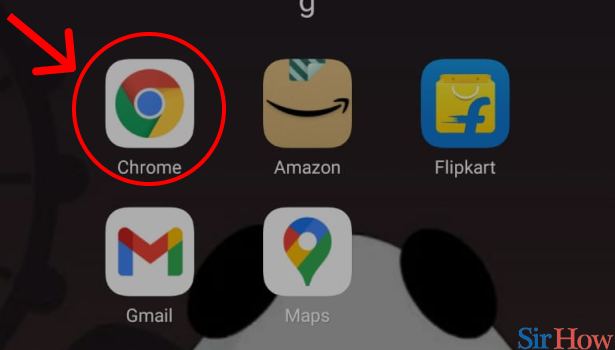
Step 2: Open Amazon: On the web browser type "Amazon" and click on search. Following that, Amazon will be launched on your smartphone device.
.jpg)
Step 3: Tap on the 3 dot button above: If you are on a mobile device to complete this procedure, you'll need to set up your mobile web browser.
- Once, the Amazon webpage is open, tap the three-dot button in the top right corner of the screen.
- You will see a drop down menu with many options.
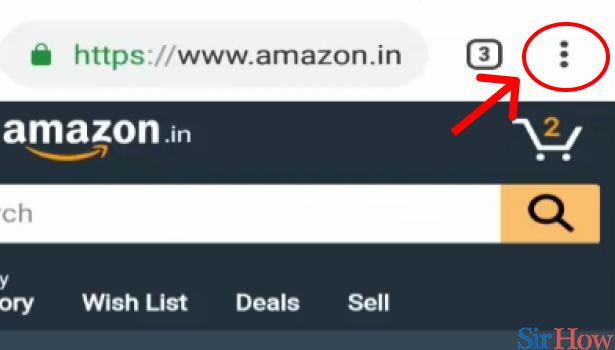
Step 4: Tap on "Desktop site": You'll notice an option named "Desktop site" on that pop-up menu; select the box next to that choice to continue.
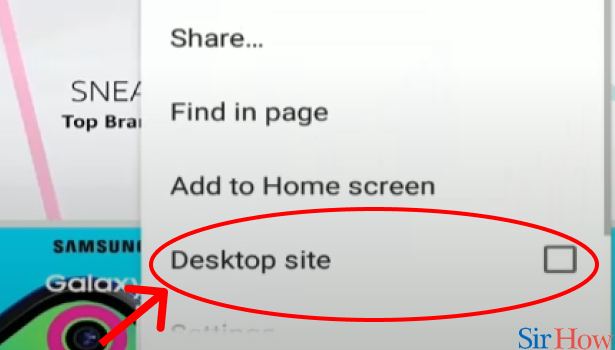
Step 5: Scroll down and tap on "help": After you finish setting up your browser, scroll down the page, where you will find a number of options, the last of which would be "Help”. Go ahead and Select that option to move forward.
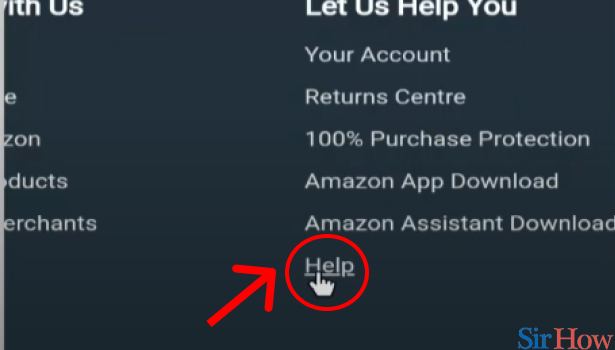
Step 6: Tap on "Customer Services": After clicking "Help," you will be sent to a page dedicated to customer services and help.
- There will be lots of options on that page, among them is an item named "Customer services”.
- To proceed with the deletion of your Amazon Customer Account, tap on that option.
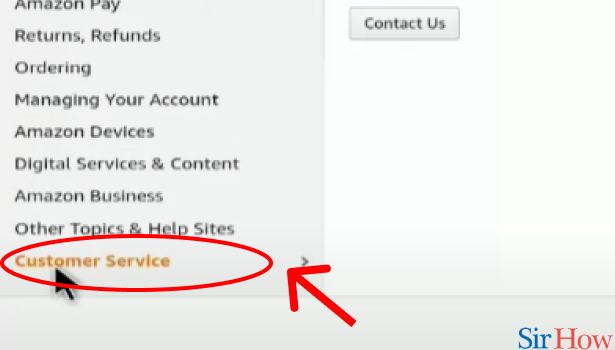
Step 7: tap on "Contact Us": After you've finished the above steps, go to the next page and select "Contact Us." You'll be sent to a website with a number of choices for contacting an Amazon Customer Service Representative.
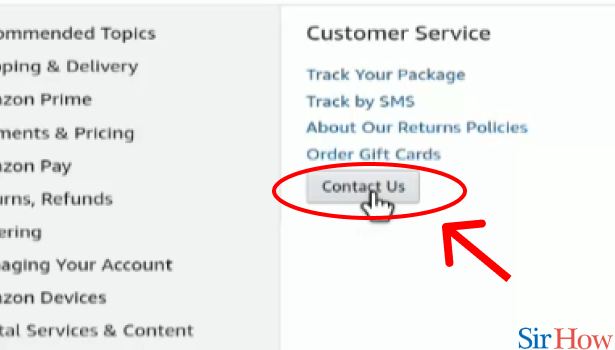
Step 8: tap on "Call me": To proceed, you'll need to click the "Call me" option.
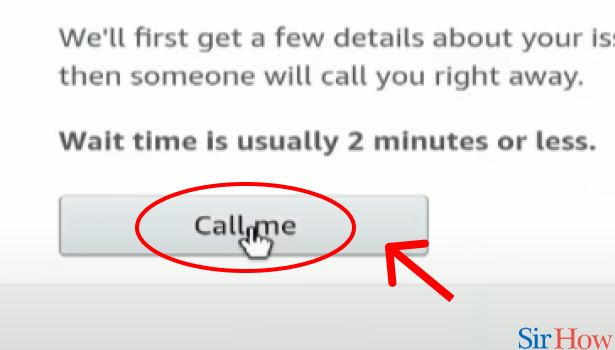
Step 9: Tap on "other queries and feedback": You'll be requested to provide details about why you want to talk with an Amazon customer service professional when you choose "Call me." You should pick "Other Queries and Feedback" from the drop-down menu.
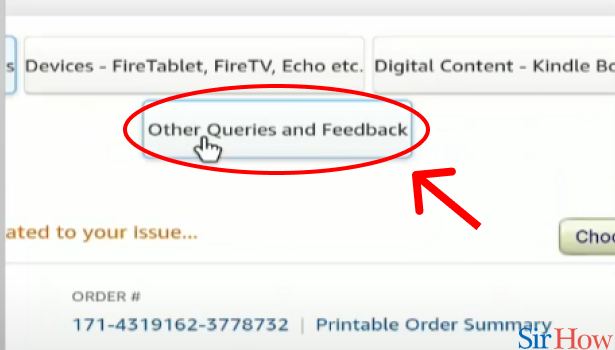
Step 10: Tap on "Please make a selection": You will be required to complete one form by selecting the necessary information after picking the aforementioned option. Then, from the drop-down box, select "Please make a selection."
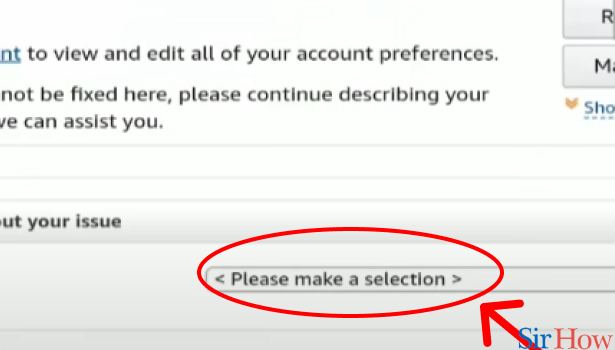
Step 11: Tap on "Password or Account Settings": After proceeding, you'll be presented with a number of options and you must choose "Password and Account Settings."
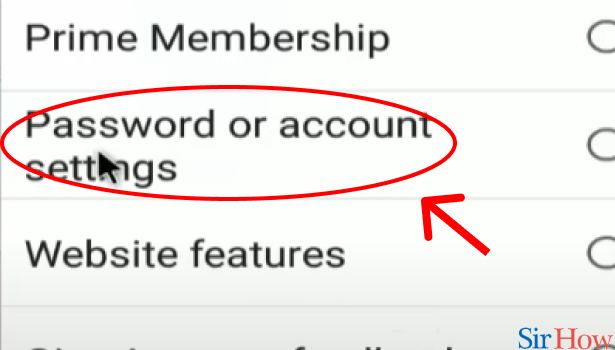
Step 12: Tap on "Please make a selection": After you finish the previous step, a new form will display underneath it and there will be a form that says, "Please make a selection” and one must click that option.
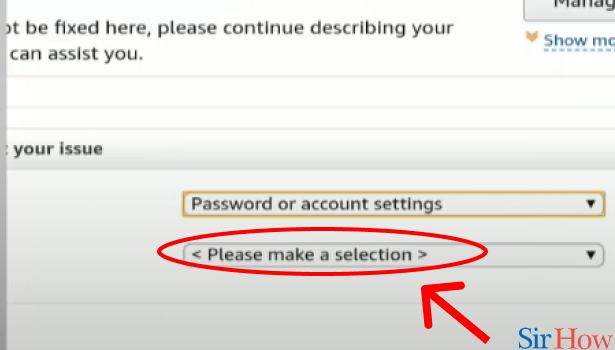
Step 13: Tap on "Close my account": When you are done with the previous step, you must choose "Close my Account" from the pop-up that appears.
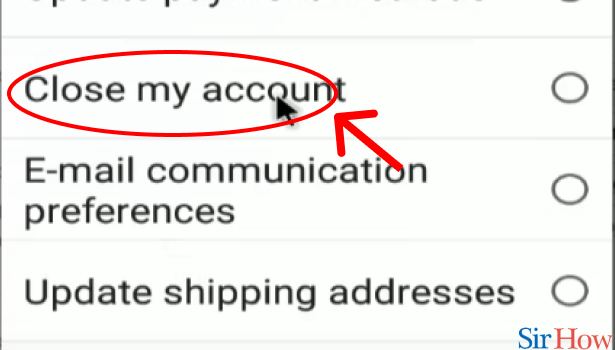
Step 14: Tap on "Phone": After you've completed both forms, a "Phone" option will show on your screen. You must press on that option in order to call an Amazon Customer Service representative and request that they deactivate your Amazon Customer Account.
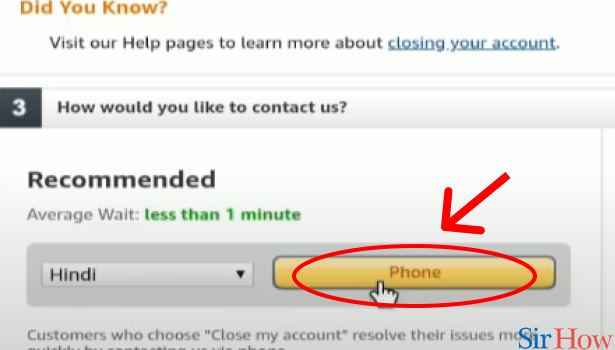
You have now successfully deleted your Amazon Customer Account after completing these simple steps. If you like this tutorial, you will also like our tutorial on how to delete Amazon Registry and how to delete Amazon messages.
Related Article
- How to Delete the Amazon Profile
- How to Delete Amazon Video History
- How to Delete Viewing History on Amazon App
- How to Delete Messages on Amazon App
- How to Delete Amazon Membership
- How to Delete Amazon Relay Account
- How to Delete Customer Service Chat on Amazon
- How to Delete Amazon Email Permanently
- How to Delete Amazon Bank Account
- How to Delete an Amazon Review
- More Articles...
