- Amazon
- buy paytm gift card
- paytm amazon pay
- delete amazon video subscription
- delete amazon delivery history
- delete amazon buy history
- transaction history amazon pay
- order on amazon without others seeing
- eligible for amazon pay later
- create amazon pay later account
- cancel amazon pay later auto payment
- delete amazon video account
- unblock amazon pay later
- check amazon pay later balance
- close amazon pay later
- delete amazon web services account
- delete amazon business acc permanently
- order amazon e gift card
- delete amazon customer account
- delete amazon wallet
- delete amazon debit card
- cancel amazon newsstand subscription
- stop amazon workspaces
- amazon order history report
- hide order amazon
- delete amazon recently viewed
- delete amazon search history
- delete amazon fresh cart
- delete amazon inbox messages
- delete amazon gaming account
- order a gift from amazon
- delete amazon history on app
- delete amazon shopping account
- delete amazon e gift cards
- delete amazon saved card
- delete amazon cart items
- delete amazon notifications
- delete amazon wish list
- delete amazon video search history
- delete amazon delivery address
- delete amazon purchase history
- delete amazon music playlist
- delete amazon music account
- delete amazon subscriptions
- delete orders amazon
- delete amazon affiliate account
- delete amazon gift card
- delete an amazon job account
- collect order amazon locker
- delete amazon digital address
- delete amazon developer account
- delete amazon buy again
- delete amazon delivered orders
- delete amazon music history
- delete amazon chat history
- delete the amazon profile
- delete amazon video history
- delete amazon viewing history
- delete amazon messages
- delete amazon membership
- delete amazon relay account
- delete amazon customer s chat
- delete amazon email
- delete amazon bank account
- delete an amazon review
- order amazon qr code
- delete amazon card details
- delete amazon browsing history
- delete amazon registry
- delete amazon recordings
- delete amazon order history
How to Delete Customer Service Chat on Amazon
Although you cannot directly delete Amazon customer service chat, Amazon provides a service where you can ask Amazon's customer service executives to do it for you.
Amazon is the leading e-commerce website and a service provider. It has added various features in its Platform besides being a shopping app, such as online transactions through BHIM UPI and many more things. Amazon has also expanded its customer support services by giving the users different options to communicate with their customer service executives. You can either call their customer service or you can chat with them to resolve your query. You can also delete your chats from the Amazon App by following some simple steps. The steps are very easy and very simple to perform. In this article, we will be providing you with a guide on How to delete Amazon Customer Service Chat from Amazon.
The steps to delete Amazon Customer Service Chat are as follows:
Delete Customer Service Chat: 5 Simple Steps
Step 1: Open the Amazon app: In order to customer service chat, First, you have to open the Amazon app. You can open the Amazon platform on any device that you desire but you have to make sure that the device in which you are opening Amazon has a proper Internet connection otherwise you would not be able to complete the process.
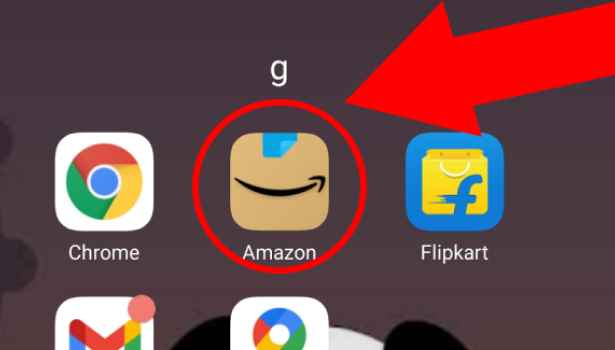
Step 2: Tap on the 3 dot button: After you open the Amazon website on your desired device you will be greeted with amazons homepage, and on that homepage, you will see various options.
- On the bottom right-hand corner of the screen, you will see a 3 dot button.
- you will have to click on that button to proceed further to remove Amazon customer service chat.
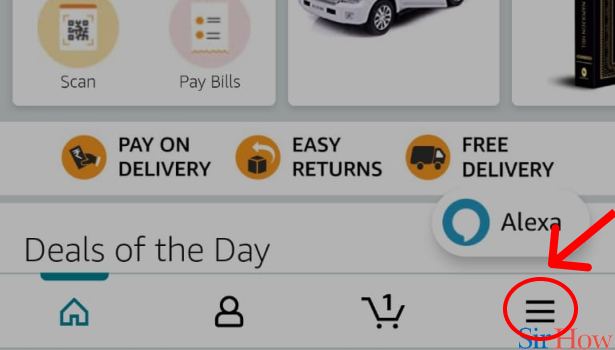
Step 3: Tap on "Customer Services": When you click on the 3 dot button you will be headed to a new page where you will find another set of options and on that page only you will also see an option named "customer service". Click on that option to proceed further.
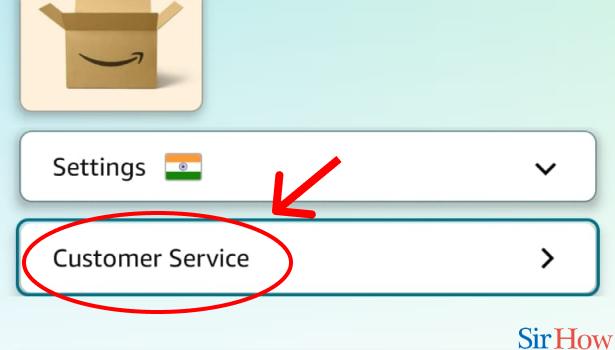
Step 4: Tap on "Chat with us": When you click on the customer service option, you will see a page and on that page, you will see your recent purchases from Amazon.
- Along with that, you will see different options that will help you to resolve your query.
- On that page, when you scroll down you will see an option namely "chat with us".
- In order to remove Amazon customer service chat, you have to click on that option.
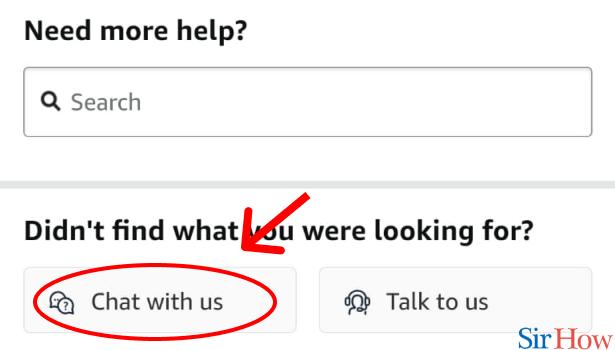
Step 5: Tell them to delete it: When you click on the chat with us option you will be led to another page where you can chat with Amazon’s customer service executive.
- On that page only you will see your prior chat with Amazon's customer service executive.
- In order to delete the prior Amazon customer service chat, you will have to type a message saying that you want to delete your customer care chat.
- When you tell the Amazon customer service executive to delete your Amazon customer service chat, they will delete it for you.
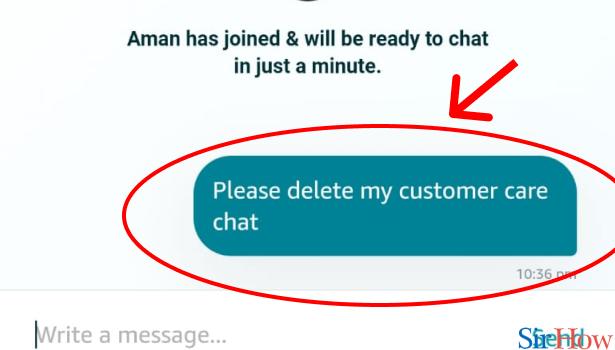
And with this, you are now able to delete Amazon customer service chat. This procedure is very simple to do. If you like our guide on how to delete Amazon customer service chat, you will also like our guide on how to delete Amazon recordings and how to delete Amazon card details.
Related Article
- How to Delete Amazon Fresh Cart
- How to Delete Amazon Inbox Messages
- How to Delete Amazon Gaming Account
- How to Order a Gift From Amazon
- How to Delete Amazon History on App
- How to Delete Amazon Shopping Account
- How to Delete Amazon E-Gift Cards
- How to Delete Amazon Saved Card
- How to Delete Amazon Cart Items
- How to Delete Amazon Notifications
- More Articles...
