- Amazon
- buy paytm gift card
- paytm amazon pay
- delete amazon video subscription
- delete amazon delivery history
- delete amazon buy history
- transaction history amazon pay
- order on amazon without others seeing
- eligible for amazon pay later
- create amazon pay later account
- cancel amazon pay later auto payment
- delete amazon video account
- unblock amazon pay later
- check amazon pay later balance
- close amazon pay later
- delete amazon web services account
- delete amazon business acc permanently
- order amazon e gift card
- delete amazon customer account
- delete amazon wallet
- delete amazon debit card
- cancel amazon newsstand subscription
- stop amazon workspaces
- amazon order history report
- hide order amazon
- delete amazon recently viewed
- delete amazon search history
- delete amazon fresh cart
- delete amazon inbox messages
- delete amazon gaming account
- order a gift from amazon
- delete amazon history on app
- delete amazon shopping account
- delete amazon e gift cards
- delete amazon saved card
- delete amazon cart items
- delete amazon notifications
- delete amazon wish list
- delete amazon video search history
- delete amazon delivery address
- delete amazon purchase history
- delete amazon music playlist
- delete amazon music account
- delete amazon subscriptions
- delete orders amazon
- delete amazon affiliate account
- delete amazon gift card
- delete an amazon job account
- collect order amazon locker
- delete amazon digital address
- delete amazon developer account
- delete amazon buy again
- delete amazon delivered orders
- delete amazon music history
- delete amazon chat history
- delete the amazon profile
- delete amazon video history
- delete amazon viewing history
- delete amazon messages
- delete amazon membership
- delete amazon relay account
- delete amazon customer s chat
- delete amazon email
- delete amazon bank account
- delete an amazon review
- order amazon qr code
- delete amazon card details
- delete amazon browsing history
- delete amazon registry
- delete amazon recordings
- delete amazon order history
How to Hide Order From the Amazon App
Want to order something for someone as a surprise but cannot because they have your amazon id? Want to order something expensive but don't want your parents to know about it? Want to order something hide it? Whatever reason it may be, but you want to hide your order from the amazon app? Did not know this could happen? Don't worry, we are not just here for the information but the process as well.
To clean all sorts of evidence, you need to know How to Delete Amazon Email and How to Delete Amazon Purchase History.
When you order something on Amazon, the order usually shows up in your account within a few minutes. But if you order using the Amazon app on Android or iOS, the order shows up instantly. No waiting. No wondering.
In this article, we will show you how you can hide your order from the amazon app.
How to Hide Amazon Orders
Hide Your Order from Amazon App in 7 Steps
Step 1: Open amazon on browser: The very first step towards hiding your order is going to be to open amazon on the browser.
- Go to Google, or safari and type in amazon.
- You will be taken to a webpage with various options.
- Click on the very first option, amazon.in
- The Amazon home page will open.
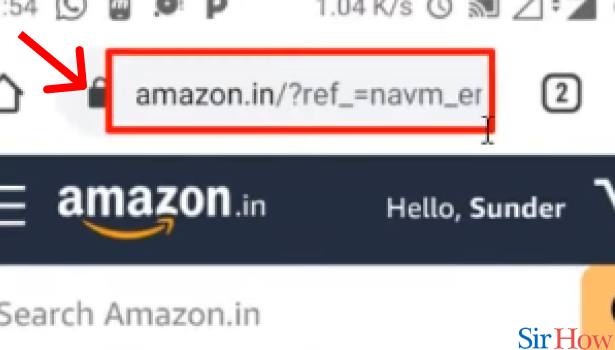
Step 2: Tap on the 3 dot button in the top left corner: The next step will include clicking on the three dots button.
- Once you are taken to the Amazon home page, you will have to look on the top left corner.
- On the top left corner, you will spot a three-dot button as shown below.
- After spotting the button, you need to click on the button.
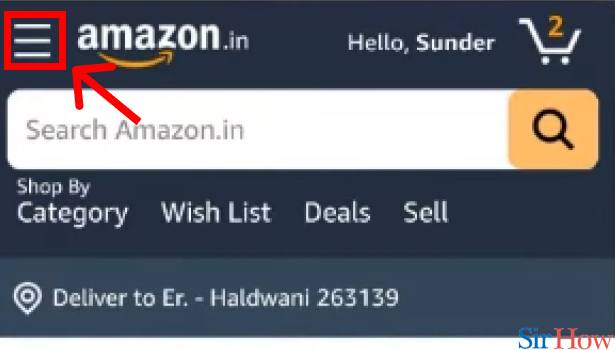
Step 3: Tap on "orders": Clicking on "orders" will be your next step.
- Once you click on the three dots button, a sidebar will appear.
- The sidebar will have various options, you will have to scroll down and find "orders".
- On spotting "orders", click on it.

Step 4: Tap on the top right 3 dot button: The top right 3 dot button will take you to the next step.
- Just after tapping on orders, start looking on the top right corner.
- There will be another three dots button, as shown in the picture below.
- Click on the button.
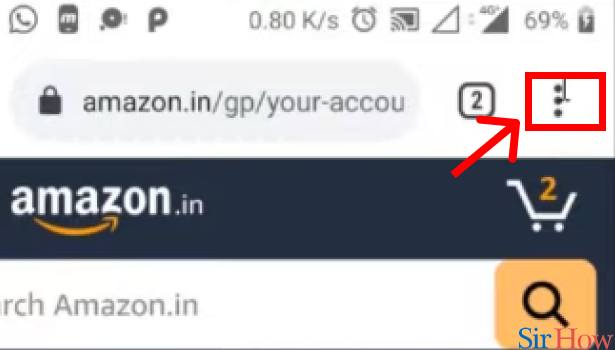
Step 5: Tap on "desktop site": The next step is to tap on the "desktop site"
- A sidebar will appear after clicking on the three dots button.
- Scroll down to find "desktop Site".
- Tap on "desktop site".
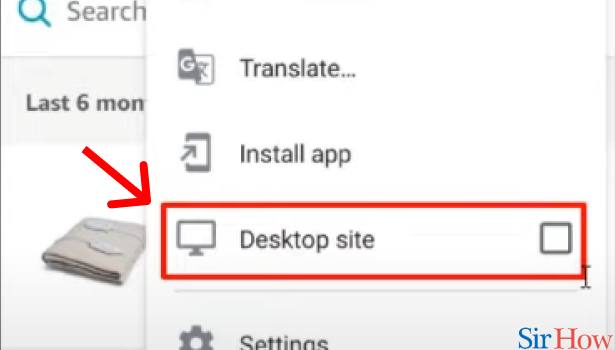
Step 6: Tap on "Archive Order": In this step, you will be archiving the order.
- Tapping on "desktop site" will take you to another page.
- Scroll down to find "Archive order"
- Kindly click on "archive order" to archive the order.
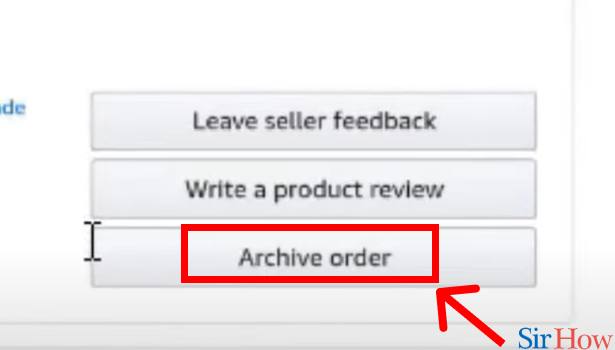
Step 7: Tap on " Archive Order": The final step, which means after this your order will finally be hidden from the amazon app.
- Below every product, there will be an option to archive order.
- Find the item you want to archive the order for.
- Click on the "archive item" button below that item.
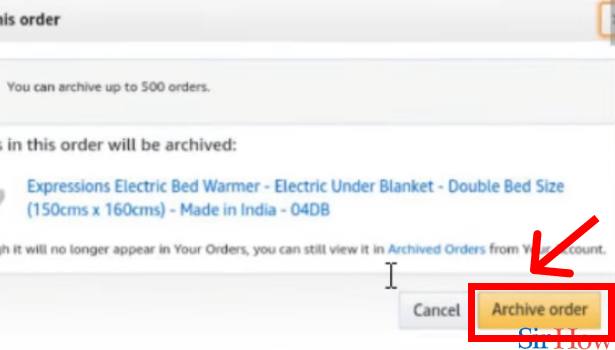
This is how in just 7 easy steps you will be able to hide your order from the amazon app. Try it now!
Related Article
- How to Delete Amazon Fresh Cart
- How to Delete Amazon Inbox Messages
- How to Delete Amazon Gaming Account
- How to Order a Gift From Amazon
- How to Delete Amazon History on App
- How to Delete Amazon Shopping Account
- How to Delete Amazon E-Gift Cards
- How to Delete Amazon Saved Card
- How to Delete Amazon Cart Items
- How to Delete Amazon Notifications
- More Articles...
