- Amazon
- buy paytm gift card
- paytm amazon pay
- delete amazon video subscription
- delete amazon delivery history
- delete amazon buy history
- transaction history amazon pay
- order on amazon without others seeing
- eligible for amazon pay later
- create amazon pay later account
- cancel amazon pay later auto payment
- delete amazon video account
- unblock amazon pay later
- check amazon pay later balance
- close amazon pay later
- delete amazon web services account
- delete amazon business acc permanently
- order amazon e gift card
- delete amazon customer account
- delete amazon wallet
- delete amazon debit card
- cancel amazon newsstand subscription
- stop amazon workspaces
- amazon order history report
- hide order amazon
- delete amazon recently viewed
- delete amazon search history
- delete amazon fresh cart
- delete amazon inbox messages
- delete amazon gaming account
- order a gift from amazon
- delete amazon history on app
- delete amazon shopping account
- delete amazon e gift cards
- delete amazon saved card
- delete amazon cart items
- delete amazon notifications
- delete amazon wish list
- delete amazon video search history
- delete amazon delivery address
- delete amazon purchase history
- delete amazon music playlist
- delete amazon music account
- delete amazon subscriptions
- delete orders amazon
- delete amazon affiliate account
- delete amazon gift card
- delete an amazon job account
- collect order amazon locker
- delete amazon digital address
- delete amazon developer account
- delete amazon buy again
- delete amazon delivered orders
- delete amazon music history
- delete amazon chat history
- delete the amazon profile
- delete amazon video history
- delete amazon viewing history
- delete amazon messages
- delete amazon membership
- delete amazon relay account
- delete amazon customer s chat
- delete amazon email
- delete amazon bank account
- delete an amazon review
- order amazon qr code
- delete amazon card details
- delete amazon browsing history
- delete amazon registry
- delete amazon recordings
- delete amazon order history
How to Delete Amazon Video Search History
Fed up with the same old amazon prime videos recommendation? Want to shuffle things a bit? For that, you need to delete your video search history.
You might have noticed while binge-watching that Amazon Prime Videos features exclusive material that you won't find anywhere else. Amazon Prime videos also have a lot of exclusive stuff. After watching a lot of series amazon started to suggest similar content. One way to avoid that is by deleting the video search history.
Let’s hop right into it and see how to delete amazon prime video search history. We’ll learn step by step to keep this simple so that you could learn easily.
How To Delete/Clear Amazon Prime Video Search History & Watch History In Mobile
Delete Amazon Video Search History: 4 Easy Steps
Step 1: Open Amazon Prime Video App: First, look for the Amazon Prime Video icon on your mobile device. However, if you Can’t seem to locate the icon of Amazon Prime Video then you’ll need to download it from the Google Play Store app.
- Go to the Google Play Store. Search “Amazon Prime Video” and click on the download button to install the app.
- Else, open your Google Chrome Browser and from there you can go to the official website of amazon. But for simplicity sake let's stick to the Amazon Prime Video App
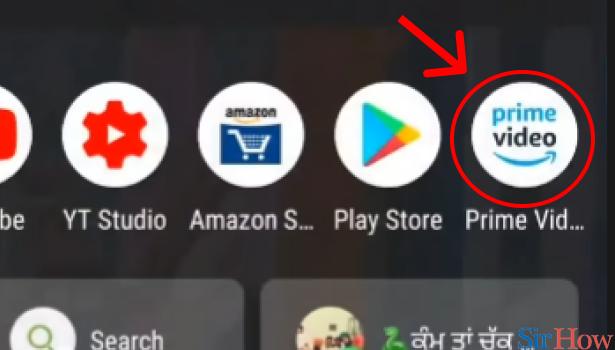
Step 2: Tap on Account below: Make sure you're connected with your Amazon Prime Video account after you've opened it. Try to Login into your Amazon Prime Video account, you can either use your email id or mobile number for that.
- In case, you don't remember the password, log in using OTP. Or just click on "Forget Password and set up a new one.
- After logging in, go to the Amazon Prime Video Homepage and select 'Account or My stuff' from the drop-down menu.
- In order to continue, you must tap on that.
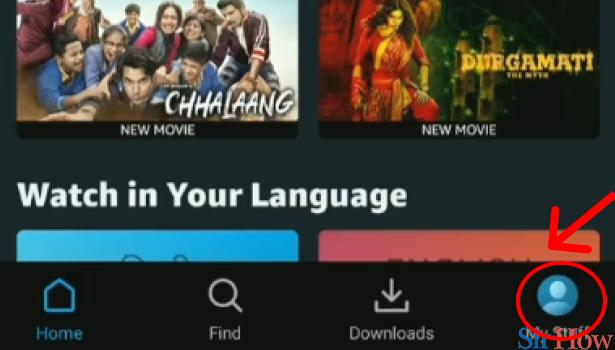
Step 3: Tap on the setting button above: Next, after selecting "My stuff" a new menu will be there in front of you. As you can see in the image below, there's a "settings" sign. You need to click on that, it will direct you to the settings page.
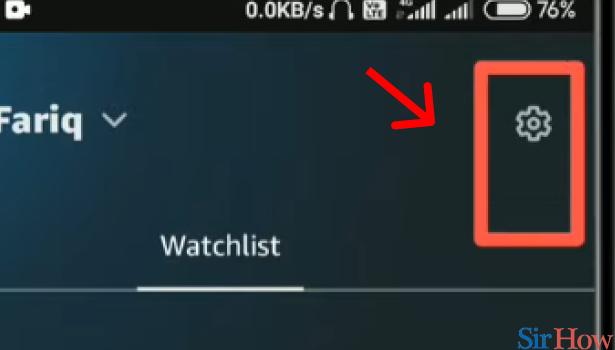
Step 4: Tap on "Clear video search history": Once entered into settings, you can see a variety of options on your screen. Like "Registered devices" where you can see all the devices registered with your account. Among all, one of the options would be "Clear video search history" as shown in the below image.
Click on the "Clear video search history" option. From here, all your previous history will get deleted.
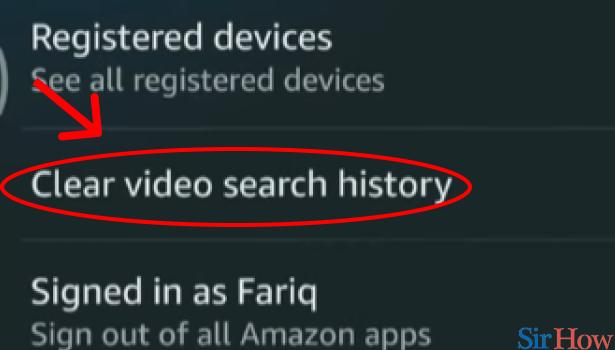
Amazon has broadened its brand not only in terms of purchasing but also in terms of entertainment, such as Amazon Prime Videos.
It's worth noting that anything you watch on Prime Video, even for a minute, is added to your watch history. As a result, if you've viewed an episode or two of an Amazon Prime Video show on a shared account that you find embarrassing, you may immediately rectify the situation by cleaning your Amazon Prime Video history.
Removing video from Amazon's viewing history also means it won't be utilized for future suggestions. Hope you learned something.
