- Amazon
- buy paytm gift card
- paytm amazon pay
- delete amazon video subscription
- delete amazon delivery history
- delete amazon buy history
- transaction history amazon pay
- order on amazon without others seeing
- eligible for amazon pay later
- create amazon pay later account
- cancel amazon pay later auto payment
- delete amazon video account
- unblock amazon pay later
- check amazon pay later balance
- close amazon pay later
- delete amazon web services account
- delete amazon business acc permanently
- order amazon e gift card
- delete amazon customer account
- delete amazon wallet
- delete amazon debit card
- cancel amazon newsstand subscription
- stop amazon workspaces
- amazon order history report
- hide order amazon
- delete amazon recently viewed
- delete amazon search history
- delete amazon fresh cart
- delete amazon inbox messages
- delete amazon gaming account
- order a gift from amazon
- delete amazon history on app
- delete amazon shopping account
- delete amazon e gift cards
- delete amazon saved card
- delete amazon cart items
- delete amazon notifications
- delete amazon wish list
- delete amazon video search history
- delete amazon delivery address
- delete amazon purchase history
- delete amazon music playlist
- delete amazon music account
- delete amazon subscriptions
- delete orders amazon
- delete amazon affiliate account
- delete amazon gift card
- delete an amazon job account
- collect order amazon locker
- delete amazon digital address
- delete amazon developer account
- delete amazon buy again
- delete amazon delivered orders
- delete amazon music history
- delete amazon chat history
- delete the amazon profile
- delete amazon video history
- delete amazon viewing history
- delete amazon messages
- delete amazon membership
- delete amazon relay account
- delete amazon customer s chat
- delete amazon email
- delete amazon bank account
- delete an amazon review
- order amazon qr code
- delete amazon card details
- delete amazon browsing history
- delete amazon registry
- delete amazon recordings
- delete amazon order history
How to Delete Chat History on Amazon App
In this tutorial, we will check out how to delete Amazon chat history.
As we all know that Amazon stores chat history, keeps check of our search history, and all in order to predict the accurate product that we might be thinking of buying. Have you ever talked to customer care regarding your order or expectations/ notifications about any product? Almost all of us have done that.
What if you wish to delete those conversations from Amazon permanently? Some might find it difficult to do so. But let me tell you that it's a lot easier than you think.
Let’s hop right into it and see how to delete amazon chat history. We’ll learn step by step to keep this simple so that you could learn easily.
How to Delete Chat History on Line Messenger App on Android?
Delete Amazon Chat History in 5 Steps
Step 1: Open the Amazon app: First, look for the Amazon icon on your mobile device.
- However, if you Can’t seem to locate the icon of Amazon then you’ll need to download it from the Google Play Store app. Go to the Google Play Store. Search “Amazon” and click on the download button to install the app.
- Furthermore, If you don’t wish to download it then you can simply go to your browser and in the search bar type “amazon”. The web page will open in from of your screen.
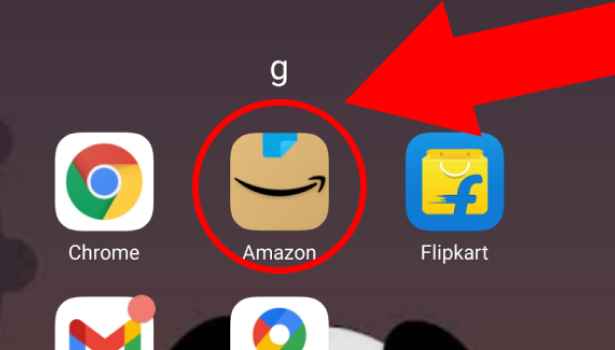
Step 2: Tap on the 3 dot button: We will click on the app to open it. Login user Id using Amazon’s logging details. You can either log in by using your Mobile number or by registered mail.
- If in case you do not remember the password, try logging in by generating OTP or click on forget the password to set a new password.
- Next, after logging in, at the bottom, as you can see in this picture, different options are available. To your right-hand side, you can see there are three lines or dots present.
- Tap on the “3 dot button” to open the menu.
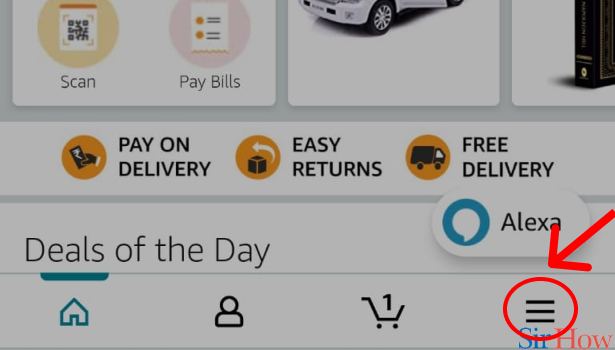
Step 3: Tap on "Customer Services" in Amazon: You’ll be able to see different options. Now we need to delete our amazon messages so we will move forward. Here, below the settings option, you can see the “Customer Service” tab. Select the “customer service” option.
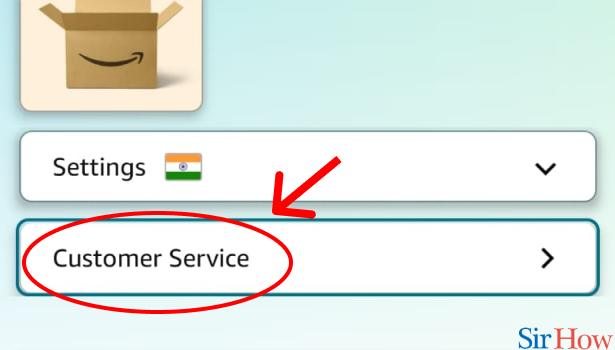
Step 4: Tap on "Chat with us" in Amazon: Moving on, click on the “Chat with us” option to proceed further. Here you can text your query.
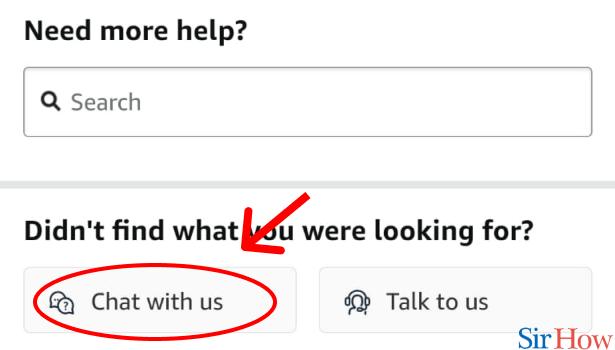
Step 5: Tell Amazon to delete it: You can simply text them “Please delete my amazon chat history or Please delete my messages.” and Viola! Now, it’s just a matter of time. Hence, this is how we can delete messages from Amazon’s history.
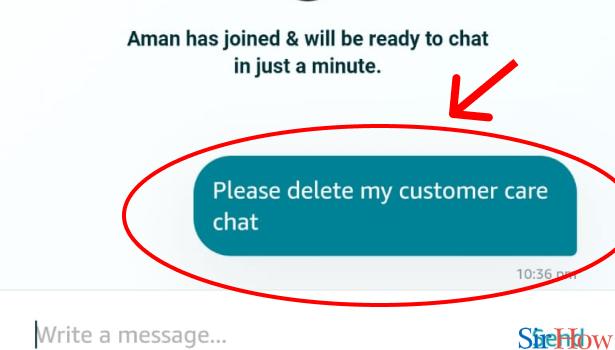
In the end, you can also restore the messages if you want. Within 30 days of setting or modifying a chat retention term, you can recover chat messages to your users. All conversation messages that fall inside the retention period are permanently removed, and new chat messages that pass the retention period are permanently deleted.
Related Article
- How to Cancel Amazon Newsstand Subscription
- How to Stop Amazon Workspaces
- How to Get Amazon Order History Report
- How to Hide Order From the Amazon App
- How to Delete Amazon Recently Viewed
- How to Delete Amazon Search History
- How to Delete Amazon Fresh Cart
- How to Delete Amazon Inbox Messages
- How to Delete Amazon Gaming Account
- How to Order a Gift From Amazon
- More Articles...
