- Amazon
- buy paytm gift card
- paytm amazon pay
- delete amazon video subscription
- delete amazon delivery history
- delete amazon buy history
- transaction history amazon pay
- order on amazon without others seeing
- eligible for amazon pay later
- create amazon pay later account
- cancel amazon pay later auto payment
- delete amazon video account
- unblock amazon pay later
- check amazon pay later balance
- close amazon pay later
- delete amazon web services account
- delete amazon business acc permanently
- order amazon e gift card
- delete amazon customer account
- delete amazon wallet
- delete amazon debit card
- cancel amazon newsstand subscription
- stop amazon workspaces
- amazon order history report
- hide order amazon
- delete amazon recently viewed
- delete amazon search history
- delete amazon fresh cart
- delete amazon inbox messages
- delete amazon gaming account
- order a gift from amazon
- delete amazon history on app
- delete amazon shopping account
- delete amazon e gift cards
- delete amazon saved card
- delete amazon cart items
- delete amazon notifications
- delete amazon wish list
- delete amazon video search history
- delete amazon delivery address
- delete amazon purchase history
- delete amazon music playlist
- delete amazon music account
- delete amazon subscriptions
- delete orders amazon
- delete amazon affiliate account
- delete amazon gift card
- delete an amazon job account
- collect order amazon locker
- delete amazon digital address
- delete amazon developer account
- delete amazon buy again
- delete amazon delivered orders
- delete amazon music history
- delete amazon chat history
- delete the amazon profile
- delete amazon video history
- delete amazon viewing history
- delete amazon messages
- delete amazon membership
- delete amazon relay account
- delete amazon customer s chat
- delete amazon email
- delete amazon bank account
- delete an amazon review
- order amazon qr code
- delete amazon card details
- delete amazon browsing history
- delete amazon registry
- delete amazon recordings
- delete amazon order history
How to Delete Amazon Music History
In this tutorial, we will learn how to delete Amazon Music history.
Amazon is not limited to their prime app only. You may now use your web browser to explore and listen to your favorite music and podcasts. On Prime Music, you may listen to your favorite playlists from over 75 million songs.
Do you have a strange habit when it comes to music? As if you keep listening to the same music over and again till you get tired of them. I'm sure most of you are aware of this practice. And Prime Music's 'Recently Played' section, which is my go-to music streaming app, doesn't help matters. So, I think it's time to start with a clean slate.
Let’s hop right into it and see how to delete amazon's music history. We’ll learn step by step to keep this simple so that you could learn easily.
How To Delete Playlist Amazon Music
Delete Amazon Music History: 5 Easy Steps
Step 1: Open the Amazon app: First, look for the Amazon icon on your mobile device. However, if you Can’t seem to locate the icon of Amazon then you’ll need to download it from the Google Play Store app. Go to the Google Play Store.
- Search “Amazon” and click on the download button to install the app.
- Furthermore, If you don’t wish to download it then you can simply go to your browser and in the search bar type “amazon”.
- The web page will open in from of your screen.
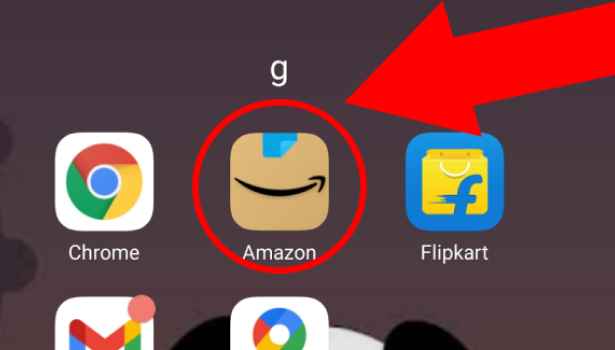
Step 2: Tap on the 3 dot button in Amazon: We will click on the app to open it. Login user Id using Amazon’s logging details. You can either log in by using your Mobile number or by registered mail.
- If in case you do not remember the password, try logging in by generating OTP or click on forget the password to set a new password.
- Next, at the bottom, as you can see in this picture, different options are available.
- To your right-hand side, you can see there are three lines or dots present.
- Tap on the “3 dot button” to open the menu.
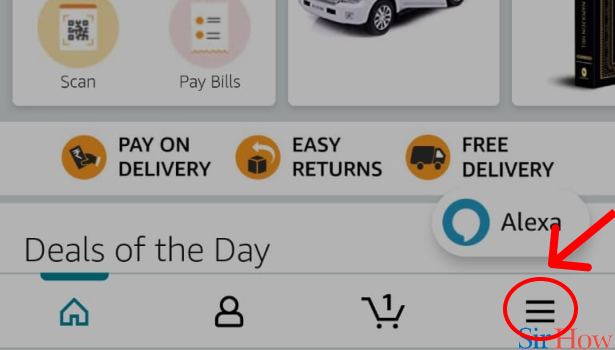
Step 3: Tap on "Customer Services": You’ll be able to see different options. Now we need to delete our amazon music history so we will move forward. Here, below the settings option, you can see the “Customer Service” tab. Select the “customer service” option.
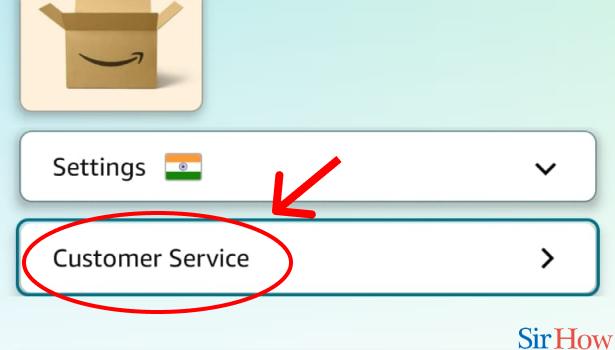
Step 4: Tap on "Chat with us" in Amazon: Moving on, click on the “Chat with us” option to proceed further. Here you can text your query.
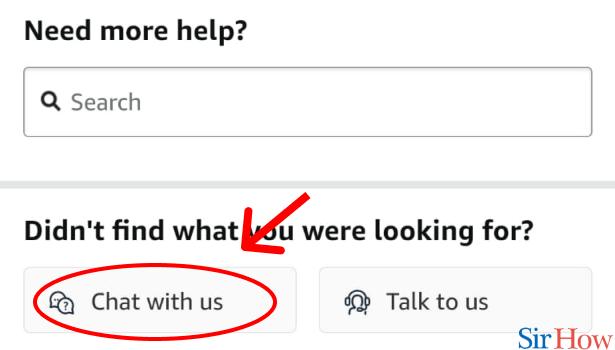
Step 5: Tell Amazon Customer Care Service to delete it: You can simply text them “Please delete my amazon music watch and search history.” and Viola! Now, it’s just a matter of time.
Hence, this is how we can delete the music data history from Amazon’s history.
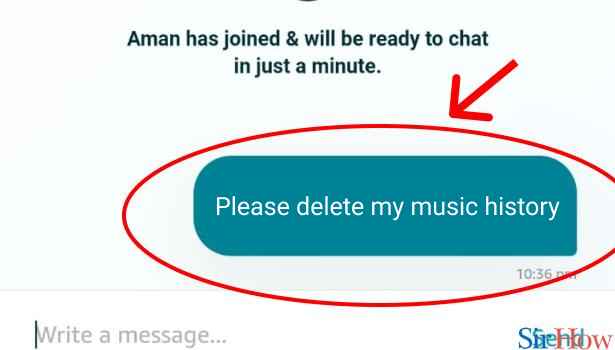
Lastly, we all have seen that Amazon's dominance has grown to include not only commerce but also entertainment. For instance, Amazon Prime Videos and Music. Amazon Music has exclusive tracks that you won't be able to find anywhere else.
Related Article
- How to Watch Amazon Prime Offline
- How to Create Watch List in Amazon Prime
- How to Renew Amazon Prime
- How to Watch Amazon Prime
- How to download Amazon Prime video
- How to Get Amazon Prime Refund after Cancellation
- How to Get Membership of Amazon Prime for TV
- How to Delete Amazon Prime
- How to Cancel Amazon Prime Trial
- How to Cancel Amazon Prime Membership
- More Articles...
