- Amazon
- buy paytm gift card
- paytm amazon pay
- delete amazon video subscription
- delete amazon delivery history
- delete amazon buy history
- transaction history amazon pay
- order on amazon without others seeing
- eligible for amazon pay later
- create amazon pay later account
- cancel amazon pay later auto payment
- delete amazon video account
- unblock amazon pay later
- check amazon pay later balance
- close amazon pay later
- delete amazon web services account
- delete amazon business acc permanently
- order amazon e gift card
- delete amazon customer account
- delete amazon wallet
- delete amazon debit card
- cancel amazon newsstand subscription
- stop amazon workspaces
- amazon order history report
- hide order amazon
- delete amazon recently viewed
- delete amazon search history
- delete amazon fresh cart
- delete amazon inbox messages
- delete amazon gaming account
- order a gift from amazon
- delete amazon history on app
- delete amazon shopping account
- delete amazon e gift cards
- delete amazon saved card
- delete amazon cart items
- delete amazon notifications
- delete amazon wish list
- delete amazon video search history
- delete amazon delivery address
- delete amazon purchase history
- delete amazon music playlist
- delete amazon music account
- delete amazon subscriptions
- delete orders amazon
- delete amazon affiliate account
- delete amazon gift card
- delete an amazon job account
- collect order amazon locker
- delete amazon digital address
- delete amazon developer account
- delete amazon buy again
- delete amazon delivered orders
- delete amazon music history
- delete amazon chat history
- delete the amazon profile
- delete amazon video history
- delete amazon viewing history
- delete amazon messages
- delete amazon membership
- delete amazon relay account
- delete amazon customer s chat
- delete amazon email
- delete amazon bank account
- delete an amazon review
- order amazon qr code
- delete amazon card details
- delete amazon browsing history
- delete amazon registry
- delete amazon recordings
- delete amazon order history
How to Delete Amazon Debit Card
You know, you can delete Amazon debit card in just a few steps. Amazon is a leading platform with various facilities for its users. You can purchase any item from amazon and can pay them via cash or by online modes with the help of credit/debit cards. And once you save your debit card on amazon, then you do not have to enter your credentials every time you do a purchase. You can also delete Amazon Debit card with very ease. In this tutorial, we will tell you how to delete Amazon Debit cards.
how to remove debit and credit card from Amazon
Delete Amazon Debit Card: 7 Easy Steps
Step 1: Open the Amazon app: To remove an Amazon debit card, you must first access the Amazon app on your smartphone or any other device. Could not find the Amazon App?
- Check your App drawer for an icon of a carton box with a smiley-looking arrow on it.
- Click on that App.
- To finish the procedure of deleting your Amazon debit card, you'll need a good Internet connection.
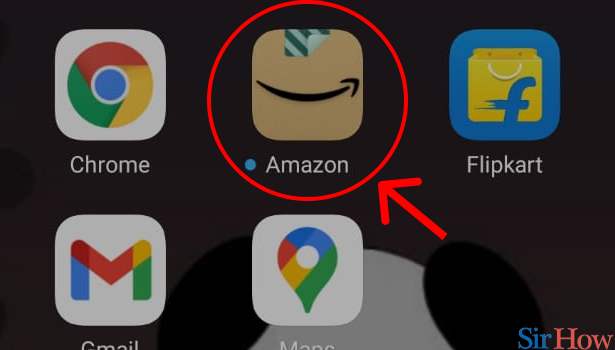
Step 2: Tap on the 3 dot button below: When you first launch the Amazon app, you will be taken to Amazon’s homepage, where you will find a variety of options.
- A three-dot button may be seen in the bottom right-hand corner of the screen.
- To proceed with the deactivation of your Amazon debit card, you must click that option.
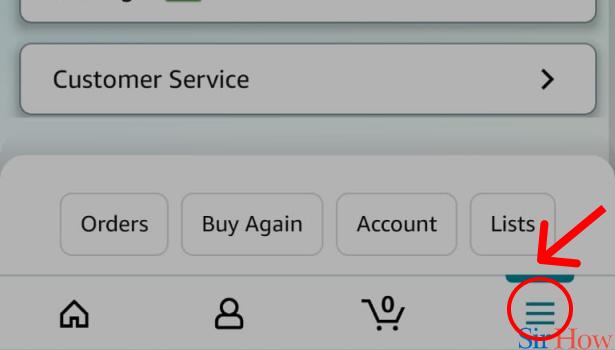
Step 3: Tap on "Your things": When you press the three-dot button, you'll be taken to a new page on the screen with a variety of alternatives. "Your things" is one of the icons you'll see on the website. To proceed, you'll need to select that choice.
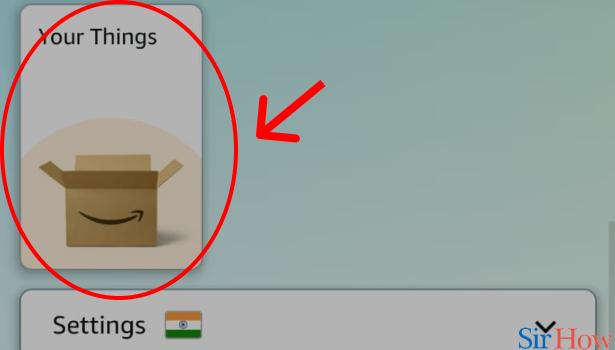
Step 4: Tap on "Your Account": When you click the "your things" icon, you'll be taken to a page with a variety of options, one of which is "your account." To continue, select "your account" from the drop-down menu.
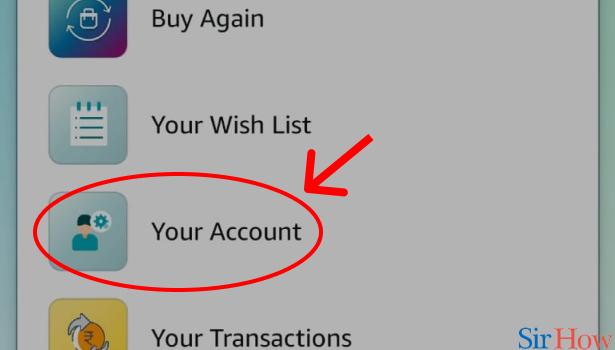
Step 5: Tap on "Manage Payment": The option "manage payment options" will appear on the following page. This is the option you must select in order to proceed with the deletion of your Amazon debit card.
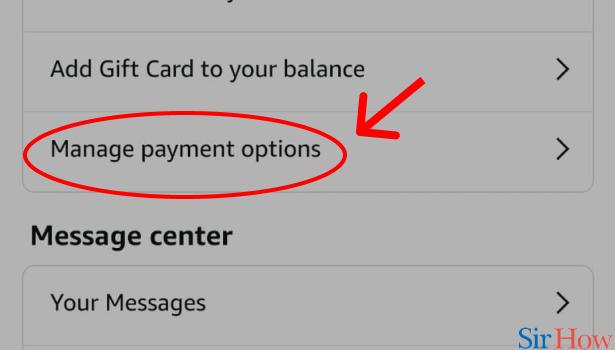
Step 6: Tap on "Remove": You'll be taken to a new page after clicking on “Manage Payment Options”. There will be a list of all the debit cards you've used on the Amazon app on that page.
- To delete an Amazon debit card, first, choose the card you wish to remove. Below the card, there will be two alternatives.
- "Edit" and "delete" would be the two possibilities.
- To proceed with the removal, you must choose the "Remove" option.
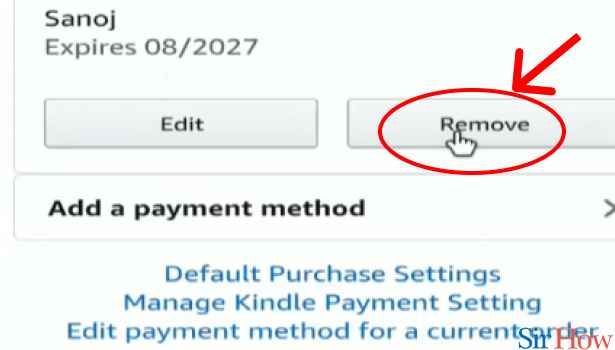
Step 7: Tap "Confirm": On the screen, a confirmation page will display, asking whether you are sure you wish to withdraw the Amazon debit card. To finish the process of deactivating your Amazon debit card from the Amazon platform, click the "Confirm" button.
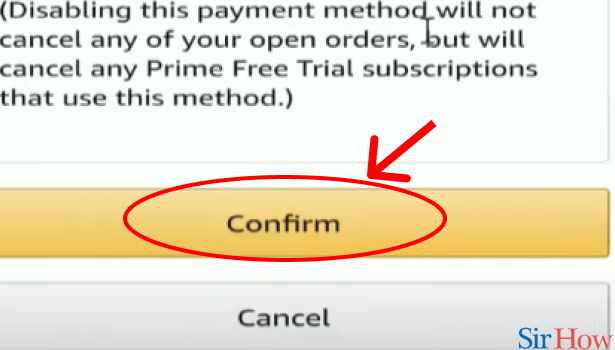
This completes the process of removing the Amazon debit card from your Amazon account. You now know how to delete your Amazon Debit card. If you liked this article, you will also like our article on how to delete amazon registry.
Related Article
- How to Delete Amazon Music Playlist
- How to Delete Amazon Music Account
- How to Delete Amazon Subscriptions
- How to Delete Orders From the Amazon Order List
- How to Delete Amazon Affiliate Account
- How to Delete Amazon Gift Card
- How to Delete an Amazon Job Account
- How to Collect Order From Amazon Locker
- How to Delete Your Address on Amazon App
- How to Delete Amazon Developer Account
- More Articles...
