- Amazon
- buy paytm gift card
- paytm amazon pay
- delete amazon video subscription
- delete amazon delivery history
- delete amazon buy history
- transaction history amazon pay
- order on amazon without others seeing
- eligible for amazon pay later
- create amazon pay later account
- cancel amazon pay later auto payment
- delete amazon video account
- unblock amazon pay later
- check amazon pay later balance
- close amazon pay later
- delete amazon web services account
- delete amazon business acc permanently
- order amazon e gift card
- delete amazon customer account
- delete amazon wallet
- delete amazon debit card
- cancel amazon newsstand subscription
- stop amazon workspaces
- amazon order history report
- hide order amazon
- delete amazon recently viewed
- delete amazon search history
- delete amazon fresh cart
- delete amazon inbox messages
- delete amazon gaming account
- order a gift from amazon
- delete amazon history on app
- delete amazon shopping account
- delete amazon e gift cards
- delete amazon saved card
- delete amazon cart items
- delete amazon notifications
- delete amazon wish list
- delete amazon video search history
- delete amazon delivery address
- delete amazon purchase history
- delete amazon music playlist
- delete amazon music account
- delete amazon subscriptions
- delete orders amazon
- delete amazon affiliate account
- delete amazon gift card
- delete an amazon job account
- collect order amazon locker
- delete amazon digital address
- delete amazon developer account
- delete amazon buy again
- delete amazon delivered orders
- delete amazon music history
- delete amazon chat history
- delete the amazon profile
- delete amazon video history
- delete amazon viewing history
- delete amazon messages
- delete amazon membership
- delete amazon relay account
- delete amazon customer s chat
- delete amazon email
- delete amazon bank account
- delete an amazon review
- order amazon qr code
- delete amazon card details
- delete amazon browsing history
- delete amazon registry
- delete amazon recordings
- delete amazon order history
How to Delete Amazon Delivery Address
In this tutorial, we will learn how to delete amazon's delivery address.
Nowadays, sending gifts to loved ones through e-commerce buying applications is rather popular. However, if you've made it a habit of sending gifts via Amazon, you're likely to have a big list of addresses on your account. You've come to the perfect place if that's the case, or if you're simply relocating to a new location and want to delete previous addresses from your Amazon account.
Let's hop right in and check out how to delete amazon's delivery address in a few simple steps.
How to delete shipping addresses from Amazon
Delete Amazon Address: 7 Easy Steps
Step 1: Open the Amazon app: First, look for the Amazon icon on your mobile device. However, if you Can’t seem to locate the icon of Amazon then you’ll need to download it from the Google Play Store app.
- Go to the Google Play Store. Search “Amazon” and click on the download button to install the app.
- Else, open your Google Chrome Browser and from there you can go to the official website of amazon.
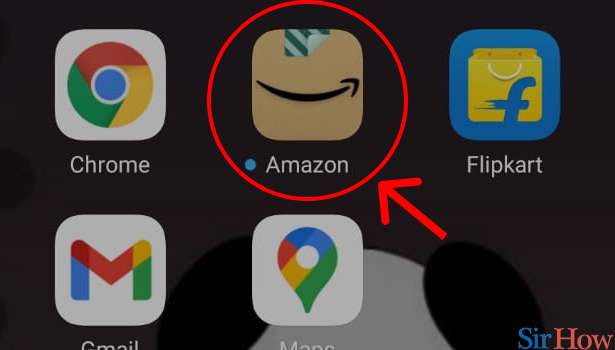
Step 2: Tap on the 3 dot button below: We will click on the app to open it. Login user Id using Amazon’s logging details. You can either log in by using your Mobile number or by registered mail.
- If in case you do not remember the password, try logging in by generating OTP or click on forget the password to set a new password.
- Next, at the bottom, as you can see in this picture, different options are available.
- To your right-hand side, you can see there are three lines or dots present.
- Tap on the “3 dot button” to open the menu.
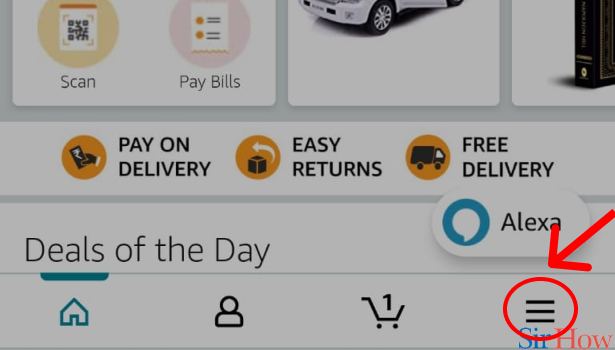
Step 3: Tap on "Your things" in Amazon App: You’ll be able to see a variety of choices. As indicated in the image below, click on “Your Things.” It appears to be a brown cardboard carton with the Amazon logo on it.
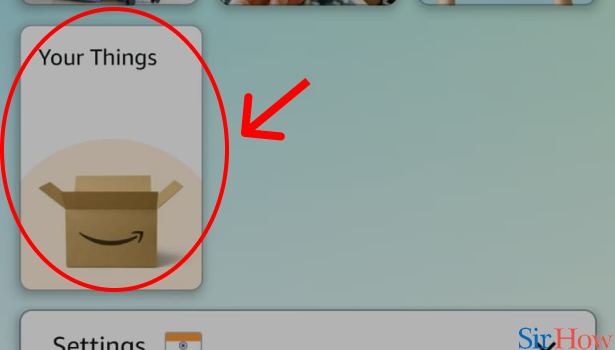
Step 4: Tap on "Your Account" in Amazon App: After you click on the "Your Things" icon, a new menu with many options will appear, and within that menu, you will see an option labeled "Your Account." To continue, you will need to select that option.
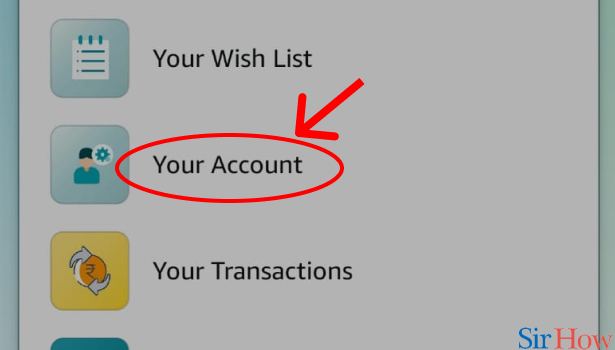
Step 5: Tap "Your Addresses": Now, in your account, you will be able to see a variety of options. Like, Login & Security, Your addresses, etc.
Click on the "Your Addresses" option to check out your addresses.
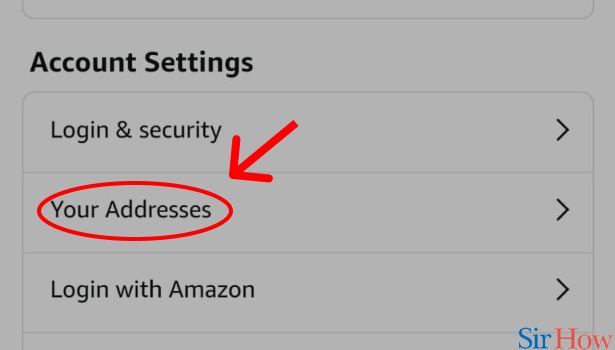
Step 6: Tap on "Remove": Next, after clicking on "Your addresses" it will lead to a fresh page where you've added all your addresses. Now, select the address that you wish to delete and leave the rest.
Click on the "Remove" option to remove the addresses that you no longer want in your amazon account.
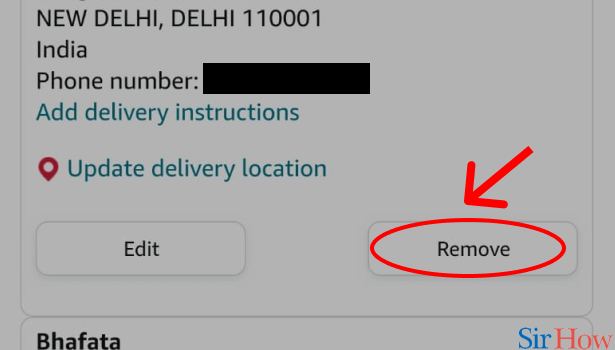
Step 7: Tap on "Yes": At last, Amazon will ask you to confirm if you really wish to delete this address or not.
Click on "Yes" to confirm. And that's how you can delete your address from your amazon account.
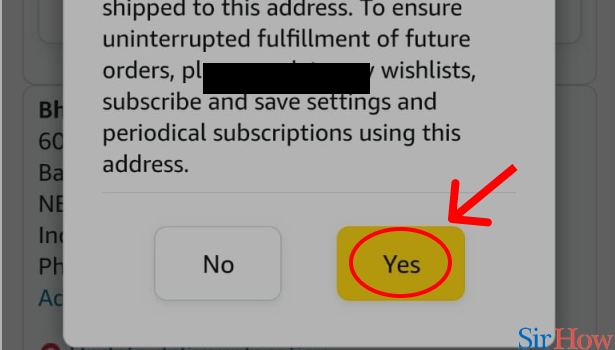
In the end, I hope you got to learn how easy it was to delete the amazon delivery address. You can learn How to Delete Amazon Purchase History in a simple way.
Related Article
- How to Create Watch List in Amazon Prime
- How to Renew Amazon Prime
- How to Watch Amazon Prime
- How to download Amazon Prime video
- How to Get Amazon Prime Refund after Cancellation
- How to Get Membership of Amazon Prime for TV
- How to Delete Amazon Prime
- How to Cancel Amazon Prime Trial
- How to Cancel Amazon Prime Membership
- How to Get Amazon Prime Student Membership
- More Articles...
