- Amazon
- buy paytm gift card
- paytm amazon pay
- delete amazon video subscription
- delete amazon delivery history
- delete amazon buy history
- transaction history amazon pay
- order on amazon without others seeing
- eligible for amazon pay later
- create amazon pay later account
- cancel amazon pay later auto payment
- delete amazon video account
- unblock amazon pay later
- check amazon pay later balance
- close amazon pay later
- delete amazon web services account
- delete amazon business acc permanently
- order amazon e gift card
- delete amazon customer account
- delete amazon wallet
- delete amazon debit card
- cancel amazon newsstand subscription
- stop amazon workspaces
- amazon order history report
- hide order amazon
- delete amazon recently viewed
- delete amazon search history
- delete amazon fresh cart
- delete amazon inbox messages
- delete amazon gaming account
- order a gift from amazon
- delete amazon history on app
- delete amazon shopping account
- delete amazon e gift cards
- delete amazon saved card
- delete amazon cart items
- delete amazon notifications
- delete amazon wish list
- delete amazon video search history
- delete amazon delivery address
- delete amazon purchase history
- delete amazon music playlist
- delete amazon music account
- delete amazon subscriptions
- delete orders amazon
- delete amazon affiliate account
- delete amazon gift card
- delete an amazon job account
- collect order amazon locker
- delete amazon digital address
- delete amazon developer account
- delete amazon buy again
- delete amazon delivered orders
- delete amazon music history
- delete amazon chat history
- delete the amazon profile
- delete amazon video history
- delete amazon viewing history
- delete amazon messages
- delete amazon membership
- delete amazon relay account
- delete amazon customer s chat
- delete amazon email
- delete amazon bank account
- delete an amazon review
- order amazon qr code
- delete amazon card details
- delete amazon browsing history
- delete amazon registry
- delete amazon recordings
- delete amazon order history
How to Delete Amazon Notifications
Amazon pushes notification alerts almost every other hour, after a point one gets annoyed easily. Learn how to delete amazon notifications.
You don't want to be reminded (again) that your usual toilet roll shipment is due, whether you're trying to keep a shopping surprise a secret or you just don't want to be reminded (again) that your shipment is due. By mail, text message, or push notifications from the Amazon app, Amazon can tell you about purchases, shipments, and delivery delays. It's also possible to allow all three forms of alerts, in which case you'll receive repeated notifications every time you place an order. Let's see in a few easy steps on how to delete amazon notifications.
How to Turn off notifications Amazon App (video)
Delete Amazon Notification: 5 Easy Steps
Step 1: Open the Amazon app: First, look for the Amazon icon on your mobile device. However, if you Can’t seem to locate the icon of Amazon then you’ll need to download it from the Google Play Store app.
- Go to the Google Play Store. Search “Amazon” and click on the download button to install the app.
- Else, open your Google Chrome Browser and from there you can go to the official website of amazon.
- Make sure that your network connectivity is good, otherwise, the app will take a lot of time to load.
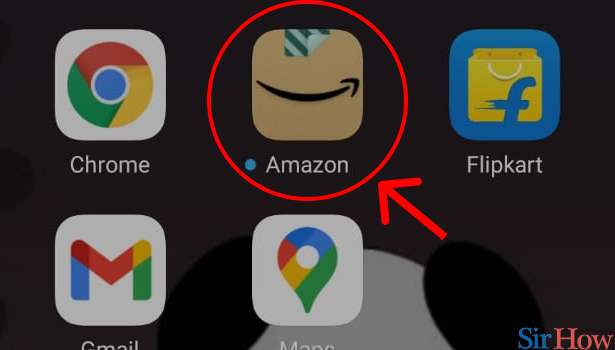
Step 2: Tap on the 3 dot button below: The Amazon Homepage will appear after you open the Amazon app. Only on that homepage will you see a three-dot button in the bottom right corner. To delete amazon notifications, you’ll need to click the three-dot button as shown in the image below.
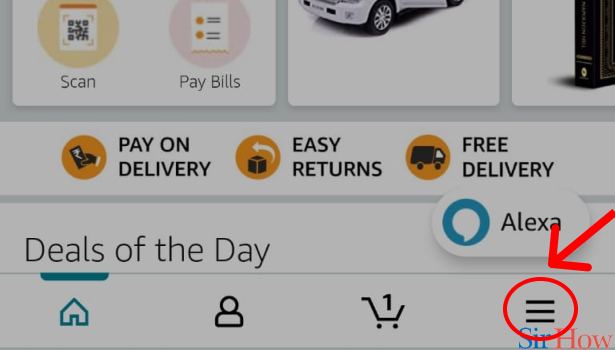
Step 3: Tap on "Setting" in Amazon App: Now, on your screen, you’ll be able to see a variety of choices. As indicated in the image below, click on “Settings”. It will direct you to your account's settings page.
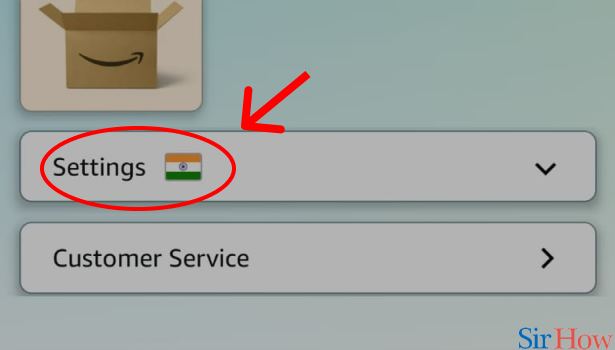
Step 4: Tap on "Notifications" in Amazon App: Once entered into settings, you can see many different options on your screen. Like settings, country & language, notifications, etc.
- Each serves a different purpose.
- You need to delete amazon notifications so click on the "Notification" option.
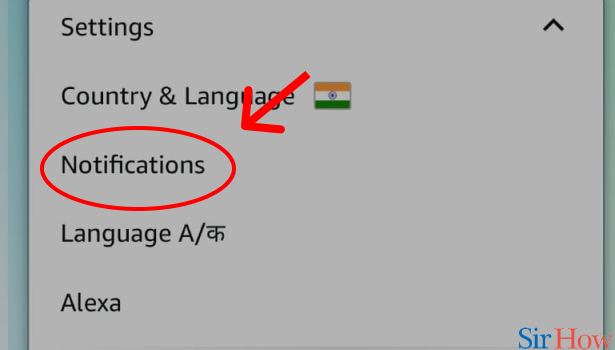
Step 5: Tap on all the on buttons to turn them off: Now at last on the notifications page, you might be able to see many different notification options in your account.
- Amazon gives a notification alert for literally everything. Notifications include all the messages alerts, shipments notifications, etc.
- As shown below, Select both the boxes. "Important Message Alerts" & "Shipment Notifications". And your work here is done.
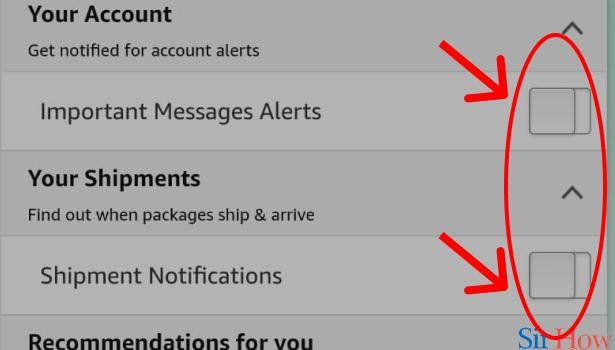
After selecting both options, no you will no longer receive those unwanted notifications. Although in the future if you wish to track any order or read any important message you can just open your amazon app and check.
And in order to completely disable your amazon notifications, you can even delete your amazon subscription. Learn how to delete amazon subscriptions in an easy way.
Amazon uses our search history and previous orders to analyze what we might need next or what are the things that we're looking for. And that's why we constantly receive notifications of different items on daily basis. But now, we can control that, right?
Related Article
- How to Delete Amazon Shopping Account
- How to Delete Amazon E-Gift Cards
- How to Delete Amazon Saved Card
- How to Delete Amazon Cart Items
- How to Delete Amazon Wish List
- How to Delete Amazon Video Search History
- How to Delete Amazon Delivery Address
- How to Delete Amazon Purchase History
- How to Delete Amazon Music Playlist
- How to Delete Amazon Music Account
- More Articles...
