- Amazon
- buy paytm gift card
- paytm amazon pay
- delete amazon video subscription
- delete amazon delivery history
- delete amazon buy history
- transaction history amazon pay
- order on amazon without others seeing
- eligible for amazon pay later
- create amazon pay later account
- cancel amazon pay later auto payment
- delete amazon video account
- unblock amazon pay later
- check amazon pay later balance
- close amazon pay later
- delete amazon web services account
- delete amazon business acc permanently
- order amazon e gift card
- delete amazon customer account
- delete amazon wallet
- delete amazon debit card
- cancel amazon newsstand subscription
- stop amazon workspaces
- amazon order history report
- hide order amazon
- delete amazon recently viewed
- delete amazon search history
- delete amazon fresh cart
- delete amazon inbox messages
- delete amazon gaming account
- order a gift from amazon
- delete amazon history on app
- delete amazon shopping account
- delete amazon e gift cards
- delete amazon saved card
- delete amazon cart items
- delete amazon notifications
- delete amazon wish list
- delete amazon video search history
- delete amazon delivery address
- delete amazon purchase history
- delete amazon music playlist
- delete amazon music account
- delete amazon subscriptions
- delete orders amazon
- delete amazon affiliate account
- delete amazon gift card
- delete an amazon job account
- collect order amazon locker
- delete amazon digital address
- delete amazon developer account
- delete amazon buy again
- delete amazon delivered orders
- delete amazon music history
- delete amazon chat history
- delete the amazon profile
- delete amazon video history
- delete amazon viewing history
- delete amazon messages
- delete amazon membership
- delete amazon relay account
- delete amazon customer s chat
- delete amazon email
- delete amazon bank account
- delete an amazon review
- order amazon qr code
- delete amazon card details
- delete amazon browsing history
- delete amazon registry
- delete amazon recordings
- delete amazon order history
How to Delete Amazon Fresh Cart
Amazon encourages customers to build an Amazon Cart by offering a variety of ways to save money when you purchase items that are already in your cart. Amazon cart really saves your time and energy in case you want to save items to purchase later, but are you a shopaholic? Are you someone who keeps a lot of products to save for later purchase but never actually purchase? Are you someone who wants to purchase unnecessary items just because they look fascinating enough?
- Do you always look at your cart and feel an urge to buy it but you cannot because you are too broke to do so?
- Every time you look at your cart, the cart looks like a chair full of clothes that you want to get rid of but just cannot, and it makes feel suffocated? Don't worry you can just delete your amazon fresh cart.
- Do not worry, we have a really quick and logical solution for you. Just delete the items from your cart. Don't know how to? Don't worry, we are always here for your rescue.
Follow the following steps to get rid of the unnecessary items and also the urge and the headache.
How Do You Clear Amazon Fresh Shopping Cart
Delete Amazon Fresh Cart in 3 Steps
Step 1: Open the Amazon app: The very first step would be to open the Amazon app.
- You can easily open the app on either of your electronic gadgets, be it laptop, tablet, PC, or your phone.
- In case you want to open the app in your IOS or Android phone, you would need the app first downloaded to your phone first.
- In case you have an android, then you will have to download it from Playstore, in case of IOS, App store would work.
- After the installation is completed, the icon as shown below will appear on your screen, just tap on it.
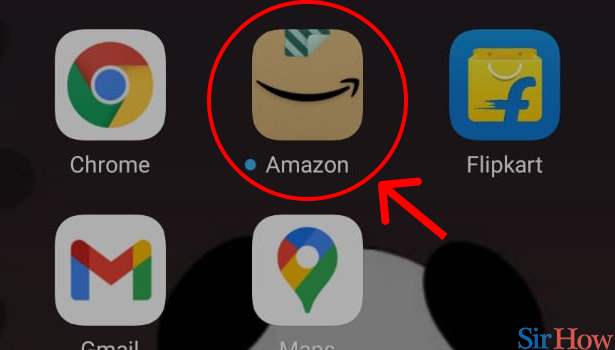
Step 2: Tap on the cart button: The next step would be to tap on the cart button.
- Once you tap on the app, a screen will appear.
- On the screen, look at your top right corner to spot an option with a cart as shown below.
- Once you spot that option, tap on it.
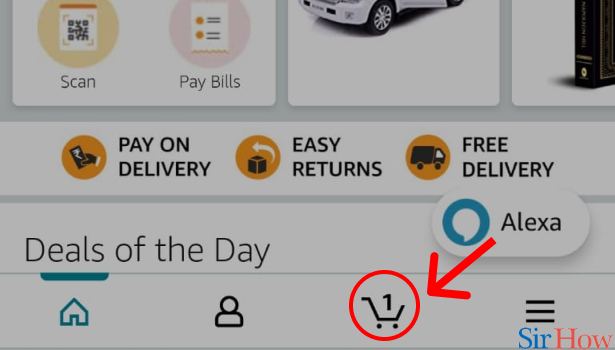
Step 3: Tap on "Delete": Once you tap the cart, click on "delete".
- Once you click on the cart button, you will be taken to a page.
- On the page, there will appear the various products that you have earlier chosen to buy.
- To buy, you might have clicked on "add to cart" option.
- In order to clear the cart, you will have to click on "delete" button that appears right below the product.
- Click on the "delete" button under all products and there you go.
- You have successfully deleted all the items from your cart.
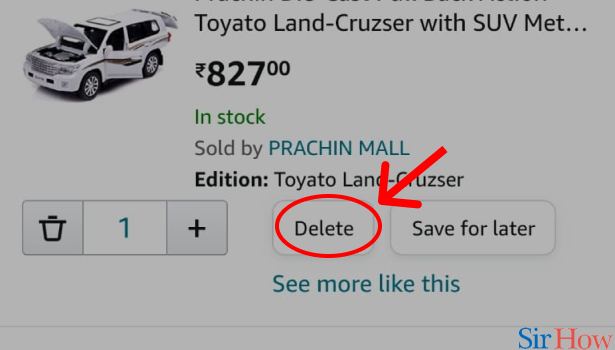
This is how you can delete your cart, the process is really easy. Amazon is a well-known e-commerce company that sells everything from books to electronics. But did you know that Amazon also sells groceries, fashion, and toys? The company even has its own retail store, Amazon Fresh, which delivers groceries and other goods to customers’ doors in select cities.
If you don't use Amazon very often, you can easily delete an Amazon account to save space and money. This is especially helpful if you have a few Amazon accounts you use for different things.
- Deleting an Amazon account is easy and can be done from the Amazon website or the Amazon Mobile App.
- Here's how to delete an Amazon account: Visit the Amazon account you want to delete Click the Gear icon on the upper right corner of the page Click Actions and select Delete Account When the following page comes up, click Delete Account and confirm your decision.
Related Article
- How to Delete Amazon Affiliate Account
- How to Delete Amazon Gift Card
- How to Delete an Amazon Job Account
- How to Collect Order From Amazon Locker
- How to Delete Your Address on Amazon App
- How to Delete Amazon Developer Account
- How to Delete Amazon Buy Again
- How to Delete Amazon Delivered Orders
- How to Delete Amazon Music History
- How to Delete Chat History on Amazon App
- More Articles...
