- Amazon
- buy paytm gift card
- paytm amazon pay
- delete amazon video subscription
- delete amazon delivery history
- delete amazon buy history
- transaction history amazon pay
- order on amazon without others seeing
- eligible for amazon pay later
- create amazon pay later account
- cancel amazon pay later auto payment
- delete amazon video account
- unblock amazon pay later
- check amazon pay later balance
- close amazon pay later
- delete amazon web services account
- delete amazon business acc permanently
- order amazon e gift card
- delete amazon customer account
- delete amazon wallet
- delete amazon debit card
- cancel amazon newsstand subscription
- stop amazon workspaces
- amazon order history report
- hide order amazon
- delete amazon recently viewed
- delete amazon search history
- delete amazon fresh cart
- delete amazon inbox messages
- delete amazon gaming account
- order a gift from amazon
- delete amazon history on app
- delete amazon shopping account
- delete amazon e gift cards
- delete amazon saved card
- delete amazon cart items
- delete amazon notifications
- delete amazon wish list
- delete amazon video search history
- delete amazon delivery address
- delete amazon purchase history
- delete amazon music playlist
- delete amazon music account
- delete amazon subscriptions
- delete orders amazon
- delete amazon affiliate account
- delete amazon gift card
- delete an amazon job account
- collect order amazon locker
- delete amazon digital address
- delete amazon developer account
- delete amazon buy again
- delete amazon delivered orders
- delete amazon music history
- delete amazon chat history
- delete the amazon profile
- delete amazon video history
- delete amazon viewing history
- delete amazon messages
- delete amazon membership
- delete amazon relay account
- delete amazon customer s chat
- delete amazon email
- delete amazon bank account
- delete an amazon review
- order amazon qr code
- delete amazon card details
- delete amazon browsing history
- delete amazon registry
- delete amazon recordings
- delete amazon order history
How to Delete Amazon Email Permanently
Although you cannot delete your Amazon email due to security reasons, you can remove one from your Amazon Account and replace it with another email.
Amazon is the most popular e-commerce website. And it has various features too. You are logged in to your Amazon account with your email address, so for security reasons, you would not be able to delete Amazon email, but in case that you don’t want your email to be linked with Amazon, you can replace it with another email. In this article, we are going to provide you with a guide that has simple steps on how to delete Amazon email. This guide comes with pictures and has 7 steps.
The steps to delete Amazon email are as follows:
how to delete amazon account permanently
Delete Amazon email: 7 Simple Steps
Step 1: Open the Amazon app: In order to delete Amazon's email, first, you have to open the Amazon app on your device with proper internet accessibility. Internet accessibility is a must to do this process.
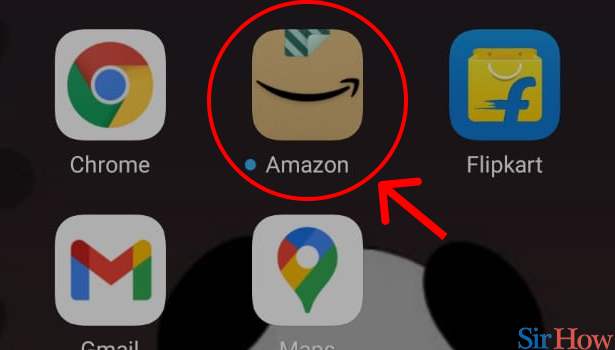
Step 2: Tap on 3 dot button: When you open the Amazon App on a connected device, you will be shown the Amazon Homepage. And on that homepage, you will see different options.
- on the bottom right-hand corner of the screen, you will see a button with three dots in it.
- You will have to click on that “3 dot button” in order to proceed further to delete Amazon email.
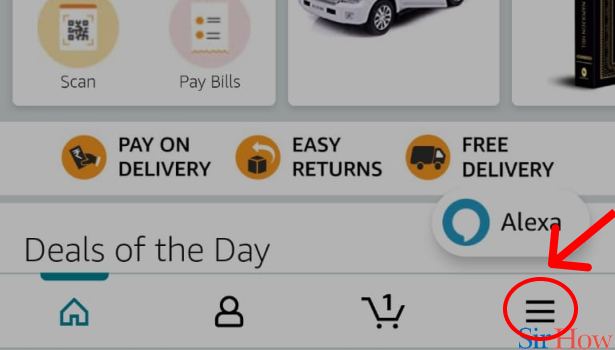
Step 3: Tap on "Your Things": When you click on the 3 dot button, you will be led to another page, where you will see a lot of icons. When you will scroll down, you will see an icon and on that icon, you will see “Your things” written in it. You tap on that option to move ahead.
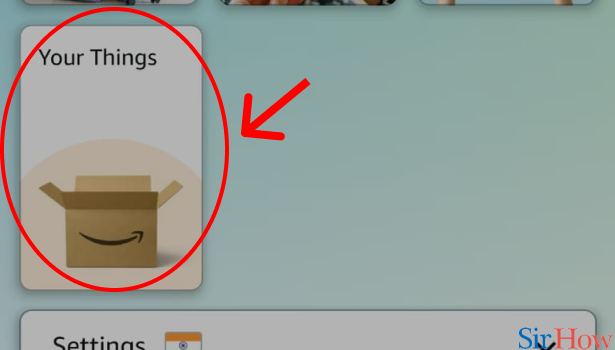
Step 4: Tap on "Your Account": After you complete the above step, you will be shown a menu below the “Your things” icon, and on that menu, you will see an option called “Your Account”. You will have to click on that option.
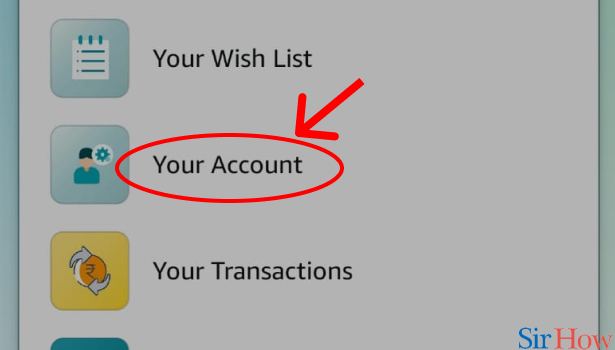
Step 5: Tap on "Login and security": After you click on the “Your Account” option. You will be led to another page with different sets of options on it. And under the heading “Account settings”, you will see an option called “Login and Security”. That is the option that you will have to click to move ahead.
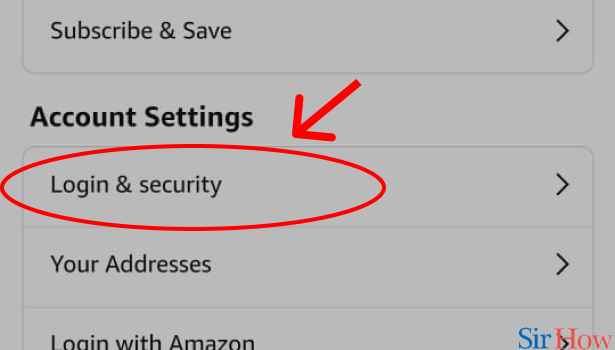
Step 6: Tap on "EDIT": When you do tap on that option, you will see your details listed on the next page. You will see your credentials listed on that page and beside each column, there will be a button to edit it. You will have to tap on the “Edit” button beside your email to delete Amazon email.
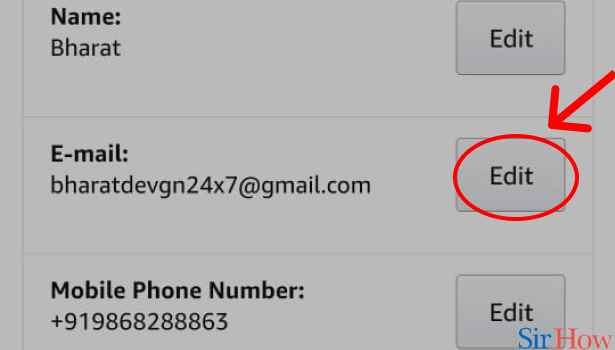
Step 7: Tap on "Continue": When you do tap on “Edit”, a page will open, and on it, you will have to enter another email that you want your email to replace with. After you enter your email.
- You have to tap on “continue”.
- After you do that you will be asked for an OTP that will be sent to the new email that you have provided in the edit option.
- You put that OTP there and you are good to go.
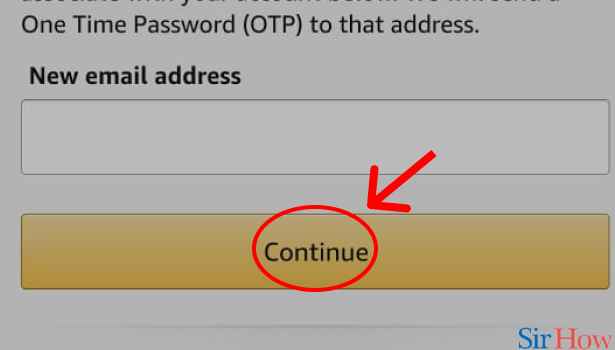
With this, you are now finished deleting Amazon's email. If you like this guide on how to delete Amazon email, you will also like our guide on how to delete Amazon order history and how to delete Amazon card details.
Related Article
- How to Find Amazon Prime 4K Videos and Movies
- How to Upgrade to Amazon Prime
- How to watch Amazon Prime live TV
- How to Clear Watch Next on Amazon Prime
- How to Turn Off Auto Renewal on Amazon Prime
- How to Add ShowTime on Amazon Prime
- How to Block Specific Shows on Amazon Prime
- How to Contact Amazon Prime Customer Service
- How to Sign Out Amazon Prime
- How to Set Parental Control on Amazon Prime
- More Articles...
