- Amazon
- buy paytm gift card
- paytm amazon pay
- delete amazon video subscription
- delete amazon delivery history
- delete amazon buy history
- transaction history amazon pay
- order on amazon without others seeing
- eligible for amazon pay later
- create amazon pay later account
- cancel amazon pay later auto payment
- delete amazon video account
- unblock amazon pay later
- check amazon pay later balance
- close amazon pay later
- delete amazon web services account
- delete amazon business acc permanently
- order amazon e gift card
- delete amazon customer account
- delete amazon wallet
- delete amazon debit card
- cancel amazon newsstand subscription
- stop amazon workspaces
- amazon order history report
- hide order amazon
- delete amazon recently viewed
- delete amazon search history
- delete amazon fresh cart
- delete amazon inbox messages
- delete amazon gaming account
- order a gift from amazon
- delete amazon history on app
- delete amazon shopping account
- delete amazon e gift cards
- delete amazon saved card
- delete amazon cart items
- delete amazon notifications
- delete amazon wish list
- delete amazon video search history
- delete amazon delivery address
- delete amazon purchase history
- delete amazon music playlist
- delete amazon music account
- delete amazon subscriptions
- delete orders amazon
- delete amazon affiliate account
- delete amazon gift card
- delete an amazon job account
- collect order amazon locker
- delete amazon digital address
- delete amazon developer account
- delete amazon buy again
- delete amazon delivered orders
- delete amazon music history
- delete amazon chat history
- delete the amazon profile
- delete amazon video history
- delete amazon viewing history
- delete amazon messages
- delete amazon membership
- delete amazon relay account
- delete amazon customer s chat
- delete amazon email
- delete amazon bank account
- delete an amazon review
- order amazon qr code
- delete amazon card details
- delete amazon browsing history
- delete amazon registry
- delete amazon recordings
- delete amazon order history
How to Delete an Amazon Job Account
Having trouble to delete an Amazon Job Account? Do not worry, we are here to help you.
Amazon is a leading e-commerce website, which provides a lot of exclusive facilities to users. It also provides job opportunities for people. And you can make a job profile on Amazon too. But if you want to delete an Amazon job account, you can, in a very simple process. In this article, we are going to provide you with a guide that will tell you how to delete an Amazon Job account in a few simple steps.
The steps to delete Amazon job account are as follows:
How to Permanently Delete Your Amazon Account
Delete an Amazon Job Account: 14 Simple Steps
Step 1: Open Browser: In order to delete an Amazon Job account, first, you have to open a web browser. Be sure to check that your device has proper internet accessibility, otherwise you would not be able to do this process.
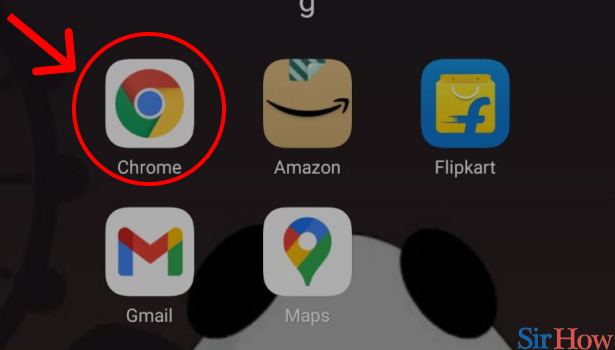
Step 2: Open Amazon: After you open your desired web browser. You will see the homepage of your browser.
- On that homepage, you will see a seachbar.
- Click on that searchbar and type ‘Amazon’ to open Amazon webpage.
.jpg)
Step 3: Tap on 3 dot button above: After you open the Amazon webpage, you will have to do some settings in your web browser, if you are using a mobile phone. To do that setting, click on the 3 dot button that is in the top right-hand corner of your screen.
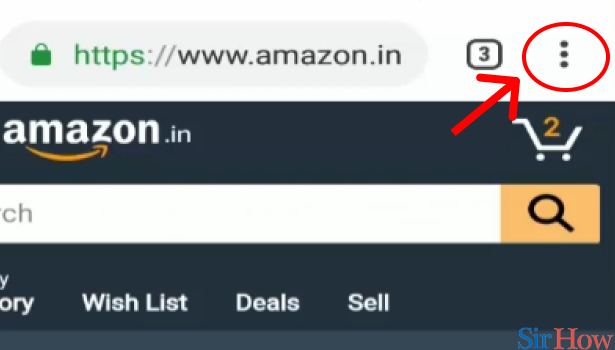
Step 4: Tap on "Desktop site": After you click on the 3 dot button, a pop-up menu will appear on your screen, and on that screen, you will see an option called “Desktop mode”. You will have to enable that mode in order to proceed further to delete an Amazon job Account.
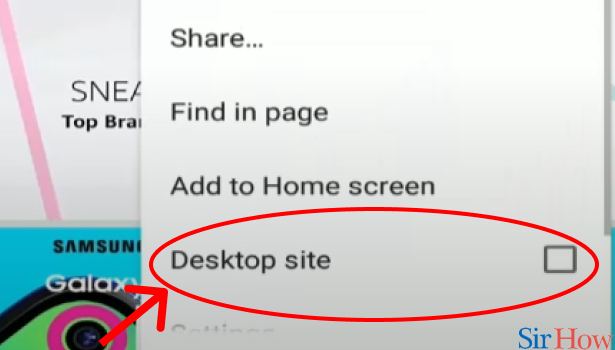
Step 5: Scroll down and tap on "help": When you do all the necessary settings on your device, the Amazon homepage in Desktop view will appear.
- Scroll down to the bottom of that homepage.
- You will see an option called “Help”
- Go ahead and click on that option.
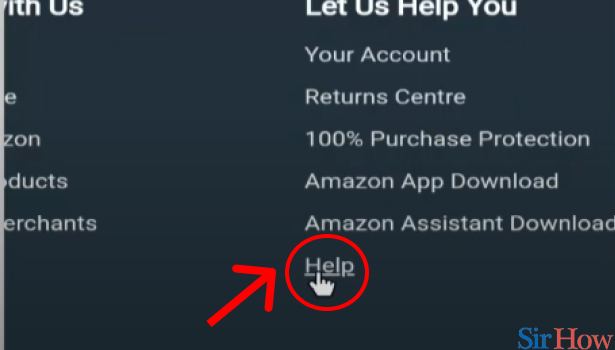
Step 6: Tap on "Customer Services": After you click on “Help”, you will be led to Amazon’s Help service page, and on that page, you will see a lot of different options.
- One of the options would be “Customer Services”.
- Click on that menu to move further.
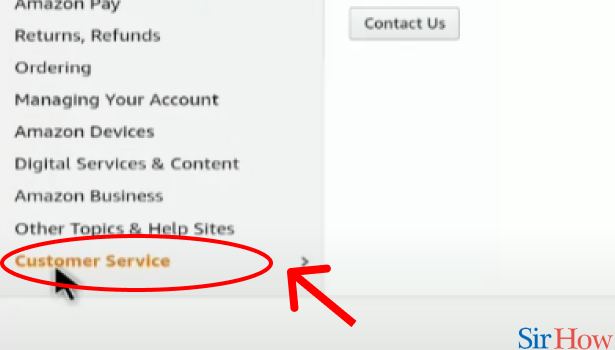
Step 7: tap on "Contact Us": When you do, you will see an options menu on the right side, and at the bottom, there will be a button marked “Contact us”. Click on that option to move ahead to delete an Amazon job account.
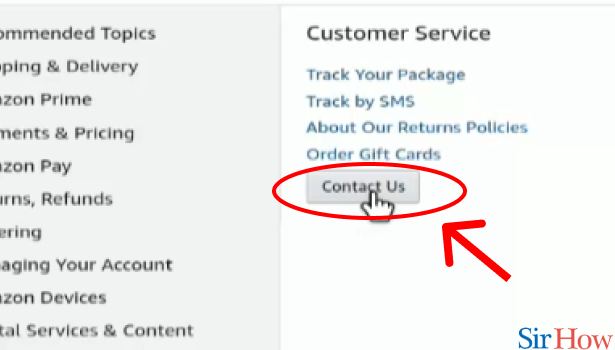
Step 8: tap on "Call me": When you finish the above steps, you will see a page with an option called “Call me”. In order to talk to a customer service executive, you will have to click on that option.
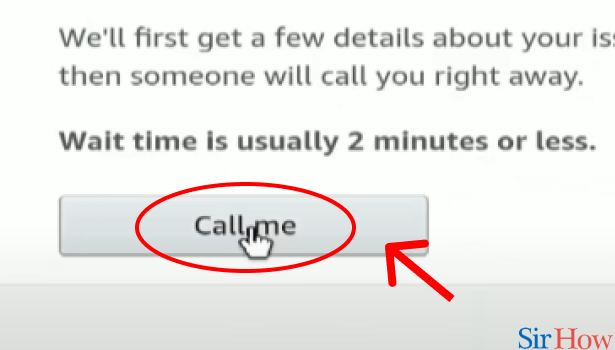
Step 9: Tap on "other queries and feedback": When you do click on the “Call me” option. You will be forwarded to a page that will ask you about the purpose of your call.
- You will see an option called “Other Queries and Feedback”.
- Click on that option.
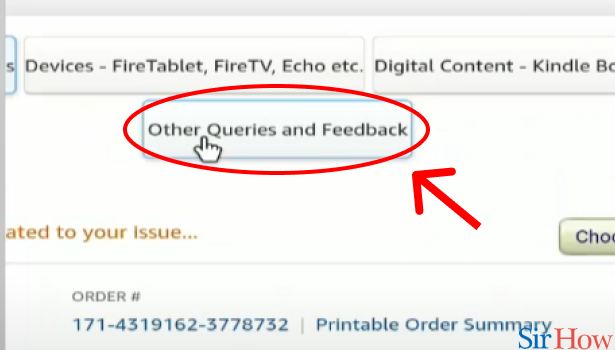
Step 10: Tap on "Please make a selection": After you do the above step, you will see a form in front of you.
- You will see an option called “Please make a selection”.
- You will have to select that option.
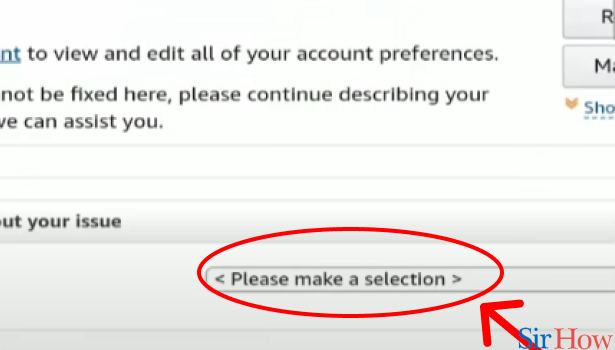
Step 11: Tap on "Password or Account Settings": When you select that option, a pop-up menu will appear with lots of options on it. In order to move ahead with the deletion of an Amazon job account, you will have to select the Option called “Password and Account Settings”.
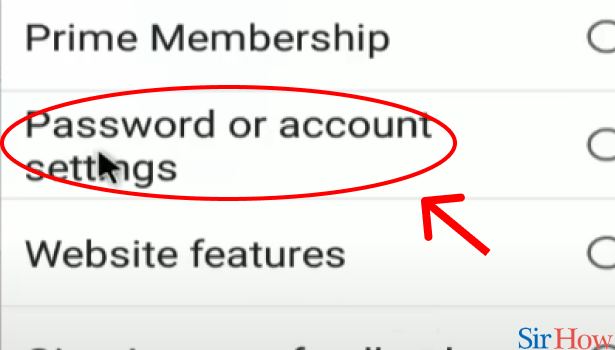
Step 12: Tap on "Please make a selection": After you fill the above form, another form will appear below the previous one. Go ahead and tap on the “Please make a selection” option.
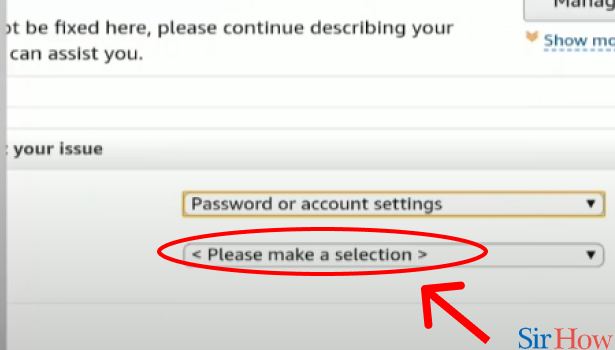
Step 13: Tap on "Close my account": In this second form, you will see an option called “Close my Account”. Click on that option.
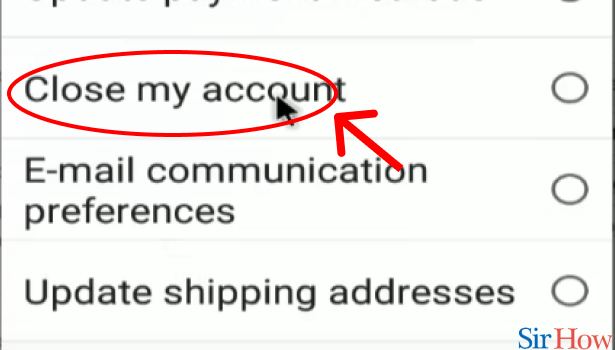
Step 14: Tap on "Phone": After you fill both the forms you will see an option to “Phone”. Clicking that option will let you talk to Amazon's Customer Service Executive. And from there you can ask their executive to delete an Amazon Job Account.
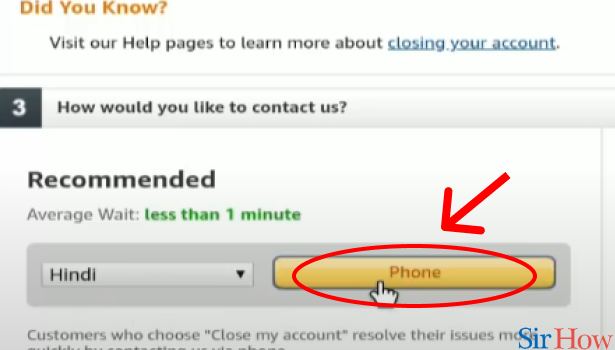
By following these simple steps you’re now able to delete an Amazon job account by yourself. If you like this tutorial, you will also like our tutorials on how to delete Amazon recordings and how to delete Amazon card details.
Related Article
- How to Delete an Amazon Review
- How to Order Amazon QR code
- How to Delete Amazon Card Details
- How to Delete Amazon Video Profile
- How to Delete Amazon Browsing History
- How to Delete Amazon Video Watch History
- How to Delete Amazon Registry
- How to Delete Amazon Recordings
- How to Delete Amazon Order History
- How to Find Amazon Prime 4K Videos and Movies
- More Articles...
