- Amazon
- buy paytm gift card
- paytm amazon pay
- delete amazon video subscription
- delete amazon delivery history
- delete amazon buy history
- transaction history amazon pay
- order on amazon without others seeing
- eligible for amazon pay later
- create amazon pay later account
- cancel amazon pay later auto payment
- delete amazon video account
- unblock amazon pay later
- check amazon pay later balance
- close amazon pay later
- delete amazon web services account
- delete amazon business acc permanently
- order amazon e gift card
- delete amazon customer account
- delete amazon wallet
- delete amazon debit card
- cancel amazon newsstand subscription
- stop amazon workspaces
- amazon order history report
- hide order amazon
- delete amazon recently viewed
- delete amazon search history
- delete amazon fresh cart
- delete amazon inbox messages
- delete amazon gaming account
- order a gift from amazon
- delete amazon history on app
- delete amazon shopping account
- delete amazon e gift cards
- delete amazon saved card
- delete amazon cart items
- delete amazon notifications
- delete amazon wish list
- delete amazon video search history
- delete amazon delivery address
- delete amazon purchase history
- delete amazon music playlist
- delete amazon music account
- delete amazon subscriptions
- delete orders amazon
- delete amazon affiliate account
- delete amazon gift card
- delete an amazon job account
- collect order amazon locker
- delete amazon digital address
- delete amazon developer account
- delete amazon buy again
- delete amazon delivered orders
- delete amazon music history
- delete amazon chat history
- delete the amazon profile
- delete amazon video history
- delete amazon viewing history
- delete amazon messages
- delete amazon membership
- delete amazon relay account
- delete amazon customer s chat
- delete amazon email
- delete amazon bank account
- delete an amazon review
- order amazon qr code
- delete amazon card details
- delete amazon browsing history
- delete amazon registry
- delete amazon recordings
- delete amazon order history
How to Delete Amazon Cart Items
Added too many things in your cart? Let's see how to delete amazon cart items.
Amazon.com has built and perfected an online shopping cart that provides you with many more options than the one you generally see online after years of being the world's e-commerce pioneer. Most of the time when we want to shop for any item we find that our cart is loaded with a lot of other items which we don't want to order right now.
So, to lighten the load and clear space for the things that we actually want to shop for, we need to delete items from our cart.
Let’s hop right into it and see how to delete the amazon cart items. We’ll learn step by step to keep this simple so that you could learn easily.
How to delete items from Shopping Cart from Amazon Website?
Delete Amazon Cart Items: 3 Easy Steps
Step1: Open the Amazon app: First, look for the Amazon icon on your mobile device. It looks like a brown square with molded sides and with Amazon's logo in front and sticker on top of it.
However, if you Can’t seem to locate the icon of Amazon then you’ll need to download it from the Google Play Store app.
- Go to the Google Play Store. Search “Amazon” and click on the download button to install the app.
- Else, open your Google Chrome Browser and from there you can go to the official website of amazon.
- Make sure that your network connectivity is good, otherwise the app will take a lot of time to load.
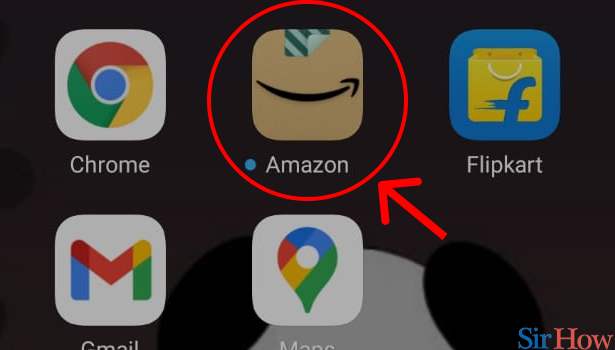
Step 2: Tap on cart logo in Amazon App: Furthermore, coming back to amazon’s website. Login using user Id using Amazon’s logging details. You can either log in by using your Mobile number or by registered mail.
- If in case you do not remember the password, try logging in by generating OTP.
- Or click on forget the password to set a new password.
The Amazon Homepage will appear after you open the Amazon app. Only on that homepage will you see a cart option in the bottom right corner. To delete your amazon cart items, you’ll need to click the cart button as shown in the image below.
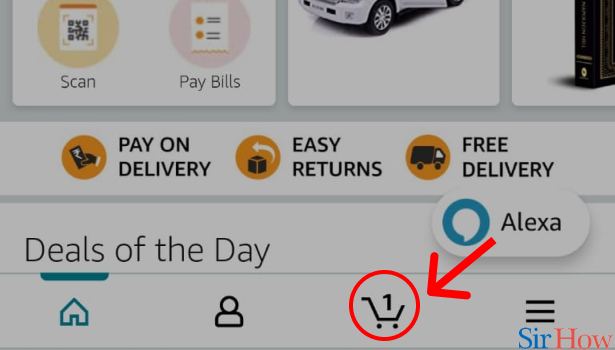
Step 3: Tap on "Delete" in Amazon App: All the different shopping lists will be visible here. All the items that you may have added to your cart earlier will be shown here. Find the item that you wish to delete.
- Now, scroll down and select the unwanted cart item that you don’t need in your cart anymore.
- As you can see here in the image below, amazon offers different options like "add one more similar item in cart", save for later or delete any item.
- After selecting the item just click on “Delete” to option to delete it.
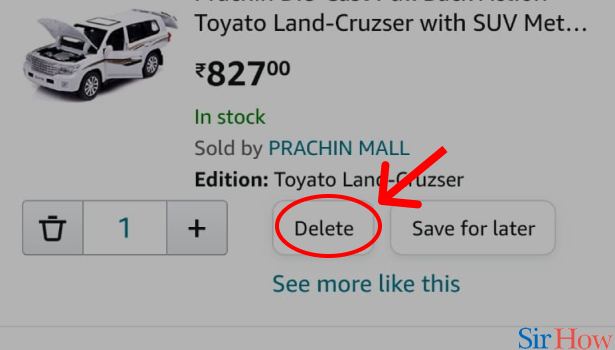
To conclude, we have the option of using a cart, on all eCommerce sites like Amazon, which is really useful. However, just because we have the option of using a cart, on all eCommerce sites does not mean that shopping without one is impossible.
Nonetheless, the cart has a number of advantages. For example, we can add any product to our cart even if we are unable to purchase it at the time; however, if you like a product, it is advisable to add it to the cart.
Well, you not only delete items from your cart but can also delete items from purchased orders. Learn How to Delete Amazon Purchase History or How to Delete Amazon Delivered Orders in a few easy steps.
Related Article
- How to Delete Amazon Video Watch History
- How to Delete Amazon Registry
- How to Delete Amazon Recordings
- How to Delete Amazon Order History
- How to Find Amazon Prime 4K Videos and Movies
- How to Upgrade to Amazon Prime
- How to watch Amazon Prime live TV
- How to Clear Watch Next on Amazon Prime
- How to Turn Off Auto Renewal on Amazon Prime
- How to Add ShowTime on Amazon Prime
- More Articles...
