- Amazon
- buy paytm gift card
- paytm amazon pay
- delete amazon video subscription
- delete amazon delivery history
- delete amazon buy history
- transaction history amazon pay
- order on amazon without others seeing
- eligible for amazon pay later
- create amazon pay later account
- cancel amazon pay later auto payment
- delete amazon video account
- unblock amazon pay later
- check amazon pay later balance
- close amazon pay later
- delete amazon web services account
- delete amazon business acc permanently
- order amazon e gift card
- delete amazon customer account
- delete amazon wallet
- delete amazon debit card
- cancel amazon newsstand subscription
- stop amazon workspaces
- amazon order history report
- hide order amazon
- delete amazon recently viewed
- delete amazon search history
- delete amazon fresh cart
- delete amazon inbox messages
- delete amazon gaming account
- order a gift from amazon
- delete amazon history on app
- delete amazon shopping account
- delete amazon e gift cards
- delete amazon saved card
- delete amazon cart items
- delete amazon notifications
- delete amazon wish list
- delete amazon video search history
- delete amazon delivery address
- delete amazon purchase history
- delete amazon music playlist
- delete amazon music account
- delete amazon subscriptions
- delete orders amazon
- delete amazon affiliate account
- delete amazon gift card
- delete an amazon job account
- collect order amazon locker
- delete amazon digital address
- delete amazon developer account
- delete amazon buy again
- delete amazon delivered orders
- delete amazon music history
- delete amazon chat history
- delete the amazon profile
- delete amazon video history
- delete amazon viewing history
- delete amazon messages
- delete amazon membership
- delete amazon relay account
- delete amazon customer s chat
- delete amazon email
- delete amazon bank account
- delete an amazon review
- order amazon qr code
- delete amazon card details
- delete amazon browsing history
- delete amazon registry
- delete amazon recordings
- delete amazon order history
How to Delete Orders From the Amazon Order List
In this tutorial, we’re gonna learn how to delete orders from the amazon order list.
You can't remove an order from your history completely. At the moment, there is no way to completely remove an Amazon order from your purchase history. The only other option is to "archive" an order, which allows you to remove an order from your main order history.
The order will remain in Amazon's system (connected to your account) even after it has been archived, and you can see it on your "Archived Orders" tab on the desktop internet version of Amazon.com.
Let’s hop right into it and see how to delete amazon’s orders from the amazon order list. We’ll learn step by step to keep this simple so that you could learn easily.
How to Delete Amazon Order History Permanently in Mobile App
Delete Orders From the Amazon Order List
Step 1: Open Chrome browser in your mobile: First, look for the Amazon icon on your mobile device. However, if you Can’t seem to locate the icon of Amazon then you’ll need to download it from the Google Play Store app.
- Go to the Google Play Store. Search “Amazon” and click on the download button to install the app.
- Else, open your Google Chrome Browser and from there you can go to the official website of amazon.
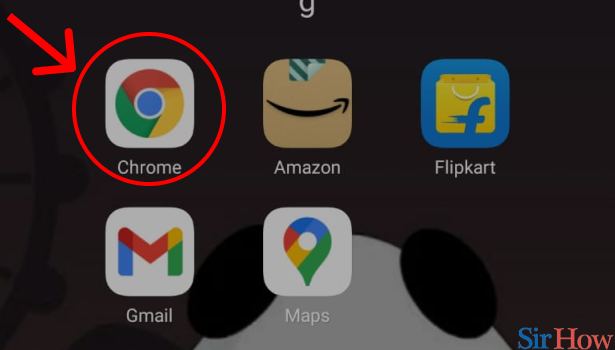
Step 2: Open Amazon's website in your chrome: Furthermore, If you don’t wish to download it then you can simply go to your browser and in the search bar type “amazon”. The web page will open in from of your screen. Click on Amazon’s official website: www.amazon.in
.jpg)
Step 3: Tap on the 3 dot button on Amazon's website: Next, on the upper right-hand side, as you can see in this picture, 3 dots are visible in your chrome browser. Tap on the “3 dot button” to open the menu.
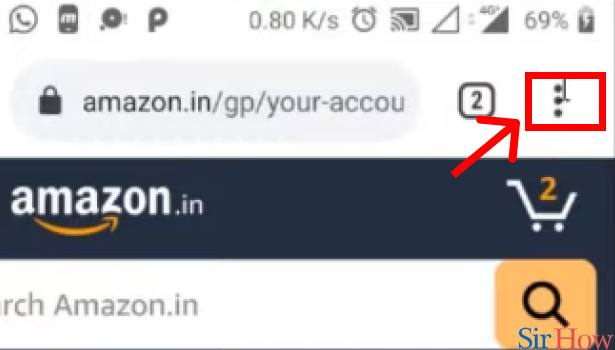
Step 4: Tap on "Desktop Site" in chrome: After clicking on the three dots, something like this will appear on your screen. We need to view this site as a Desktop site so for that let’s click on “Desktop site”. By using this you will be able to see your screen in desktop view.
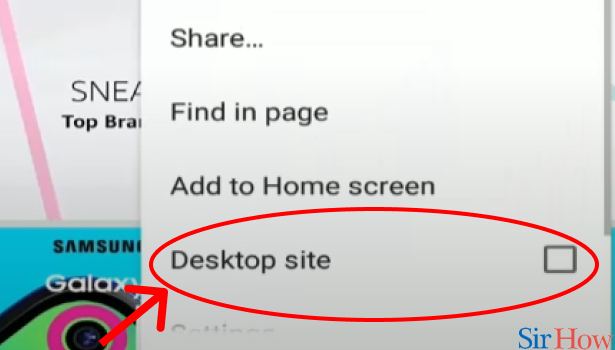
Step 5:Tap on 3 dot button: Furthermore, coming back to amazon’s website. Login using user Id using Amazon’s logging details. You can either log in by using your Mobile number or by registered mail.
- If in case you do not remember the password, try logging in by generating OTP or click on forget the password to set a new password.
- Next, at the upper left side corner, as you can see in this picture, different options are available. To your left-hand side, you can see there are three lines or dots present.
- Tap on the “3 dot button” to open the menu.
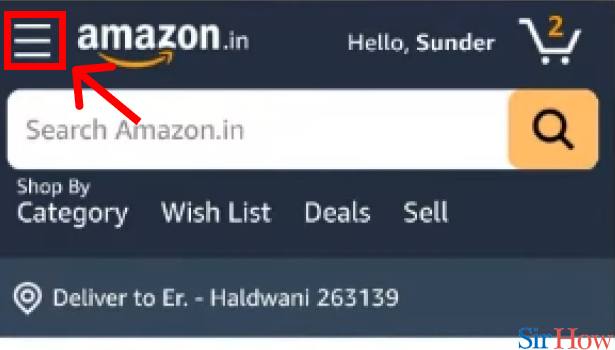
Step 6: Tap on "Order" in Amazon Website: After clicking on the 3 dots, a drop-down menu will occur in front of you. As in the picture below, you can see different options like Account, Orders, Buy Again, etc.
We have to delete amazon orders from the Amazon order list, so let’s just click on “Orders” to see our previously ordered list.
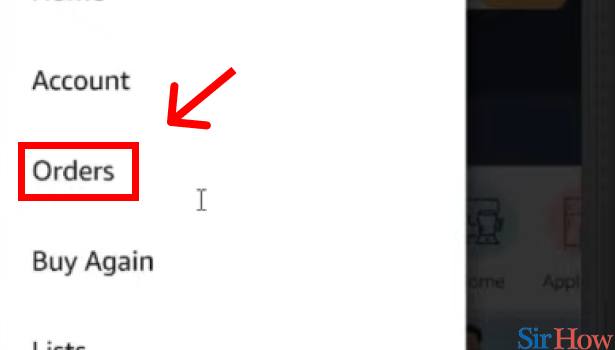
Step 7: Tap on "Archive Order": Afterward, in the orders section, you’ll be able to see all the items that you ordered previously. Besides your order list, a few options appear on the screen.
Like in this picture below, we can see three options:
- Leave seller feedback
- Write a product review
- Archive order
We’re quite close to our objective now. Click on “Archive order” on the particular order that you want to delete from your list.
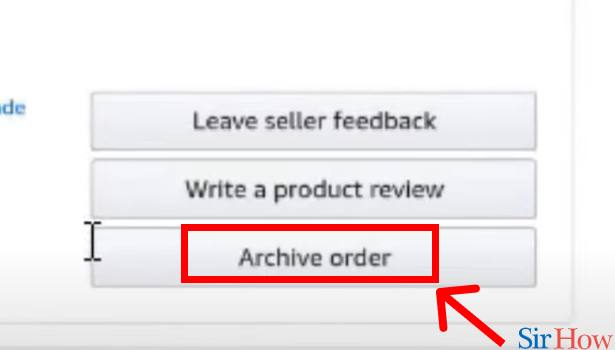
Step 8: Tap on "Archive Order": Select all the products that you want to delete or archive. Tap on “Archive order”. And Viola! all your delivered orders will get archived.
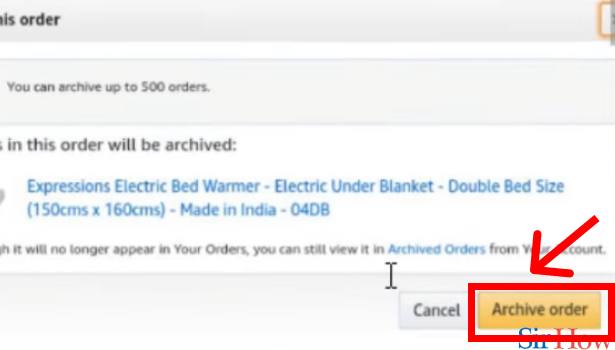
That's all. You can simply just delete orders from the amazon order list.
Related Article
- How to Delete the Amazon Profile
- How to Delete Amazon Video History
- How to Delete Viewing History on Amazon App
- How to Delete Messages on Amazon App
- How to Delete Amazon Membership
- How to Delete Amazon Relay Account
- How to Delete Customer Service Chat on Amazon
- How to Delete Amazon Email Permanently
- How to Delete Amazon Bank Account
- How to Delete an Amazon Review
- More Articles...
