- Amazon
- buy paytm gift card
- paytm amazon pay
- delete amazon video subscription
- delete amazon delivery history
- delete amazon buy history
- transaction history amazon pay
- order on amazon without others seeing
- eligible for amazon pay later
- create amazon pay later account
- cancel amazon pay later auto payment
- delete amazon video account
- unblock amazon pay later
- check amazon pay later balance
- close amazon pay later
- delete amazon web services account
- delete amazon business acc permanently
- order amazon e gift card
- delete amazon customer account
- delete amazon wallet
- delete amazon debit card
- cancel amazon newsstand subscription
- stop amazon workspaces
- amazon order history report
- hide order amazon
- delete amazon recently viewed
- delete amazon search history
- delete amazon fresh cart
- delete amazon inbox messages
- delete amazon gaming account
- order a gift from amazon
- delete amazon history on app
- delete amazon shopping account
- delete amazon e gift cards
- delete amazon saved card
- delete amazon cart items
- delete amazon notifications
- delete amazon wish list
- delete amazon video search history
- delete amazon delivery address
- delete amazon purchase history
- delete amazon music playlist
- delete amazon music account
- delete amazon subscriptions
- delete orders amazon
- delete amazon affiliate account
- delete amazon gift card
- delete an amazon job account
- collect order amazon locker
- delete amazon digital address
- delete amazon developer account
- delete amazon buy again
- delete amazon delivered orders
- delete amazon music history
- delete amazon chat history
- delete the amazon profile
- delete amazon video history
- delete amazon viewing history
- delete amazon messages
- delete amazon membership
- delete amazon relay account
- delete amazon customer s chat
- delete amazon email
- delete amazon bank account
- delete an amazon review
- order amazon qr code
- delete amazon card details
- delete amazon browsing history
- delete amazon registry
- delete amazon recordings
- delete amazon order history
How to Order a Gift From Amazon
Do you know that you can order gifts from Amazon? If you wish to surprise your loved ones with a lovely surprise there's no better way to do it. With the ongoing pandemic, it's better to stay indoors and avoid going outsides. Most of us are living apart from our friends, family and we cannot gather at one place even on special occasions. Despite everything, we can still shower our love by sending them gifts online from Amazon. Let's see how can we order gifts from Amazon.
How to place gift oder from Amazon | Amazon pe gift oder kaise kare
Order a Gift from Amazon: 7 Easy Steps ( With Pictures)
Step 1: Open the Amazon app: First, look for the Amazon icon on your mobile device. However, if you Can’t seem to locate the icon of Amazon then you’ll need to download it from the Google Play Store app. Go to the Google Play Store.
- Search “Amazon” and click on the download button to install the app.
- We will click on the app to open it. Login user Id using Amazon’s logging details. You can either log in by using your Mobile number or by registered mail.
- If in case you do not remember the password, try logging in by generating OTP or click on forget the password to set a new password.
In Amazon App, Find the item in the search box that you want to order as a gift.
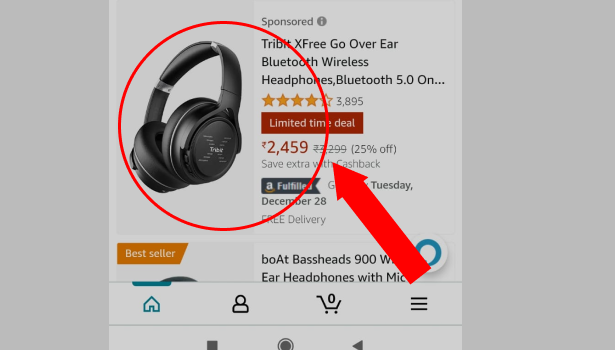
Step 2: Add item to Cart in Amazon App: Next, Click on the item to get an enlarged view in the Amazon app. Scroll down and you will find an option "Add to Cart" written in a yellow tab. Select "Add to cart" to add the item to your cart for placing an order.
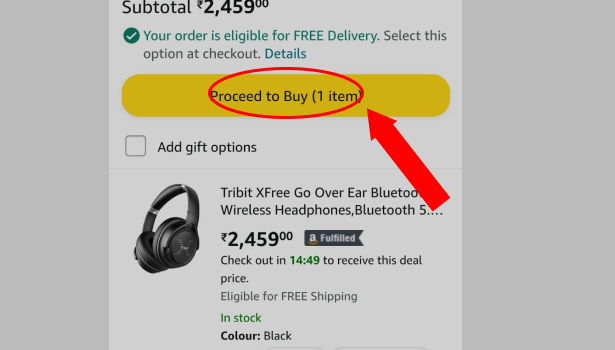
Step 3: Tap on Deliver to this address: After clicking on "Add to cart" your item will now be available in the cart. Go to your Amazon cart and tap on "Deliver to this address". If you haven't added any address yet or wish to deliver it to some different address you can do that as well here.
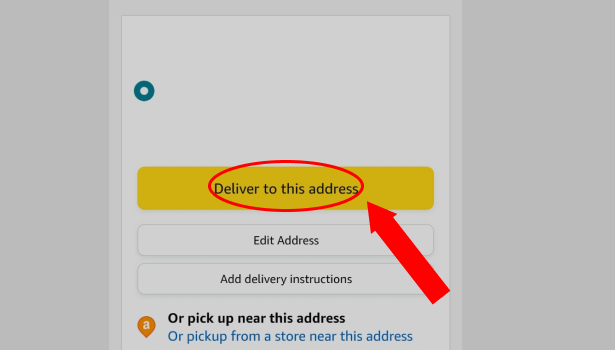
Step 4: Tap on 'Continue' in Amazon App: Moving on, after adding or editing your address, a new page will open wherein Amazon asks the mode of payment. Amazon offers many options through which you can pay for your order. You can either pre-pay for your order or choose on arrival.
Select the payment mode. Like here we're moving forward with the "Pay on Delivery" or "Cash on Delivery" option. Next, Tap on "Continue" to proceed further.
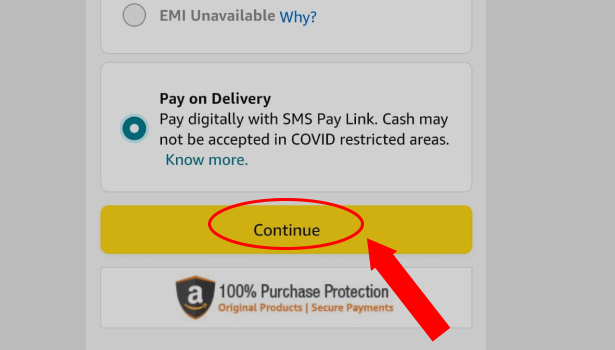
Step 5: Tap on "Add gift options": Here comes the interesting part, since we want our order to be wrapped as a gift, we will tap on "Add gift options". By selecting this option amazon gets to know that we want our order placed as a gift and takes different care of it.
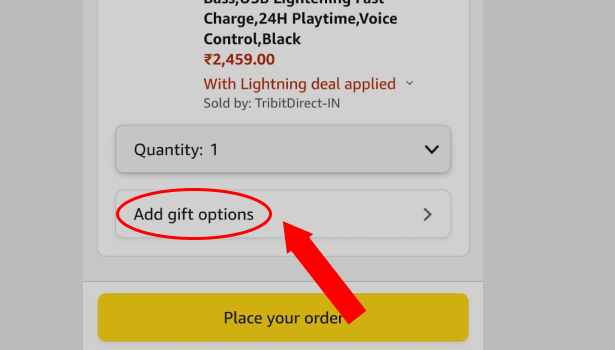
Step 6: Select Gift options: Now in the "Add gift options" you'll get to see Add-ons offered by Amazon. The first one is a 'Gift Bag/Box' and the second one is 'Email a copy of your gift message upon delivery. So, it's pretty clear that from here you can add a gift box to your order and a note as well.
Select all the options that you wish to apply on your Amazon gift order. And Tap on "Continue" to proceed further.
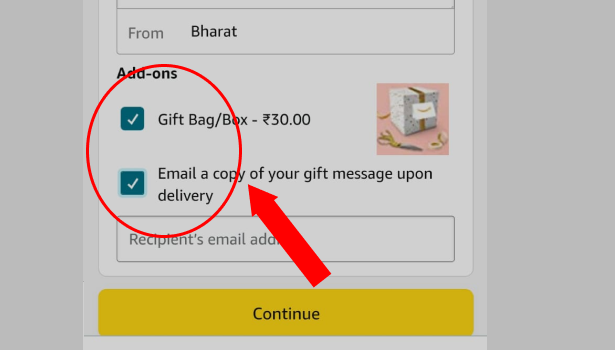
Step 7: Tap on "Place your order": Well now that we've selected our gift options on continuing further, we can simply place our order. All the order details will be visible on this page. Next, Tap on "Place Your Order" to place your gift order from Amazon App. And Viola! your work is done here.
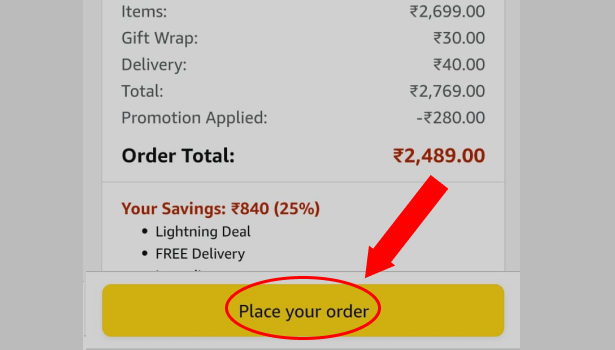
So you saw how easy it was to order items as a gift from Amazon. Now that you know how to do it, place an order for the pending birthday our anniversaries gifts that you've been planning to give to your family and friends.
Related Article
- How to Delete Amazon Buy History
- How to Check Transaction History on Amazon Pay
- How to Order on Amazon Without Others Seeing
- How to be Eligible for Amazon Pay Later
- How to Create Amazon pay Later Account
- How to Cancel Amazon Pay Later Auto Payment
- How to Delete Amazon Video Account
- How to Unblock Amazon Pay later
- How to Check Amazon Pay Later Balance
- How to Close Amazon Pay Later
- More Articles...
