- Amazon
- buy paytm gift card
- paytm amazon pay
- delete amazon video subscription
- delete amazon delivery history
- delete amazon buy history
- transaction history amazon pay
- order on amazon without others seeing
- eligible for amazon pay later
- create amazon pay later account
- cancel amazon pay later auto payment
- delete amazon video account
- unblock amazon pay later
- check amazon pay later balance
- close amazon pay later
- delete amazon web services account
- delete amazon business acc permanently
- order amazon e gift card
- delete amazon customer account
- delete amazon wallet
- delete amazon debit card
- cancel amazon newsstand subscription
- stop amazon workspaces
- amazon order history report
- hide order amazon
- delete amazon recently viewed
- delete amazon search history
- delete amazon fresh cart
- delete amazon inbox messages
- delete amazon gaming account
- order a gift from amazon
- delete amazon history on app
- delete amazon shopping account
- delete amazon e gift cards
- delete amazon saved card
- delete amazon cart items
- delete amazon notifications
- delete amazon wish list
- delete amazon video search history
- delete amazon delivery address
- delete amazon purchase history
- delete amazon music playlist
- delete amazon music account
- delete amazon subscriptions
- delete orders amazon
- delete amazon affiliate account
- delete amazon gift card
- delete an amazon job account
- collect order amazon locker
- delete amazon digital address
- delete amazon developer account
- delete amazon buy again
- delete amazon delivered orders
- delete amazon music history
- delete amazon chat history
- delete the amazon profile
- delete amazon video history
- delete amazon viewing history
- delete amazon messages
- delete amazon membership
- delete amazon relay account
- delete amazon customer s chat
- delete amazon email
- delete amazon bank account
- delete an amazon review
- order amazon qr code
- delete amazon card details
- delete amazon browsing history
- delete amazon registry
- delete amazon recordings
- delete amazon order history
How to Delete Amazon Order History
Usually, Amazon does not provide any options like “Delete Amazon Order History ” directly, but there are a few hacks that one can use to hide their order details from the list of orders. Amazon is a popular shopping platform and anything that you order is traceable. You can see your order history by going through some simple processes on the App on your device.
You can also keep your order history and order details hidden from the App. So that no one can see your order details and history. You can even look for and see your oldest order that you made on Amazon App.
- This can be done by following very few simple steps on the App.
- In this article, we will provide you with a guide for these steps so that you can delete your order history very easily and on the go.
- Here, we will provide you with simple steps with images that will help you to smoothen your experience in shopping through Amazon App.
The steps to delete your order history from the amazon App are as follows:
How to delete amazon order history (Video)
Delete Amazon Order History : 8 Steps
Step 1: Open browser: First, you have to open any web browser so that you can access Amazon through it. Make sure that your device is connected to the internet or else connect it with the internet as this process will not happen if you don’t have an internet connection.
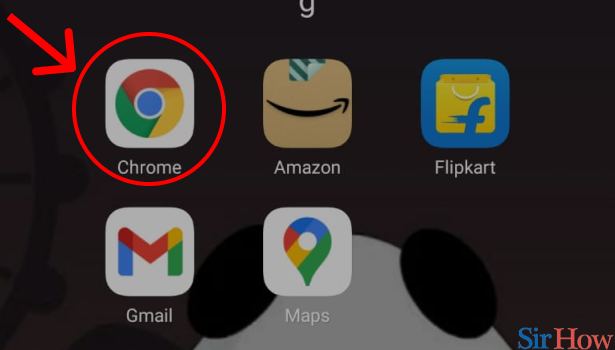
Step 2: Open amazon: After opening your web browser, click on the search bar and type ‘amazon’ over there. After typing click on the search button. Amazon's website is now open.
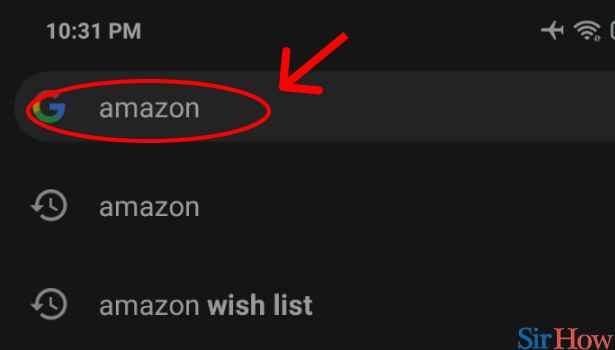
Step 3: Click on 3 dot button: After you open the Amazon website, make sure that you have logged in to your Amazon account. If not then log in with your account. After logging in click on the 3 dot button on the top left corner of the website.
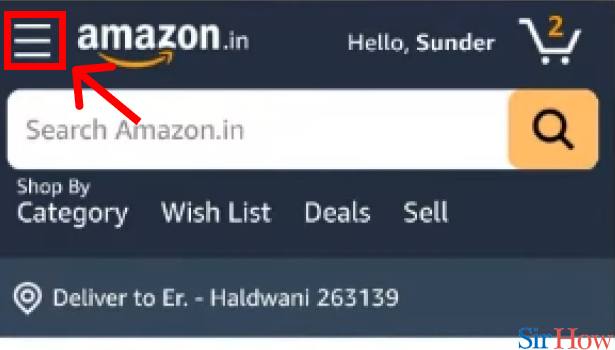
Step 4: Tap on "Order": After clicking on the 3 dot button you’ll see various options on your screen. One of the options would say “Orders”. Click on that option.
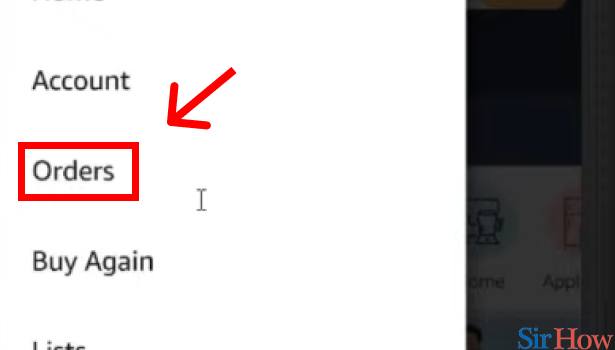
Step 5: Tap on 3 dot button: If you’re using a mobile phone to do the process, you might face some issues. And to remove those issues, you can tap on the 3 dot button beside the address bar at the top right-hand corner of your screen.
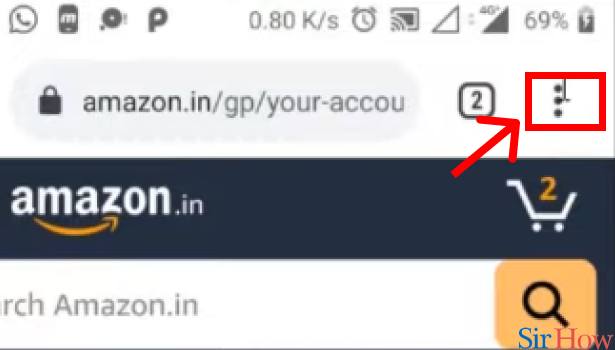
Step 6: Tap on "Desktop site": After tapping on the 3 dot button you will have an option saying “Desktop site”. You have to tap on that option to enable the Desktop mode on your mobile phone.
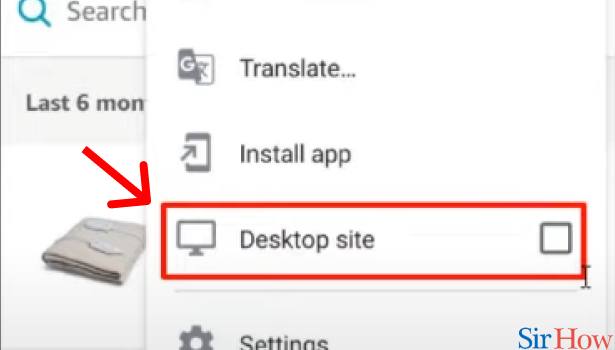
Step 7: Tap on "Archive Order": The next step is to scroll down on the screen until you see your order that you want to hide. After reaching there you will see an option saying “Archive Order”. You have to click on that option to hide your order from the App.
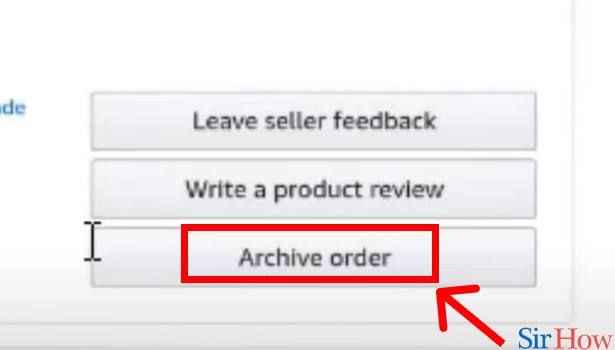
Step 8: Tap on "Archive Order": After you click on “Archive Order”, a pop-up menu will appear on the screen saying that you can archive up to 500 orders in Amazon. Now the last step to hide your order is to click on the “Archive Order” in the pop-up menu to archive it. And your order is now Hidden.
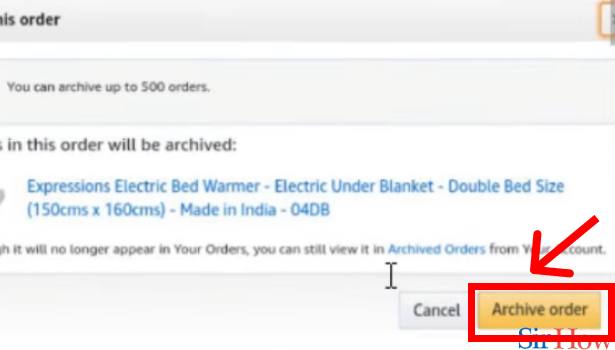
And with these simple steps, you can archive your order, so that no one can see your order history. You cannot delete your order history from the Amazon app, but you can hide it by archiving it in the App. After you do that the order that you archived will not be shown in your list of orders. And hence it will be hidden.
