- Amazon Prime
- delete amazon video profile
- delete amazon video watch history
- prime 4k videos
- upgrade amazon prime
- prime live tv
- clear watch next
- stop auto renewal
- a prime showtime
- block prime shows
- prime customer service
- sign out amazon prime
- set parental control
- rate movies a prime
- pay amazon prime
- subtitles on a prime
- add family member
- search prime movies
- share amazon prime
- delete amazon prime watch list
- delete watch history
- watch a prime offline
- create watch list
- renew amazon prime
- watch amazon prime
- download a prime video
- amazon prime refund
- a prime for tv
- delete amazon prime
- cancel a prime trial
- cancel prime membership
- a prime student membership
- a prime free trial
- create a prime account
- download a prime app
How to Delete Amazon Video Profile
You might want to know how to delete Amazon Video Profile from your Amazon Prime App. This essay will assist you in doing so.
Amazon is one of the leading platforms not only in the field of Shopping but also in the field of entertainment. Amazon Prime videos provide exclusive contents that are not readily available elsewhere. Deleting an Amazon video profile takes only a few steps and can be done very easily. You can Delete the Amazon video profile in 7 simple steps. In this article, we are going to provide you with a detailed guide to delete Amazon Prime Video Profile.
The steps to delete Amazon video profile are as follows:
Delete Amazon Video Profile: 7 Simple Steps
Step 1: Open prime video app: In order to start the process of deleting the Amazon Prime Video Profile, you will have to open the Amazon Prime Video App on your phone or any device.
- This process would not go further if you do not have internet connectivity.
- Make sure that your device is connected.
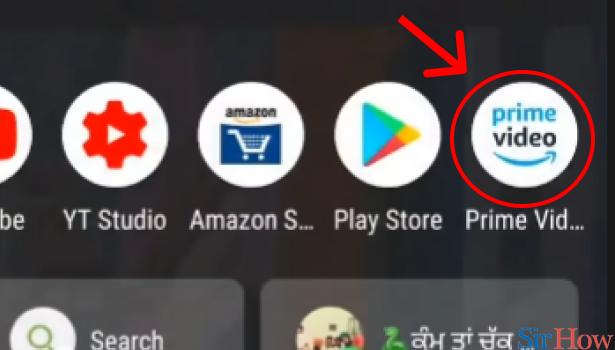
Step 2: Tap on the account button: After you open the Amazon Prime Video App, you will be greeted with the homepage of Amazon Prime Video.
- On that page, you will see various options and in the bottom right-hand corner you will see an icon of Account Button.
- You will have to click on that “Account” button in order to move ahead in deleting Amazon Prime Video Profile.
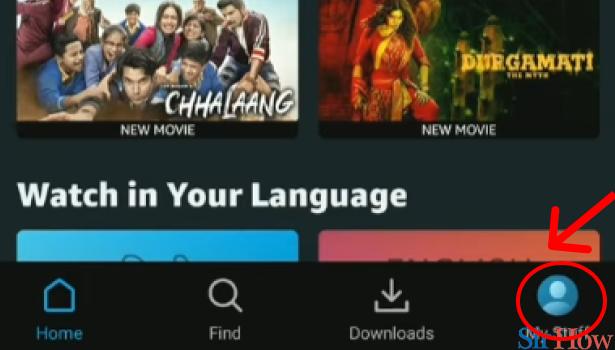
Step 3: Tap on Profile: After you click on the Account Button. You will get another page on your screen, and on that page on your screen, you will see one option with the profile name on it. You will have to click on that ‘profile’ option.
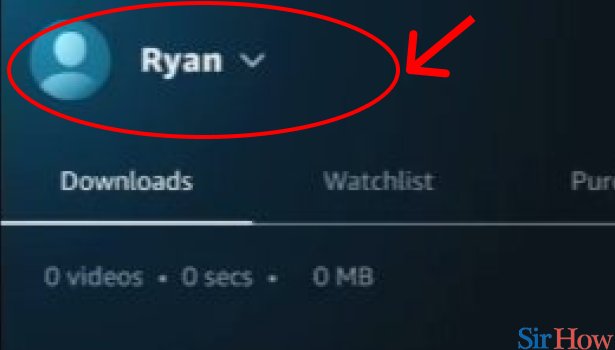
Step 4: Tap on "Manage Profile": When you click on the profile button, you will see different options for profiles on it. You can create a new profile or you can Delete any profile from that page only.
In order to delete Amazon video Profile, you will have to click on the “Manage Profiles” button on the screen.
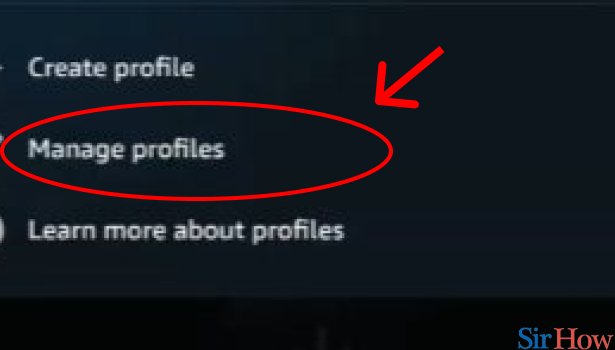
Step 5: Tap on the edit button: After you click on the “Manage profiles”, you will see a page on the screen in which all your Amazon Prime video profiles are on it. And beside every profile, there will be an icon of Pencil drawn.
That icon is the edit button and you will have to click on that button beside the Profile that you want to delete.
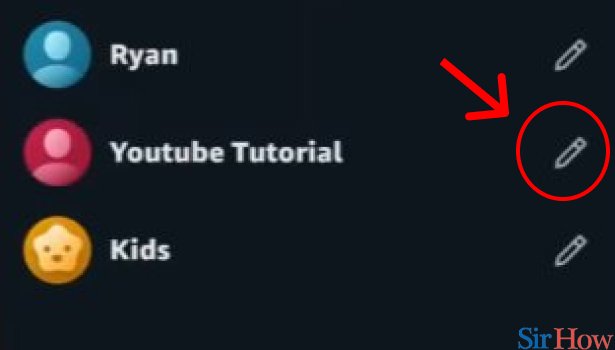
Step 6: Tap on the bin button: After you click on the edit button, you will get another page with the name of the profile and another icon of a bin beside it. You will have to click on that bin button in order to delete Amazon video Profile.
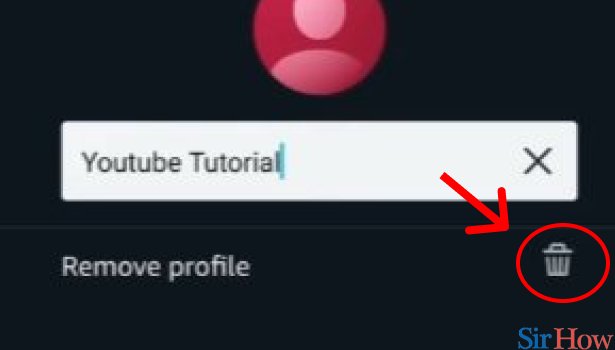
Step 7: Tap on "yes": After you click the bin button, a pop-up will come confirming that you are deleting the Amazon Video profile. You will have to click on the ‘yes' option in order to confirm your deletion.
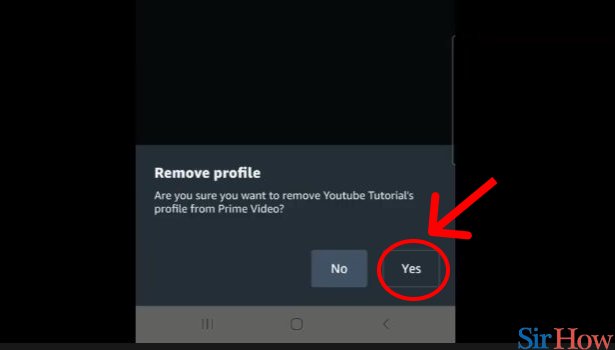
After completing these simple steps, you are now successful in deleting the Amazon Video profile by only 7 simple steps. If you like this guide, you will also like our guide on how to delete Amazon Video Watch History.
Related Article
- How to Delete Amazon Search History
- How to Delete Amazon Fresh Cart
- How to Delete Amazon Inbox Messages
- How to Delete Amazon Gaming Account
- How to Order a Gift From Amazon
- How to Delete Amazon History on App
- How to Delete Amazon Shopping Account
- How to Delete Amazon E-Gift Cards
- How to Delete Amazon Saved Card
- How to Delete Amazon Cart Items
- More Articles...
