- Amazon
- buy paytm gift card
- paytm amazon pay
- delete amazon video subscription
- delete amazon delivery history
- delete amazon buy history
- transaction history amazon pay
- order on amazon without others seeing
- eligible for amazon pay later
- create amazon pay later account
- cancel amazon pay later auto payment
- delete amazon video account
- unblock amazon pay later
- check amazon pay later balance
- close amazon pay later
- delete amazon web services account
- delete amazon business acc permanently
- order amazon e gift card
- delete amazon customer account
- delete amazon wallet
- delete amazon debit card
- cancel amazon newsstand subscription
- stop amazon workspaces
- amazon order history report
- hide order amazon
- delete amazon recently viewed
- delete amazon search history
- delete amazon fresh cart
- delete amazon inbox messages
- delete amazon gaming account
- order a gift from amazon
- delete amazon history on app
- delete amazon shopping account
- delete amazon e gift cards
- delete amazon saved card
- delete amazon cart items
- delete amazon notifications
- delete amazon wish list
- delete amazon video search history
- delete amazon delivery address
- delete amazon purchase history
- delete amazon music playlist
- delete amazon music account
- delete amazon subscriptions
- delete orders amazon
- delete amazon affiliate account
- delete amazon gift card
- delete an amazon job account
- collect order amazon locker
- delete amazon digital address
- delete amazon developer account
- delete amazon buy again
- delete amazon delivered orders
- delete amazon music history
- delete amazon chat history
- delete the amazon profile
- delete amazon video history
- delete amazon viewing history
- delete amazon messages
- delete amazon membership
- delete amazon relay account
- delete amazon customer s chat
- delete amazon email
- delete amazon bank account
- delete an amazon review
- order amazon qr code
- delete amazon card details
- delete amazon browsing history
- delete amazon registry
- delete amazon recordings
- delete amazon order history
How to Delete Amazon Shopping Account
Have you also decided to delete your amazon shopping account? With all of the sensitive information that your account contains, it’s probably a good idea to remove it if you no longer plan to use it. You don’t want anyone accessing your account and stealing sensitive information.
Let’s hop right into it and see how to Delete the Amazon Shopping account. We’ll learn step by step to keep this simple so that you could learn easily.
how to delete amazon account permanently
Delete Amazon Shopping Account in Simple Steps
Step 1: Open Browser: First, open your Google Chrome Browser and from there you can go to the official website of amazon on your mobile.
Make sure that your network connectivity is good, otherwise, the app will take a lot of time to load.
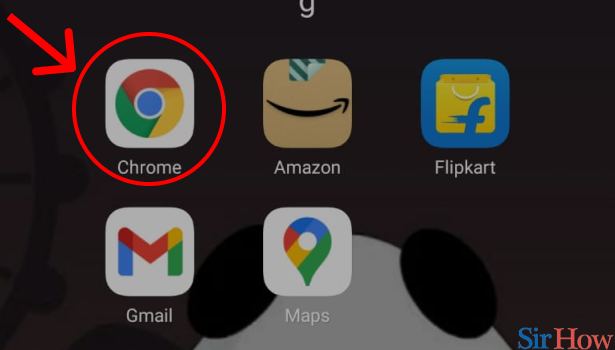
Step 2: Open Amazon: Furthermore, In your browser’s search bar type “amazon”. The web page will open in from of your screen. Click on Amazon’s official website: www.amazon.com This will lead you to the official website of Amazon.
.jpg)
Step 3: Tap on 3 dot button above: Next, on the upper right-hand side, as you can see in this picture, 3 dots are visible in your chrome browser. Tap on the “3 dot button” to open the menu.
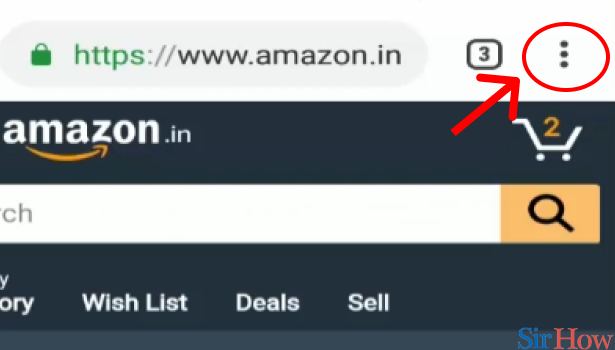
Step 4: Tap on "Desktop site": After clicking on the three dots, something like this will appear on your screen. We need to view this site as a Desktop site so for that let’s click on “Desktop site”. By using this you will be able to see your screen in desktop view.
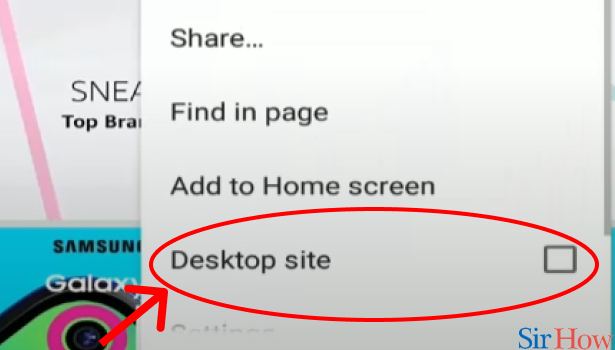
Step 5: Scroll down and tap on "help": Coming back to amazon’s website. Login using user Id using Amazon’s logging details. You can either log in by using your Mobile number or by registered mail.
- If in case you do not remember the password, try logging in by generating OTP
- Or else, click on forget the password to set a new password.
Scroll down on the website and in the "Let Us Help You" section find "Help" and click on that.
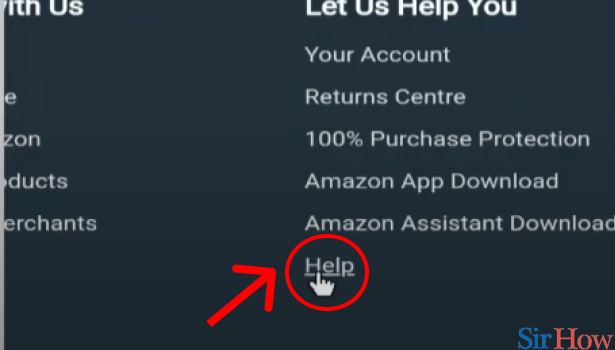
Step 6: Tap on "Customer Services": After clicking on "Help", you’ll be able to see different options. Scroll down and choose "Customer Services" as shown in the image below.
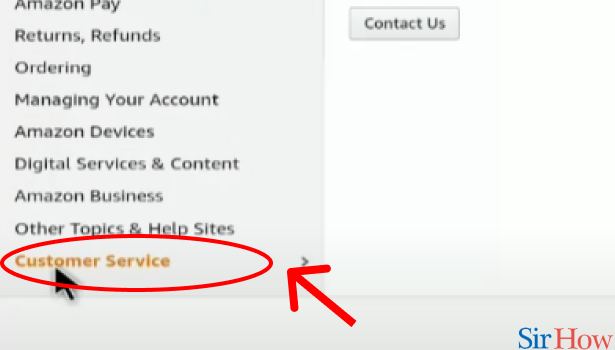
Step 7: tap on "Contact Us": Next, in Customer services, as you can see there are multiple options available here. Select "Contact Us" to contact amazon.
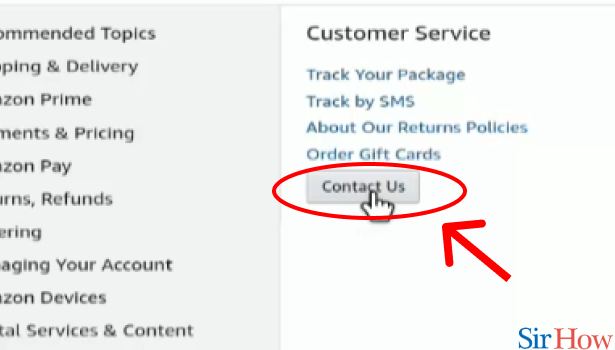
Step 8: tap on "Call me": Now, after you click on the "contact us" option, a new page will appear wherein Amazon provides customer service to their customers via call and chats.
Click on the option "Call me" to get a call from Amazon's customer acre executives in 2 minutes or less. They will contact you on your registered mobile number, so make sure that you have you've kept your mobile nearby.
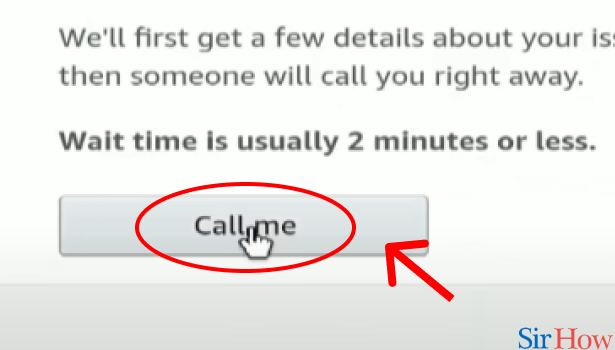
Step 9: Tap on "other queries and feedback": Next, select "Others queries and feedback" to proceed further.

Step 10: Tap on "Please make a selection: Now, in "Others queries and feedback" you will be asked to make a selection for the reason. Click on "Please make a selection".
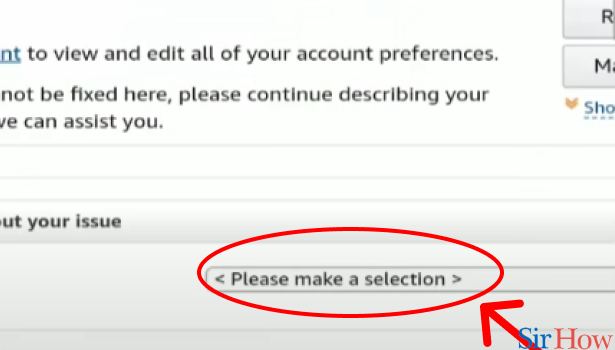
Step 11: Tap on "Password or Account Settings": In that, Select "Passwords or account settings" to move forward.
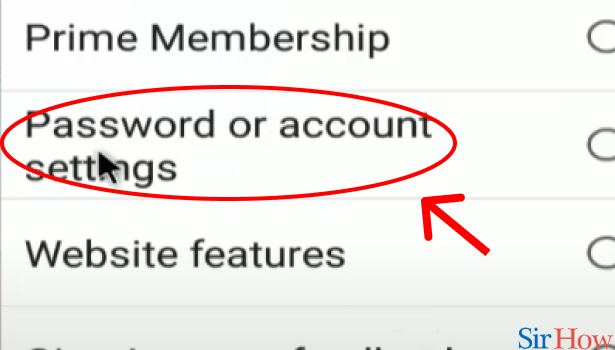
Step 12: Tap on "Please make a selection": Next, in the password or account settings, you'll be asked to make a selection for what do you wish to do in that particular section.
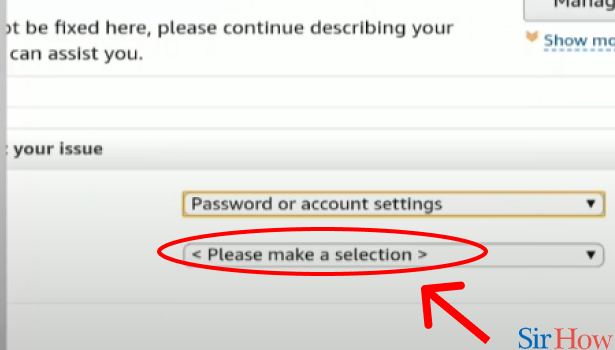
Step 13: Tap on "Close my account: In that, Click on "Close my account" to delete your shopping account.
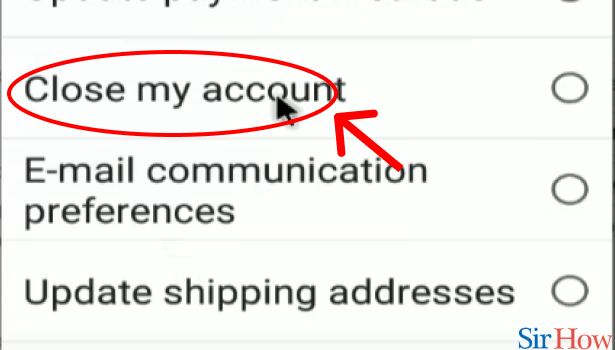
Step 14: Tap on "Phone" You can further contact amazon via phone and delete your amazon shopping account for good.
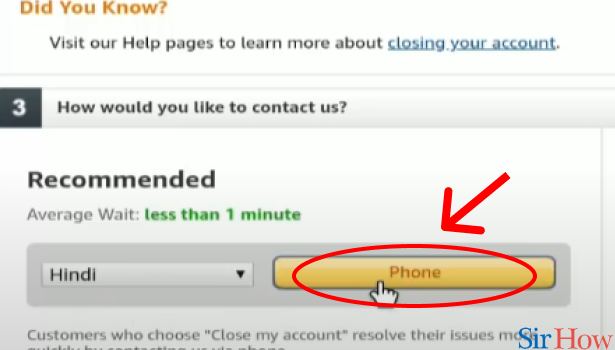
In the end, Your account will no longer be accessible to you or anyone else once it has been closed, and it cannot be reinstated. You'll need to register a new account if you plan to order from us again in the future, or if you want to use website services that require an account.
The end outcome will still be an email with an estimate of when your account will be deleted. Although some lucky people have had their accounts terminated practically instantly, the duration is normally between 12 and 48 hours.
Related Article
- How to Check and Delete Amazon Prime Watch History
- How to Watch Amazon Prime Offline
- How to Create Watch List in Amazon Prime
- How to Renew Amazon Prime
- How to Watch Amazon Prime
- How to download Amazon Prime video
- How to Get Amazon Prime Refund after Cancellation
- How to Get Membership of Amazon Prime for TV
- How to Delete Amazon Prime
- How to Cancel Amazon Prime Trial
- More Articles...
