- iPhone
- change instagram name iphone
- access saved videos
- change download quality
- enable captions youtube
- sign out youtube
- access downloaded videos
- play youtube video
- save google drive video
- upload video google drive
- download pdf iphone
- scan documents google drive
- delete multiple files
- add google drive iphone
- download google drive iphone
- automatically upload photos
- access google drive iphone
- save iphone contacts
- add photos google drive
- backup whatsapp chat
- delete folder google drive
- download zip files
- export contacts iphone
- increase playback speed
- enable dark mode
- hide whatsapp profile
- untag person facebook
- find your facebook
- delete facebook messages
- copy facebook post
- save picture facebook
- screen share messenger
- give access photos
- send voice message
- unsilence calls iphone
- loop video iphone
- delete instagram account
- download music youtube
- unsave posts facebook
- download google drive iphone
- download google drive files
- upload photos google drive
- download google drive video
- delete files google drive
- download photos google drive
- transfer music google drive
- allow google drive access
- attach google drive file
- clear google drive storage
- create folder google drive
- delete pdf google drive
- delete photos google drive
- delete shared files
- download audio google drive
- download folder google drive
- download large files
- find google drive iphone
- install google drive iphone
- listen google drive audio
- logout google drive iphone
- open google drive link
- play google drive audio
- print from google drive
- share google drive folder
- share google drive link
- access sheets file
- edit files google drive
- give someone access
- grant access google drive
- login google drive iphone
- move video google drive
- retrieve deleted whatsapp
- unarchive whatsapp chat
- add contact whatsapp
- clear whatsapp cache
- stop whatsapp saving photos
- transfer whatsapp messages
- read whatsapp messages
- make sticker whatsapp
- pin whatsapp chat
- clip youtube videos
- clear youtube watch
- open transcript youtube
- parental control youtube
- change youtube video quality
- get youtube music iphone
- chang youtube language
- make youtube video
- speed up video
- turn off autoplay videos
- turn off playback videos
- make apple maps 3d
- get apple maps
- change apple maps
- remove pin apple maps
- turn off voice
- makegif iphone
- set timer iphone
- share notes iphone
- delete conversation iphone
- find ip address
- change icons iphone
- shorten video iphone
- sign document iphone
- use siri iphone
- change alarm volume
- change lock screen iphone
- change screen timeout
- crop video iphone
- delete hidden apps
- play wordle iphone
- remove screen record
- turn off data
- check storage iphone
- empty trash iphone
- find hidden photos
- find saved passwords
- convert .heic .jpg
- inver colors iphone
- turn off sleep mode
- make keyboard bigger
- turn off flash
- find words safari
- play 8 ball iphone
- take bursts iphone
- rotate screen iphone
- reverse video iphone
- make text italics
- turn background refresh
- change card iphone
- draw photo iphone
- remove favorites safari
- silence contact phone
- view apps alphabetical
- slow down video
- minimize youtube iphone
- turn auto caps iphone
- blocksnapchat iphone
- compress photos iphone
- mark e mails unread
- boomerang snapchat iphone
- clear scan history
- add photos snapchat
- snapchat back home screen
- convert pdf epub iphone
- attach file gmail app
- add gmail account
- avoid roads google maps
- print an e mail iphone
- minimize google maps iphone
- change home address
- enter coordinates google maps
- get road view google maps
- open address google maps
- avoid highways google maps
- add photos google
- 3d google maps iphone
- reinstall google maps
- tilt google maps iphone
- zoom google maps
- start google maps
- share wi fi iphone
- volume maps iphone
- nearby google maps iphone
- help maps iphone
- how to turn off incognito mode in iphone
- turn read receipts iphone
- auto lock on iphone
- screen record iphone 13
- unblock number iphone
- sign google maps iphone
- google maps history iphone
- change driving mode iphone
- transportation google maps iphone
- multiple pins maps iphone
- mac address iphone
- edit video iphone
- print message iphone
- change language iphone
- find parking maps iphone
- measure distance maps iphone
- share route maps iphone
- get directions maps iphone
- focus mode iphone
- flashlight on iphone
- set up hotspot iphone
- restaurants maps iphone
- live location maps iphone
- motorways maps iphone
- enable location access iphone
- save location maps iphone
- audio google maps iphone
- maps spanish iphone
- adjust volume apple maps
- get traffic maps iphone
- disable google maps iphone
- change iphone passcode
- change time iphone
- conference call iphone
- text on iphone
- record conversation iphone
- delete album iphone
- battery percentage iphone 13
- make group chat iphone
- keep maps open iphone
- street view maps iphone
- recover photos iphone
- share album iphone
- delete messages iphone
- delete multiple contacts iphone
- scan documents iphone
- account maps iphone
- sharing maps iphone
- distance apple maps
- see maps search history
- work location apple maps
- street view apple maps
- apple maps search history
- eta apple maps
- pin apple maps
- check apple maps
- maps voice australian
- enter coordinates apple maps
- apple maps walking
- stop apple maps
- change google maps iphone
- review google maps iphone
- convert pdf iphone
- disable pop ups iphone
- blocked numbers iphone
- make collage on iphone
- keyboard whatsapp iphone
- shared eta iphone
- browser cache iphone
- highways apple maps
- tolls apple maps
- voice apple maps
- directions apple maps
- reinstall apple maps iphone
- multiple stops apple maps
- block pop ups iphone
- block number iphone
- home screen iphone
- location maps on iphone
- bookmark on iphone
- block websites iphone
- block e mails iphone
- access files iphone
- change iphone name
- silence notifications iphone
- reset settings on iphone
- alarm sound iphone
- more storage iphone
- get avoid highways
- speed google maps iphone
- maps whatsapp iphone
- remove pin maps iphone
- howhighways maps iphone
- apple voice female
- add device iphone
- words iphone dictionary
- add widgets iphone
- directions send iphone
- snooze on iphone
- screenshot iphone 13
- update whatsapp iphone
- download whatsapp iphone
- coordinates apple maps
- delete apple maps
- lock whatsapp iphone
- labels maps iphone
- connect spotify iphone
- saved google maps iphone
- zoom maps iphone
- parking maps iphone
- contact maps iphone
- email maps iphone
- north maps iphone
- screenshot maps iphone
- maps dark mode
- install apple maps
- tilt apple maps
- download google maps iphone
- saving whatsapp iphone
- contacts whatsapp iphone
- qr whatsapp iphone
- unarchive whatsapp iphone
- block whatsapp iphone
- receipts whatsapp iphone
- location whatsapp iphone
- uninstall whatsapp iphone
- delete instagram iphone
- profile instagram iphone
- location instagram iphone
- time maps iphone
- home maps iphone
- friends instagram iphone
- instagram live iphone
- links instagram stories iphone
- stop youtube iphone
- view youtube iphone
- untag instagram iphone
- maps offline iphone
- change map iphone
- kilometres maps on the iphone
- delete maps history iphone
- latitude maps iphone
- drop pin maps iphone
- search route maps iphone
- uninstall maps iphone
- icon maps iphone
- sites connection iphone
- youtube thumbnail iphone
- subscribe youtube channel iphone
- watch videos offline iphone
- deactivate instagram iphone
- instagram account iphone
- instagram questions iphone
- instagram polls iphone
- instagram group iphone
- gif instagram iphone
- coordinate maps iphone
- adjust volume maps iphone
- your youtube channel iphone
- message youtube iphone
- youtube autoplay iphone
- youtube browser iphone
- message instagram iphone
- instagram search history iphone
- instagram filters iphone
- edit instagram photos iphone
- edit instagram bio iphone
- duration youtube iphone
- reminders youtube iphone
- download youtube videos iphone
- download instagram stories iphone
- install instagram app iphone
- delete instagram story iphone
- instagram photos iphone
- instagram videos iphone
- instagram page iphone
- instagram stories on iphone
- tag instagram post iphone
- language youtube iphone
- thumbnail youtube iphone
- controls youtube iphone
- theme youtube iphone
- recent searches iphone
- age youtube iphone
- content youtube iphone
- delete playlist youtube iphone
- list youtube iphone
- youtube playing iphone
- youtube data iphone
- restrict youtube iphone
- quality youtube iphone
- check update iphone
- auto wi fi iphone
- fill pdf iphone
- profile picture iphone
- share videos iphone
- subscribers youtube iphone
- live youtube iphone
- creator account iphone
- instagram posts iphone
- videos instagram iphone
- instagram groups iphone
- blocked instagram iphone
- delete youtube video iphone
- instagram password iphone
- repost instagram iphone
- instagram stories camera iphone
- logout devices instagram iphone
- verify account iphone
- enter coordinates iphone
- alternate maps iphone
- find maps iphone
- instagram video iphone
- logout instagram iphone
- followers instagram iphone
- maps satellite iphone
- miles maps iphone
- address maps iphone
- favorites maps iphone
- delete google maps iphone
- traffic maps iphone
- delete maps iphone
- pin maps iphone
- post instagram iphone
- instagram stories iphone
- notifications on iphone
- instagram on iphone
- members on iphone
- history on iphone
- instagram post iphone
- stories instagram iphone
- reel on iphone
- upload youtube iphone
- history youtube iphone
- screen youtube iphone
- report channel iphone
- time youtube iphone
- playlist youtube iphone
- viewers youtube iphone
- playback speed iphone
- delete youtube iphone
- block channel youtube iphone
- data youtube iphone
- youtube recommendations iphone
- video link iphone
- video quality iphone
- comments youtube iphone
- short youtube iphone
- youtube black iphone
- youtube channel iphone
- youtube videos iphone
- disable comments iphone
- video private iphone
- comment youtube iphone
- videos offline iphone
- zoom on iphone
- data snapchat iphone
- remove snapchat iphone
- share maps iphone
- destinations maps iphone
- history snapchat iphone
- unblock snapchat iphone
- maps iphone
- maps voice iphone
- history google maps iphone
- snapchat notifications in iphone
- zoom iphone
- drag maps iphone
- directions maps iphone
- location maps iphone
- maps talk iphone
- settings maps iphone
- download maps iphone
- street view iphone
- google maps iphone
- mark read iphone
- reset settings iphone
- qr code iphone
- show battery percentage iphone
- alarm on iphone
- hdr on iphone
- call history iphone
- battery percentage iphone
- change brightness iphone
- gmail app in iphone
- rtf to pdf iphone
- rename pdf iphone
- iphone screen youtube
- birthdays snapchat iphone
- videos youtube iphone
- install gmail iphone
- account gmail app iphone
- gmail app iphone
- flip camera iphone
- automatic theme iphone
- create pdf iphone
- encrypt pdf iphone
- copy paste pdf iphone
- delete pages pdf iphone
- make pdf iphone
- merge files iphone
- snapchat video iphone
- snapchat light mode iphone
- remove contacts snapchat iphone
- record snapchat iphone
- text size snapchat iphone
- remove camera snapchat iphone
- snapchat dark mode iphone
- camera snapchat in iphone
- camera snapchat iphone
- conversations snapchat iphone
- emojis snapchat iphone
- activity instagram iphone
- remove friend snapchat iphone
- snapcode page iphone
- copy paste snapchat iphone
- filters snapchat iphone
- snapchat notifications iphone
- instagram story iphone
- instagram accounts iphone
- instagram bio iphone
- sticker snapchat iphone
- shopping history snapchat iphone
- snapchat data iphone
- chat snapchat iphone
- scan snapchat iphone
- snapchat microphone iphone
- snapchat name iphone
- snapchat username iphone
- snapchat videos iphone
- restart snapchat iphone
- update snapchat iphone
- open snapchat iphone
- microphone access snapchat iphone
- camera access snapchat iphone
- gifs snapchat iphone
- delete snapchat iphone
- memories snapchat iphone
- attach pdf iphone
- font size gmail iphone
- chat gmail iphone
- remove gmail iphone
- defaults gmail iphone
- gmail on iphone
- bcc gmail iphone
- gmail app on iphone
- block gmail iphone
- snapchat messages iphone
- cc gmail app iphone
- public profile snapchat
- update gmail app
- log out snapchat
- disable dynamic emails
- enable dynamic emails
- change mobile number gmail
- change your snapchat sound
- monitor snapchat screen time
- hide snapchat iphone
- make public profile snapchat
- hide location snapchat
- prioritize notifications gmail
- gmail app dark mode
- bin folder gmail
- format text gmail
- change mobile signature
- print e mail in gmail
- remove promotions from gmail
- remove social from gmail
- remove forums in gmail
- change notification sound
- turn off promotions
- find spam emails
- view unread emails
- convert excel to pdf
- convert .heic to pdf
- air drop pdf
- open pdf on iphone
- control f in pdf
- convert pdf to png
- convert pdf to word
- download pdf from whatsapp
- convert ppt to pdf
- unlock pdf in iphone
- compress pdf in iphone
- rotate pdf in iphone
- search pdf in iphone
- setup priority inbox
- send email to multiple
- reply to mail gmail
- search mail in gmail
- close gmail app iphone
- empty trash in gmail
- filter unread emails
- find drafts on gmail
- give all photos access
- restrict photo access
- make gmail app default
- mark emails as important
- view important mails
- forward email in gmail
- delete draft in gmail
- download attachments in gmail
- unblock email in gmail
- delete label in gmail
- make gmail app
- change account in gmail
- change profile picture
- add a signature
- add student email
- add yahoo account
- add labels in gmail
- unsubscribe in gmail app
- turn off all notifications
- view separate inboxes
- how to find your youtube channel link on iphone
- find your youtube channel
- delete youtube app
- change youtube profile picture
- turn on dark mode
- install youtube on iphone
- check contacts in google
- turn on mini player
- delete you tube video
- change you tube settings
- add thumbnail on you tube
- upload 4k video
- upload shorts on youtube
- zoom out on video
- loop video on youtube
- customize youtube channel
- create a youtube short
- change age on youtube
- copy youtube video link
- get rid you tube shorts
- pin comment on iphone
- delete drafts on iphone
- refresh instagram on iphone
- turn on vanish mode
- remove a remembered instagram
- make instagram account
- delete instagram photos
- react to instagram message
- add music on instagram
- clear instagram cache
- delete instagram messages
- recover deleted emails
- reset home screen layout
- make the text bold
- make headphones louder
- remove sim card
- inspect element on iphone
- enable grid on camera
- fax from iphone
- see your facebook followers
- delete recent contacts
- turn off night shift
- eject water from iphone
- turn off location
- turn off flashlight iphone
- turn off airplay iphone
- take screenshot on iphone
- turn off focus mode
- turn off hotspot
- take selfie on iphone
- change bluetooth name iphone
- turn off location iphone
- reset keyboard dictionary iphone
- turn off vpn iphone
- add youtube on iphone
- pip youtube on iphone
- delete youtube search iphone
- see comments youtube iphone
- how to get desktop youtube on iphone
- create youtube playlist iphone
- comment youtube video iphone
- play youtube audio iphone
- create youtube channel iphone
- upload video on iphone
- age restriction youtube iphone
- block youtube channel iphone
- clear youtube cache iphone
- add line on iphone
- speed video on iphone
- put multiple images iphone
- reply instagram message iphone
- post instagram on iphone
- instagram password on iphone
- extract audio video iphone
- change yahoo mail iphone
- turn not disturb iphone
- degree symbol on iphone
- rotate screen on iphone
- save slideshow iphone
- reverse video on iphone
- zoom out on iphone
- record iphone home button
- resize image on iphone
- dial numbers extensions iphone
- search specific words iphone
- change hotspot name iphone
- restrict instagram on iphone
- upload album instagram iphone
- drafts instagram on iphone
- resize photo on iphone
- delete instagram on iphone
- change address on iphone
- hide contacts on iphone
- turn off sim iphone
- long screenshot on iphone
- enable mms on iphone
- refresh iphone home button
- add two photos on iphone
- turn off iphone vibrations
- factory reset iphone
- force reset iphone
How to Open Snapchat in iPhone
Never miss out on your snap streaks now! Learn how to open Snapchat in iPhone using three different methods in a way that you open or access Google Drive or like you open Adobe Scan app. Let's now get going with the learning part starting with the first article.
How To Install Snapchat On Any iPhone
Open Snapchat in iPhone using Search
Step-1 Tap On 'Search': Let's start with the first method of this technique. To get started with this method, you have click on the 'Search' button. To be able to find this button:
- Take your iPhone and switch it on.
- Go to the first screen or the home screen of the phone.
- Here, you will find the 'Search' button.
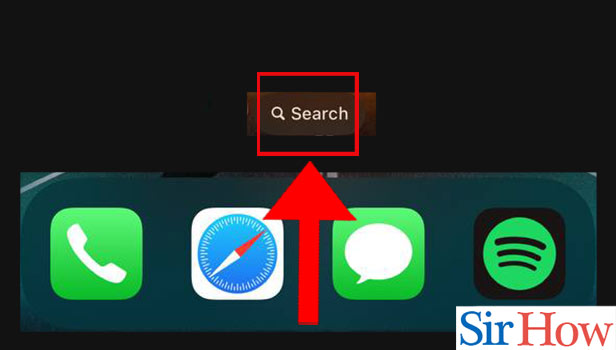
Step-2 Type 'Snapchat': When you click on the Search button, you have to do the following two tasks:
- First, click on the 'Search' bar as shown in the picture below.
- Then, type 'Snapchat' in the search bar to search for it.
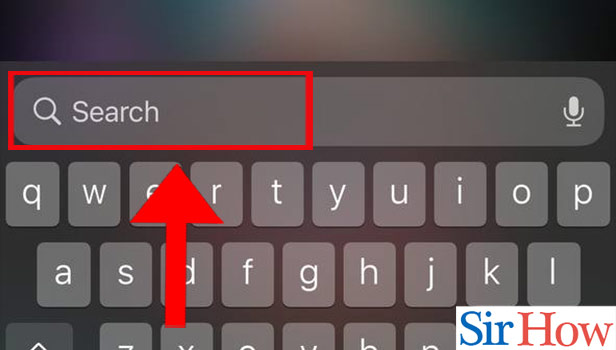
Step-3 Click On 'Snapchat': In the 'Top Hit' section, you have to click on the 'Snapchat' app to choose it. That's it! When you click on the icon of the Snapchat app from this section then, it will open up in no time.
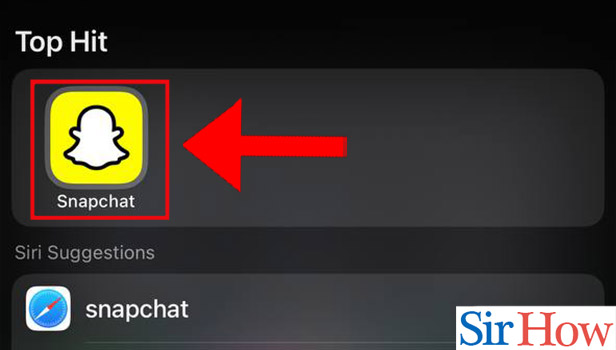
Open Snapchat in iPhone using App Library
Step-1 Swipe Right on Home Page: Getting started with the second process is our primary aim now. To start with this method, you have to do the following things in the first step:
- Open your iPhone.
- Navigate to the home screen of your iPhone device.
- Then, swipe right on the home screen to open your 'App Library' where all your apps are present.
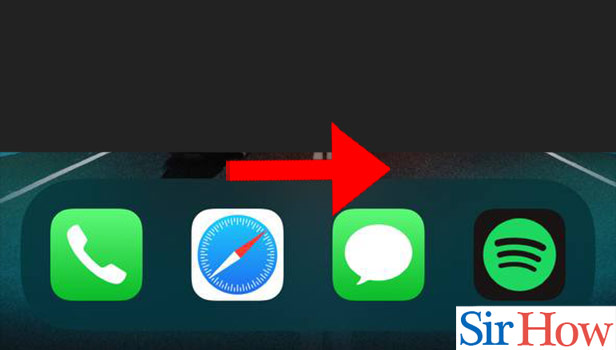
Step-2 Tap On 'App Library': In your App Library, you will be able to see all the applications and programs installed on your iPhone. On the top of the app library's window, you will see the search bar with 'App Library' written on it.
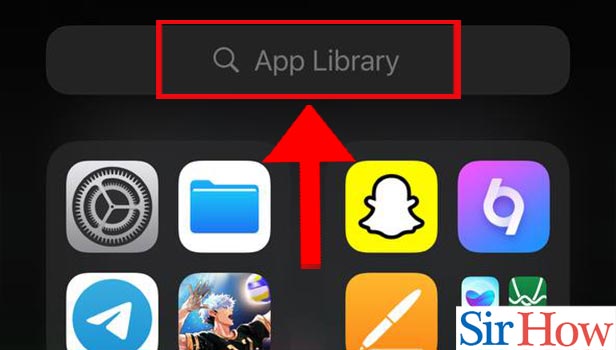
Step-3 Type 'Snapchat': In the search bar, you have to type 'Snapchat' with the help of your keyboard. After typing 'Snapchat', click on the 'Enter' button to search for your results.
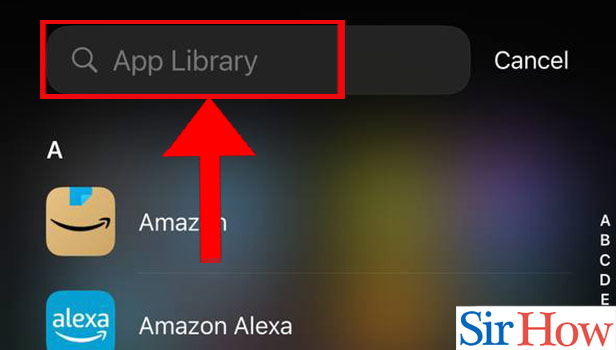
Step-4 Choose 'Snapchat' App: When you're done typing 'Snapchat', you will notice that the icon of the Snapchat app in your iPhone will appear. Finally, click on it to open the Snapchat app in your iPhone.
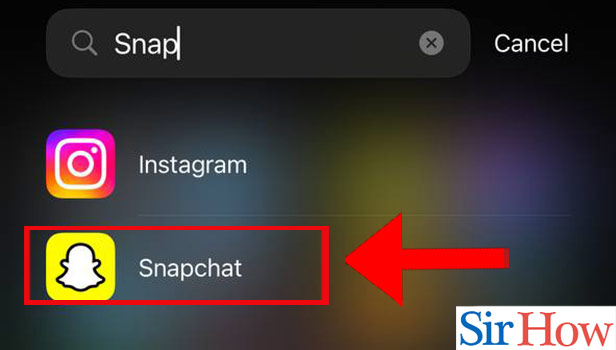
Open Snapchat in iPhone using App Store
Step-1 Open Your 'App Store': Let us now move forward with the third article of this technique of opening Snapchat in your iPhone. Read the following steps to move forward with this step:
- Open the 'App Gallery' in your iPhone device.
- Then, choose the icon of the 'App Store' app in order to open it.
- It will then open up on your screen and will be ready to use.
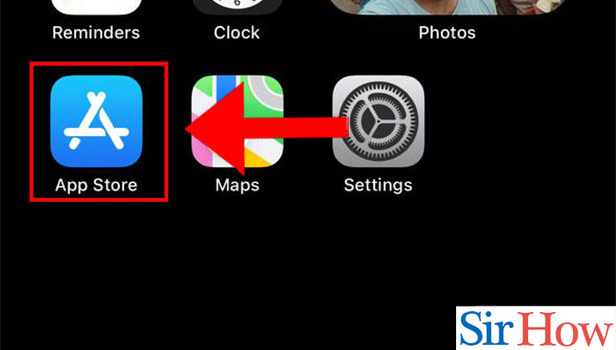
Step-2 Tap On 'Search': When App Store opens up in your iPhone, you will notice five small icons at the bottom of the screen. These five icons at the bottom are as follows:
- Today
- Games
- Apps
- Arcade
- Search
You have to tap on the last and the rightmost icon which is the 'Search' icon. The icon is represented with the help of a small magnifying glass which is the default and well-known icon of the search option. So, you will not face any difficulty in finding this option.
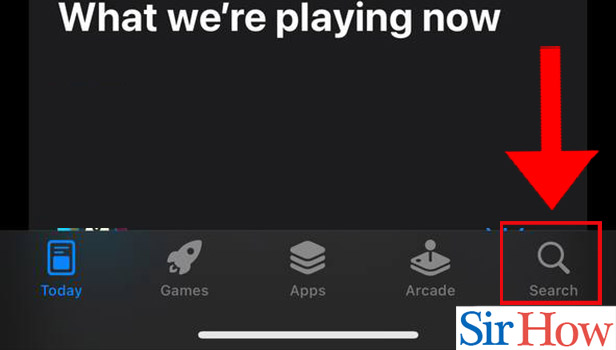
Step-3 Tap The 'Search bar' & Type 'Snapchat': Now, the search window of the App Store app will open up on the screen in your iPhone.
- Click on the search bar at the top where it is pre-written 'Games, Apps, Stories and More'.
- Here in the search bar, you have to type 'Snapchat'.
- Then, press the 'Enter' key from your keyboard in order to find the search results.
The discover section is also present here. With the help of the discover section, you can easily find of discover various items or programs not just in your iPhone but also on the internet in the default web browser of your iPhone which is the 'Safari' web browser.
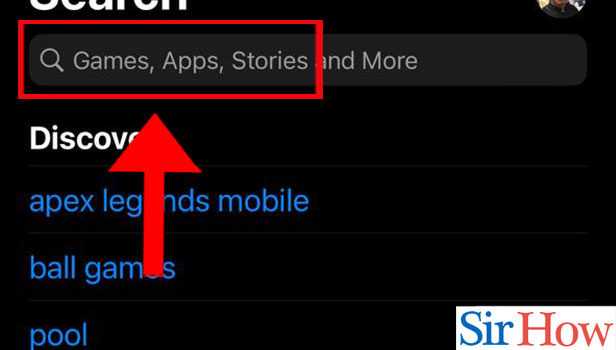
Step-4 Tap On 'Open': Snapchat icon with some of its information will now appear on your screen. On the right side you will find the 'OPEN' option. Click on OPEN in order to be able to open the app.
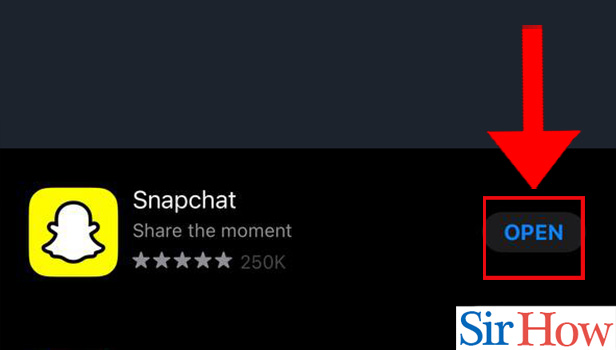
All the three methods mentioned above are equally effective in opening the Snapchat application in your iPhone. Some may take more time than others so choose a method in accordance with the time taken by it to be executed accordingly.
FAQ
Why is My Snapchat Not Opening on iPhone?
Snapchat app might not be opening in your iPhone due to various technical or network issues. Some of these issues are out of our hands.
But, we can fix some of these issues ourselves without any professional help. We will now discuss a few of these potential issues due to which Snapchat app might not be opening:
- Very old or outdated version of the Snapchat app. Fix this by downloading the latest version of the app.
- A lack of free space or storage on your device.
- Flaky or unstable internet connection due to which the app might not be able to load or open properly in your iPhone.
Can I Use Snapchat on iPhone's Web Browser?
Yes, you can use the web version of the Snapchat app on your web browser too.
Though, before starting to use it you have to provide certain permissions to your web browser in order to allow the app to operate on it. You can use the app on Chrome, Safari, Firefox and other web browsers too.
How Can I Create a Snapchat Account For the First Time on iPhone?
To create a Snapchat Account for the very first time in your iPhone, you have to carefully perform the following steps in the correct order of its sequence as mentioned below:
- Download the Snapchat apo for iOS from 'App Store'.
- Then, open the Snapchat app in your phone.
- Now, click on the 'Sign Up' button to create a new Snapchat account.
- Here, toh have to enter your name.
- And, then tap on 'Sign Up & Accept' option.
- Then, you have to ceate a Snapchat username. Make sure that you create a username that is very unique and attractive. You can not take up a username on snapchat that is already taken by any other user of Snapchat in the whole world.
- Then enter a secure password that you have to remember in order to access your Snapchat account every time you will log in later.
- Then, just enter your phone number and verify it for account security purposes.
Finally, you are ready to use the app.
How Can I Fix my Snapchat App if it is Misbehaving?
If your Snapchat app is encountering some problems then, try doing the following things in order to fix the minute issues it might be facing internally. Read the following to know more:
- Restart Your Phone
- Update the Application
- Clear the Cache
- Reset or Clear the Data
- Check Your App's Permissions
- Uninstall and reinstall the app.
How Can I Refresh Snapchat App in Android?
Ypu can refresh your Snapchat application in an Android device with the help of the 'Play Store' app in the following steps:
- Go to the Play Store app in your Android phone.
- Then, click on the option that says 'Menu'.
- Choose the 'My apps & games' option from here.
- Then, just go to the 'Updates' tab.
- Scroll down and find the 'Snapchat' app in the list and tap on its 'Update' button.
You can also set the settings in your Play Store app in such a way that all the appli and programs that are installed in your phone would get automatically updated. You can also enable automatic backup of memories on snapchat.
It is a very good feature as you never have to worry about missing out on latest app features due to old versions of applications. But, WiFi is important for the auto-update feature.
Why Am I Not Able To Open Snaps on Web?
First of all, you have to make sure that you are using Google Chrome or Microsoft Edge as your web browser. Because on other web browsers you can not open snaps. Also, make sure that you are using the latest version of the web browser.
Why Is The Snapchat App Better on iPhone?
Ther performance of Snapchat app is commendable on both andr as well as iOS device. But, it is especially more amazing in iPhone due to its amazing camera quality.
The secret is that Snapchat actually take photos and record videos from device's actual camera sensor. This in tuen results in an image much better than the same image clicked by Snapchat on the phone.
We hope that you have understood the concept of opening the Snapchat app in your iPhone. Read the article carefully and choose which method suits your better! If you still feel that there have been a mistake or some other issue on our part, please feel free to reach out to us with the help of the feedback option.
