- iPhone
- change instagram name iphone
- access saved videos
- change download quality
- enable captions youtube
- sign out youtube
- access downloaded videos
- play youtube video
- save google drive video
- upload video google drive
- download pdf iphone
- scan documents google drive
- delete multiple files
- add google drive iphone
- download google drive iphone
- automatically upload photos
- access google drive iphone
- save iphone contacts
- add photos google drive
- backup whatsapp chat
- delete folder google drive
- download zip files
- export contacts iphone
- increase playback speed
- enable dark mode
- hide whatsapp profile
- untag person facebook
- find your facebook
- delete facebook messages
- copy facebook post
- save picture facebook
- screen share messenger
- give access photos
- send voice message
- unsilence calls iphone
- loop video iphone
- delete instagram account
- download music youtube
- unsave posts facebook
- download google drive iphone
- download google drive files
- upload photos google drive
- download google drive video
- delete files google drive
- download photos google drive
- transfer music google drive
- allow google drive access
- attach google drive file
- clear google drive storage
- create folder google drive
- delete pdf google drive
- delete photos google drive
- delete shared files
- download audio google drive
- download folder google drive
- download large files
- find google drive iphone
- install google drive iphone
- listen google drive audio
- logout google drive iphone
- open google drive link
- play google drive audio
- print from google drive
- share google drive folder
- share google drive link
- access sheets file
- edit files google drive
- give someone access
- grant access google drive
- login google drive iphone
- move video google drive
- retrieve deleted whatsapp
- unarchive whatsapp chat
- add contact whatsapp
- clear whatsapp cache
- stop whatsapp saving photos
- transfer whatsapp messages
- read whatsapp messages
- make sticker whatsapp
- pin whatsapp chat
- clip youtube videos
- clear youtube watch
- open transcript youtube
- parental control youtube
- change youtube video quality
- get youtube music iphone
- chang youtube language
- make youtube video
- speed up video
- turn off autoplay videos
- turn off playback videos
- make apple maps 3d
- get apple maps
- change apple maps
- remove pin apple maps
- turn off voice
- makegif iphone
- set timer iphone
- share notes iphone
- delete conversation iphone
- find ip address
- change icons iphone
- shorten video iphone
- sign document iphone
- use siri iphone
- change alarm volume
- change lock screen iphone
- change screen timeout
- crop video iphone
- delete hidden apps
- play wordle iphone
- remove screen record
- turn off data
- check storage iphone
- empty trash iphone
- find hidden photos
- find saved passwords
- convert .heic .jpg
- inver colors iphone
- turn off sleep mode
- make keyboard bigger
- turn off flash
- find words safari
- play 8 ball iphone
- take bursts iphone
- rotate screen iphone
- reverse video iphone
- make text italics
- turn background refresh
- change card iphone
- draw photo iphone
- remove favorites safari
- silence contact phone
- view apps alphabetical
- slow down video
- minimize youtube iphone
- turn auto caps iphone
- blocksnapchat iphone
- compress photos iphone
- mark e mails unread
- boomerang snapchat iphone
- clear scan history
- add photos snapchat
- snapchat back home screen
- convert pdf epub iphone
- attach file gmail app
- add gmail account
- avoid roads google maps
- print an e mail iphone
- minimize google maps iphone
- change home address
- enter coordinates google maps
- get road view google maps
- open address google maps
- avoid highways google maps
- add photos google
- 3d google maps iphone
- reinstall google maps
- tilt google maps iphone
- zoom google maps
- start google maps
- share wi fi iphone
- volume maps iphone
- nearby google maps iphone
- help maps iphone
- how to turn off incognito mode in iphone
- turn read receipts iphone
- auto lock on iphone
- screen record iphone 13
- unblock number iphone
- sign google maps iphone
- google maps history iphone
- change driving mode iphone
- transportation google maps iphone
- multiple pins maps iphone
- mac address iphone
- edit video iphone
- print message iphone
- change language iphone
- find parking maps iphone
- measure distance maps iphone
- share route maps iphone
- get directions maps iphone
- focus mode iphone
- flashlight on iphone
- set up hotspot iphone
- restaurants maps iphone
- live location maps iphone
- motorways maps iphone
- enable location access iphone
- save location maps iphone
- audio google maps iphone
- maps spanish iphone
- adjust volume apple maps
- get traffic maps iphone
- disable google maps iphone
- change iphone passcode
- change time iphone
- conference call iphone
- text on iphone
- record conversation iphone
- delete album iphone
- battery percentage iphone 13
- make group chat iphone
- keep maps open iphone
- street view maps iphone
- recover photos iphone
- share album iphone
- delete messages iphone
- delete multiple contacts iphone
- scan documents iphone
- account maps iphone
- sharing maps iphone
- distance apple maps
- see maps search history
- work location apple maps
- street view apple maps
- apple maps search history
- eta apple maps
- pin apple maps
- check apple maps
- maps voice australian
- enter coordinates apple maps
- apple maps walking
- stop apple maps
- change google maps iphone
- review google maps iphone
- convert pdf iphone
- disable pop ups iphone
- blocked numbers iphone
- make collage on iphone
- keyboard whatsapp iphone
- shared eta iphone
- browser cache iphone
- highways apple maps
- tolls apple maps
- voice apple maps
- directions apple maps
- reinstall apple maps iphone
- multiple stops apple maps
- block pop ups iphone
- block number iphone
- home screen iphone
- location maps on iphone
- bookmark on iphone
- block websites iphone
- block e mails iphone
- access files iphone
- change iphone name
- silence notifications iphone
- reset settings on iphone
- alarm sound iphone
- more storage iphone
- get avoid highways
- speed google maps iphone
- maps whatsapp iphone
- remove pin maps iphone
- howhighways maps iphone
- apple voice female
- add device iphone
- words iphone dictionary
- add widgets iphone
- directions send iphone
- snooze on iphone
- screenshot iphone 13
- update whatsapp iphone
- download whatsapp iphone
- coordinates apple maps
- delete apple maps
- lock whatsapp iphone
- labels maps iphone
- connect spotify iphone
- saved google maps iphone
- zoom maps iphone
- parking maps iphone
- contact maps iphone
- email maps iphone
- north maps iphone
- screenshot maps iphone
- maps dark mode
- install apple maps
- tilt apple maps
- download google maps iphone
- saving whatsapp iphone
- contacts whatsapp iphone
- qr whatsapp iphone
- unarchive whatsapp iphone
- block whatsapp iphone
- receipts whatsapp iphone
- location whatsapp iphone
- uninstall whatsapp iphone
- delete instagram iphone
- profile instagram iphone
- location instagram iphone
- time maps iphone
- home maps iphone
- friends instagram iphone
- instagram live iphone
- links instagram stories iphone
- stop youtube iphone
- view youtube iphone
- untag instagram iphone
- maps offline iphone
- change map iphone
- kilometres maps on the iphone
- delete maps history iphone
- latitude maps iphone
- drop pin maps iphone
- search route maps iphone
- uninstall maps iphone
- icon maps iphone
- sites connection iphone
- youtube thumbnail iphone
- subscribe youtube channel iphone
- watch videos offline iphone
- deactivate instagram iphone
- instagram account iphone
- instagram questions iphone
- instagram polls iphone
- instagram group iphone
- gif instagram iphone
- coordinate maps iphone
- adjust volume maps iphone
- your youtube channel iphone
- message youtube iphone
- youtube autoplay iphone
- youtube browser iphone
- message instagram iphone
- instagram search history iphone
- instagram filters iphone
- edit instagram photos iphone
- edit instagram bio iphone
- duration youtube iphone
- reminders youtube iphone
- download youtube videos iphone
- download instagram stories iphone
- install instagram app iphone
- delete instagram story iphone
- instagram photos iphone
- instagram videos iphone
- instagram page iphone
- instagram stories on iphone
- tag instagram post iphone
- language youtube iphone
- thumbnail youtube iphone
- controls youtube iphone
- theme youtube iphone
- recent searches iphone
- age youtube iphone
- content youtube iphone
- delete playlist youtube iphone
- list youtube iphone
- youtube playing iphone
- youtube data iphone
- restrict youtube iphone
- quality youtube iphone
- check update iphone
- auto wi fi iphone
- fill pdf iphone
- profile picture iphone
- share videos iphone
- subscribers youtube iphone
- live youtube iphone
- creator account iphone
- instagram posts iphone
- videos instagram iphone
- instagram groups iphone
- blocked instagram iphone
- delete youtube video iphone
- instagram password iphone
- repost instagram iphone
- instagram stories camera iphone
- logout devices instagram iphone
- verify account iphone
- enter coordinates iphone
- alternate maps iphone
- find maps iphone
- instagram video iphone
- logout instagram iphone
- followers instagram iphone
- maps satellite iphone
- miles maps iphone
- address maps iphone
- favorites maps iphone
- delete google maps iphone
- traffic maps iphone
- delete maps iphone
- pin maps iphone
- post instagram iphone
- instagram stories iphone
- notifications on iphone
- instagram on iphone
- members on iphone
- history on iphone
- instagram post iphone
- stories instagram iphone
- reel on iphone
- upload youtube iphone
- history youtube iphone
- screen youtube iphone
- report channel iphone
- time youtube iphone
- playlist youtube iphone
- viewers youtube iphone
- playback speed iphone
- delete youtube iphone
- block channel youtube iphone
- data youtube iphone
- youtube recommendations iphone
- video link iphone
- video quality iphone
- comments youtube iphone
- short youtube iphone
- youtube black iphone
- youtube channel iphone
- youtube videos iphone
- disable comments iphone
- video private iphone
- comment youtube iphone
- videos offline iphone
- zoom on iphone
- data snapchat iphone
- remove snapchat iphone
- share maps iphone
- destinations maps iphone
- history snapchat iphone
- unblock snapchat iphone
- maps iphone
- maps voice iphone
- history google maps iphone
- snapchat notifications in iphone
- zoom iphone
- drag maps iphone
- directions maps iphone
- location maps iphone
- maps talk iphone
- settings maps iphone
- download maps iphone
- street view iphone
- google maps iphone
- mark read iphone
- reset settings iphone
- qr code iphone
- show battery percentage iphone
- alarm on iphone
- hdr on iphone
- call history iphone
- battery percentage iphone
- change brightness iphone
- gmail app in iphone
- rtf to pdf iphone
- rename pdf iphone
- iphone screen youtube
- birthdays snapchat iphone
- videos youtube iphone
- install gmail iphone
- account gmail app iphone
- gmail app iphone
- flip camera iphone
- automatic theme iphone
- create pdf iphone
- encrypt pdf iphone
- copy paste pdf iphone
- delete pages pdf iphone
- make pdf iphone
- merge files iphone
- snapchat video iphone
- snapchat light mode iphone
- remove contacts snapchat iphone
- record snapchat iphone
- text size snapchat iphone
- remove camera snapchat iphone
- snapchat dark mode iphone
- camera snapchat in iphone
- camera snapchat iphone
- conversations snapchat iphone
- emojis snapchat iphone
- activity instagram iphone
- remove friend snapchat iphone
- snapcode page iphone
- copy paste snapchat iphone
- filters snapchat iphone
- snapchat notifications iphone
- instagram story iphone
- instagram accounts iphone
- instagram bio iphone
- sticker snapchat iphone
- shopping history snapchat iphone
- snapchat data iphone
- chat snapchat iphone
- scan snapchat iphone
- snapchat microphone iphone
- snapchat name iphone
- snapchat username iphone
- snapchat videos iphone
- restart snapchat iphone
- update snapchat iphone
- open snapchat iphone
- microphone access snapchat iphone
- camera access snapchat iphone
- gifs snapchat iphone
- delete snapchat iphone
- memories snapchat iphone
- attach pdf iphone
- font size gmail iphone
- chat gmail iphone
- remove gmail iphone
- defaults gmail iphone
- gmail on iphone
- bcc gmail iphone
- gmail app on iphone
- block gmail iphone
- snapchat messages iphone
- cc gmail app iphone
- public profile snapchat
- update gmail app
- log out snapchat
- disable dynamic emails
- enable dynamic emails
- change mobile number gmail
- change your snapchat sound
- monitor snapchat screen time
- hide snapchat iphone
- make public profile snapchat
- hide location snapchat
- prioritize notifications gmail
- gmail app dark mode
- bin folder gmail
- format text gmail
- change mobile signature
- print e mail in gmail
- remove promotions from gmail
- remove social from gmail
- remove forums in gmail
- change notification sound
- turn off promotions
- find spam emails
- view unread emails
- convert excel to pdf
- convert .heic to pdf
- air drop pdf
- open pdf on iphone
- control f in pdf
- convert pdf to png
- convert pdf to word
- download pdf from whatsapp
- convert ppt to pdf
- unlock pdf in iphone
- compress pdf in iphone
- rotate pdf in iphone
- search pdf in iphone
- setup priority inbox
- send email to multiple
- reply to mail gmail
- search mail in gmail
- close gmail app iphone
- empty trash in gmail
- filter unread emails
- find drafts on gmail
- give all photos access
- restrict photo access
- make gmail app default
- mark emails as important
- view important mails
- forward email in gmail
- delete draft in gmail
- download attachments in gmail
- unblock email in gmail
- delete label in gmail
- make gmail app
- change account in gmail
- change profile picture
- add a signature
- add student email
- add yahoo account
- add labels in gmail
- unsubscribe in gmail app
- turn off all notifications
- view separate inboxes
- how to find your youtube channel link on iphone
- find your youtube channel
- delete youtube app
- change youtube profile picture
- turn on dark mode
- install youtube on iphone
- check contacts in google
- turn on mini player
- delete you tube video
- change you tube settings
- add thumbnail on you tube
- upload 4k video
- upload shorts on youtube
- zoom out on video
- loop video on youtube
- customize youtube channel
- create a youtube short
- change age on youtube
- copy youtube video link
- get rid you tube shorts
- pin comment on iphone
- delete drafts on iphone
- refresh instagram on iphone
- turn on vanish mode
- remove a remembered instagram
- make instagram account
- delete instagram photos
- react to instagram message
- add music on instagram
- clear instagram cache
- delete instagram messages
- recover deleted emails
- reset home screen layout
- make the text bold
- make headphones louder
- remove sim card
- inspect element on iphone
- enable grid on camera
- fax from iphone
- see your facebook followers
- delete recent contacts
- turn off night shift
- eject water from iphone
- turn off location
- turn off flashlight iphone
- turn off airplay iphone
- take screenshot on iphone
- turn off focus mode
- turn off hotspot
- take selfie on iphone
- change bluetooth name iphone
- turn off location iphone
- reset keyboard dictionary iphone
- turn off vpn iphone
- add youtube on iphone
- pip youtube on iphone
- delete youtube search iphone
- see comments youtube iphone
- how to get desktop youtube on iphone
- create youtube playlist iphone
- comment youtube video iphone
- play youtube audio iphone
- create youtube channel iphone
- upload video on iphone
- age restriction youtube iphone
- block youtube channel iphone
- clear youtube cache iphone
- add line on iphone
- speed video on iphone
- put multiple images iphone
- reply instagram message iphone
- post instagram on iphone
- instagram password on iphone
- extract audio video iphone
- change yahoo mail iphone
- turn not disturb iphone
- degree symbol on iphone
- rotate screen on iphone
- save slideshow iphone
- reverse video on iphone
- zoom out on iphone
- record iphone home button
- resize image on iphone
- dial numbers extensions iphone
- search specific words iphone
- change hotspot name iphone
- restrict instagram on iphone
- upload album instagram iphone
- drafts instagram on iphone
- resize photo on iphone
- delete instagram on iphone
- change address on iphone
- hide contacts on iphone
- turn off sim iphone
- long screenshot on iphone
- enable mms on iphone
- refresh iphone home button
- add two photos on iphone
- turn off iphone vibrations
- factory reset iphone
- force reset iphone
How to Zoom Out on iPhone
Screen too zoomed in? Simply learn how to zoom out on your iPhone and adjust the screen as per your convenience. In the same way, you can also zoom out on a video on your iPhone or zoom in on photos and videos on Instagram. On this screen, you are going to see four different and very effective methods in which you can zoom out on your iPhone in just a few seconds!
Zoom Out on iPhone using Double Tap
Step-1 Double Tap With 3 Fingers on the Screen to Zoom Out: Let us start with the first method in which you can zoom out on your iPhone using the 'Double tap' feature of your iPhone.
In this 'Double tap' method, you can zoom out on your iPhone's screen in the steps given below:
- On your screen, place three fingers at the same time at any point.
- And then, you have to double-tap on your screen with these three fingers.
- Every time you double tap on the screen of your iPhone with three fingers like this, it will zoom out until the screen reaches its minimum limit.
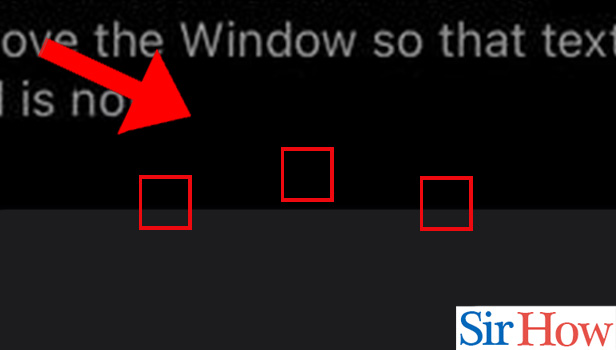
Zoom Out on iPhone using Zoom Out Button
Step-1 Triple Tap 3 Fingers on Screen As Shown Below: We will now move on to the second method in which iPhone users can zoom out on their iPhones using the 'Zoom Out button.
To use the zoom-out button in your iPhone for zooming out the screen of your iPhone, you have to perform the steps given below in the correct order:
- Place three fingers on the screen of your iPhone as shown in the picture attached below for reference.
- Then, tap on your phone's screen three times until several options appear on the screen of your iPhone.
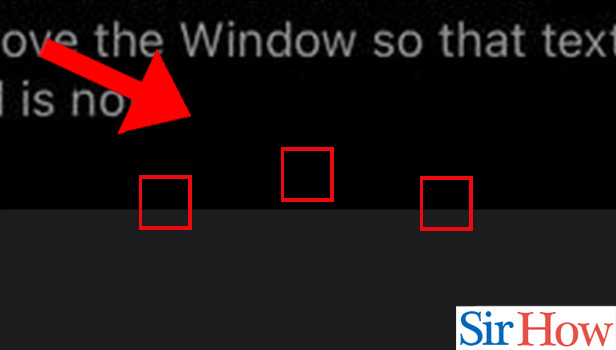
Step-2 Choose The 'Zoom Out' Option: When you triple tap on the screen of your iPhone with three fingers, the following options will appear on your screen at the bottom:
- Zoom Out
- Choose Region
- Choose Filter
- Show Controller
From the four options that we have mentioned above, you have to click on the first option with the title 'Zoom Out'. After clicking on this option, the screen of your iPhone gets zoomed out automatically.
You can zoom out on the screen of your iPhone with the help of these two steps anytime, no matter which app or website you are using.
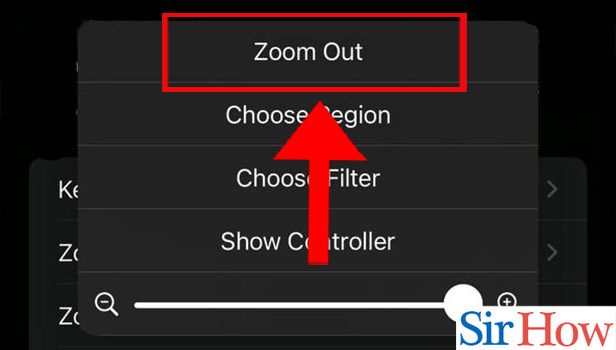
Zoom Out on iPhone using Magnifier Slider
Step-1 Triple Tap 3 Fingers on Screen: With the help of the third method of this article, we are going to learn how to zoom out on the screen of an iPhone with the help of the 'Magnifier slider'.
'Magnifier slider' is a feature of all iOS devices that have made the processes of zooming in and out extremely simple. You how to perform the following steps in order to get the magnifiers slider on your screen:
- The first step of this method is exactly the same as the first step of the previous method.
- In the first step, you have to triple-tap on the screen of your iPhone with the help of three fingers.
- Also, you went up anywhere on the screen. There is no restriction to that.
- Make sure that you tab with all three fingers at the same time. Then only, you will get the option of the 'Magnifier slider' on the screen of your iPhone.
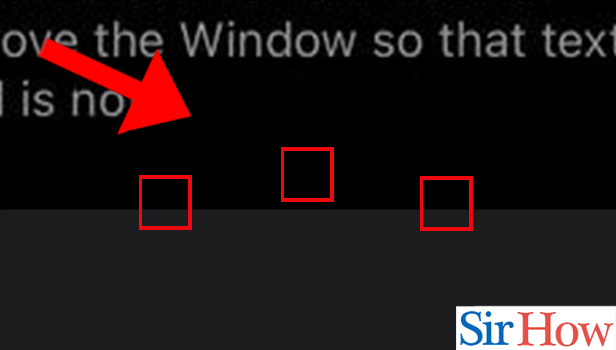
Step-2 Swipe Slider to the 'Left' Side: On the screen of your iPhone, you will certain options after you triple-click on the screen with three fingers. We have mentioned the options below:
- Zoom Out
- Choose Region
- Choose Filter
- Show Controller
- And, a 'Magnifier Slider'.
The 'Magnifier slider' is nothing but a normal slider. It has the functionality to help zoom in and out on the screen of your iPhone.
Since you want to zoom out on the screen of your iPhone. You have to swipe the slider to the left-hand side. When you swipe/drag the slider to the left side, your screen starts zooming out until the slider reaches its end.
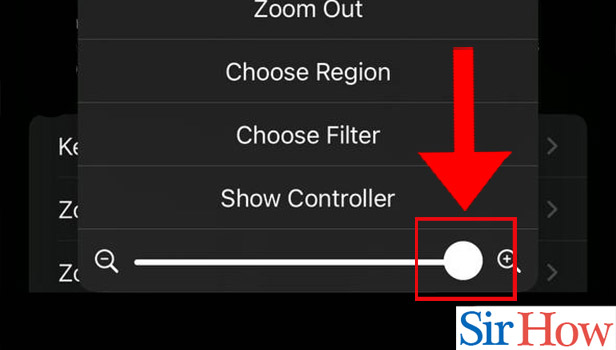
Zoom Out on iPhone using Swipe to Adjust
Step-1 Double Tap With 3 Fingers And Hold: We will now start with the fourth method in which the iPhone users can zoom out on the screen of their iphone with the 'Swipe to adjust' method.
To be able to use the 'swipe to adjust' method, you have to perform the steps which are given below in the correct order. Let us now look at the steps:
- Double-tap on the screen of your iPhone with three fingers of yours. You can tap anywhere on the screen as this does not make any difference.
- Then, you have to hold after double tapping for some time.
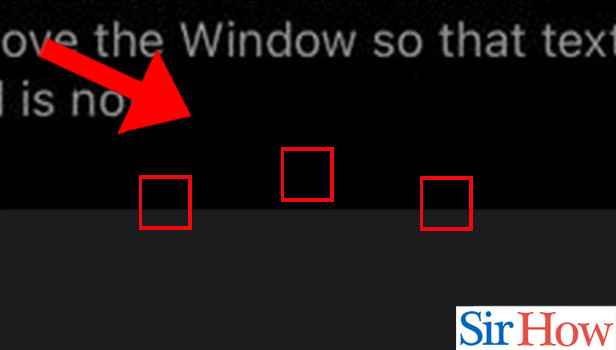
Step-2 Swipe Down to Adjust the Zoom: After holding for 1-2 seconds, you then have to swipe down on the screen of your iPhone with the help of the movement as shown in the picture below for your reference. This will help you zoom out on the screen of your iPhone.
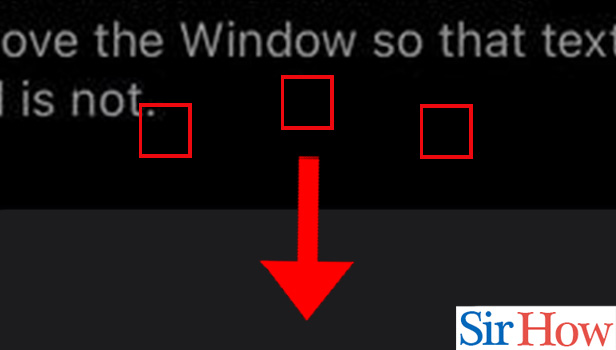
All of these 4 steps are equally easy and important to understand so that you can easily zoom out on your iPhone's Screen without the help of any external application or website.
FAQ
How Can I Make My Android Phone Zoom Out?
If you want to zoom out the screen of your Android mobile, then below are the following steps that you must follow in order to zoom out:
- From the top of the screen, you have to swipe down to find the 'Quick Settings' bar above the notification bar.
- From here, you have to tap on the 'Magnification' shortcut.
- You can also switch to full screen or simply switch to partial screen, whatever suits you.
- To zoom in or zoom out, simply move the slider to increase or decrease the zoom.
How Can I Get Back the My iPhone Screen Back to the Original Size?
If you have zoomed in or zoomed out the screen of your mobile phone and you want to get it back to the original size. Then, you have to follow the given instructions in the correct order:
- Open the 'Settings' of your iPhone device.
- Click on the option that says 'Accessibility'.
- Then, just click on the 'Display & Text Size' option and from here you can set the screen size of your iPhone back to the original.
How Can I Zoom My HP Laptop Using the Keyboard?
To zoom in on the screen of your HP laptop, you can take the help of the following keyboard shortcuts:
- First of all, you have to click anywhere on the screen of your Windows desktop.
- Or, you can also open the webpage or website that you want to zoom in or zoom out.
- Then, on your keyboard, you have to press and hold the CTRL+ '+' to zoom in and CTRL + '-' key to zoom out.
- And you can also restore the normal view on your laptop's screen by pressing and holding the CTRL key, and then press 0.
How Can I Unzoom the Screen of my iPhone Using its Settings?
Being an iPhone user, you must know how to unzoom the screen of your iPhone. Also, with the help of the 'Settings app.
Read the steps given below to learn how to unzoom the screen of your iPhone:
- Go to the 'The settings' app on your iPhone device.
- In the Settings app, you have to tap on the 'Accessibility' option.
- Then, click on the option that says 'Zoom'.
- Finally, you have to click on the option with the title that says 'Zoom off'.
How Can I Get My Windows Screen Size Back to the Default Size?
You can easily get the screenshot size of your Windows device back to its default size in the given steps:
- To start with the process, you have to click on the 'Start' or 'Windows' icon.
- Then, you have to click on the 'Settings' option to open it.
- In Settings, you have to choose the tab that says 'System'. Then, click on the 'Display' option now.
- Here, in this window, you have to look for the option that says 'Scale and Resolution options'.
- Finally, you have to adjust these options to get your screen back to the default size. Make sure to do this in a proper manner.
You can also zoom or increase the font size on your Windows 11 device if you just wish for a larger font size. And, not a larger screen.
How to Zoom Back to normal screen size using the Factory Reset to default using my phone's interface?
Not many people know about this. But, let us tell you that you can easily zoom back the screen of your phone to the normal size by using the 'Factory Reset' to default option.
You can learn how to do this with the help of the given steps:
- On your mobile phone, first of all, you have to go to the 'Menu' where all the apps are present and from here, click on the 'Settings' icon to open it.
- Then, swipe down until you reach the option that says 'Advanced'.
- Then, you have to click on the 'Administration' Settings option.
- Here, you have to find the option that says 'Reset to Defaults'.
- Then, just click on the 'Reset To Factory' option in this step.
- After that, you have to press the 'Yes' button to confirm and complete the factory reset of your device.
You can also reset the network settings on your iPhone in a similar manner.
Why Am I Not Able To Zoom Out on My Android Phone?
If you are not able to zoom out the screen of your Android phone with the traditional methods. Then, you can take the help of the following technique to zoom out. Make sure to perform these steps in the correct order to reach your goal.
- Open or launch the 'Settings app on your device.
- Then, you just have to go to the 'Accessibility' option.
- From here, you have to click on the 'Vision' option.
- In this window, you have to swipe down until you find the option that says 'Magnification Gestures'.
- In this section, check if the feature is turned on or not.
- If it is turned on, then just swipe the slider on the top-right corner of the screen to turn it off.
How Can I Fix If my iPhone is Zoomed in and Stuck?
There are numerous technical glitches in all electronic devices including iPhone and other iOS devices also.
One such glitch happens when you zoom the screen of your iPhone and it gets stuck. There are a few things that you can do to fix these glitches and then turn the screen size of your iPhone back to normal. Let us learn more about this with the help of the following steps:
- In the first method, you have to go to the 'Settings app on your iPhone device. Then, you have to tap on the option that says 'Accessibility'. Then, you have to click on the option with the title that says 'Zoom' to adjust the zoom properties of the screen of your iPhone. To do it, you can use the toggle switch to either turn it on or off.
- In the second method, you can take the help of the 'iTunes' app to disable Zoom on your iPhone. This app is very helpful when you zoom in on the screen of your iPhone and it gets stuck.
- To take the help of the 'iTunes' app on your iPhone to unstuck it, you first ve to connect your iPhone device to your computer/ desktop/Mac via a USB cable. And then, you have to click on the 'Configure Accessibility' option in the 'Summary/General' window and turn off zoom.
These methods that we have mentioned in this article are for iPhone only. These methods do not hold for other iOS devices such as iPad or Mac devices. So, make sure to remember this before you try out these steps. For more information about iPhone and related topics, you can check out our website.
Related Article
- How to check contacts in google account
- How to Turn on Mini player on you tube on iPhone
- How to delete you tube video on iPhone
- How to change you tube settings on iPhone
- How to Add Thumbnail on YouTube Video on iPhone
- How to Upload 4K Video to YouTube from iPhone
- How to upload shorts on youtube from iphone
- How to zoom out on video on you tube on iPhone
- How to loop video on you tube on iPhone
- How to Customize YouTube Channel on iPhone
- More Articles...
