- Windows 11
- change power mode
- pause auto updates
- set up metered
- record screen windows 11
- change your computer’s
- remove 'recommended' section
- enhance audio windows 11
- enable dns over
- disable telemetry windows 11
- check windows version
- schedule auto shutdown on windows 11
- sticky and filter keys on windows 11
- disable animation effects in windows11
- pip mode in windows11
- screen resolution on windows11
- remove sign in pin in windows11
- factory reset in windows11
- disable cortana from windows11
- disable startup sound on windows11
- clear cache automatically in windows 11
- scrollbars in windows 11
- hide taskbar in windows11
- disable find my device in windows11
- disable widgets windows 11
- lock screen clock windows 11
- remove language switcher windows 11
- clear location history windows 11
- find your windows 11 product key
- update drivers windows 11
- disable location access windows 11
- setup voice access windows 11
- check screen time windows 11
- set default browser in windows 11
- show hidden files windows 11
- change date time windows 11
- change screenshot folder windows 11
- enable night light windows 11
- enable/disable camera windows 11
- modify camera privacy windows 11
- custom downloads location windows 11
- increase touchpad sensitivity windows 11
- change downloads location windows 11
- save screenshot as pdf windows 11
- hide cursor windows 11
- find ip address windows 11
- disable mouse acceleration windows 11
- update windows 11
- change location history windows 11
- off speech recognition windows 11
- change pointer speed windows 11
- keep laptop awake windows 11
- disable restartable apps windows 11
- disable game mode windows 11
- switch modes windows 11
- modify refresh rate windows 11
- disable autocorrect windows 11
- reverse touchpad scrolling windows 11
- forget wifi networks windows 11
- disable system notifications windows 11
- change administrator windows 11
- trim video windows 11
- check wifi password windows 11
- check ram on windows 11
- add screen saver windows 11
- change desktop icons windows 11
- check windows 11 is activated
- enable spatial sound windows 11
- stop system sleep windows 11
- set up guest account windows 11
- increase font size windows 11
- rotate screen in windows 11
- keep calculator on top windows 11
- enable & use clipboard history windows 11
- remove teams chat windows 11
- enable & use clr filters windows 11
- chng mouse cursor clr on windows 11
- disable touchpad windows 11
- delete chrome windows 11
- track internet usage windows11
- change colour windows 11
- delete temporary files windows 11
- disable bluetooth windows 11
- pause windows 11 updates
- disable wi fi windows 11
- install games windows 11
- install wps office windows11
- change default browser windows11
- delete apps windows 11
- add new folder windows11
- change sleep mode time
- change taskbar color windows11
- change date and time windows11
- open camera windows 11
- change to dark theme windows11
- delete password windows 11
- change lock screen windows 11
- change font size windows11
- change user account windows11
- change desktop icon size windows11
- change password windows 11
- change wallpaper windows 11
- change language windows 11
- change brightness windows 11
How to turn off online speech recognition in windows 11
The Online Speech Recognition feature in any desktop or any other electronic gadget allows the device to recognize the speech of the user or the users. It is the use of many features such as the most popular Cortana feature. It helps the user to navigate all through the desktop.
It can also help the user search for various settings and applications or programs in the system. To turn off the speech recognition in Windows 11 is very easy. This feature of your system helps in the voice assistant of various apps such as Google search, YouTube, WhatsApp, and music among many other popular applications.
With the help of the online speech recognition feature of electronic devices, you can easily ask anything to Google assistant. It makes surfing the internet even easier. Meanwhile, learn how to turn off online speech recognition in Windows 11 in just 5 simple and easy steps.
[Tutorial] Turn on/off online speech recognition in Windows 11
Turn off online speech recognition in windows 11 in 5 Steps
Step-1 Start with the 'Windows' button: First of all, you have to click on the ‘Start’ button from your desktop screen. This Start or 'Windows button is present at the bottom of this taskbar.
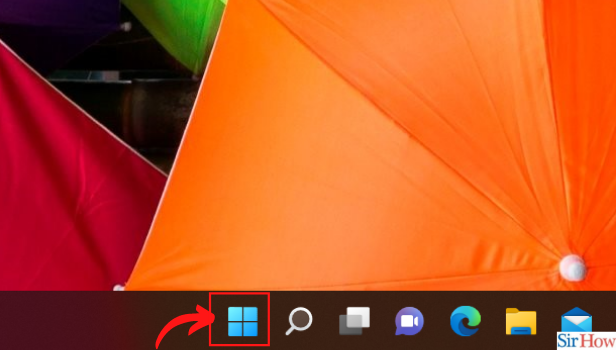
Step-2 Select the 'Settings' tab or option: Then, you have to choose the ‘Settings’ option. Or open the Settings app using the shortcut 'Win+I'. If you have any problem in this step, you can also take the help of the search bar.
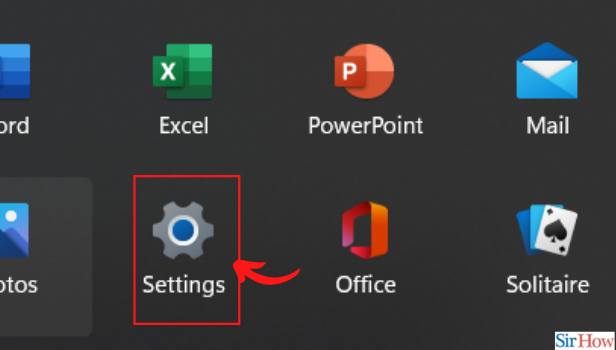
Step-3 Open 'Privacy and Security' settings: Then, in the third step, you have to go to the 'Privacy & security section from the left sidebar of the application.
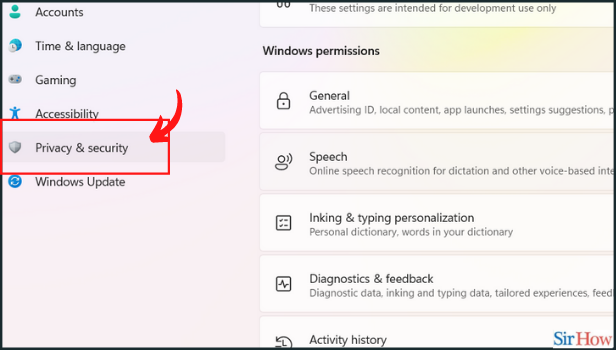
Step-4 Click on 'Speech': In this step, you have to click on the 'speech' option under the 'privacy year security section'.
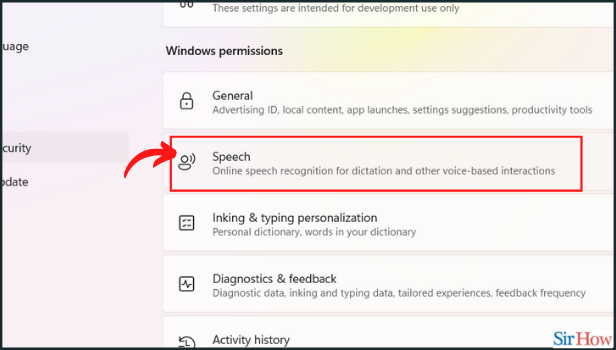
Step-5 Turn the 'Online speech recognition' toggle off: Now, just turn off the “Online speech recognition” toggle in that section. This is the final step of the process. That’s it and now you are good to go.
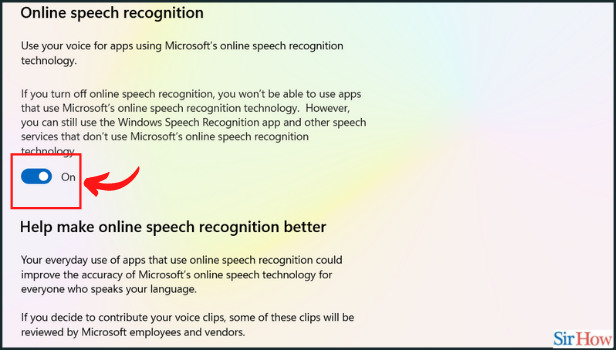
After disabling it, Can We Again Enable The Online Speech Recognition Feature in our Device in Windows 11?
If you have previously disabled the Online Speech Recognition feature in your device in Windows 11 and now you want to enable it again, then you can easily do that. There is nothing to worry about. You have to follow the same steps as above till the second last step. And in the last step, just turn the online speech recognition toggle on. This is the whole process of the above question and how you can do that in a few minutes.
Just Like The Online Speech Recognition Can We Also Disable the Voice Typing in WhatsApp?
Yes, you can easily do that in some short and easy steps. This can be changed by going to the WhatsApp settings in the app. You can be personalized the app in the way you want. Add or remove the features as per your preferences. In this way, you will be able to disable voice typing in WhatsApp. It is that easy and simple.
Related Article
- How to Disable Bluetooth in Windows 11
- How to Pause Windows Updates in Windows 11
- How to Disable Wi-Fi in Windows 11
- How to Install Games in Windows 11
- How to Install WPS Office in Windows 11
- How to Change Default Browser in Windows 11
- How to Delete Apps in Windows 11
- How to Add New Folder in Windows 11
- How to Change Sleep Mode Time in Windows 11
- How to Change Taskbar Color in Windows 11
- More Articles...
