- Windows 11
- change power mode
- pause auto updates
- set up metered
- record screen windows 11
- change your computer’s
- remove 'recommended' section
- enhance audio windows 11
- enable dns over
- disable telemetry windows 11
- check windows version
- schedule auto shutdown on windows 11
- sticky and filter keys on windows 11
- disable animation effects in windows11
- pip mode in windows11
- screen resolution on windows11
- remove sign in pin in windows11
- factory reset in windows11
- disable cortana from windows11
- disable startup sound on windows11
- clear cache automatically in windows 11
- scrollbars in windows 11
- hide taskbar in windows11
- disable find my device in windows11
- disable widgets windows 11
- lock screen clock windows 11
- remove language switcher windows 11
- clear location history windows 11
- find your windows 11 product key
- update drivers windows 11
- disable location access windows 11
- setup voice access windows 11
- check screen time windows 11
- set default browser in windows 11
- show hidden files windows 11
- change date time windows 11
- change screenshot folder windows 11
- enable night light windows 11
- enable/disable camera windows 11
- modify camera privacy windows 11
- custom downloads location windows 11
- increase touchpad sensitivity windows 11
- change downloads location windows 11
- save screenshot as pdf windows 11
- hide cursor windows 11
- find ip address windows 11
- disable mouse acceleration windows 11
- update windows 11
- change location history windows 11
- off speech recognition windows 11
- change pointer speed windows 11
- keep laptop awake windows 11
- disable restartable apps windows 11
- disable game mode windows 11
- switch modes windows 11
- modify refresh rate windows 11
- disable autocorrect windows 11
- reverse touchpad scrolling windows 11
- forget wifi networks windows 11
- disable system notifications windows 11
- change administrator windows 11
- trim video windows 11
- check wifi password windows 11
- check ram on windows 11
- add screen saver windows 11
- change desktop icons windows 11
- check windows 11 is activated
- enable spatial sound windows 11
- stop system sleep windows 11
- set up guest account windows 11
- increase font size windows 11
- rotate screen in windows 11
- keep calculator on top windows 11
- enable & use clipboard history windows 11
- remove teams chat windows 11
- enable & use clr filters windows 11
- chng mouse cursor clr on windows 11
- disable touchpad windows 11
- delete chrome windows 11
- track internet usage windows11
- change colour windows 11
- delete temporary files windows 11
- disable bluetooth windows 11
- pause windows 11 updates
- disable wi fi windows 11
- install games windows 11
- install wps office windows11
- change default browser windows11
- delete apps windows 11
- add new folder windows11
- change sleep mode time
- change taskbar color windows11
- change date and time windows11
- open camera windows 11
- change to dark theme windows11
- delete password windows 11
- change lock screen windows 11
- change font size windows11
- change user account windows11
- change desktop icon size windows11
- change password windows 11
- change wallpaper windows 11
- change language windows 11
- change brightness windows 11
How to update Windows 11
From time to time, every software releases its new and latest updates with some latest and unique features for the users of the software. It is always important to update your Windows to the latest version. In this way, you will not miss out on any latest feature of the windows which can make the user experience even better.
Windows 11 also releases new updates from time to time. It also notifies the users about the update by giving them and notification on the device or system. It is very easy to update Windows 11. You just need a stable internet connection to download the new version for the new update of the Windows operating system.
But before you update Windows 11, make sure that you have an already activated Windows in your system. If the Windows is not activated, then you might miss out on some good features of Windows. So, make sure to check if Windows 11 is activated. Then, learn how to update Windows 11 in just 5 easy steps.
How to Upgrade to Windows 11 for FREE
Update Windows 11 in 5 Steps
Step-1 Click on the 'Windows' button to open the menu: In the very first step of this process, you have to click on the 'Windows' (or the ‘Start’) button from the taskbar of your desktop screen. This will open up the Windows menu.
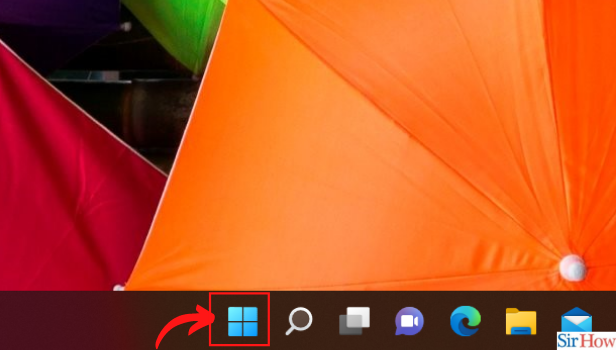
Step-2 Click opens the 'Settings' form menu: From the 'Windows' menu, click on the ‘Settings’ option. If you are not able to find the settings option. Then, simply type 'Settings' in the search bar and click on ok. It will appear in front of you.
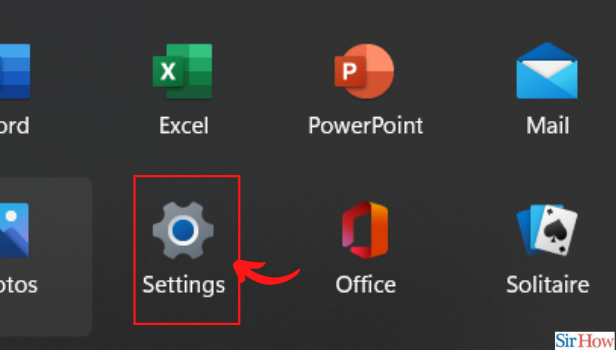
Step-3 Click on 'Windows Update': In this step, you have to go to the 'Windows Update' section from the left sidebar of the menu.
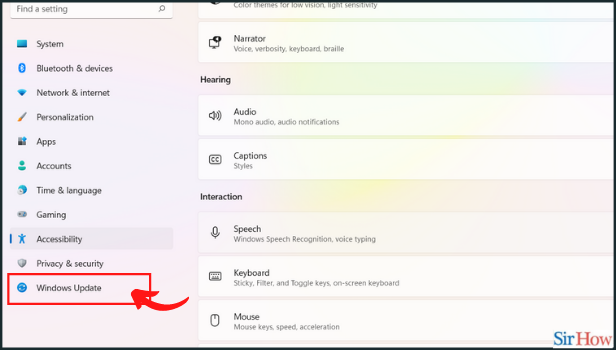
Step-4 Click on 'Check for updates: After that, click on the 'Check for updates option. Check if there is an update available. If there is an update available to download, it will show up here. And then, it will be downloaded automatically.
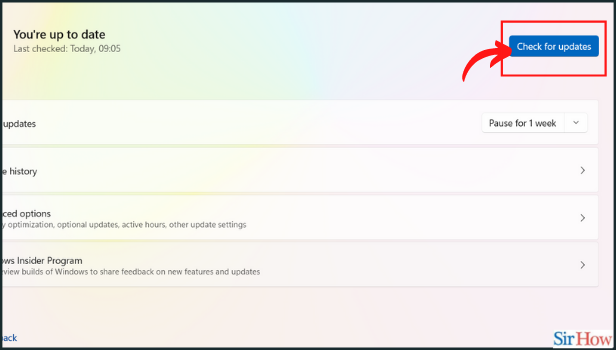
Step-5 If no Updates are available: If the system is already updated and no latest updates are available then it says you are all set.
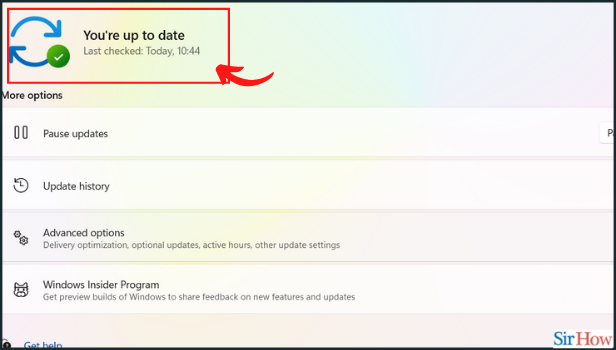
Why Is It Important To Update Our Windows Operating System To The Latest Version?
We will recommend you update your system with the latest version of the Windows operating system. In this way, you can enjoy all the latest features that come with the latest version of the windows. It helps in making Windows, even more, user friendly and also gives a great interface experience. In this way, you can match your pace with the latest technologies.
Is It Possible to Delete Chrome In Windows 11?
Yes, you can easily delete Chrome in Windows 11 if you wish to do so. Chrome is the web browser of Google. There are many other web browsers available for you to download and use freely. Some of the Other web browsers are Opera, and Firefox, among the most popular and reliable ones. So it is not necessary to use Google Chrome only, you can use any web browser you want on your device.
What Are Some Of The New Features Of Windows 11?
Windows 11 has a new Mac-like interface. It also has integrated Android apps which were previously not available and it also supports widgets. And, it also has Xbox technology and better virtual desktop support. It has a good multitasking efficiency.
Related Article
- How to Change Sleep Mode Time in Windows 11
- How to Change Taskbar Color in Windows 11
- How to Change Date and Time in Windows 11
- How to Open Camera in Windows 11
- How to Change Dark Theme in Windows 11
- How to Delete Password in Windows 11
- How to Change Lock Screen in Windows 11
- How to Change Font Size in Windows 11
- How to Change User Account in Windows 11
- How to Change Desktop Icon Size in Windows 11
- More Articles...
