- Windows 11
- change power mode
- pause auto updates
- set up metered
- record screen windows 11
- change your computer’s
- remove 'recommended' section
- enhance audio windows 11
- enable dns over
- disable telemetry windows 11
- check windows version
- schedule auto shutdown on windows 11
- sticky and filter keys on windows 11
- disable animation effects in windows11
- pip mode in windows11
- screen resolution on windows11
- remove sign in pin in windows11
- factory reset in windows11
- disable cortana from windows11
- disable startup sound on windows11
- clear cache automatically in windows 11
- scrollbars in windows 11
- hide taskbar in windows11
- disable find my device in windows11
- disable widgets windows 11
- lock screen clock windows 11
- remove language switcher windows 11
- clear location history windows 11
- find your windows 11 product key
- update drivers windows 11
- disable location access windows 11
- setup voice access windows 11
- check screen time windows 11
- set default browser in windows 11
- show hidden files windows 11
- change date time windows 11
- change screenshot folder windows 11
- enable night light windows 11
- enable/disable camera windows 11
- modify camera privacy windows 11
- custom downloads location windows 11
- increase touchpad sensitivity windows 11
- change downloads location windows 11
- save screenshot as pdf windows 11
- hide cursor windows 11
- find ip address windows 11
- disable mouse acceleration windows 11
- update windows 11
- change location history windows 11
- off speech recognition windows 11
- change pointer speed windows 11
- keep laptop awake windows 11
- disable restartable apps windows 11
- disable game mode windows 11
- switch modes windows 11
- modify refresh rate windows 11
- disable autocorrect windows 11
- reverse touchpad scrolling windows 11
- forget wifi networks windows 11
- disable system notifications windows 11
- change administrator windows 11
- trim video windows 11
- check wifi password windows 11
- check ram on windows 11
- add screen saver windows 11
- change desktop icons windows 11
- check windows 11 is activated
- enable spatial sound windows 11
- stop system sleep windows 11
- set up guest account windows 11
- increase font size windows 11
- rotate screen in windows 11
- keep calculator on top windows 11
- enable & use clipboard history windows 11
- remove teams chat windows 11
- enable & use clr filters windows 11
- chng mouse cursor clr on windows 11
- disable touchpad windows 11
- delete chrome windows 11
- track internet usage windows11
- change colour windows 11
- delete temporary files windows 11
- disable bluetooth windows 11
- pause windows 11 updates
- disable wi fi windows 11
- install games windows 11
- install wps office windows11
- change default browser windows11
- delete apps windows 11
- add new folder windows11
- change sleep mode time
- change taskbar color windows11
- change date and time windows11
- open camera windows 11
- change to dark theme windows11
- delete password windows 11
- change lock screen windows 11
- change font size windows11
- change user account windows11
- change desktop icon size windows11
- change password windows 11
- change wallpaper windows 11
- change language windows 11
- change brightness windows 11
How to clear location history in Windows 11
Whenever you go to a new location with your device. Then, it saves the location in its servers with the help of Google and GPS for further uses. But the condition is that the GPS should be turned off at that time. GPS is the global positioning system that is present in every modern device. It is a default feature of Google. We recommend you clear location history in Windows 11. Because it takes an extra storage space unnecessarily in your device. It is a very short and simple process to clear location history in Windows 11.
Also, you can enable and use the clipboard in history Windows 11. It can actually be very beneficial and time-saving for you. Meanwhile, coming back to our topic, let's learn how to clear location history in Windows 11.
Clear location history in Windows 11 in 5 Steps
Step-1 Open The 'Windows' menu: in the very first step of the process, you have to click on the 'Windows' icon on the screen. It is also known as the ‘Start’ button. It is present in the taskbar.
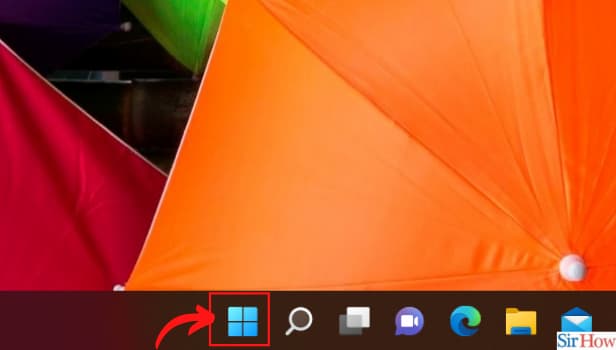
Step-2 Open the 'Settings' App: Then you have to click on the ‘Settings’ option from the Windows menu. You can also open the Settings app by pressing the shortcut key on the keyboard 'Win+I'.
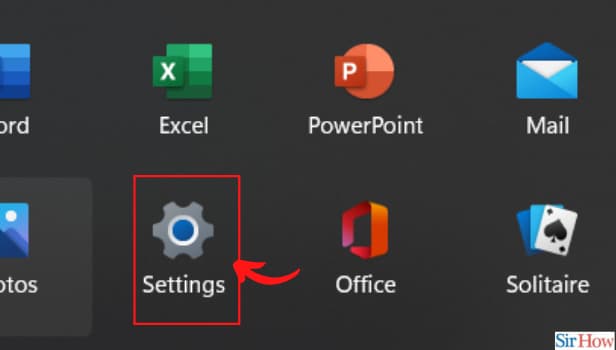
Step-3 Click on 'Privacy and Security: Now, in settings, you have to go to the 'Privacy and Security section. It is in the left sidebar of the menu.
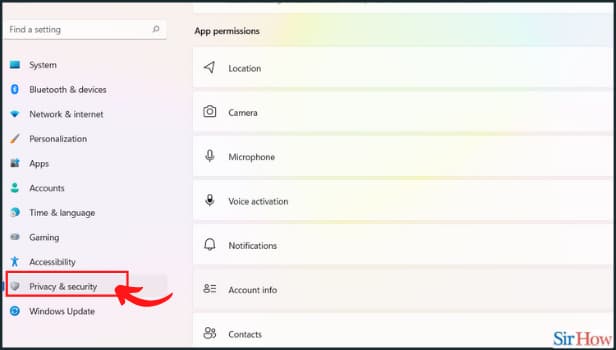
Step-4 Click on 'Location': Now, just click on the 'Location' tab. It is present on the right pane and with its help, you can access the Location and related settings.
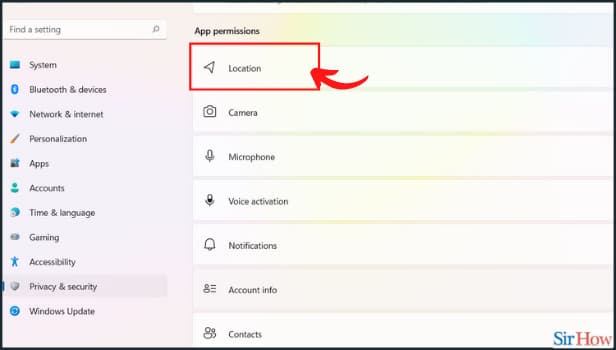
Step-5 Click on 'Clear': In the final step, all you have to do is to click on the 'Clear' button. This button is present next to the 'Location history' option.
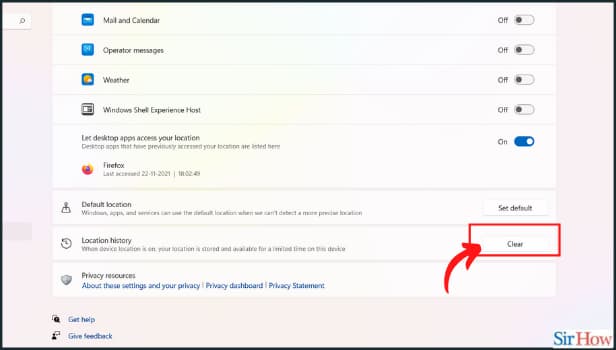
In this way, all the location history that was saved in your system till now will be cleared in just a matter of seconds. It will also free up a lot of space in your device.
Can You Turn Off The Location Access In Your Device?
Yes, you can easily turn off the location access on your device if you wish to do so. It completely depends on you if you want to give your device access to your location or not. And when the device location is off, it will not be able to save the location in the location history.
Is It Possible To Track Internet Usage in Our Device and How Can We Do That?
Windows 11 gives its users the option to track their internet usage. It tells them how much data they have used in a given period of time. It also shows the average or daily data usage. You can also check your monthly data usage with the help of this feature. With its help, you can limit your data usage if you are using too much and it will enhance your productivity. So, make sure to regularly, track internet usage in Windows 11.
What is the use of location access in devices?
Many modern apps such as Google Maps, or Google Street View require your live location while using the app. Other apps such as Zomato, Amazon, and many other delivery apps require your exact location for the correct and timely delivery of the items that you have ordered.
Related Article
- How to Disable Wi-Fi in Windows 11
- How to Install Games in Windows 11
- How to Install WPS Office in Windows 11
- How to Change Default Browser in Windows 11
- How to Delete Apps in Windows 11
- How to Add New Folder in Windows 11
- How to Change Sleep Mode Time in Windows 11
- How to Change Taskbar Color in Windows 11
- How to Change Date and Time in Windows 11
- How to Open Camera in Windows 11
- More Articles...
