- Chrome
- reset chrome mobile
- unblock youtube chrome
- remove theme chrome
- remove dark theme
- stop auto download
- open youtube chrome
- refresh chrome browser
- disable chrome browser
- set chrome theme
- edit bookmarks chrome
- add cc and bcc
- restore chrome tabs
- remove a chrome theme
- turn off live captions
- open tab on chrome
- find word in chrome
- convert chrome page
- private mode in chrome
- get snapchat on chrome
- add home button chrome
- unblock website on chrome
- add trusted sites chrome
- bookmarks from chrome android
- google doodles on chrome
- remove shortcuts google chrome
- download history on chrome
- remove ad from chrome
- close all tabs chrome
- create folder for chrome
- close incognito in chrome
- open incognito mode chrome
- add home page chrome
- remove history google chrome
How to unblock YouTube on chrome
If you’re using Google Chrome and you’re wondering how to unblock YouTube on chrome, then you should go through this article and learn 5 simple steps to unblock it.
From astonishing incidents to popular cat antics, YouTube provides us with a wide variety of videos we can download or watch online but sometimes clicking through thousand of videos might distract you from important responsibilities and so to avoid this you can block YouTube on chrome and later then you can also unblock it when you need it.
How to unblock YouTube
Unblock YouTube on Chrome in 5 easy steps
Step-1 Open control panel: Go to the search bar of your system and search for 'control panel', open it.
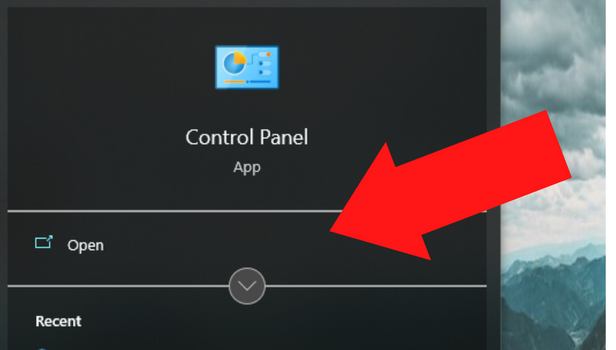
Step-2 Go to the internet option: Then a screen opens that has many options visible on them, go to the internet options and select it.
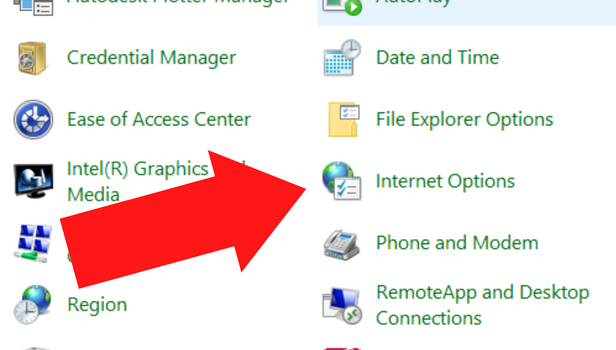
Step-3 Select Security: After you have selected 'internet options' a pop-up window appears. Select security from the options on the top of the pop-up window.
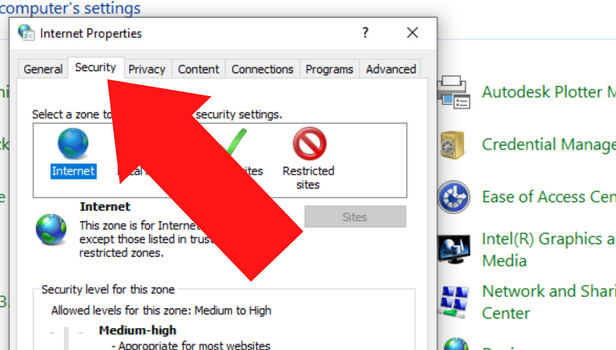
Step-4 Select Restricted sites: After selecting security, select the Restricted areas option.
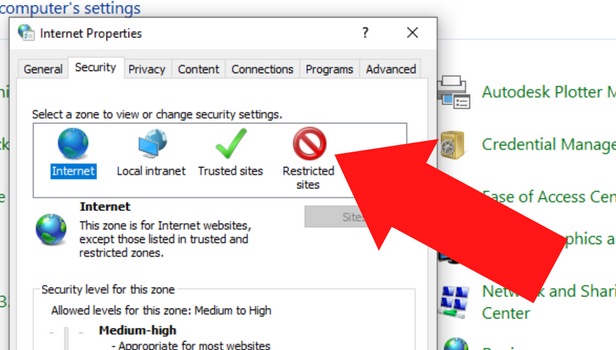
Step-5 Type YouTube URL and then select remove: A small window opens asking for you to add the URL of the website you want to unblock.
Type the URL of YouTube in it and then select remove. This process will unblock the YouTube from Chrome.
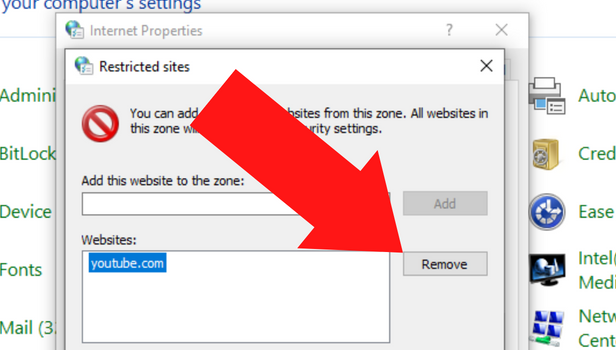
FAQ
How to Block Youtube On Google Chrome?
You can either use the incognito mode on YouTube for privacy or Block it in 5 easy steps.
- Open Google Chrome, and go to the Chrome Store Web page.
- Click the 'Add to Chrome' button to add the extension to your browser.
- Then go to Google's homepage, and type ' YouTube' in the Search box at the top of the page.
- Find in the search result named ' YouTube – Broadcast Yourself.'
- Click the link below that result named 'Block YouTube.com.'
Can We Block A Particular Website On Chrome?
Yes, you can block a particular website you feel is sending you irrelevant notifications.
First, you need to make sure you have an extension from google chrome. Once you have an extension go to Google's Homepage and type the name of the website you want to block. You can block as many sites as you want to.
Which Tool Can Be Used To Block Adult Sites?
SafeSearch is the easiest tool you can use to block the adult sites.
SafeSearch is available with Google Search and acts as a filter that hides any explicit content on the web.
Steps you need to follow to block adult sites using safe search are given below:
- Go to www.google.com and click Settings in the bottom right
- then, click Search settings
- And, Select ‘Turn on SafeSearch’. SafeSearch will hide explicit content from google search results.
How To Restrict a Website On Chrome With Screen Time On MacBook?
MacBook has a Screen Time setting available in System Preferences, which can help you control your device usage, as well as block certain websites you don’t want to visit.
- Go to the Apple menu and select System Preferences
- Click on Screen Time and then choose the option of Content & Privacy .
- Turn on Privacy Restrictions.
- And then select ‘Limit Adult Websites’ under Web Content.
- If you want to list a particular website then click Customize under Web Content and add website addresses by clicking the plus button.
How To Unblock Site From Chrome?
You can use the following steps to unblock a website on chrome.
- Open Google Chrome and click on the three dots in the upper right corner.
- Then choose Settings and scroll down to choose Advanced.
- Then click on Open your computer’s proxy settings.
- In the Internet Properties window, select Restricted sites and click Sites you want to unblock.
- If the website you want to unblock is in the list here then you can select it and click Remove.
- Finally click ok to save the changes.
Related Article
- How to get rid of google doodles on chrome
- How To Remove Shortcuts In Google Chrome
- How to check download history on google chrome
- How to remove ad guard from chrome
- How to close all tabs in chrome
- How to create a folder for bookmarks on google chrome
- How to close incognito mode in chrome
- How to open incognito mode in chrome
- How to Add Home Page on Chrome
- How to Remove History from Google Chrome
- More Articles...
