- Chrome
- reset chrome mobile
- unblock youtube chrome
- remove theme chrome
- remove dark theme
- stop auto download
- open youtube chrome
- refresh chrome browser
- disable chrome browser
- set chrome theme
- edit bookmarks chrome
- add cc and bcc
- restore chrome tabs
- remove a chrome theme
- turn off live captions
- open tab on chrome
- find word in chrome
- convert chrome page
- private mode in chrome
- get snapchat on chrome
- add home button chrome
- unblock website on chrome
- add trusted sites chrome
- bookmarks from chrome android
- google doodles on chrome
- remove shortcuts google chrome
- download history on chrome
- remove ad from chrome
- close all tabs chrome
- create folder for chrome
- close incognito in chrome
- open incognito mode chrome
- add home page chrome
- remove history google chrome
How to Reset Chrome on Mobile
If you’re someone who has been experiencing storage problems in your smartphone you need to know how to reset Chrome on your mobile.
Chrome is an app which takes up a-lot of your storage and it fills up a huge amount of your temporary memory or cache. Cache are stored my many apps other than Chrome as well like Pinterest, YouTube, TikTok etc. But you can simply clear their cache for example clearing TikTok’s cache is very easy.
How to Reset Chrome on Smartphone
Reset Chrome in Mobile in 6 Steps
Step-1 Go to Menu bar: Firstly, you need to find the menu bar for your apps in your phone. Most likely it would be on top of the screen, tap on it.
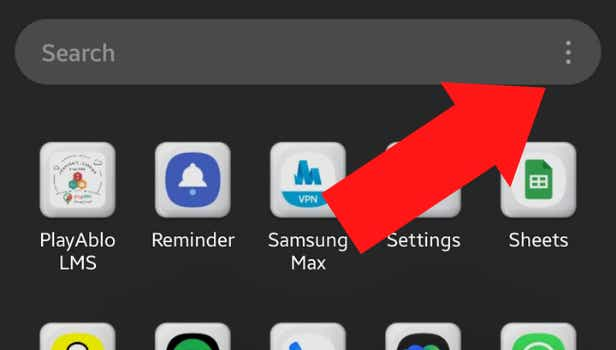
Step-2 Search for settings: In the search bar type settings. You will now be able to your settings app on your screen. Tap on App icon to open it
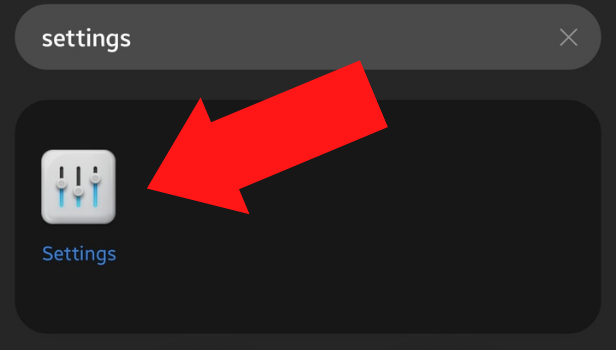
Step-3 Go to Apps option: In settings, scroll down to find the Apps option. Tap on the option to open Specific App Settings.
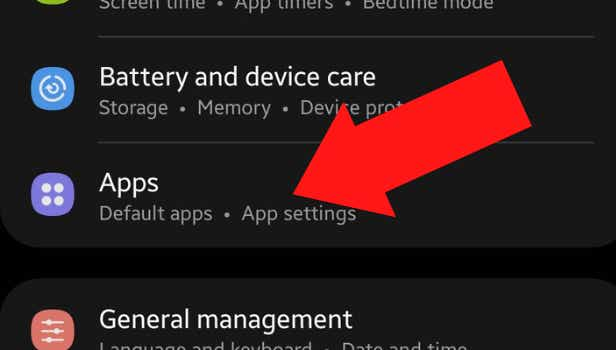
Step-4 Find Chrome: Now, you'll see several Apps on your screen, find Chrome. Tap on it to explore other options.
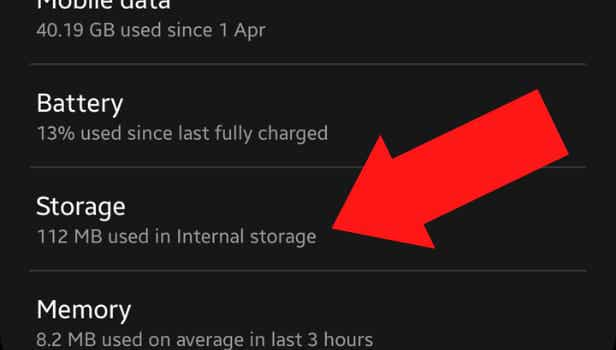
Step-5 Go to storage: Now, settings related to Chrome will be shown on your screen. Scroll down and find the Storage option and tap on it.
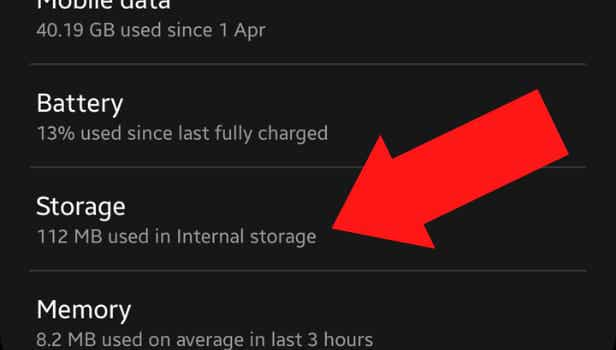
Step-6 Clear cache: Go to the clear cache option at the bottom left side of the screen. After tapping on the option your cache will we cleared.
This is how you reset Chrome in your mobile phone.
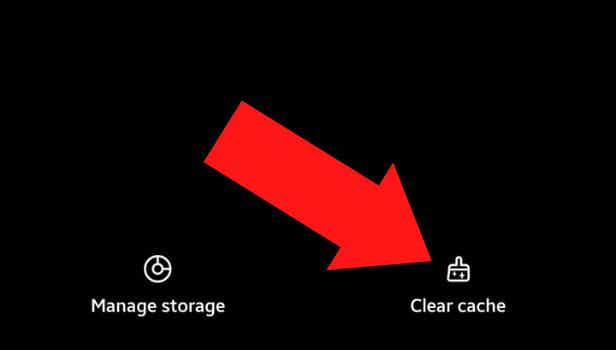
FAQ
Is there a difference between factory reset and normal reset?
Normal reset or by simply resetting Chrome, only temporary memory or cache are deleted.
On the other hand factory resetting any app means permanently deleting all the stored memory in the app including passwords, bookmarks, signed in accounts, history and downloads. Factory reset also restores all the default settings of the app. Any changes that you had made will be reversed.
What do you mean by cache?
Cache is pronounced as CASH. In the technical way it is anything software or hardware that can store any kind of temporary memory.
Cache is present in desktops, phone, web browser or any app. Cache help in retrieving data quickly however it takes up a lot of storage and any corrupted cache leads to malfunctioning of the app.
To keep your mobile in optimum condition and to make it function properly it is advisable to regularly clear your cache.
Can we clear cache of all apps?
All apps make use of cache, they are important for the functioning of the app but they also end up using a lot of memory in your device.
Thankfully there is a way to clear cache and reset any app. Many Google backed apps have easy and simple ways to clear cache. Be it Google drive, Youtube or Google Maps you can clear cache in simple steps. Once you start to get more familiar with the whole process you can efficiently reset your apps.
Is it good to clear Cache and reset your phone?
Many people wonder whether it is good to reset their apps and clear cache and does clearing memory hinder in the smooth functioning of the app; but it is a good thing to erase cache from your device.
By erasing cache and getting rid of all the the temporary memory you can actually save a lot of lost memory. It is also a known fact that clearing chache can help you with battery related issues.
Will clearing cache delete history and downloads?
By clearing the cache or resetting Chrome on mobile will keep the browsing history and downloads saved. The temporary memory and bugs from the app is deleted. You will also notice that the cookies related to download history and history are still there on your device.
Related Article
- How to restore chrome tabs
- How to remove chrome theme on windows 10
- How to turn off live captions
- How to open a new tab on chrome
- How to find any word in Chrome
- How to convert Chrome page into a desktop site
- How to turn on Private mode in Chrome
- How to get snapchat on chrome
- How to add home button to chrome
- How to unblock a website on Chrome
- More Articles...
