- Chrome
- reset chrome mobile
- unblock youtube chrome
- remove theme chrome
- remove dark theme
- stop auto download
- open youtube chrome
- refresh chrome browser
- disable chrome browser
- set chrome theme
- edit bookmarks chrome
- add cc and bcc
- restore chrome tabs
- remove a chrome theme
- turn off live captions
- open tab on chrome
- find word in chrome
- convert chrome page
- private mode in chrome
- get snapchat on chrome
- add home button chrome
- unblock website on chrome
- add trusted sites chrome
- bookmarks from chrome android
- google doodles on chrome
- remove shortcuts google chrome
- download history on chrome
- remove ad from chrome
- close all tabs chrome
- create folder for chrome
- close incognito in chrome
- open incognito mode chrome
- add home page chrome
- remove history google chrome
How to add cc and bcc in Gmail in chrome
If you are a desktop user and you want to know how to use CC and BCC options on the Gmail website on Chrome then this article will be very helpful for you.
CC and BCC options are carbon copy options that you use while sending out emails. You can use them to send out emails to multiple people at once. This article will discuss how to use them on the Chrome website of Gmail but you can add links on the Gmail app as well by following a few simple steps.
How to Add CC and BCC on Gmail in Chrome
Use Cc and Bcc in Gmail on Desktop in 6 steps
Step-1 Open Google Chrome and search Gmail: Firstly, go to the taskbar on your desktop home screen, tap on the Chrome icon to open it.
In Chrome go to the search bar on top of the screen and type in Gmail. Hit enter to search.
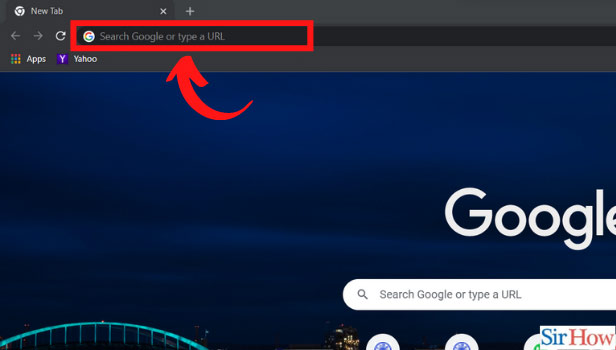
Step-2 Click on Compose in Gmail: The Gmail homepage will be displayed in front of you. On the left side of the screen you'll see multiple options and on the top will be Compose. Click on Compose option, it will have a colorful ‘+’ before it, as shown in the picture below.
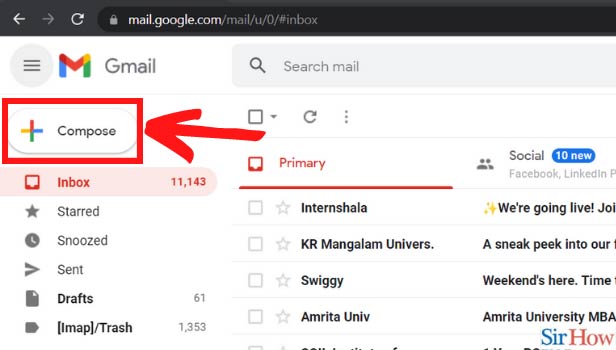
Step-3 Click on CC and Bcc option: Now, while composing the email in the To option you will see the Cc and the Bcc option on the extreme right. Click on it.
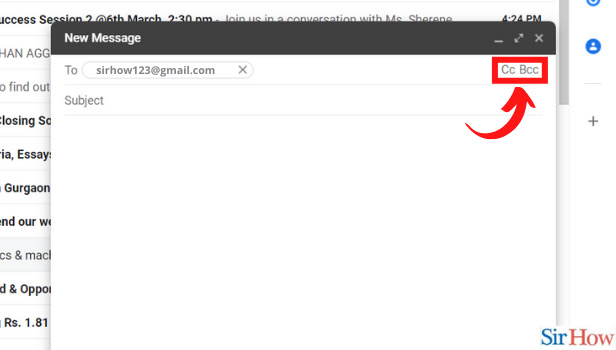
Step-4 Add a Cc person in the box and click on Bcc: Now add the Gmail accounts of the people to whom you want to Cc the email.
Now Click on the Bcc option.
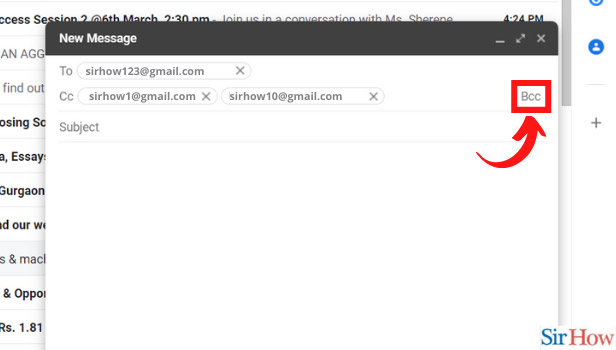
Step-5 Select the Bcc person: The next step is to select the person or persons by adding their accounts. You have now successfully added Bcc person to your email.
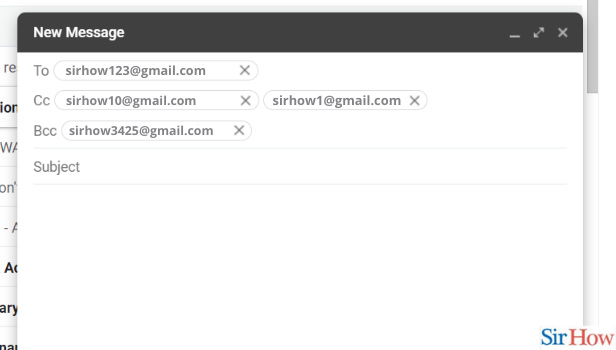
Step-6 Add the subject and matter and Click on send: Finally, write the subject of the email, write the content and send the email.
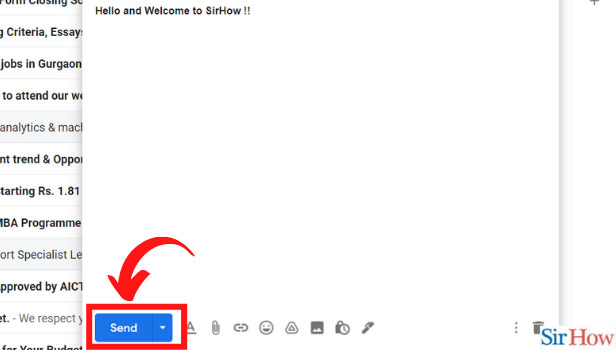
FAQ
What do you mean by Cc and Bcc?
Cc means Carbon copy, this feature allows you to send your email to multiple people at the same time. If you Cc many people on a single email then you don't have to perform the tedious task of sending the email separately to each individual.
Bcc is a similar option but carries an additional perk. If you Bcc a person then they will not be able to see the other recipients who also received the email. This option is not available for the people to whom you sent the Cc email.
This is the simple version, other than that there are other differences between Cc and Bcc.
How to Send an Email to Multiple Recipients?
If you want to send a single email to multiple recipients then you no longer have to write the email individually to everyone. You can simply use the Cc and Bcc option in Gmail.
All you need to do is while composing the email in the To option click on the Cc option and add the email accounts of the people you want to send the email to and send the email.
As a Cc Recipient Can you see the Email ids of the Bcc Recipient?
No, if you've received an email and you suspect that the same email has been sent to multiple people then you can not see the email ids of the other recipients.
Only the sender of the emails can see and know who the recipients are and to whom they have sent the emails.
How do you Remove Someone from an Email Thread?
If you have Cc’d a lot of people in an email but now wish to remove someone from a thread then you don't need to worry.
If you wish to remove someone from a thread then all you need to do is press on the small cross ‘x’ option that is displayed along the names of the people you have Cc’d. Like this, you can remove one or multiple recipients from the thread.
Is it Considred Rude to Bcc?
Unfortunately, it is rude to Bcc someone. If you want to believe it or not when you Bcc someone on an email you are being dishonest to the other Cc’d people on the mail.
Also if you have sent a Cc to some people and at the same time sent a Bcc to other people then the Bcc recipients will know that they were not on the Cc list. This might come across as rude or suspicious to some people.
Related Article
- How To Stop Auto Download In Chrome
- How To Open YouTube In Chrome Not App
- How to Refresh Chrome Browser
- How to Disable Chrome Browser
- How To Set Chrome Theme To Default
- How to Edit Bookmarks on Chrome
- How to restore chrome tabs
- How to remove chrome theme on windows 10
- How to turn off live captions
- How to open a new tab on chrome
- More Articles...
