- Chrome
- reset chrome mobile
- unblock youtube chrome
- remove theme chrome
- remove dark theme
- stop auto download
- open youtube chrome
- refresh chrome browser
- disable chrome browser
- set chrome theme
- edit bookmarks chrome
- add cc and bcc
- restore chrome tabs
- remove a chrome theme
- turn off live captions
- open tab on chrome
- find word in chrome
- convert chrome page
- private mode in chrome
- get snapchat on chrome
- add home button chrome
- unblock website on chrome
- add trusted sites chrome
- bookmarks from chrome android
- google doodles on chrome
- remove shortcuts google chrome
- download history on chrome
- remove ad from chrome
- close all tabs chrome
- create folder for chrome
- close incognito in chrome
- open incognito mode chrome
- add home page chrome
- remove history google chrome
How to restore chrome tabs
If you've accidentally closed the tabs that you have been working on then you need to know how to restore Chrome tabs.
It is very common that people unintentionally close their tabs on Chrome and can risk losing their progress on the website. Thus, restoring tabs is a very helpful feature. Similarly, you can restore various forms of data on multiple platforms. You can restore deleted files, contacts or chats on Instagram, Google Photos, Drive, etc. You can also restore deleted photos on telegram.
How to Recover Closed Tabs on Chrome
Restore Chrome Tabs in 4 Steps
Step-1 Open Chrome: To restore your tabs, the first step is to find the Chrome App on your device. After locating the app icon click on it to open it.
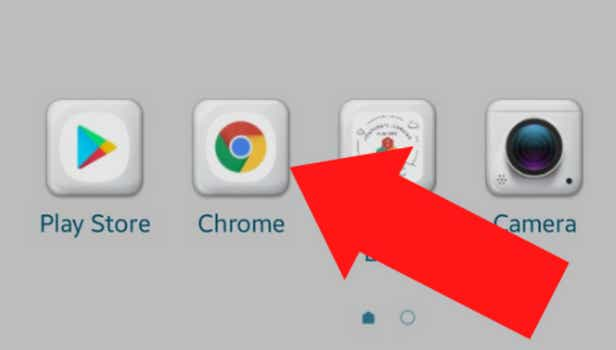
Step-2 Go to the three-dot menu: In chrome scroll to the top. Below the address bar on the right, you will find the three-dot menu. Tap on the three dots.
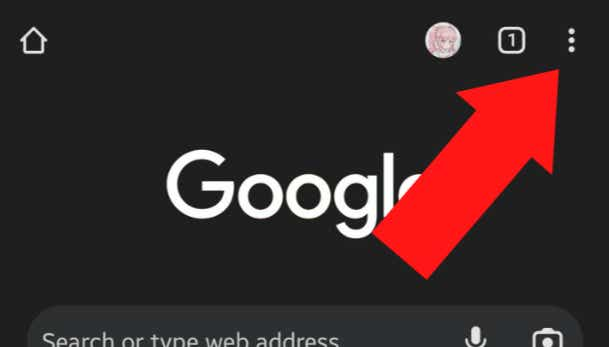
Step-3 Open the Recent tabs option: In the menu scroll down to look for the Recents tabs. After finding the option, tap on it to open the page.
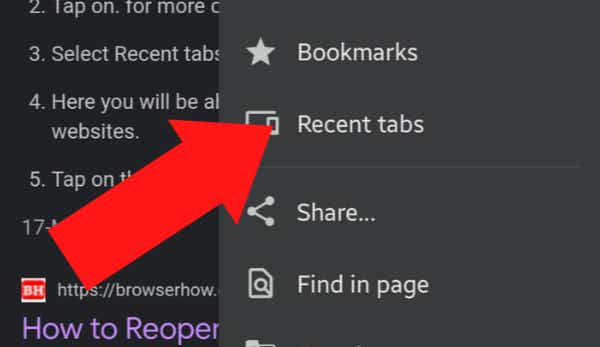
Step-4 Choose the website you want to open: Go through the recent tabs and search for the tab you are looking for. Click on the tab you had closed and you will be redirected to that page.
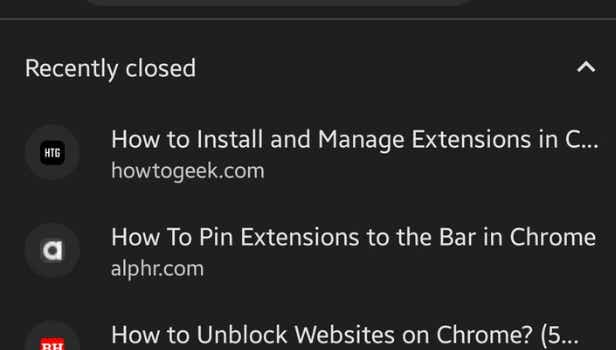
FAQ
Are there any Keyboard Shortcuts to Restore Tabs on Chrome?
It is very easy to restore tabs on Chrome. The entire process takes less than 2 minutes! Just go to the three-dot menu and click on the Recently closed option.
But to further simplify the task you can also use keyboard shortcuts if you're using a desktop or laptop.
Use the Ctrl + Shift + T shortcut and within seconds your tabs will be restored.
What are the Different Ways to Restore Closed tabs on Chrome?
If you're researching and have opened multiple tabs or working on a page and experienced a glitch or just accidentally close an important tab, you need to restore pages and websites.
There are different ways to restore tabs on chrome. Like:
- Go to the three vertical dots on the top right screen and open the recently closed tab
- Use the keyboard shortcut
- Right-click on your Chrome taskbar and you will be able to see recently closed
- You can also access old tabs by viewing history.
How to Restore All Tabs on Chrome?
Instead of closing one tab if you involuntarily close your Chrome app or your device suddenly turns off. This will close all the tabs that were open
To restore all these tabs you just need to follow some simple steps. The process is very similar to restoring a single tab. You need to go to the three vertical dots on the top right corner of the screen [On your desktop you can use Alt+ e to open the menu]. Then go to history and open the tabs option and restore all the tabs of one session.
Can you Restore Whatsapp Chats on Chrome?
You can easily access WhatsApp on Chrome by using the WhatsApp Web option. Sometimes you can delete a chat, but you might need to refer to it at a later moment. But restoring your deleted chats is out of bounds for Chrome.
However, it is very simple and you can restore your deleted chats on WhatsApp.
How do I Get the Recently Closed Tab Option on Chrome?
To personalize and become more efficient on Chrome you can add multiple tabs on the homepage. To get the Recent tab option you need to:
- Right-click on the empty header space on Chrome
- You will be able to see multiple options that you can add
- Choose the Recent tab option
Now you will be able to see the tab on your screen.
Related Article
- How to Reset Chrome on Mobile
- How to unblock YouTube on chrome
- How to Remove Theme of Chrome
- How to Remove Dark Theme from Chrome
- How To Stop Auto Download In Chrome
- How To Open YouTube In Chrome Not App
- How to Refresh Chrome Browser
- How to Disable Chrome Browser
- How To Set Chrome Theme To Default
- How to Edit Bookmarks on Chrome
- More Articles...
