- Chrome
- reset chrome mobile
- unblock youtube chrome
- remove theme chrome
- remove dark theme
- stop auto download
- open youtube chrome
- refresh chrome browser
- disable chrome browser
- set chrome theme
- edit bookmarks chrome
- add cc and bcc
- restore chrome tabs
- remove a chrome theme
- turn off live captions
- open tab on chrome
- find word in chrome
- convert chrome page
- private mode in chrome
- get snapchat on chrome
- add home button chrome
- unblock website on chrome
- add trusted sites chrome
- bookmarks from chrome android
- google doodles on chrome
- remove shortcuts google chrome
- download history on chrome
- remove ad from chrome
- close all tabs chrome
- create folder for chrome
- close incognito in chrome
- open incognito mode chrome
- add home page chrome
- remove history google chrome
How to Refresh Chrome Browser
This article will provide 4 steps to show how to refresh Chrome Browser. It is a very simply task and you can accomplish within a couple of minutes.
Chrome is a massive cross- platform search engine. It can toggle through multiple websites at the same time. However, if you feel that the functioning of your site has become sluggish then you need to refresh the browser. Refreshing is different from refresh rate and modifying the refresh rate in Windows 11.
How to Reload Webpage in Chrome
Refresh Chrome Browser in 4 Steps
Step-1 Open Chrome: To open Chrome, search for the app in your app menu. Tap on the Chrome icon to open the app.
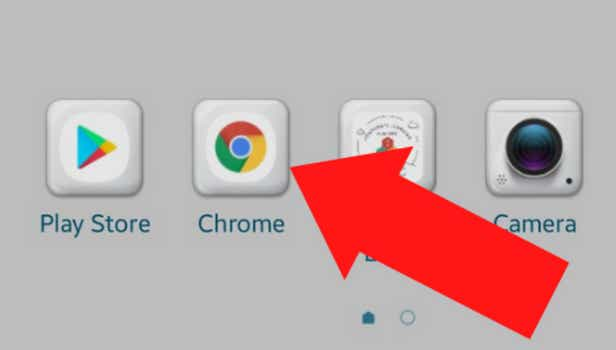
Step-2 Go to the address bar: After opening the app, you will be able to see the homepage. Scroll to the top of the page to find the address bar.
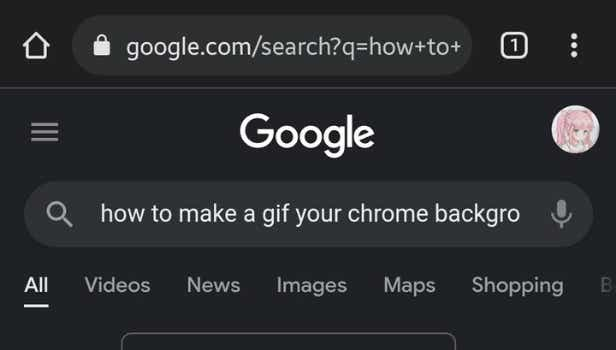
Step-3 Tap on the three dot menu: On the address bar the three dot menu will be shown. Tap on the three dot menu to access more options. On the top right of the screen a circular arrow can be seen (as shown in the picture below). Tap on the arrow.
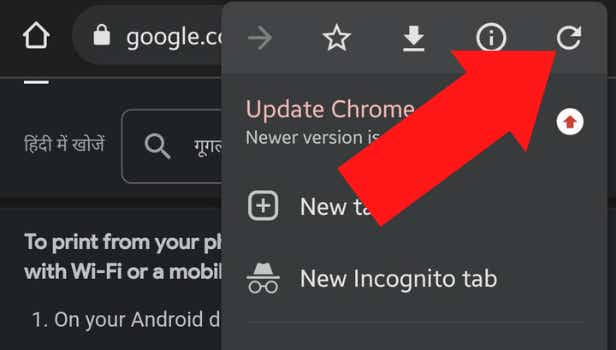
Step-4 Your page is refreshed: Finally, after tapping on the arrow your page on Chrome is refreshed. You are redirected to the same page that was opened before refreshing.
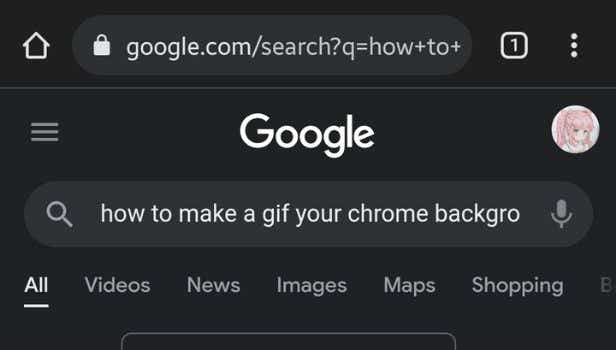
FAQ
What do you by refreshing a page on Chrome?
If you feel that you are viewing an old version of the webpage or feel that the page is lagging in any way you might want to refresh the page.
Refreshing a webpage essentially means updating all the content that has already been downloaded on your screen. After refreshing you will be able to view the newest possible version of the website or webpage you have displayed on your screen.
Are there any shortcuts to refresh pages on Chrome?
It is very easy to refresh any page on Chrome no matter if you use a smartphone or desktop or laptop. It takes less than a minute to refresh a page. Once you are familiar with the process you will be able to do it in a heartbeat.
To make the process easier for desktop users, there are a few keyboard shortcuts that you can use to reload a page in Windows and Linux. Like:
- F5 - Refresh a page on Chrome
- Ctrl + r - alternative way to refresh a page
- Shift+ F5 - reload current page, ignoring cached content
- Esc - stop refreshing a page
Does refreshing clear the cache from Chrome?
Cache memory is a memory that comes into use to temporarily store in a computer, apps and websites.
After refreshing a page in Chrome it stores only the Still files or the permanent files on the websites and it does delete the cache of the websites. It updates the page and shows you the latest version and re- downloads the fresh files on the page.
Does refreshing a page restores deleted files on Google Drive?
No, unfortunately refreshing the Google Drive page on Chrome does not restore the deleted files. The deleted files be it pictures, videos or documents will move to the trash bin on Drive.
To recover these files you can do that on the website or on the Google Drive App.
Is there a feature to auto refresh pages on Chrome?
In the new versions of Chrome there is a feature where Chrome will auto refresh a page.
It is a default feature where Chrome automatically refreshes the page after a certain period time. But you can also go to settings and set a certain time limit of your choice to refresh your webpages.
Related Article
- How To Remove Shortcuts In Google Chrome
- How to check download history on google chrome
- How to remove ad guard from chrome
- How to close all tabs in chrome
- How to create a folder for bookmarks on google chrome
- How to close incognito mode in chrome
- How to open incognito mode in chrome
- How to Add Home Page on Chrome
- How to Remove History from Google Chrome
- More Articles...
