- Ola
- book innova in ola
- book ola for 6 persons
- book ola micro
- delete emergency contacts ola
- book ola for full day
- book ola in advance
- book ola in sharing
- book ola prime sedan
- book ola prime
- book ola e rickshaw
- book ola share
- book 2 seats in ola
- book ola rental
- book ola mini
- book multiple cabs ola
- add emergency contacts ola
- book ola offline
- cancel booked ola ride
- book ola prime exec cab
- book ola for someone else
- book ola lux cab
- book ola prime suv
- book food ola app
- create ola corporate profile
- change drop location ola
- track ola cab booking
- book ola cab on desktop
- book ola with multiple stops
- book ola from google maps
- ola pass
- book ola round trip
- ola money
- book ola bike
- attach car ola
- book ola shuttle
- ola outstation cabs
- book ola auto
- book ola cabs
How to Book Ola Micro
Ola cab booking service offers all users the option to book an Ola Micro cab. Ola micro cabs are 4 seater cabs that have a base price of around 35-45 rupees. Further, they cost 6 rupees per kilometer which work out to be cheaper than Ola mini during peak hours. Cars such as Tata Indica, Toyota Etios, etc all come under Ola micro. Many travelers opt to book Ola micro for this very reason. The procedure is explained in the article below.
How many person can sit in Ola micro/mini
Steps to book Ola micro
1. Launch the Ola application: The first step to book an Ola micro is to launch the Ola application. This is nothing but opening the Ola application from your app drawer. Locate the trade-mark Ola icon from amongst your phone's application. Tap on the icon once you locate it and open the application.
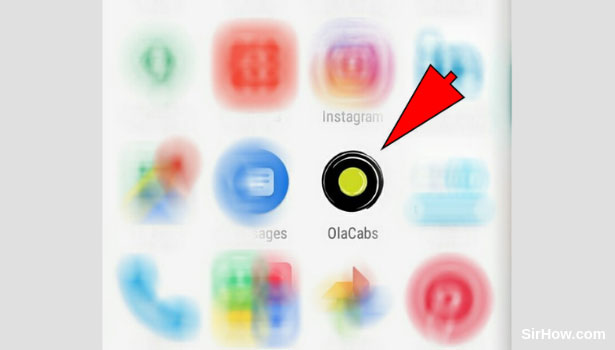
2. Turn on the location of your phone: Opening the Ola application will result in the pop-up shown in the picture will appear. This pop-up message asks you for permission to turn on the device's location. Your current location is a crucial requirement for the application. Therefore you have to tap on the OK option shown by the arrow to turn on the current location of your device. 
3. Open the pickup location option: As a result of turning on the device's location, you will be taken to the Ola home-screen as shown below. The Ola home-screen includes two options at the top of the screen namely pick up location and drop location. The pickup location is the address from where you want to be picked up. Therefore you have to tap on the pickup option shown by the arrow to enter the pickup point.
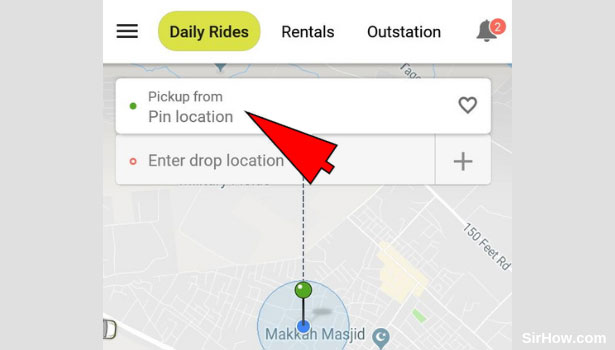
4. Enter the pickup address: Tapping on the Pickup location option will take you to the section shown in the picture. You will find a search bar in this section as shown by the arrow mark. Tap on the search bar and enter the address of your pick-up location. Subsequently, you will find a list of results that appear. Tap on the most accurate result to select it. 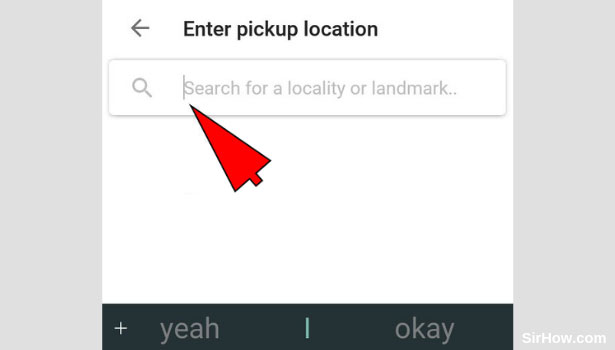
5. Tap on the drop location option: You will be taken back to the Home-screen of Ola once you enter the pickup location. You can now open the Drop location option which represents the address of the destination you want to travel to. Tap on the Drop location option shown by the arrow, to open the drop location section of Ola.

6. Enter the drop location: Opening the drop location option will redirect you to the section shown in the picture below. This section includes a search bar that enables you to search for the address of your destination. Tap on the search bar and type in the address of your destination. Consequently, you will find that a list of results will appear. Select the most appropriate result from the list. 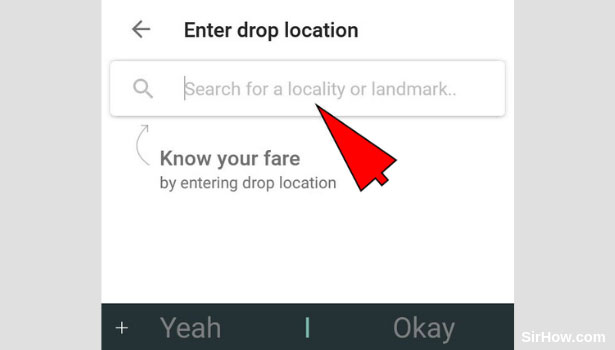
7. Select Micro as the type of cab: Entering both the pickup location as well as drop location will result in you being shown the screen in the picture below. You will find the different options regarding the type of cab. You can book any type of cab by simply tapping on the option whether it is a Mini, Prime, Auto, etc. Therefore, in accordance with the subject of this article, locate the Micro option and tap on it once to select it.
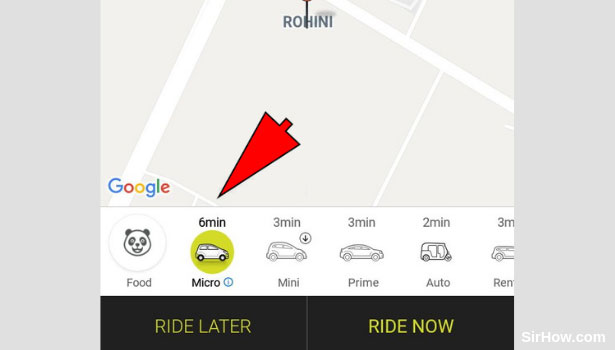
8. Tap on the Ride now option: Selecting the type of cab will result in your selection being highlighted in yellow as shown in the picture. This means you can go ahead with the booking. Tap on the Ride now options shown by the arrow to indicate an immediate booking of the cab. If you want to schedule the cab, follow the steps explained here. 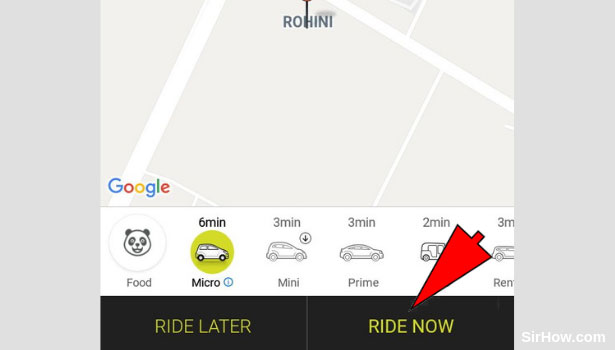
9. Skip the confirmation message: You will be given the confirmation message shown below as a result of tapping on the ride now option. This message asks if the ride is for yourself or someone else. Tap on the skip option shown by the arrow since we are dealing with the situation of booking for ourselves.
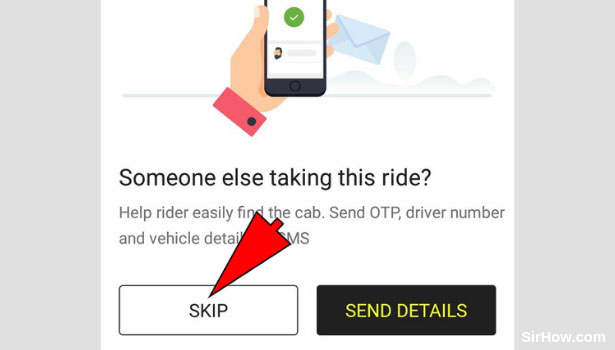
10. Confirm the booking: Once you follow all the steps explained in the article, you will get the screen shown in the picture. This screen is an overview of your ride which includes details such as Price, Payment method, etc as well as the route of your journey. Go through all the details to confirm the specifications. Tap on the Confirm booking option at the bottom of the screen as shown by the arrow to confirm the booking of Ola micro. 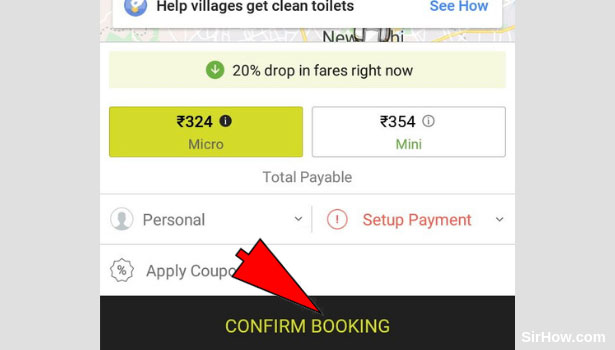
Therefore, the steps explained in the article above show how any user can book an Ola micro. The process to do this is simple as well as time-efficient. This is useful to regular travelers as the rates of Ola micro are lesser than other types of cabs. Thus many users prefer to book Ola micro.
Related Article
- How to Book Multiple Cabs in Ola
- How to Add Emergency Contacts in Ola
- How to Book Ola Offline
- How to Cancel Booked Ola Cab Ride
- How to Book Ola Prime Exec Cab
- How to Book Ola for Someone Else
- How to Book Ola Lux Cab
- How to Book Ola Prime SUV Cab
- How to Book Food from Ola App
- How to Create Ola Corporate Profile
- More Articles...
