- Ola
- book innova in ola
- book ola for 6 persons
- book ola micro
- delete emergency contacts ola
- book ola for full day
- book ola in advance
- book ola in sharing
- book ola prime sedan
- book ola prime
- book ola e rickshaw
- book ola share
- book 2 seats in ola
- book ola rental
- book ola mini
- book multiple cabs ola
- add emergency contacts ola
- book ola offline
- cancel booked ola ride
- book ola prime exec cab
- book ola for someone else
- book ola lux cab
- book ola prime suv
- book food ola app
- create ola corporate profile
- change drop location ola
- track ola cab booking
- book ola cab on desktop
- book ola with multiple stops
- book ola from google maps
- ola pass
- book ola round trip
- ola money
- book ola bike
- attach car ola
- book ola shuttle
- ola outstation cabs
- book ola auto
- book ola cabs
How to Book Ola Mini
Ola offers a service of booking Mini cabs. Mini cabs are the smaller compact cars such as Vista, Indica, Figo etc. The Ola mini chargers lesser than the other Ola cabs as it offers the same rate as Ola auto at 13 Rupees per kilometer. But it should be noted that it has a base price of 100 for the first 6 kilometers. Thus Ola Mini is useful when the user wants to book for a small group for a relatively long distance. The procedure to book an Ola Mini is explained in the article.
Steps to book Ola mini
1. Launch the Ola application: The first step is to launch the Ola application from within your phone's app drawer. Launching the Ola application is nothing but opening the app. Locate the Ola icon from the apps as shown in the picture below and tap on it once to open the application. 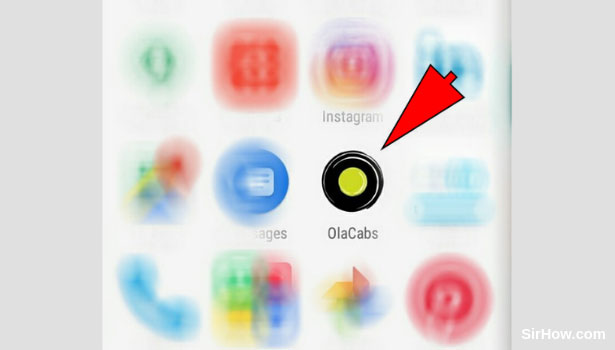
2. Provide access to your device's location: As a result of opening the Ola application, you will get a pop-up confirmation message as shown in the picture below. This pop up is a confirmation asking if you want to provide the application with access to your device's location. Tap on the OK option indicated by the arrow mark to provide access. 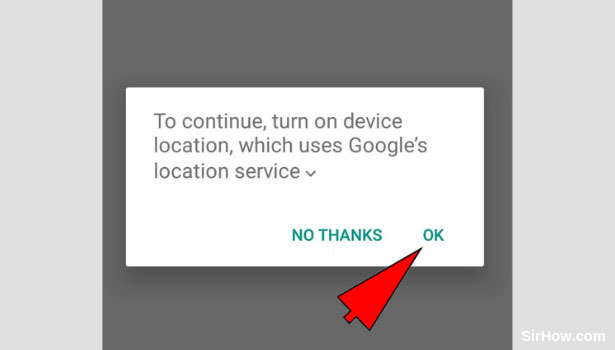
3. Select the Pickup location option: Once you provide the application with access to your device's location, it will open up as shown below. There will be options to enter the pickup and drop locations at the top of your screen. Tap on the Pickup option once. This will enable you to enter your pick up point. 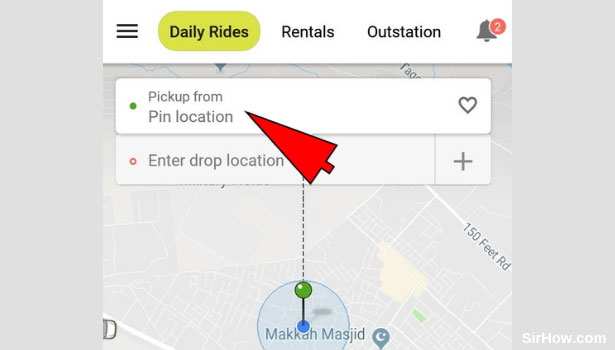
4. Enter your Pick up location address: As a result of tapping on the Pickup location option, you will be redirected to the screen shown below. You will find a search bar as indicated by the arrow in the picture. Tap on this search bar and enter the address of your pick up location. Select the most appropriate address from the consequent list that appears. 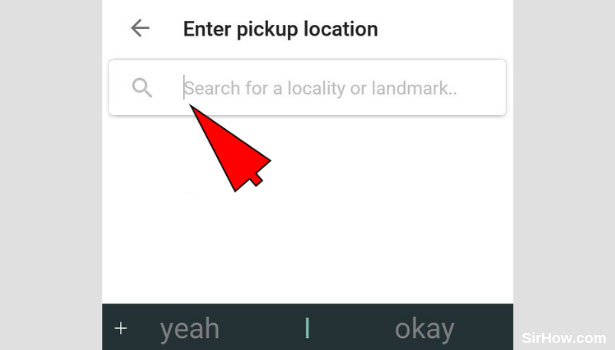
5. Select the Drop location option: Once you enter the pickup location, you will be switched back to the previous section of Ola as shown in the picture. You can now go ahead with entering your drop location which represents the destination you want to go to. Tap on the drop location option as indicated by arrow to do this. 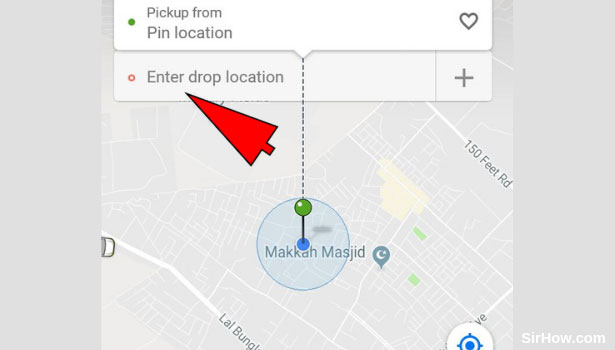
6. Enter the address of your drop location: As a result of tapping on the drop location, you will be taken to the following section of the app. you will find a search bar as indicated by the arrow mark. Tap on the search bar and enter the address of your destination. Select the most appropriate address from the list that appears.
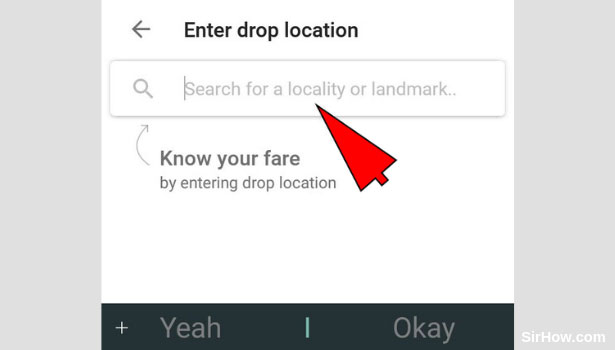
7. Select Mini as your type of ride: The next step is to select the type of ride you want. Since we are talking about Ola mini, you have to select the Mini option as indicated by the picture below. Tap on the Mini option to select it.
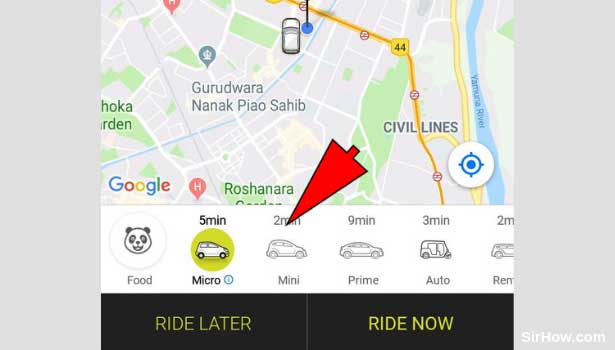
8. Hit the Ride Now option: After you tap on the Mini option, you will see that it will be highlighted.you can go ahead with the next step after you see the mini option highlighted. You have to select the ride now option as indicated by the arrow mark. This represents that you want to book the ride immediately. 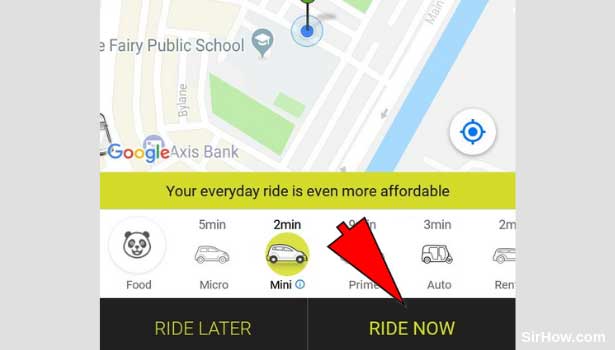
9. Skip the message: As a result of tapping on the ride now option, Ola will give you the following confirmation message. This confirmation message asks if the ride is for you or for someone else. Since we are particularly talking about booking the ride for oneself, you have to skip this message. Tap on the skip option as indicated by the arrow to skip this message. 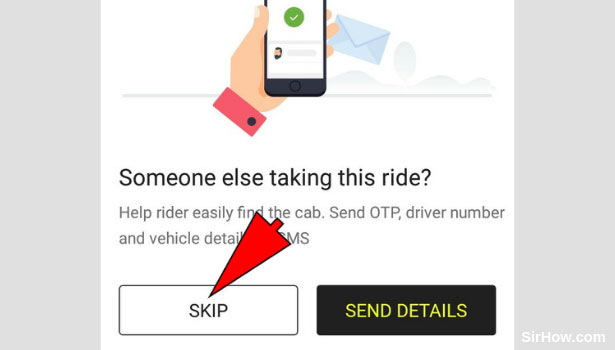
10. Hit the Confirm booking option: Once you go through all the steps explained above, you will be given the following screen. This will include an overview of your journey as well as the price and other details. Ensure that all the details of your ride are correct. Tap on the confirm booking option to book your ride.
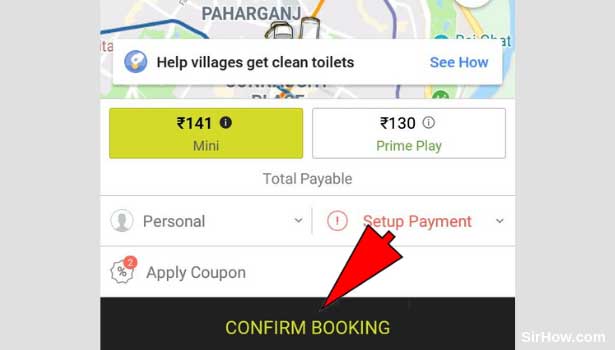
Therefore in this way any user can book Ola mini by following the simple steps explained above. The procedure does not include any complicated steps. The option to book an Ola mini is open to all users of the app. It is most useful when you want to book a cab for 4 persons.
Related Article
- How to Pay Ola Cabs using Ola Money
- How to Book Ola Bike
- How to Attach Car with Ola
- How to Book Ola Shuttle (Bus Services)
- How to Book Ola Outstation Cabs
- How to Book Ola Auto
- How to Book OLA Cabs
- How to Check Traffic Violation using Number Plate in Saudi Arabia
- How to Check Traffic Violation Fine Online in Saudi Arabia
- How to Check and Pay Qatar Traffic Violation Fines
- More Articles...
