- Ola
- book innova in ola
- book ola for 6 persons
- book ola micro
- delete emergency contacts ola
- book ola for full day
- book ola in advance
- book ola in sharing
- book ola prime sedan
- book ola prime
- book ola e rickshaw
- book ola share
- book 2 seats in ola
- book ola rental
- book ola mini
- book multiple cabs ola
- add emergency contacts ola
- book ola offline
- cancel booked ola ride
- book ola prime exec cab
- book ola for someone else
- book ola lux cab
- book ola prime suv
- book food ola app
- create ola corporate profile
- change drop location ola
- track ola cab booking
- book ola cab on desktop
- book ola with multiple stops
- book ola from google maps
- ola pass
- book ola round trip
- ola money
- book ola bike
- attach car ola
- book ola shuttle
- ola outstation cabs
- book ola auto
- book ola cabs
How to Book Food from Ola App
Ola has extended its services beyond providing cab rides to its users. With the growing popularity of ordering food online, Ola started offering the option to order food form the Ola app to its users. To book food from Ola app, you have to follow all the steps explained in the following article.
Steps to Book Food from Ola App
1. Launch Ola application : The first step to book food from the Ola app is to launch the Ola application from your phone's app drawer. Locate the app from the list of applications in your phone and tap on the icon as shown in the picture below. 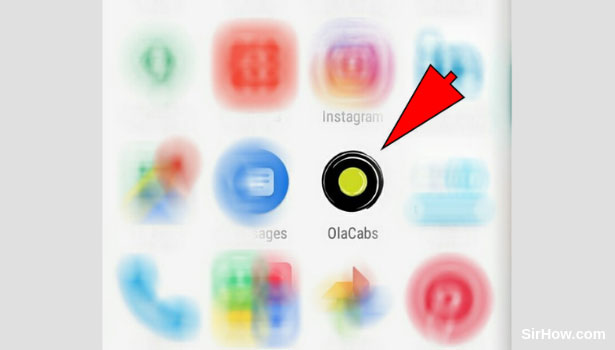
2. Provide access to your location: As a result of launching the app you will get the following screen. The screen shown below consists of a confirmation message asking for permission to make use of the location of your device. To provide access to the application, tap on the OK option as shown in the picture.
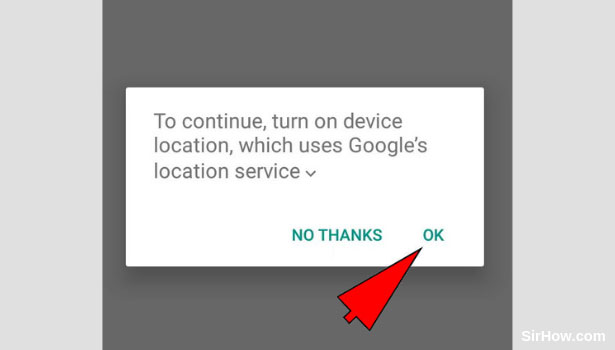
3. Select Food: After you provide access to the location, the app will open up as shown in the picture below. At the bottom of the screen you will have the various types of services offered by Ola. The first among these options is Food and has the face of a panda as the icon. To access the food section of Ola tap on the food option as indicated below. 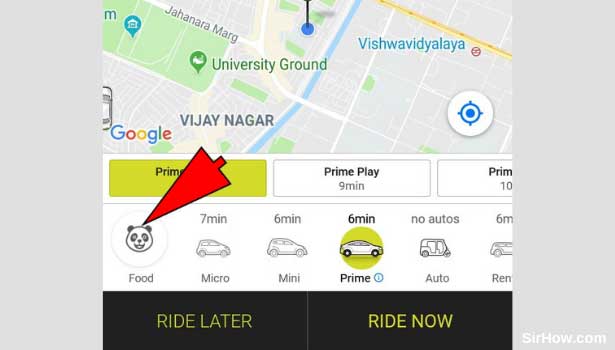
4. Tap on Order now: As a result of selecting the food option, the Ola app will change it's colorway as shown in the picture below. The options will change accordingly. To order your food you have to tap on the order now option at the bottom of the screen as shown in the picture. 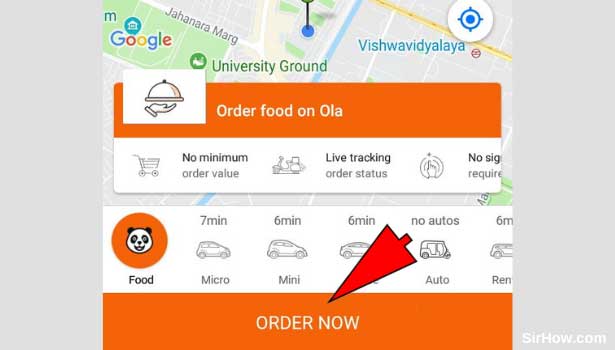
5. Confirm your location: After tapping on the order now option you will be redirected to the following screen where you will be shown an overview of the area you find yourself in. The red pin on the map is where the app has detected your current location. If this is the right location, confirm the location, if not then move the pin to your location on the map. To confirm the location, tap on the confirm location option located at the bottom of the screen. 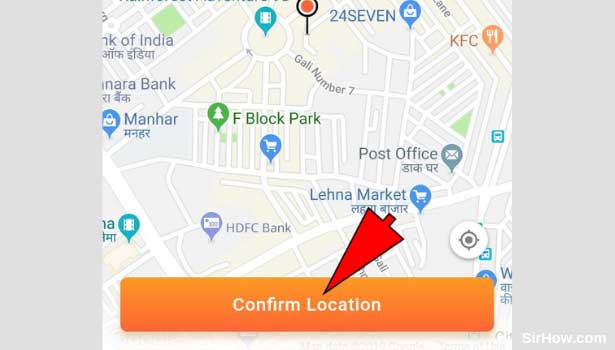
6. Choose your Restaurant: As a result of confirming your location you will then be allowed to choose your food. You can search for a particular cuisine or dish and all restaurants around you that serve the particular dish will appear. Select the restaurant you want by tapping on it once. 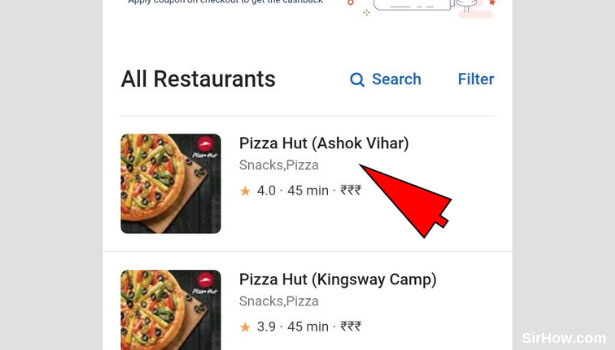
7. Add your dish to the cart: When you open the restaurant, you will get a similar screen which will include the menu offered by the restaurant. Scroll through or use the search option to select your dish. Once you find your dish, tap on the Add option in the corner as shown in the picture below. This will add the dish to your cart.
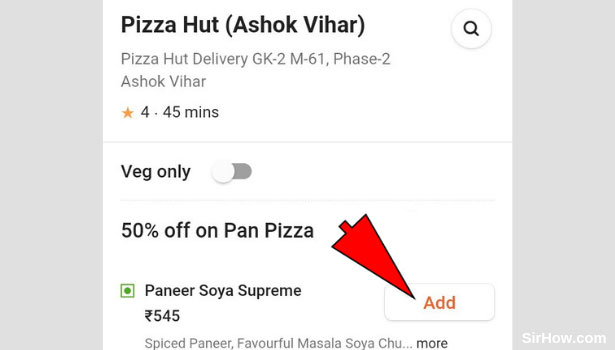
8. Tap on Go to cart option: Once you add a dish to your cart, you will notice another option at the bottom of your screen as shown in the picture below. This option will take you to your cart where you can see the dishes you have added. Tap on it once to open your cart. 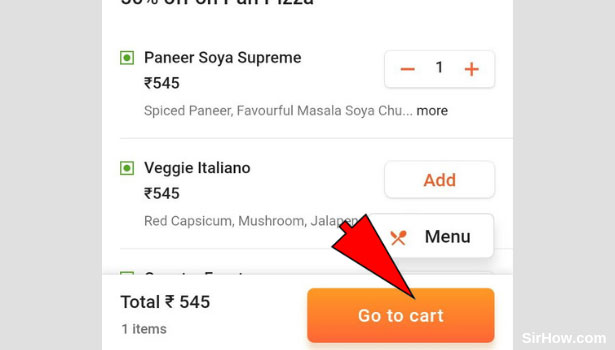
9. Confirm order and Order it: Your cart will open as shown below. The details of your order as well as other details will be displayed. You can delete any unwanted items from your car if necessary. Once you confirm your order, tap on Order now to book the food. The order now option is located at the bottom of the screen as shown in the picture below. 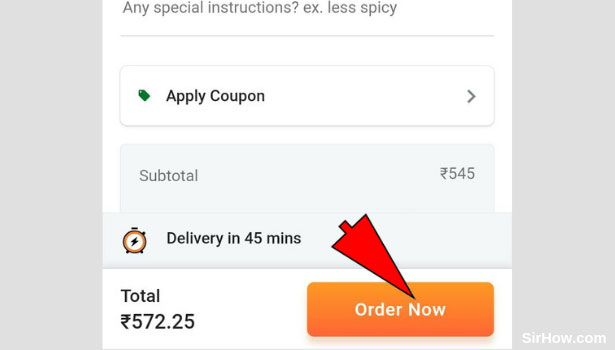
Thus in this way, any user can book food from Ola app. The procedure to Book food from Ola app is simple and easy to follow. But it is necessary to note that only those restaurants who have registered with Ola food will appear. you may not find all the restaurants near you. In this way, it is helpful for Ola users.
Related Article
- How to Book Ola Mini
- How to Book Multiple Cabs in Ola
- How to Add Emergency Contacts in Ola
- How to Book Ola Offline
- How to Cancel Booked Ola Cab Ride
- How to Book Ola Prime Exec Cab
- How to Book Ola for Someone Else
- How to Book Ola Lux Cab
- How to Book Ola Prime SUV Cab
- How to Create Ola Corporate Profile
- More Articles...
