- Ola
- book innova in ola
- book ola for 6 persons
- book ola micro
- delete emergency contacts ola
- book ola for full day
- book ola in advance
- book ola in sharing
- book ola prime sedan
- book ola prime
- book ola e rickshaw
- book ola share
- book 2 seats in ola
- book ola rental
- book ola mini
- book multiple cabs ola
- add emergency contacts ola
- book ola offline
- cancel booked ola ride
- book ola prime exec cab
- book ola for someone else
- book ola lux cab
- book ola prime suv
- book food ola app
- create ola corporate profile
- change drop location ola
- track ola cab booking
- book ola cab on desktop
- book ola with multiple stops
- book ola from google maps
- ola pass
- book ola round trip
- ola money
- book ola bike
- attach car ola
- book ola shuttle
- ola outstation cabs
- book ola auto
- book ola cabs
How to Add Emergency Contacts in Ola
Ola cab booking services provide terrific safety to its users. The option to add an emergency contact in Ola is another such example of the safety measures provided by Ola. The emergency contact represents the number that Ola will automatically contact in case of any accidents. A user can add any contact as an emergency contact whether it an ambulance, or even family and friends. A user can add up to 5 contacts as emergency contacts. The procedure to add an emergency contact is explained in the article.
Add Emergency Contact Ola: 9 Steps
1. Launch Ola App: The first step is to launch the application from among your apps. Locate the Ola icon from your phone's app drawer as indicated by the arrow mark in the picture below. Tap on the icon once after you find it. This will result in launching the Ola application. 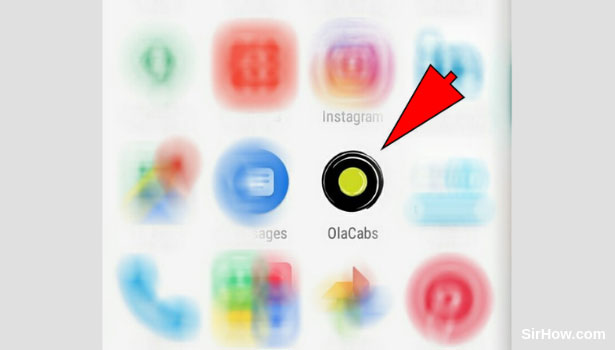
2. Provide access to the device's location: The next step is to provide the application with access to your device's location. The location of your device is an important requirement for Ola to function. Therefore, to give access to your location, tap on the OK option as shown in the picture below. 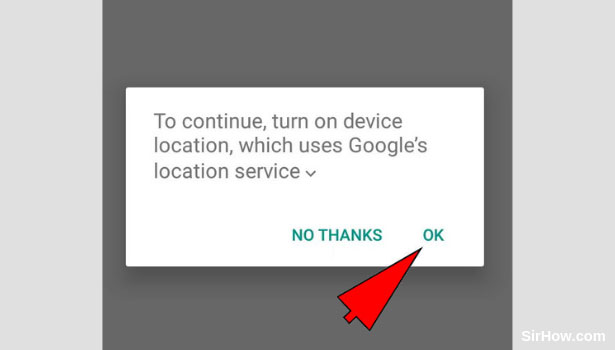
3. Tap the three lines Menu icon: As a result of providing access to the device's location, the Ola application will open as shown in the following picture. You will notice a three-line icon in the top left corner as shown by the arrow. This icon represents the Menu. Tap on this icon once to access the Menu.
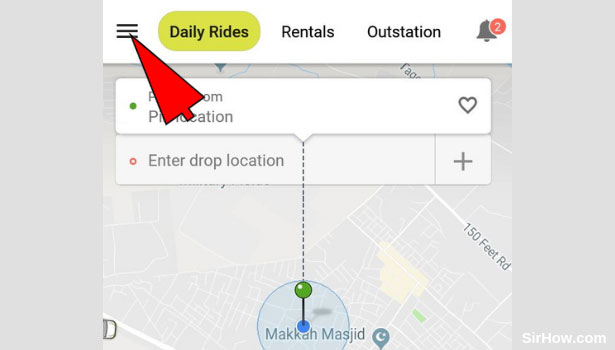
4. Go to profile: The menu section of Ola will open in the form of a drop-down list as shown in the picture below. At the top of this list, you will find the profile option. In front of the profile option, there will be an arrow mark as indicated by the arrow mark. Tap on this arrow mark option to go to your profile-related options.
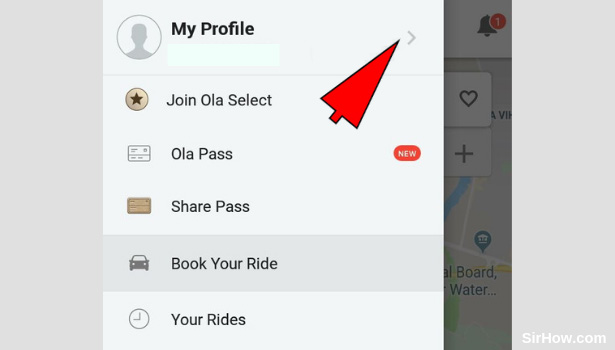
5. Go to Safety and Privacy: As a result of opening the profile options, you will get the following screen with the options as shown below. Locate the Safety and privacy option from the list that appears. Tap on the Safety and privacy option once to access the safety options. 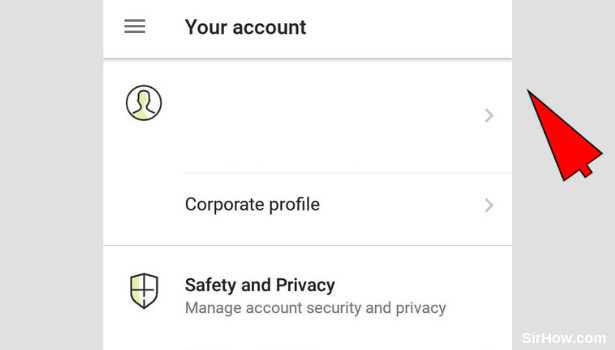
6. Select the Emergency contacts option: Tapping on the Safety and privacy option will give you the following sub-options. This will include the Emergency contact option too. In front of the emergency contact option is a small arrow mark as shown by the arrow below. Tap on the arrow to access the emergency contact option.
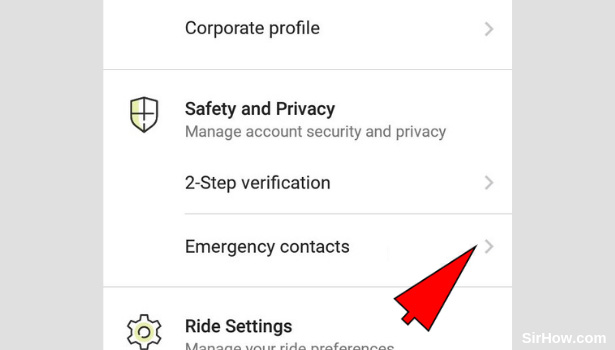
7. Hit the Add contacts option: As a result of opening the emergency contacts option, you will get the following screen with the message as shown below. At the bottom of the screen, you will find an option to add contacts. Tap on this option once to add your emergency contacts. 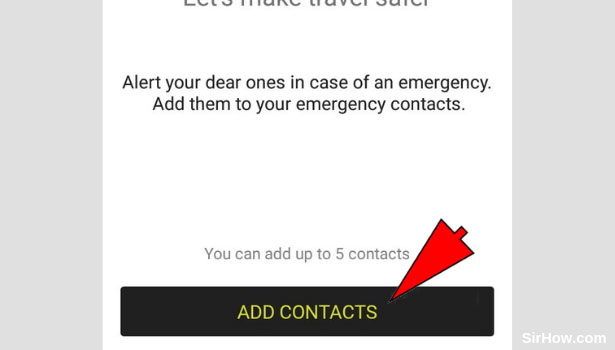
8. Select the contacts you want to add: After you tap on the add contacts option you will be redirected to your phone book as shown in the picture below. Locate the contacts you want to add as emergency contacts from the list that appears. Tap on the contacts of your choice once, to add as emergency contacts in Ola. 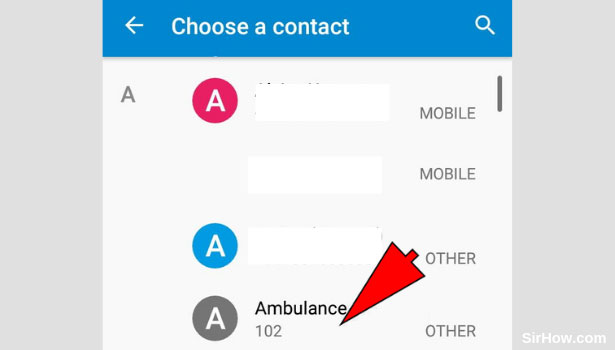
9. Confirm the Emergency contact: Once you add the number, you will be shown the following screen. This will include the number/numbers that you added as your emergency contacts. You will also find an option asking you if you want to always share your ride details. Tap on the button if you want to access this service. Ensure that all the contacts you added are there and are right. 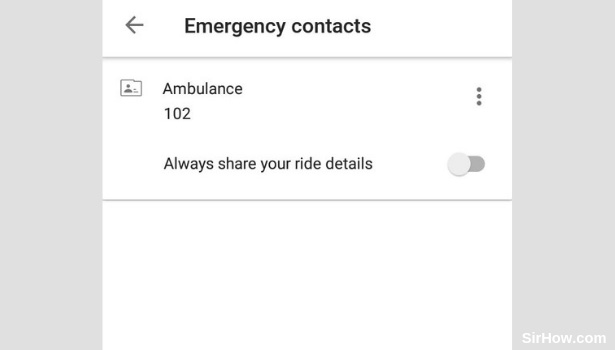
Therefore, by following the steps explained above, any user can add emergency contacts to an Ola account. The process is very simple. It is an important service offered by Ola to its users with regards to customers' safety. Thus it is a must to know how to add emergency contacts to your Ola account. Usually, the contacts of family and friends are added so that they can be contacted on happening of any uncalled for event.
Related Article
- How to Book Ola Prime Exec Cab
- How to Book Ola for Someone Else
- How to Book Ola Lux Cab
- How to Book Ola Prime SUV Cab
- How to Book Food from Ola App
- How to Create Ola Corporate Profile
- How to Change Drop Location in Ola After Booking
- How to Track Ola Cab Booking
- How to Book Ola Cab on Desktop using Website
- How to Book Ola with Multiple Stops
- More Articles...
