- Ola
- book innova in ola
- book ola for 6 persons
- book ola micro
- delete emergency contacts ola
- book ola for full day
- book ola in advance
- book ola in sharing
- book ola prime sedan
- book ola prime
- book ola e rickshaw
- book ola share
- book 2 seats in ola
- book ola rental
- book ola mini
- book multiple cabs ola
- add emergency contacts ola
- book ola offline
- cancel booked ola ride
- book ola prime exec cab
- book ola for someone else
- book ola lux cab
- book ola prime suv
- book food ola app
- create ola corporate profile
- change drop location ola
- track ola cab booking
- book ola cab on desktop
- book ola with multiple stops
- book ola from google maps
- ola pass
- book ola round trip
- ola money
- book ola bike
- attach car ola
- book ola shuttle
- ola outstation cabs
- book ola auto
- book ola cabs
How to Book Ola Round Trip
Do you want to go to the outskirts of your town or outstation? Then, in such a scenario you should book ola round trip. A round trip means the same ride or driver will pick you up and drop you back. Thus, when you go out, you will not have to worry about the availability of other cabs and booking another ride. The cab that you arrive in will wait for you to take you back. You can cancel booked OLA cab rides in certain situations. Make sure you know the conditions in which you can cancel it before booking.
We will get going with the steps before giving more specifics about the round trip.
How to book ola outstation
Book OLA Round Trip: 8 Steps (with Pictures)
Step-1 Open the OLA Application: Firstly, you need to have the OLA application on your mobile device. Download it from the play store if you do not have it already. Once you open it, you will have to give it the permission to access your location.
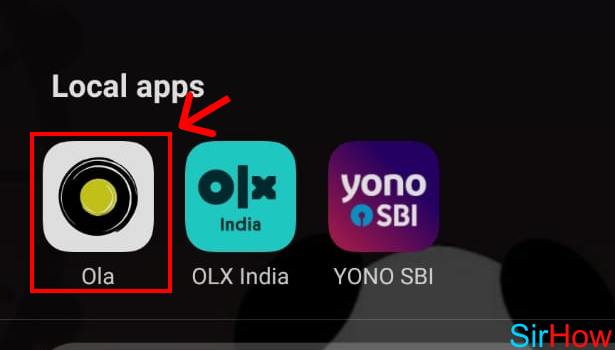
Step-2 Tap on Search Destination: Now, in the daily category, click on the search destination option.
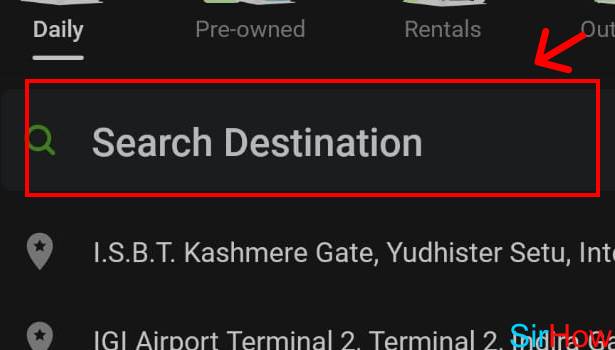
Step-3 Search Destination: If the pickup point is your location itself, then you do not need to change it. You can directly search for your destination. Make changes to pickup point if required.
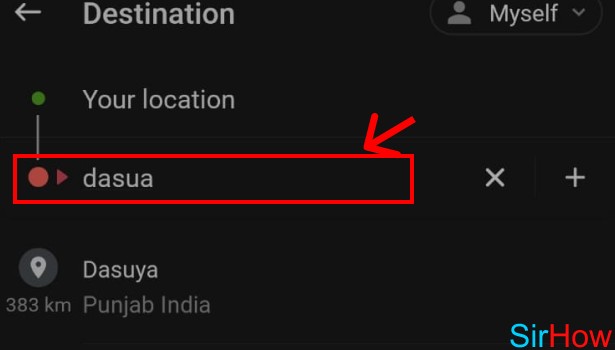
Step-4 Tap on Book an Outstation Ride: Now, you will see an option of booking an outstation ride. Once you enter a destination that is outside city limits, you will automatically get an option to book an outstation ride. So, click on that.
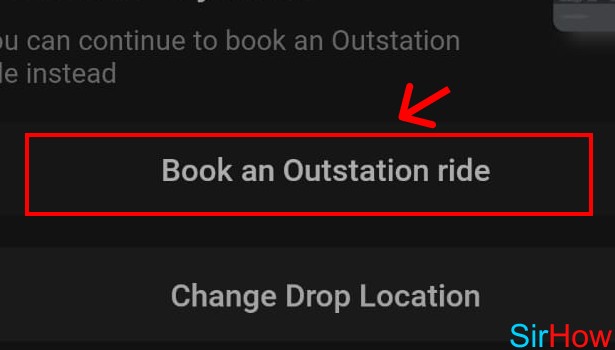
Step-5 Tap on Your Transport: Now, you will see that there are two options. One-way and Round trip. By default, the round trip option is selected. Now, you just need to choose the vehicle of your liking.
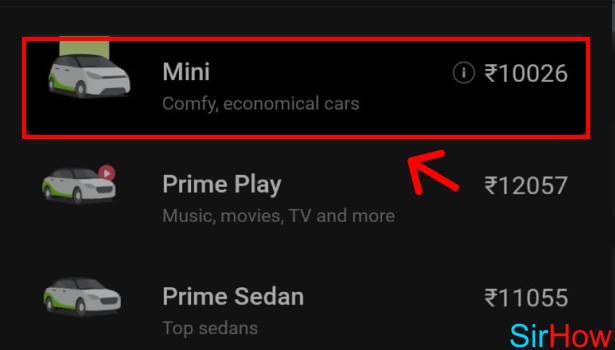
Step-6 Review and Confirm Booking: Now, you must review your booking before confirming. You will also be asked to enter the date and time of your booking as it is a round trip.
- You need to set the date and time of your pickup.
- Further, you also need to mention the time by which you expect to return.
- After that, you will be able to confirm your booking.
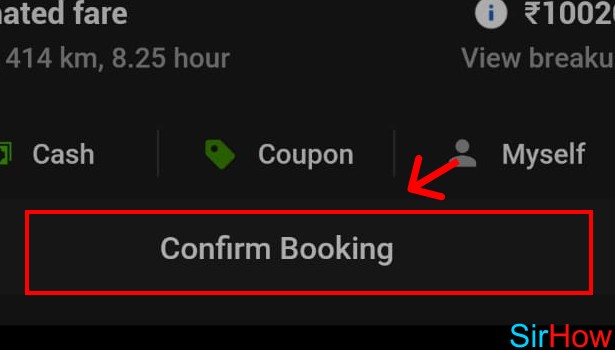
Step-7 Tap on Remind me Later: If you want to add ride insurance you can, or just tap on remind me later to let this option go away.
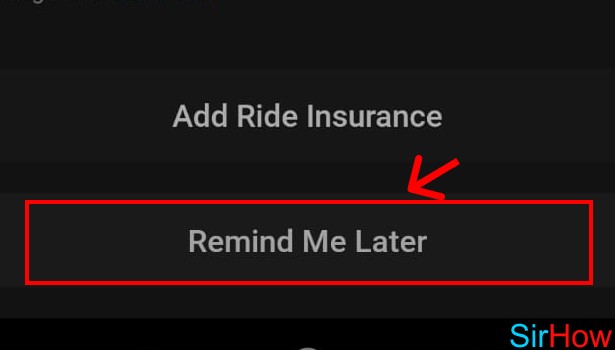
Step-8 Tap on Proceed: Once done, you need to tap on proceed. Like this, you will be able to book your round trip. Choose the payment option and make the payment if the cash option is unavailable.
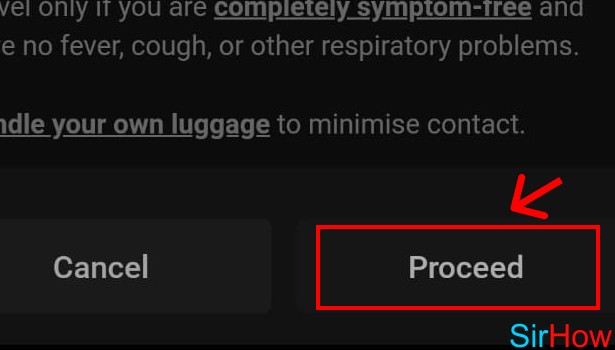
When Should I Book a Round Trip?
If you want to go to the outskirts of the town for sightseeing, a picnic, some important work, then you can book an OLA round trip by choosing the outstation option. Like this, you will have the car until return and will not need to book another. You can even use this facility for going to another city. There is a total fare or you might even have a per kilometer fare. Choose it accordingly and book your ride.
What Do I Need to Keep in Mind?
Firstly, you must select the option of a round trip after you select your destination. Do this before you select the type of car. Secondly, do not forget to specify the date and time. Specify the date and time you want to leave and by when you plan to return. You can book OLA prime sedan for your comfort if it is in your budget for your round trip.
Second Method
Ola round trip is the type of booking where you can book the cab cab for a two way journey. In other words, to book a Ola round trip means the service where the cab you book will take you and bring you back. Under this service, you do not need to book another cab for the return journey as the cab you arrived in, will wait until you return. Therefore it can be described as a reserved or waiting cab.
Steps to Book Ola Round Trip
1. Launch Ola application: The first step in order to book an Ola round trip is to launch the application. From your application drawer on your phone, locate the Ola icon as shown below. Tap on the Ola icon once to open or launch the application. 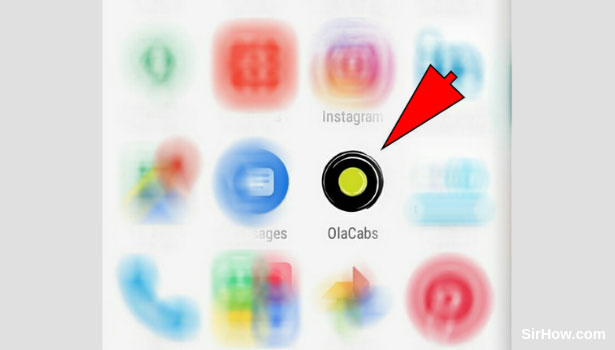
2. Give Location permission: As a result of launching the Ola application, it will ask you for location permission. The Ola application uses your current location of your device to provide best service. Thus, you have to tap on "ok' option as shown in the picture below. 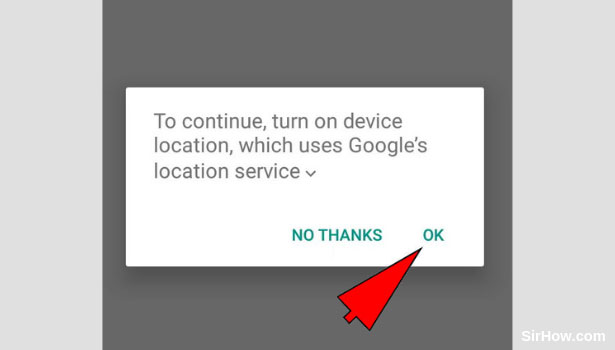
3. Tap on "Pickup Location": On giving location permission, the Ola app will give you the follow screen. You have to tap on the option of "Pickup Location". To do this, tap on the rectangular box indicated by the arrow mark. This represents the Pickup Option. 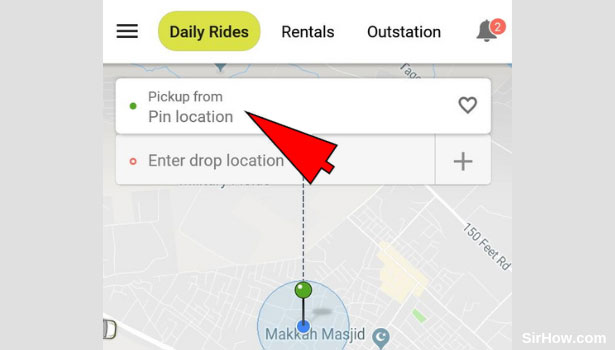
4. Type out the Pickup Location: As a result of tapping on the Pickup location option, you will be redirected to this screen. Here you have to enter the Pickup location address. To do this, tap on the search bar as indicated by the arrow mark. The keypad will automatically launch. Using the keypad, type out the address of the location. 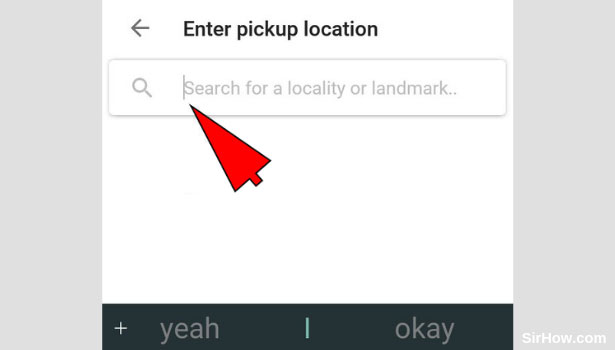
5. Tap on "Drop location' option: After you enter the pickup location, you will be redirected to the following screen. Now you have to enter the destination where you want to go. To do this, tap on the Drop location option as indicated by the arrow mark. 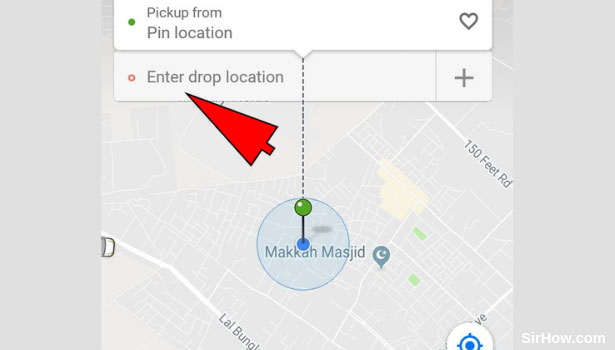
6. Enter the drop location: As a result of tapping on the drop location option, you will get the following screen. The keypad of your phone will automatically be launched. Using the keypad, type out the address you want to go to. Select the desired location from the drop-down list of results that appear. 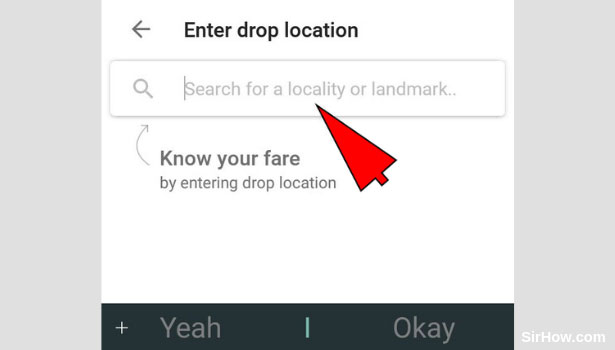
7. Tap on Outstation: After you enter the destination, you will get the screen as shown below. Here it is important that you select the option of Outstation. To do this, tap on the outstation option present at the top of the screen as indicated by the arrow. 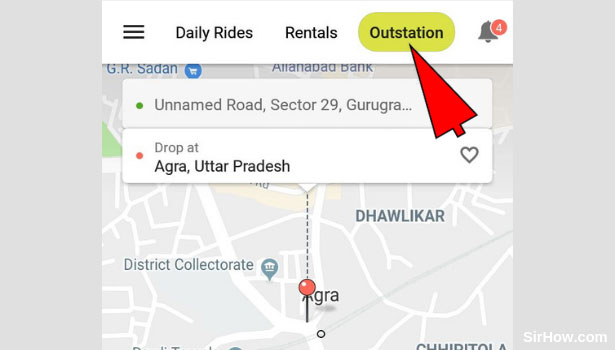
8. Hit the "Continue" option: After you select the outstation option, the screen shown below will appear. This screen will show the duration of the trip as well as the distance of your trip. To go ahead with the booking, tap on the continue option that is located at the bottom of the screen as shown below. 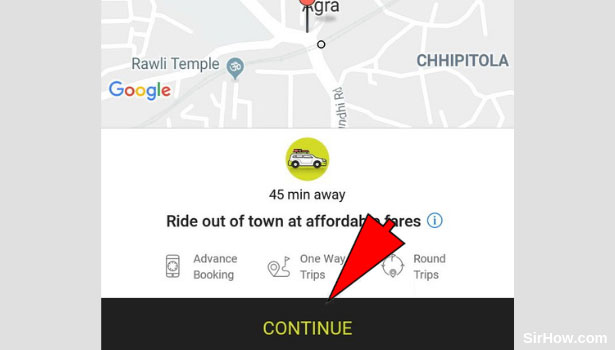
9. Select Round trip option: As a result of tapping on the continue option, you will get the following screen. In this section, you will have to select the type of trip. Therefore, tap on the option "Round trip" as indicated by the arrow mark shown below. This will ensure that the ride you book will be a round trip and not one way.
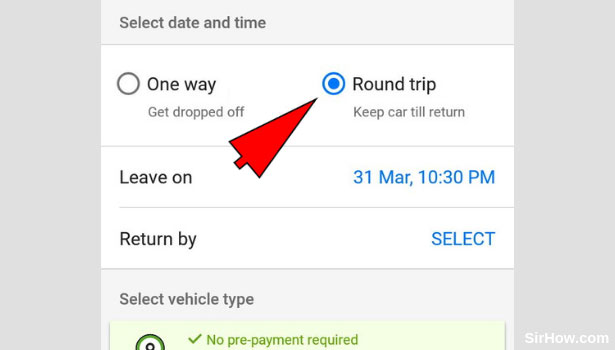
10. Enter your timing: After you select the type of ride, you will be redirected to the screen shown below. This is the section where you have to set the respective timings of your trip. First set the time you want to leave, and afterward, set the time you want to return. 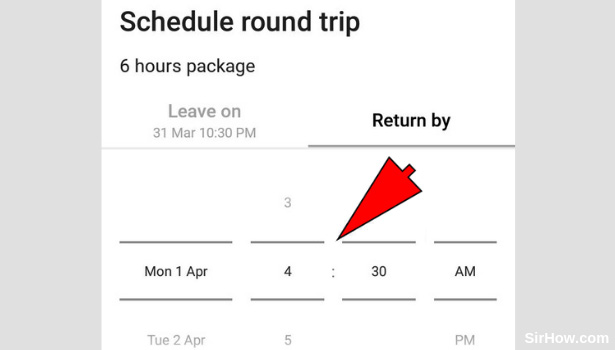
11. Hit "confirm" option: After you set the timing of your trip, you have to confirm it. Therefore, once you set the right time, tap on the confirm option to proceed with the booking. As indicated by the screen below, the confirm option is located at the bottom of the screen. 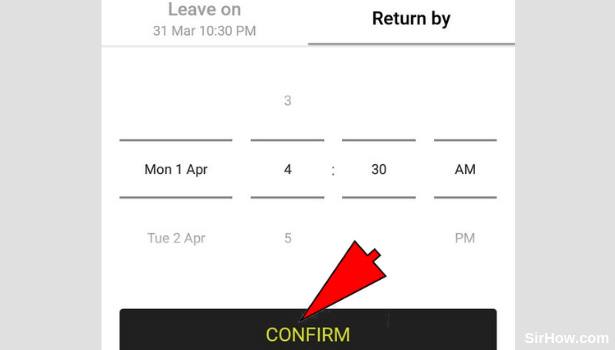
12. Select and Confirm the car you want to travel by: After you set the timing and hit confirm, you will be shown the screen as shown below. This is the section where you have to select the car for your travel. Select the car of your choice out of the available cars by tapping on it once as shown below. 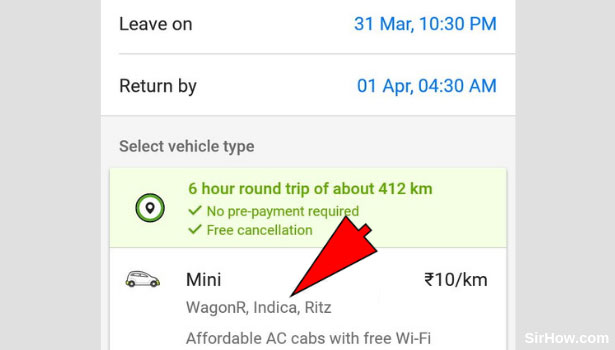
13. Tap on Confirm & Book option: As a result of following all the steps mentioned above, you will have to confirm and book your ride. Tap on the confirm and book option at the bottom of your screen as shown below. This will confirm the booking of a round trip. 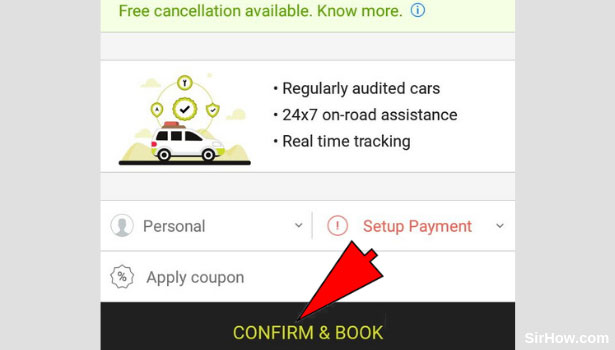
Therefore, the steps explained above show how you can book a round trip on Ola. Following the steps mentioned above will take you up to the point of payment. Afterward, you have to simply complete the payment and your cab will be booked. In this way, the procedure to book Ola round trip is simple and easy to follow. Any user can book an Ola round trip by following steps.
Related Article
- How to Book Ola with Multiple Stops
- How to Book Ola from Google Maps
- How to Get Ola Pass
- How to Pay Ola Cabs using Ola Money
- How to Book Ola Bike
- How to Attach Car with Ola
- How to Book Ola Shuttle (Bus Services)
- How to Book Ola Outstation Cabs
- How to Book Ola Auto
- How to Book OLA Cabs
- More Articles...
