- Ola
- book innova in ola
- book ola for 6 persons
- book ola micro
- delete emergency contacts ola
- book ola for full day
- book ola in advance
- book ola in sharing
- book ola prime sedan
- book ola prime
- book ola e rickshaw
- book ola share
- book 2 seats in ola
- book ola rental
- book ola mini
- book multiple cabs ola
- add emergency contacts ola
- book ola offline
- cancel booked ola ride
- book ola prime exec cab
- book ola for someone else
- book ola lux cab
- book ola prime suv
- book food ola app
- create ola corporate profile
- change drop location ola
- track ola cab booking
- book ola cab on desktop
- book ola with multiple stops
- book ola from google maps
- ola pass
- book ola round trip
- ola money
- book ola bike
- attach car ola
- book ola shuttle
- ola outstation cabs
- book ola auto
- book ola cabs
How to Book Ola Prime Exec Cab
Ola offers premium features to it's customers. These premium features are classified as Ola Prime. Ola prime is basically the option to book higher end cabs for your travels. Prime exec is the premium service where you can book elite cars like Ciaz, Vento and other Sedans as your cab. This is used mostly by the higher class businessmen. Therefore, the procedure to book Ola prime exec cab is explained in this article.
Steps to Book Ola Prime Exec Cab
1. Launch Ola application : Launching the application is the first step to book an Ola prime exec cab. Locate the Ola applications icon from the app drawer as shown in the picture below. Once you find the application, tap on it once to launch the app. 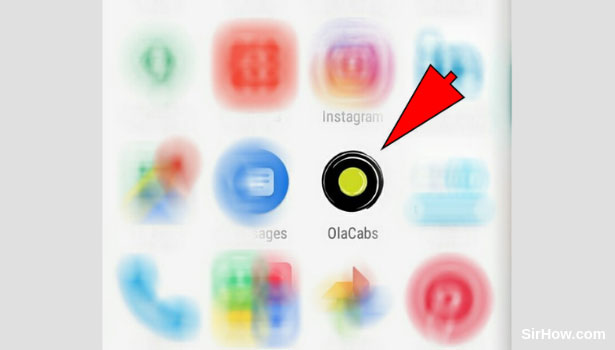
2. Provide access to device's location: As a result of launching the Ola app, you will be shown the following screen. This screen includes a confirmation message asking for permission to use the location of your device. To provide access to your device's location, tap on the OK option as indicated by the arrow below.
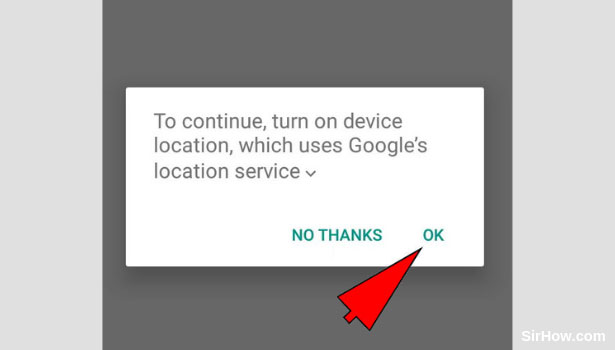
3. Tap on the Pickup location option: After you provide the app with the device's location, the app will open up as shown below. You can now enter the pickup point which represents where you want to be picked up from. In order to enter the pickup point, you have to first tap on the pickup location option as indicated by the arrow mark. 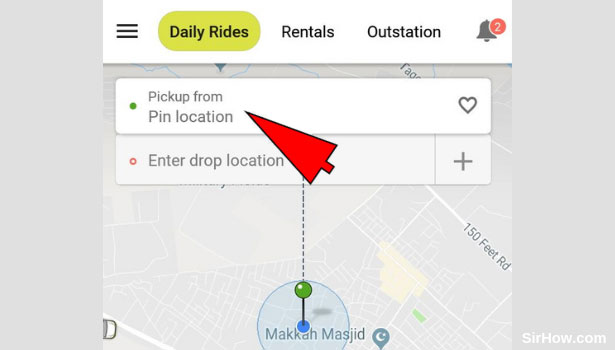
4. Enter the pickup location: As a result of tapping on the pickup location option, you will be redirected to the screen shown below. You can enter the address from where you want to be picked up. After you type in the address, a list of suggestions appear. Select the most appropriate result from the list.
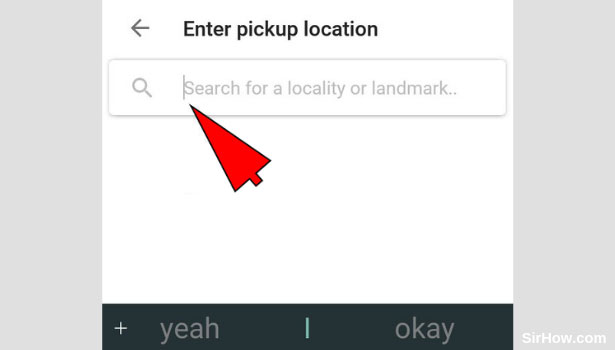
5. Tap on the drop location option: After you have entered the pickup location, you will be shown the previous screen. You can then go ahead with you selecting your destination. To do this, tap on the drop location option as shown in the picture below. 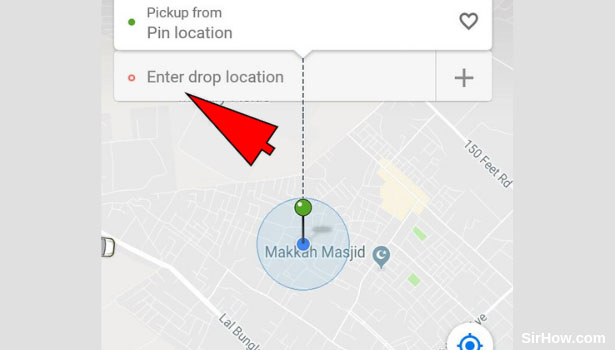
6. Enter your drop location: Tapping on the drop location option will redirect you to the screen shown below. Enter the address of the location you want to be dropped off at in the space provided, as indicated by the arrow. Consequently, a list of results will appear. Select the most appropriate result from the list.
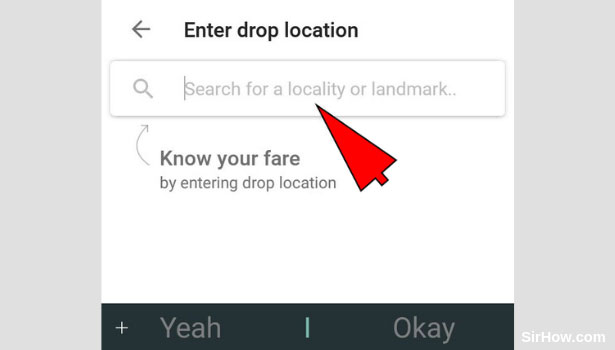
7. Tap on the Prime option: Once you enter the pickup location as well as the drop location, you will be shown the following screen with various options. The options at the bottom of the screen represent the type of cab you want to book. Select prime by tapping on the prime option as shown below. 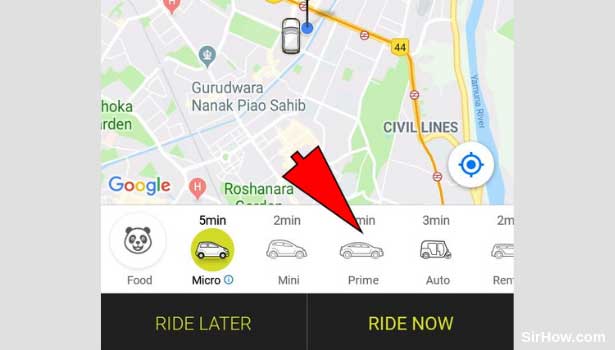
8. Choose Prime Exec cab: As a result of tapping on the prime option, you will get an additional bar of options as shown below. These are the different prime cabs available to book. From among these options, locate and tap on the Prime Exec option as shown in the picture below. 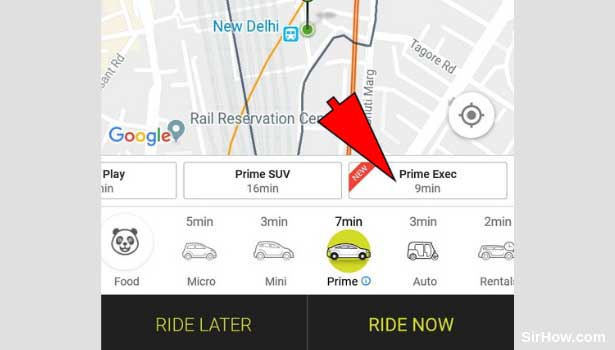
9. Select the Ride now option: Once you select the cab, you will have to choose from the two options at the bottom. Since we are dealing with booking immediate rides, tap on the Ride now option as indicated by the arrow mark below. 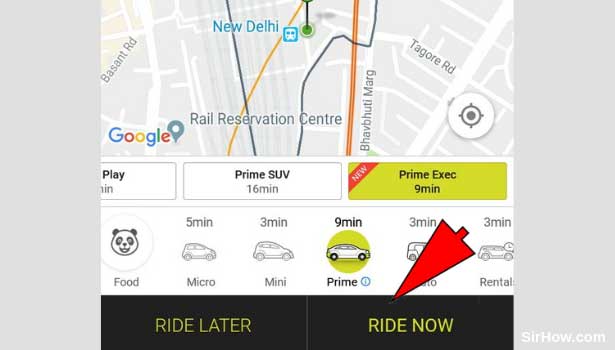
10. Tap on skip: As a result of selecting the ride now option, you will be shown the following screen. The screen includes a confirmation message asking if the ride you are booking is for yourself or someone else. Since we are specifically concerned with booking for oneself, tap on the skip option as indicated by the arrow.
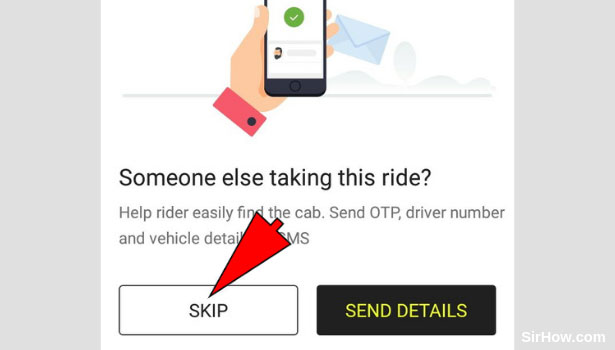
11. Confirm the booking: Once you follow all the steps explained above, you will then be redirected to the following screen. The screen shown below will include an overview of your journey as well as the price of your trip. Once you set up the payment method, you can then confirm your booking by tapping on the Confirm booking option as indicated below. 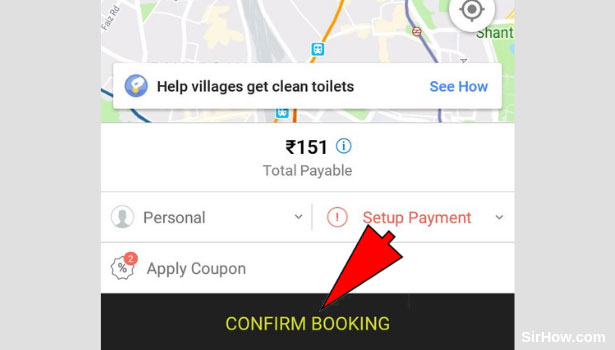
Therefore by following the steps explained above, any user can book an Ola Prime Exec cab. The procedure to book one is simple and easy to follow. The users who want to travel in extreme comfort and style make use of Ola Prime exec cabs. Thus, Ola Prime Exec cabs are an important option in the Ola cab booking service.
Related Article
- How to Cancel Booked Ola Cab Ride
- How to Book Ola for Someone Else
- How to Book Ola Lux Cab
- How to Book Ola Prime SUV Cab
- How to Book Food from Ola App
- How to Create Ola Corporate Profile
- How to Change Drop Location in Ola After Booking
- How to Track Ola Cab Booking
- How to Book Ola Cab on Desktop using Website
- How to Book Ola with Multiple Stops
- More Articles...
