- Google Maps
- add gas station gmaps
- change route on gmaps
- uninstall google maps
- download a google map
- change voice in gmaps
- change language google maps
- logout of google maps
- change home address gmaps
- avoid highways on gmaps
- delete recent searches gmaps iphone
- change work location gmaps
- add stop in gmaps
- add departure time gmaps
- street view on gmaps
- change business hours gmaps
- clear google maps cache
- change car icon gmaps
- find restaurants along routes gmaps
- connect gmaps to car bluetooth
- change google maps view
- search along route in gmaps
- remove labels on gmaps
- see speed limit on gmaps
- turn off gmaps voice
- update google maps
- put business on gmaps
- adjust volume on gmaps
- change km to miles in gmaps
- turn off driving mode gmaps
- use scale on gmaps
- save route on gmaps
- change walking to driving in gmaps
- make google maps default iphone
- download google maps
- find latitude and longitude
- live location gmaps
- save route gm
- avoid tolls gm
- delete map history
- latitude longitude gm
- use google maps
- google maps offline
- measure distance gm
- find coordinate gm
- drop pin gm
How to Change Language in Google Maps
Google Maps is a user-friendly app and users of the app can easily change language in Google Maps for a better experience.
You can easily change the language of the google maps app on your device from settings. It is a step taken by Google's UX designers to make the interface more user-friendly.
How to Change Language on Google Maps Voice
Change language in Google maps in 5 Steps
Step-1 Click open Google maps: the first and foremost step is to open Google Maps.
- Click on the app icon to open it on your mobile device.
- To open it on your desktop, go to the web browser and search Google maps.
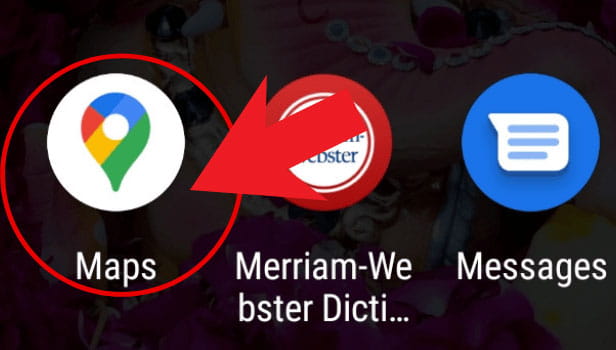
Step-2 Open your Account: In the top right corner of the screen, you will see your Google account icon. Click on that icon.
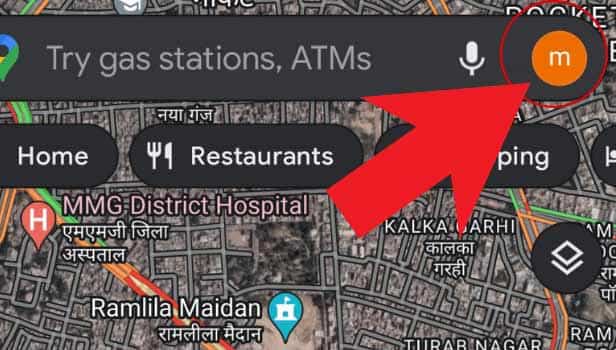
Step-3 Click on 'Settings': You will now see a list of various options. From that list, click on the 'Settings' option.
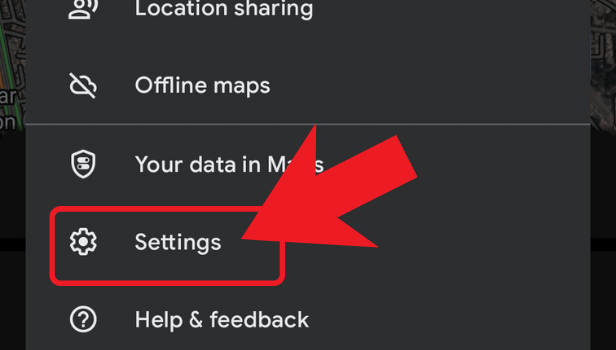
Step-4 Tap on 'App language': Now, scroll down in the list and from that list, click on the 'App language'.
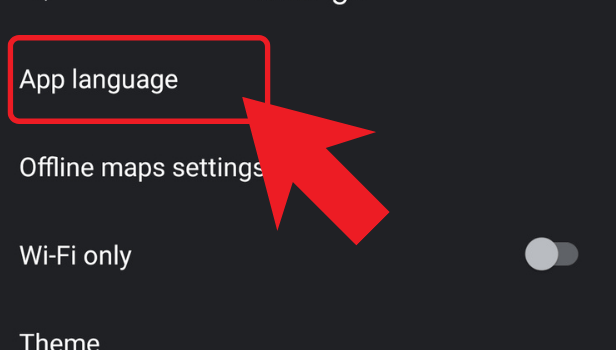
Step-5 Select your preferable language: You will now see a list of various languages. From that list of languages, find the language that you are comfortable it. Then, click on it to select your default app language.
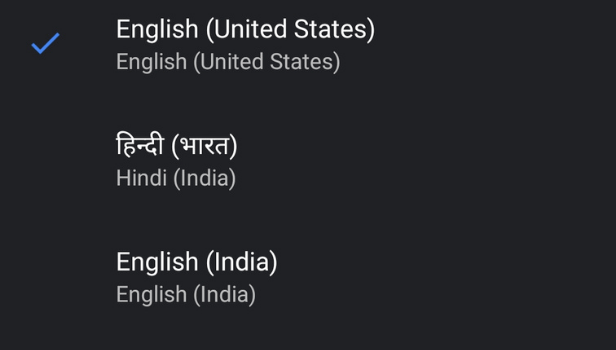
FAQ
Can We Select More Than One Language At The Same Time?
No, it is not possible to select multiple languages in Google Maps.
The app is not bilingual which means that at one time you can only select one single language. The Google Maps app will not allow you to select more than one language. However, you can select any one language from the list. There are various regional languages also.
In Total, How Many Languages Are There In Google Maps?
According to a recent blog by Google Maps, 39 new languages are recently introduced to the app.
These languages contain various National as well as international languages of different countries. Languages spoken by various minority communities are also available in the app.
Do We Have a Voice Assistant in Google Maps Also?
You can easily use Google maps with the help of Google voice assistant.
Each and every Google app is equipped with the voice assistant feature. It saves time. It is also very helpful for new users. Also, you can use the voice assistant featured by clicking on the mic option in the app. The default voice of Google voice assistant of Google Maps is the voice of Morgan Freeman. We can also change the default voice of the voice assistant from the app settings.
Can We Also Change the App Language in the Paytm App?
If you want to use the Paytm app in some other language than English, you can easily do that.
Just like Google Maps, you can also choose the language on the Paytm App in the following ways:
- Open Paytm.
- Go to the settings.
- Click on 'Choose Language'.
- Select the language that you want to choose.
- Click on the continue button.
In this way, you can change the language in the Paytm app.
Related Article
- How to Change Home Address in Google Maps iPhone
- How to Enter Coordinates in Google Maps iPhone
- How to Get Road View on Google Maps iPhone
- How to Open Address in Google Maps on iPhone
- How to Avoid Highways on Google Maps iPhone
- How to Add Photos to Google Maps From iPhone
- How to 3D Google Maps iPhone
- How to Reinstall Google Maps on iPhone
- How to Tilt Google Maps iPhone
- How to Zoom in on Google Maps on iPhone
- More Articles...
