- Google Maps
- add gas station gmaps
- change route on gmaps
- uninstall google maps
- download a google map
- change voice in gmaps
- change language google maps
- logout of google maps
- change home address gmaps
- avoid highways on gmaps
- delete recent searches gmaps iphone
- change work location gmaps
- add stop in gmaps
- add departure time gmaps
- street view on gmaps
- change business hours gmaps
- clear google maps cache
- change car icon gmaps
- find restaurants along routes gmaps
- connect gmaps to car bluetooth
- change google maps view
- search along route in gmaps
- remove labels on gmaps
- see speed limit on gmaps
- turn off gmaps voice
- update google maps
- put business on gmaps
- adjust volume on gmaps
- change km to miles in gmaps
- turn off driving mode gmaps
- use scale on gmaps
- save route on gmaps
- change walking to driving in gmaps
- make google maps default iphone
- download google maps
- find latitude and longitude
- live location gmaps
- save route gm
- avoid tolls gm
- delete map history
- latitude longitude gm
- use google maps
- google maps offline
- measure distance gm
- find coordinate gm
- drop pin gm
How to Find Coordinate in Google Maps
Google Maps is a tool that can be incredibly helpful for finding directions and navigating unfamiliar places. It’s an app that is installed on most smartphones and is also accessible on the web. One of the most useful features of Google Maps is the ability to find coordinates. Coordinates are sets of numbers that identify a specific location on the earth's surface. They can be used to navigate, pinpoint locations, and share locations with others. In this article, we will be discussing how to find coordinates in Google Maps.
Find coordinates in google maps in 5 steps
Step 1: Open Google maps - To find coordinates in Google Maps, you must first open the app. Google Maps can be accessed on a smartphone or computer. You can download the app for free from the app store on your phone or visit maps.google.com on your computer's web browser.
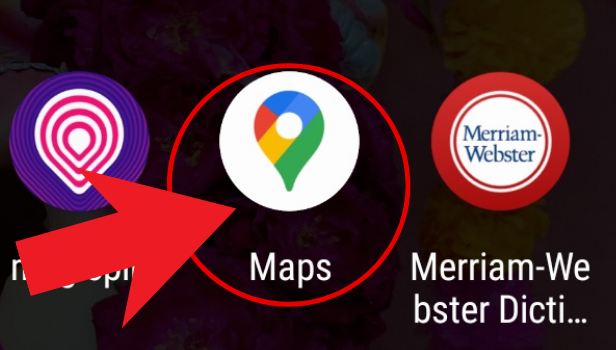
Step 2: Tap on the search bar and search for the place that you would like to pin - After opening Google Maps, you will see a search bar at the top of the screen. Type in the name of the location you would like to find the coordinates for.
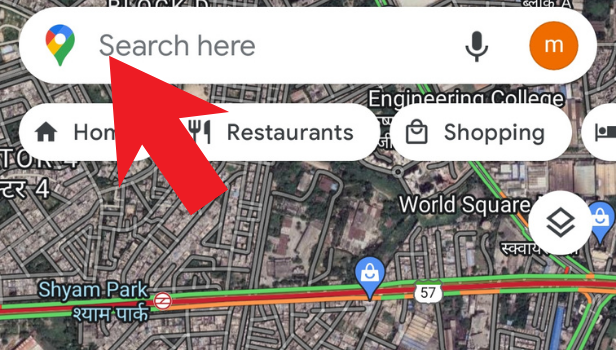
Step 3: Long press on the screen to pin the location - Once you have found the location you are looking for, press and hold the screen where you want to pin the location. A pin will drop on the map at the location you have chosen.
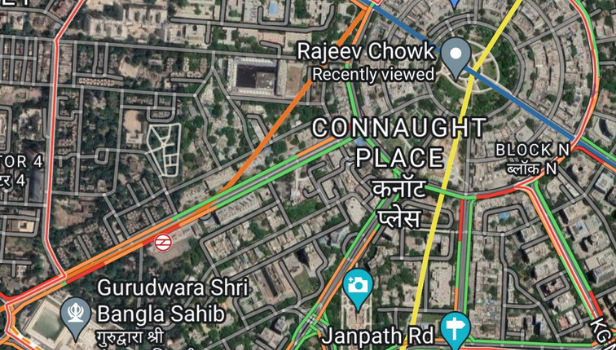
Step 4: After your location has been pinned, go to the search bar - Once the location has been pinned, you will see the pin on the map. Tap on the pin, and you will see a pop-up window with information about the location.
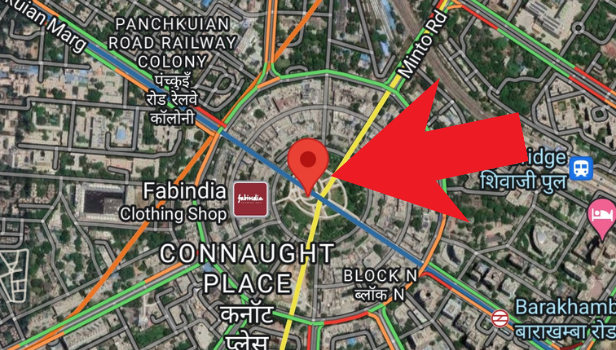
Step 5: In the search bar, you will find the coordinates of the pinned location - In the pop-up window, you will see the coordinates listed next to the location name. The coordinates will be in degrees, minutes, and seconds (DMS) format. You can also click on the coordinates to switch to decimal degrees (DD) format.
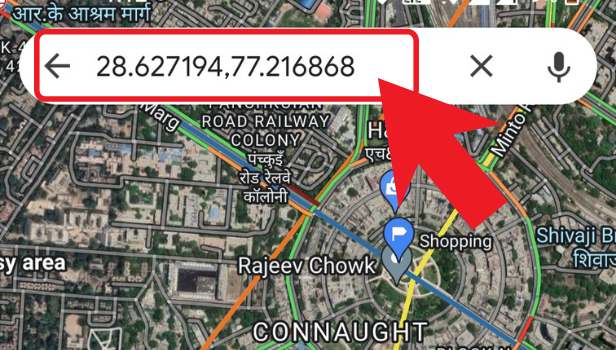
Conclusion:
Finding coordinates in Google Maps can be incredibly useful, especially when you need to share a location with someone else or when you need to navigate to a specific location. It's a simple process that can be done in just a few steps. By following the steps outlined above, you can easily find the coordinates of any location on Google Maps.
FAQ:
Q1. Can I find the coordinates of a location on Google Maps without pinning it?
Yes, you can find the coordinates of a location on Google Maps without pinning it. Simply search for the location in the search bar, and the coordinates will be displayed in the pop-up window.
Q2. What format are the coordinates displayed in on Google Maps?
The coordinates on Google Maps are displayed in degrees, minutes, and seconds (DMS) format by default. However, you can switch to decimal degrees (DD) format by clicking on the coordinates in the pop-up window.
Q3. Can I enter coordinates into Google Maps to find a location?
Yes, you can enter coordinates into Google Maps to find a location. Simply enter the coordinates into the search bar, and the map will zoom in on the location.
Q4. Can I use Google Maps to find the coordinates of my current location?
Yes, you can use Google Maps to find the coordinates of your current location. Simply tap on the blue dot that represents your current location, and the coordinates will be displayed in the pop-up window.
Q5. Can I use Google Maps to find the coordinates of a location that doesn't have an address?
Yes, you can use Google Maps to find the coordinates of a location that doesn't have an address. Simply zoom in on the location on the map and drop a pin to find the coordinates.
Related Article
- How to Minimize Google Maps on iPhone
- How to Change Home Address in Google Maps iPhone
- How to Enter Coordinates in Google Maps iPhone
- How to Get Road View on Google Maps iPhone
- How to Open Address in Google Maps on iPhone
- How to Avoid Highways on Google Maps iPhone
- How to Add Photos to Google Maps From iPhone
- How to 3D Google Maps iPhone
- How to Reinstall Google Maps on iPhone
- How to Tilt Google Maps iPhone
- More Articles...
