- Google Maps
- add gas station gmaps
- change route on gmaps
- uninstall google maps
- download a google map
- change voice in gmaps
- change language google maps
- logout of google maps
- change home address gmaps
- avoid highways on gmaps
- delete recent searches gmaps iphone
- change work location gmaps
- add stop in gmaps
- add departure time gmaps
- street view on gmaps
- change business hours gmaps
- clear google maps cache
- change car icon gmaps
- find restaurants along routes gmaps
- connect gmaps to car bluetooth
- change google maps view
- search along route in gmaps
- remove labels on gmaps
- see speed limit on gmaps
- turn off gmaps voice
- update google maps
- put business on gmaps
- adjust volume on gmaps
- change km to miles in gmaps
- turn off driving mode gmaps
- use scale on gmaps
- save route on gmaps
- change walking to driving in gmaps
- make google maps default iphone
- download google maps
- find latitude and longitude
- live location gmaps
- save route gm
- avoid tolls gm
- delete map history
- latitude longitude gm
- use google maps
- google maps offline
- measure distance gm
- find coordinate gm
- drop pin gm
How to Change Voice in Google Maps
Every Google application has a voice feature and in this article will learn how to change the voice in Google Maps app.
Every Google maps user has different preferences and choices. To enhance the user experience of the app, Google Maps has the feature to change the voice of the assistant. This voice guides you while you are using Google Maps for live directions. Just like Google Maps, you can also set up voice access in Windows 11.
Let's dive into the article below to learn how to change your voice in Google Maps.
How to change Google maps voice
Change voice in Google maps in 6 Steps
Step-1 Open the Google Maps app: in this article, we will talk about the process to change voice on a mobile device.
So, open the Google maps application on your mobile.
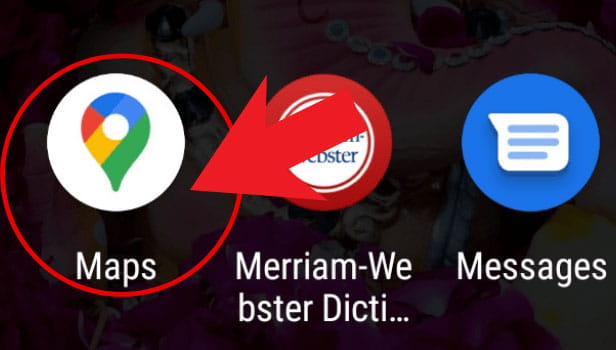
Step-2 Tap on your Google account icon: When the home screen opens it, you can navigate to your account icon in the top-right corner. Click on your account.
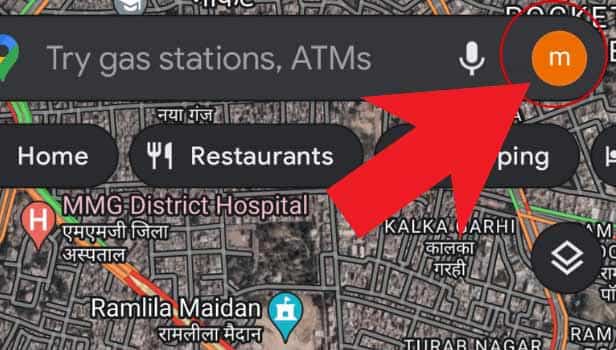
Step-3 Tap on 'Settings': A small list of options will open up in your app. Then, click on the 'Settings' option in the app.
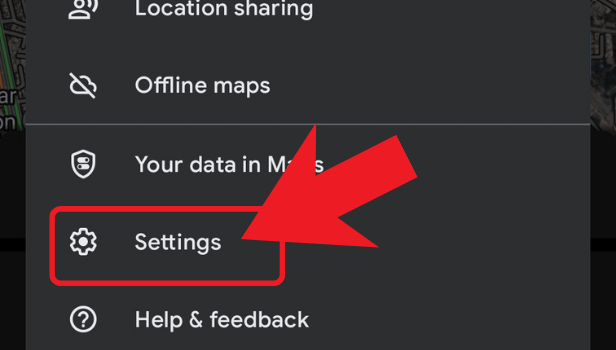
Step-4 Click on 'Navigation settings': From settings, go to the 'Navigation settings'. And then, click on that.
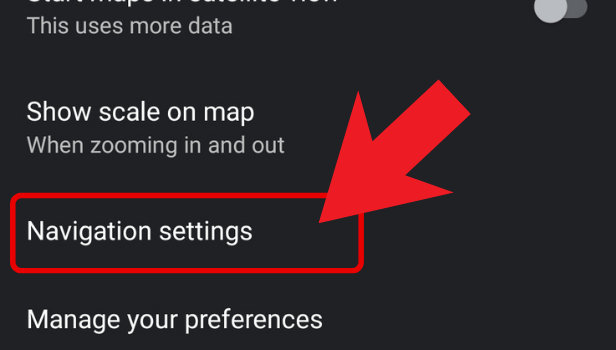
Step-5 Click on 'Voice selection': Find the option that says 'Voice Selection' and click on it to change the related settings.
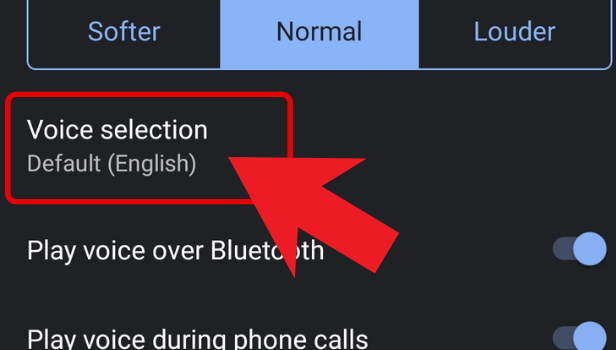
Step-6 Select the preferable voice: Now, you can finally choose the voice that you are comfortable in. Now, the voice assistant in Google Maps will use that voice only.
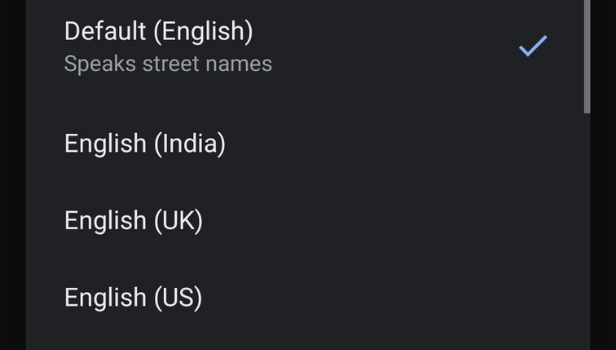
FAQ
When Does The Voice Assistant in Google Maps Come Into Action?
Whenever you are searching for a destination in Google Maps, the voice assistant comes into action.
It helps you get to know the direction without directly looking on your mobile while walking or driving. It tells you the directions with the help of commands like take a right, take a left, move 800 m straight, and other commands.
What Is The Default Voice on Google Maps?
The default voice on Google Maps is the voice of Morgan freeman.
Morgan Freeman is a popular American actor, director, and narrator. If you do not like the default voice in Google Maps then you can easily change the voice by following the steps written in the above article.
Does Google Maps Voice Feature Work in Offline Mode Also?
The voice feature of Google Maps does not work in offline mode. It requires a stable data connection.
You can use Google maps in the offline mode by downloading the offline map. But in this case, the voice feature will not work.
Is It Possible To Use Google Maps in The Offline Mode?
You can easily use Google Maps offline through the following steps:
- Open Google Maps on your device.
- Click on the search bar at the top of the screen.
- Enter the name of your destination.
- Then, click on the three dots beside the location.
- Now, click on the option that says download offline map.
- Again, click on the download button to confirm.
Now, you can easily access the downloaded map even in offline mode.
Related Article
- How to Open Address in Google Maps on iPhone
- How to Avoid Highways on Google Maps iPhone
- How to Add Photos to Google Maps From iPhone
- How to 3D Google Maps iPhone
- How to Reinstall Google Maps on iPhone
- How to Tilt Google Maps iPhone
- How to Zoom in on Google Maps on iPhone
- How to Start Google Maps on iPhone
- How to Add gas station on Google maps
- How to Change the Route on Google maps
- More Articles...
